 Computer Tutorials
Computer Tutorials
 Browser
Browser
 How to access the computer version of the web page from the mobile version of Google Chrome
How to access the computer version of the web page from the mobile version of Google Chrome
How to access the computer version of the web page from the mobile version of Google Chrome
Jan 07, 2024 pm 09:36 PMHow does the mobile version of Google Chrome access the computer version of the web page? Although the mobile Google Chrome app is easy to use, there will be incompatibility problems when accessing the computer version of the web page, and you will not be able to see the complete page. When you need to use the mobile version of Google Chrome app to access the computer version of the web page, you can adjust Google Chrome to computer browsing mode for access, so that you can see the normal page. Below, the editor will bring you how to set the computer browser mode on the Google Chrome app. Let’s take a look at the specific steps.

How to set the computer browser mode on the Google Chrome app
1. On the mobile phone desktop, find the “Chrome” software, which is Google Chrome. Once found, click to open it (as shown in the picture).
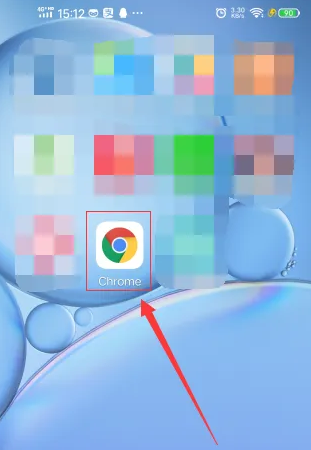
#2. After opening the software, find the "Baidu Click" icon in the main interface and click to open it (as shown in the picture).
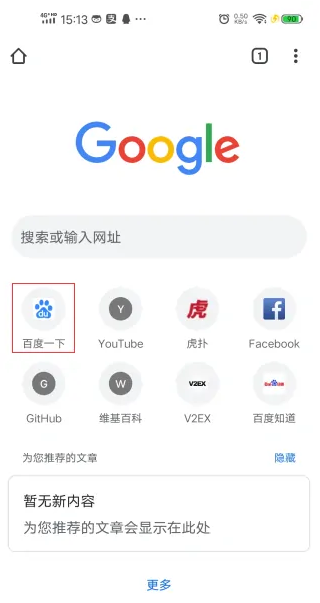
3. In the Baidu search box, enter the website you want to visit. Here, take the website "Baidu Experience" as an example. Enter "Baidu Experience" and the input is completed. Then click "Baidu Click" at the back (as shown in the picture).
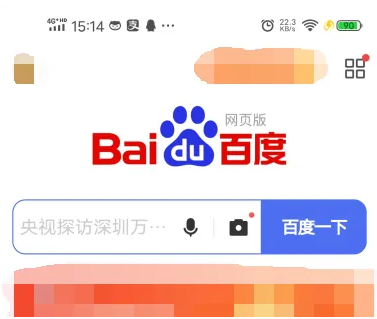
#4. Find the Baidu experience with the word "official" in it, click it after finding it, and enter the website (as shown in the picture).
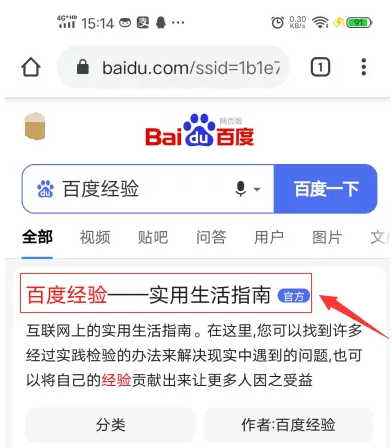
#5. After entering, the website displays the mobile mode. We need to set it to the computer mode. Click the ellipsis symbol in the upper right corner (as shown in the picture).
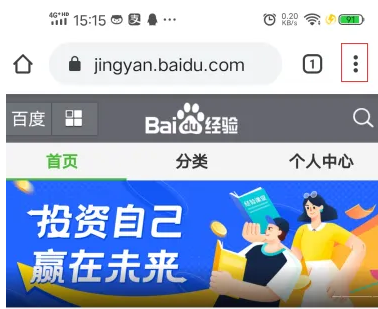
#6. After clicking, a new window will pop up. In the window, you need to click "Desktop Website" (as shown in the picture).
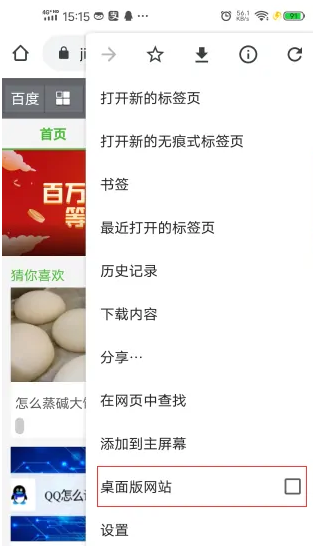
#7. After clicking, Google Chrome will set the computer mode for easy use of this website (as shown in the picture).
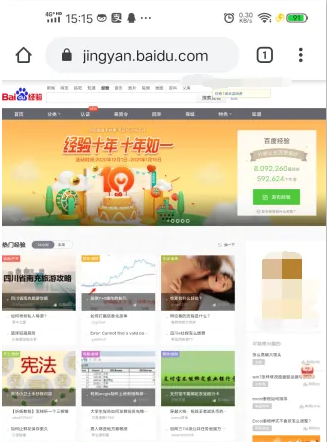
The above is the detailed content of How to access the computer version of the web page from the mobile version of Google Chrome. For more information, please follow other related articles on the PHP Chinese website!

Hot Article

Hot tools Tags

Hot Article

Hot Article Tags

Notepad++7.3.1
Easy-to-use and free code editor

SublimeText3 Chinese version
Chinese version, very easy to use

Zend Studio 13.0.1
Powerful PHP integrated development environment

Dreamweaver CS6
Visual web development tools

SublimeText3 Mac version
God-level code editing software (SublimeText3)





