 Mobile Tutorial
Mobile Tutorial
 iPhone
iPhone
 What should I do if the personal hotspot on iPhone is lost? How to fix missing personal hotspot on iPhone?
What should I do if the personal hotspot on iPhone is lost? How to fix missing personal hotspot on iPhone?
What should I do if the personal hotspot on iPhone is lost? How to fix missing personal hotspot on iPhone?
With the Personal Hotspot feature, we can turn our iPhone into a Wi-Fi hotspot to share the Internet connection with other nearby devices
In most cases, just turn on the Personal Hotspot to use it, However, some users find that their iPhone personal hotspot is missing after upgrading the system or jailbreaking.
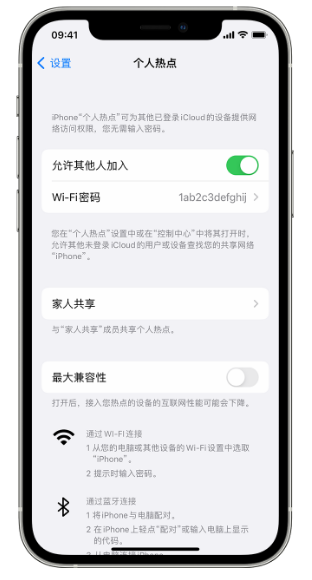
When the personal hotspot of your iPhone is lost, the following methods can be used to fix the problem: 1. Check the network settings: First, make sure your phone is connected to the Wi-Fi network. Then, open the Settings app, tap Cellular, and then tap Personal Hotspot. Make sure the Personal Hotspot switch is turned on and the settings are correct. 2. Restart your phone: Sometimes, Personal Hotspot issues can be resolved by simply restarting your phone. Press and hold your phone's power button until the "Slide to power off" prompt appears, and then slide to turn off the phone. Wait a few seconds, press and hold the power button again until the Apple logo appears, and then release the button. Wait for the phone to restart and try using Personal Hotspot again. 3. Update software: Make sure you have the latest operating system installed on your iPhone. Open the Settings app, tap General, then tap Software Update. If an update is available, follow the prompts to install it. Updating the operating system may fix known Personal Hotspot issues. 4. Reset network settings: If none of the above methods solve the problem, you can try resetting network settings. Open the Settings app, tap General, tap Reset, and then select Reset Network Settings. Note that this will delete your saved Wi-Fi passwords and other network settings, so make sure you know this information. If your iPhone personal hotspot problem persists, it is recommended that you contact Apple customer support or go to the nearest Apple authorized repair center for further help
One: Turn on and off cellular data
Turn on the personal hotspot Connected to a cellular data network, such as 4G, it is possible to recover a lost hotspot by resetting the cellular data connection
Two: Check personal hotspot settings
Sometimes, even in the Settings app There is no option for Personal Hotspot in , it may still exist elsewhere
Please open the Settings app and select Cellular > Personal Hotspot, move the Personal Hotspot switch to On (green), and then Return to the main settings screen. If you see "Personal Hotspot" under "Cellular", then the problem has been solved
Three: Restart iPhone
Restarting your iPhone is an easy troubleshooting method, although it is not guaranteed Definitely effective, but it’s very easy to perform
Four: Update carrier settings
Although carriers don’t release new versions of settings as frequently as Apple releases new versions of iOS, there are occasional Updated settings. Updating to the latest settings may result in loss of Personal Hotspot
Five: Remove APN Certificates
If any Access Point Name (APN) certificates are installed to enable your phone to communicate with certain phones If you work with a company (especially a phone company outside the United States), your personal hotspot may not be displayed. In this case, you can delete the profile by going to Settings > General. If you don't see "Profiles" listed under Settings, it means there's nothing to delete and it's not an issue with the APN certificate.
6: Reset network settings
The loss of personal hotspot may be caused by the settings that control the phone’s access to cellular and Wi-Fi networks. Go to Settings > General > Transfer or Restore iPhone > Restore > Reset Network Settings, may help resolve the issue.
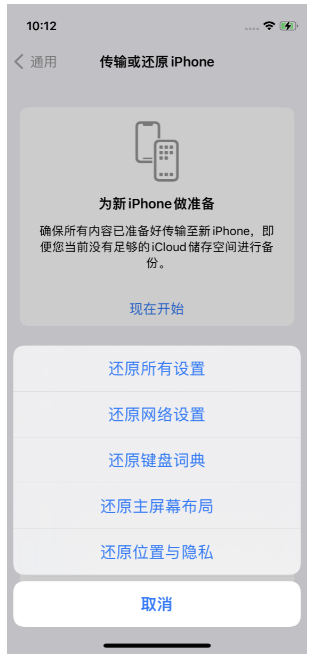
After completing the reset, you may need to re-enter the Wi-Fi network password or pair a Bluetooth device
Seven: Repair iOS system
It may be due to the problem on the iPhone A bug in the installed operating system, iOS, caused the personal hotspot function not to be displayed. We can use professional tools to repair iOS system problems. For example, the Apple mobile phone repair tool can repair more than 150 iOS system problems, such as black screen, black screen spinning, card recovery mode, device infinite loop restart, etc.
Operation Guide:
First, start the Apple phone repair tool and connect the device to the computer using a data cable. Then, click "Repair iOS System Problems"
When performing repair operations, you can give priority to "Standard Repair" so that you will not lose data on your device. And if you choose "Deep Repair", although the repair success rate is higher, the data on the device will be cleared!
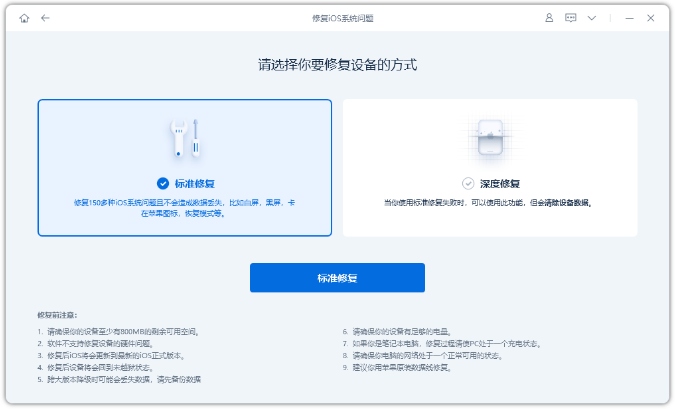
Step 2: After clicking "Standard Repair", follow the software interface prompts to put the iPhone into recovery mode or DFU mode.
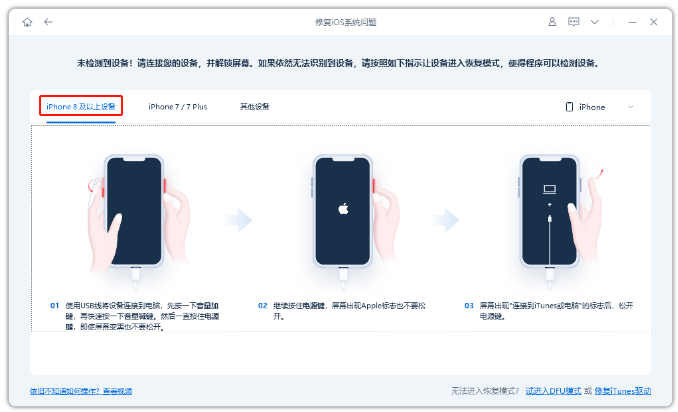
Step 3: Wait for the software to recognize the device, then click "Download Firmware". After the firmware download is completed, the repair will begin. The entire repair process takes about 10 minutes. Please be careful not to disconnect the data cable and wait until "Repair Completed" is displayed.
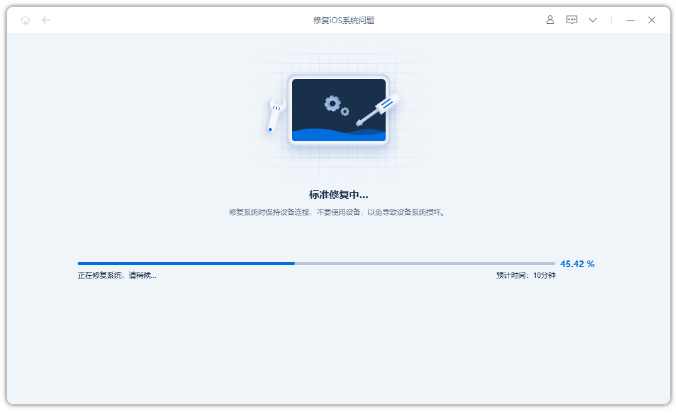
Eight: Find official expert help
If you are at this step If you encounter problems with the Personal Hotspot function, please go to the nearest Apple retail store for expert help
The above is the detailed content of What should I do if the personal hotspot on iPhone is lost? How to fix missing personal hotspot on iPhone?. For more information, please follow other related articles on the PHP Chinese website!

Hot AI Tools

Undresser.AI Undress
AI-powered app for creating realistic nude photos

AI Clothes Remover
Online AI tool for removing clothes from photos.

Undress AI Tool
Undress images for free

Clothoff.io
AI clothes remover

Video Face Swap
Swap faces in any video effortlessly with our completely free AI face swap tool!

Hot Article

Hot Tools

Notepad++7.3.1
Easy-to-use and free code editor

SublimeText3 Chinese version
Chinese version, very easy to use

Zend Studio 13.0.1
Powerful PHP integrated development environment

Dreamweaver CS6
Visual web development tools

SublimeText3 Mac version
God-level code editing software (SublimeText3)

Hot Topics
 1387
1387
 52
52
 Google Assistant Will No Longer Work With Waze on iPhone
Apr 03, 2025 am 03:54 AM
Google Assistant Will No Longer Work With Waze on iPhone
Apr 03, 2025 am 03:54 AM
Google is sunsetting Google Assistant integration in Waze for iPhones, a feature that has been malfunctioning for over a year. This decision, announced on the Waze community forum, comes as Google prepares to fully replace Google Assistant with its
 The Simple Reason I Don't Use Apple Family Sharing (However Good It Is)
Mar 22, 2025 am 03:04 AM
The Simple Reason I Don't Use Apple Family Sharing (However Good It Is)
Mar 22, 2025 am 03:04 AM
Apple's Family Sharing: A Broken Promise? Ask to Buy's Failure to Protect Against Redownloads Apple's Family Sharing, while convenient for sharing apps, subscriptions, and more, has a significant flaw: its "Ask to Buy" feature fails to pre
 The Best iPad Pro 13-inch Cases of 2025
Mar 25, 2025 am 02:49 AM
The Best iPad Pro 13-inch Cases of 2025
Mar 25, 2025 am 02:49 AM
If you've taken the plunge with the 13-inch iPad Pro, you'll want to kit it out with a case to protect it against accidental damage.
 Which iPhone version is the best?
Apr 02, 2025 pm 04:53 PM
Which iPhone version is the best?
Apr 02, 2025 pm 04:53 PM
The best iPhone version depends on your individual needs. 1. iPhone12 is suitable for users who need 5G. 2. iPhone 13 is suitable for users who need long battery life. 3. iPhone 14 and 15ProMax are suitable for users who need powerful photography functions, especially 15ProMax also supports AR applications.
 Apple Intelligence Is a Bust but It's Had One Major Benefit
Mar 25, 2025 am 03:08 AM
Apple Intelligence Is a Bust but It's Had One Major Benefit
Mar 25, 2025 am 03:08 AM
Summary Apple Intelligence has so far underdelivered with unimpressive features, some of which probably won't arrive until iOS 19 launches later in
 For Under $15, This Little Anker 10K Charger Is a Steal
Mar 23, 2025 am 03:02 AM
For Under $15, This Little Anker 10K Charger Is a Steal
Mar 23, 2025 am 03:02 AM
Anker Zolo 10K Portable Charger
 Anker's AirTag-Compatible Trackers Are Just $12 Today
Mar 27, 2025 am 03:05 AM
Anker's AirTag-Compatible Trackers Are Just $12 Today
Mar 27, 2025 am 03:05 AM
Anker Eufy SmartTrack Link Bluetooth Tracker: Affordable, Powerful Apple Find My Network Tracking Alternative This Anker Eufy SmartTrack Link Bluetooth tracker, which costs just $12, is an ideal alternative to Apple AirTag. It has most of the features of AirTag, while also solving some of the shortcomings of AirTag, such as the lack of built-in keyring holes and relatively high prices. It takes advantage of Apple's Find My network for tracking and comes with a convenient built-in keyring hole using a standard CR2032 battery. Amazon is currently promoting single-pack and double-pack
 8 Free iPhone Apps That Changed How I Organize My Life
Mar 22, 2025 am 03:01 AM
8 Free iPhone Apps That Changed How I Organize My Life
Mar 22, 2025 am 03:01 AM
Recommended eight essential iPhone applications to improve life efficiency This article recommends eight free iPhone apps to help you easily manage all aspects of your life, from to-do items to budget management. No need to spend a penny to improve efficiency and say goodbye to chaos. Quick link: Anylist: Universal List Application Zinnia: Digital Diary and Planning Tools Days: Countdown to Important Events Soon: Wishlist Management Sweepy: Fun cleaning assistant Hevy: Fitness Tracker Supercook: Recommended recipes based on ingredients Cashew: Budget Management Application Anylist: Create your exclusive list Anylist is a powerful



