
Sometimes when using win10, you may encounter a warning dialog box that suddenly pops up when you open a file or folder, which displays "You are denied access to this folder! If you want to access the permissions of this folder, You need to use..." This makes the originally smooth operation extremely difficult.
1. Right-click the folder, file or disk that you cannot access normally, and the "Folder Options" will pop up. Small window.
2. Locate the "Security" tab, then click the Advanced Options button below to switch the interface to a new page and click the "Change" option.
3. Then come to the "Select User or Group" window, click the Advanced button in the lower left corner, and then click the Find Now button in the new pop-up window.
4. In the list that pops up, please confirm that the account you are currently using is selected, or directly click on the super administrator account.
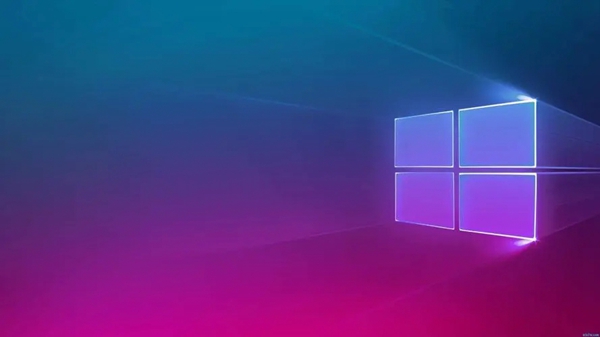
Ps: If you are not used to logging in with an Administrator account, then just find the content related to your login username and add (EveryOne)
5. After returning to the previous folder properties window, you can find that the super administrator account you just selected has been successfully added.
6. Click "Edit" and set full control permissions for this account. Finally, click OK to save the changes.

The above is the detailed content of How to access domain files in Win10 Home Edition. For more information, please follow other related articles on the PHP Chinese website!




