
What mobile browsers do you usually use? For example, QQ Browser, UC Browser, Google Chrome and the browser that comes with the system, etc. Browsers provide great help in our lives and work. They can be used to watch videos, check information, read news, etc. The editor often uses UC Browser. Today I will introduce to you how to convert files in the Android version of UC Browser and where to view encrypted files. Friends who are interested, come and take a look!
How to convert files in UC Browser for Android
We often use software to convert files on computers, but in fact, files can also be converted on mobile phones. The Android version of UC Browser has this function. First open the UC browser on your mobile phone, click the "My" column in the lower right corner of the browser interface,
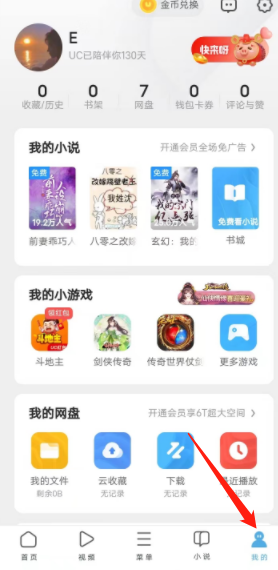
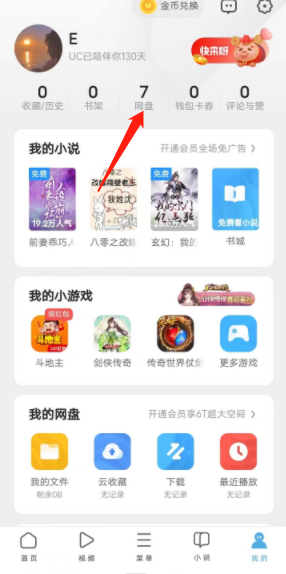
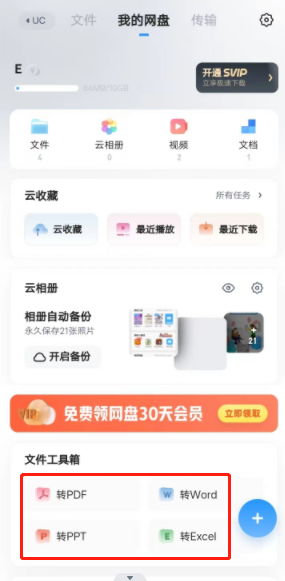
In the Android version of UC Browser, where can you view encrypted files?
We usually save files that need to be kept confidential in a computer or USB flash drive. Few people know that they can be saved in UC Browser. First open the UC browser on your phone, click on the U disk option at the top, and then enter the more functions column below. You will see the encrypted space
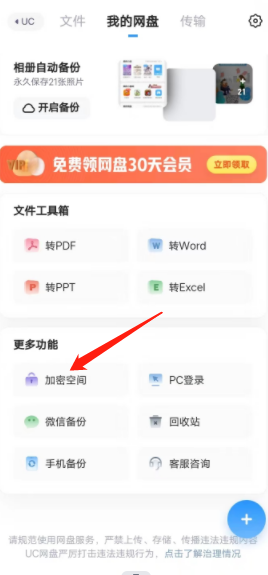
The above is the detailed content of How to convert files in the Android version of UC Browser and where to view encrypted files. For more information, please follow other related articles on the PHP Chinese website!




