
Many problems occurred after the win10 system updated the edge browser. Many friends found that pictures were no longer displayed when browsing. So what is going on? Let’s take a look at the solutions below.
1. Click Start in the lower left corner and right-click "Microsoft edge".
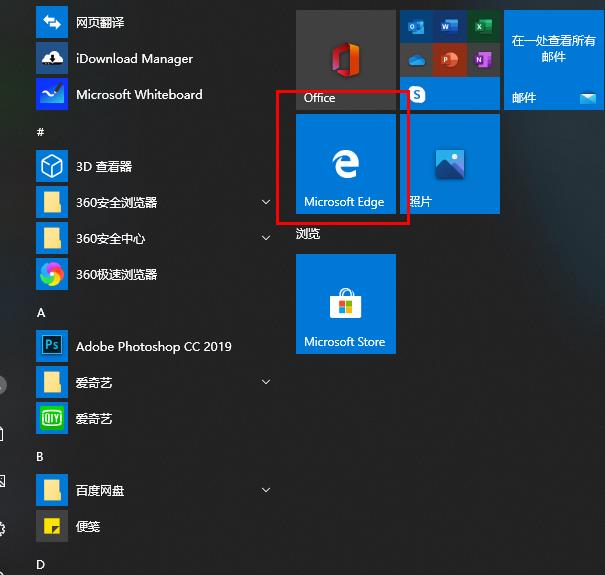
2. Select "More" and click "Apply Settings".
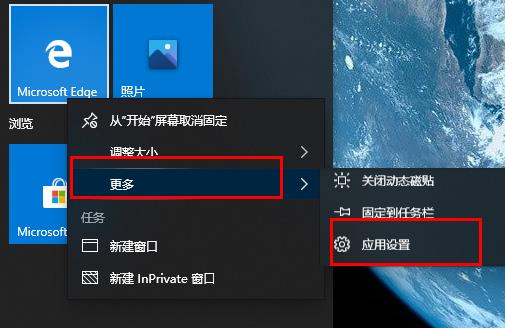
3. Scroll down to find “Pictures”.
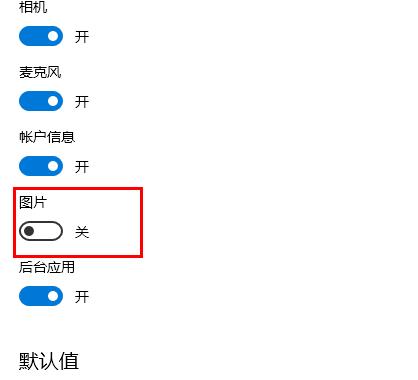
4. Turn on the switch below the picture.
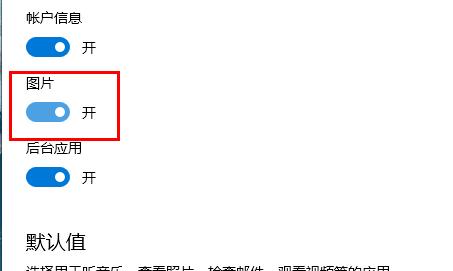
The above is the detailed content of How to solve the problem of edge browser pictures not displaying. For more information, please follow other related articles on the PHP Chinese website!
 edge browser compatibility settings
edge browser compatibility settings
 What browser is edge?
What browser is edge?
 Edge browser cannot search
Edge browser cannot search
 Commonly used techniques for web crawlers
Commonly used techniques for web crawlers
 Three major characteristics of java
Three major characteristics of java
 How to solve the problem that Ethernet cannot connect to the internet
How to solve the problem that Ethernet cannot connect to the internet
 windows10 installation failed
windows10 installation failed
 Introduction to the meaning of += in C language
Introduction to the meaning of += in C language




