How to check cpu temperature
To check the CPU temperature, you can use the "BIOS/UEFI interface", "operating system tools" and "third-party software" methods: 1. Enter the BIOS or UEFI setting interface when the computer starts; 2. Most operating systems All provide tools for monitoring and managing hardware; 3. Third-party software is specially used to monitor hardware temperature, usually providing more detailed hardware temperature information, and can display real-time temperature and historical records.

To check the CPU temperature, you can use the following method:
BIOS/UEFI interface: When the computer starts, press Press the corresponding key (usually Delete, F2 or F10) to enter the BIOS or UEFI setup interface. Here you can find information about the CPU temperature.
Operating system tools: Most operating systems provide tools for monitoring and managing hardware. For example, in the Windows operating system, you can use Task Manager, HWMonitor, SpeedFan and other software to check the CPU temperature. In Mac OS X, you can use tools like Activity Monitor or iStat Menus. For Linux systems, you can use the sensors command line tool.
Third-party software: There are many third-party software designed to monitor hardware temperature. Some popular software include Core Temp, RealTemp, Open Hardware Monitor, etc. These software usually provide more detailed hardware temperature information and can display real-time temperatures as well as historical records.
No matter which method you use, be sure to obtain the software from a reliable and official source and follow the software's instructions for use. Also, keep in mind that the normal range of CPU temperatures depends on your CPU model and load. If you find that the temperature is too high, you may need to take some cooling measures, such as cleaning the fan, replacing the radiator, or improving ventilation conditions.
The above is the detailed content of How to check cpu temperature. For more information, please follow other related articles on the PHP Chinese website!

Hot AI Tools

Undresser.AI Undress
AI-powered app for creating realistic nude photos

AI Clothes Remover
Online AI tool for removing clothes from photos.

Undress AI Tool
Undress images for free

Clothoff.io
AI clothes remover

Video Face Swap
Swap faces in any video effortlessly with our completely free AI face swap tool!

Hot Article

Hot Tools

Notepad++7.3.1
Easy-to-use and free code editor

SublimeText3 Chinese version
Chinese version, very easy to use

Zend Studio 13.0.1
Powerful PHP integrated development environment

Dreamweaver CS6
Visual web development tools

SublimeText3 Mac version
God-level code editing software (SublimeText3)

Hot Topics
 1386
1386
 52
52
 How to check CPU temperature in Windows 11
Apr 19, 2023 pm 01:55 PM
How to check CPU temperature in Windows 11
Apr 19, 2023 pm 01:55 PM
What are normal CPU temperatures and when should I be concerned? There is no specific answer to this question, it depends on many factors, such as system configuration, whether it is overclocked, etc. Ideally, normal CPU temperatures should be in the range of 30°C to 55°C. If you are working on resource-intensive applications, CPU temperatures may approach 65°C. However, this shouldn't happen too often either. Any temperature above 90°C can be dangerous to components and harm your PC's performance. In this case, if the computer does not shut down automatically, shut down the computer and let the system cool down. Also, clean any dust that may have settled in or around the CPU, and remove anything blocking airflow. also,
 How to check CPU temperature with aida64 hardware detection tool - How to check CPU temperature with aida64
Mar 05, 2024 pm 09:16 PM
How to check CPU temperature with aida64 hardware detection tool - How to check CPU temperature with aida64
Mar 05, 2024 pm 09:16 PM
Friends, do you know how to check the CPU temperature with the aida64 hardware detection tool? Today I will explain how to check the CPU temperature with the aida64 hardware detection tool. If you are interested, come and take a look with the editor. I hope it can help you. Step one: First open the start menu, then click to open [AIDA64]. Step 2: After opening the AIDA64 application, click [Computer] on the left. Step 3: After turning on the computer, click [Sensor] on the right. Step 4: After turning on the sensor, you can see the temperature of the computer's CPU.
 What is the normal computer CPU operating temperature?
Feb 18, 2024 pm 05:00 PM
What is the normal computer CPU operating temperature?
Feb 18, 2024 pm 05:00 PM
What is the normal temperature of computer CPU? With the continuous development of technology, computers have become an indispensable tool in people's lives. Whether it is for office, study or entertainment, computers play an important role. As one of the core components of the computer, the temperature of the CPU plays a vital role in the performance and stability of the computer. So, how should we judge whether the temperature of the computer CPU is normal? First of all, we need to make it clear that different CPU models and brands have different upper operating temperature limits. Generally speaking, most CPUs
 How to check the temperature of your CPU
Feb 18, 2024 am 10:46 AM
How to check the temperature of your CPU
Feb 18, 2024 am 10:46 AM
CPU temperature refers to the operating temperature of the computer's central processing unit (CPU). Normal CPU temperature is one of the important factors to ensure the normal operation of the computer. This article will introduce how to check the CPU temperature and related common problems and solutions. In most computer systems, the CPU temperature can be viewed through software tools or BIOS settings. First, let's look at ways to use software tools to check your CPU temperature. There are many specialized software to choose from, such as SpeedFan, HWMonitor, Cor
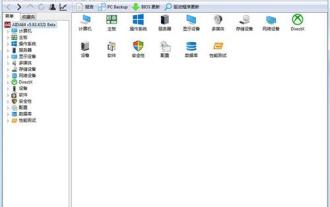 How to check CPU temperature in WIN7
Mar 26, 2024 pm 04:26 PM
How to check CPU temperature in WIN7
Mar 26, 2024 pm 04:26 PM
1. Download and install aida64 software. 2. After downloading aida64, unzip it, run it and install it. After installation, open aida64 and you will see the main interface. (If you downloaded the green version, you can directly unzip it and open it). 3. Then click Computer - Sensor on the left, and then you can see the temperature of the computer CPU and other hardware in the picture on the right.
 How to check cpu temperature
Jan 08, 2024 am 10:57 AM
How to check cpu temperature
Jan 08, 2024 am 10:57 AM
To check the CPU temperature, you can use the "BIOS/UEFI interface", "operating system tools" and "third-party software" methods: 1. Enter the BIOS or UEFI setting interface when the computer starts; 2. Most operating systems provide monitoring and management Hardware tools; 3. Third-party software is specially used to monitor hardware temperature. It usually provides more detailed hardware temperature information and can display real-time temperature and historical records.
 What to do if the computer CPU temperature is too high
Jul 26, 2023 am 11:55 AM
What to do if the computer CPU temperature is too high
Jul 26, 2023 am 11:55 AM
Reasons and solutions for excessive computer CPU temperature: 1. Check the cooling system, open the main case, check whether the fan is running normally, try to clean the dust on the fan, or replace the radiator; 2. Optimize the use of the computer and turn off unnecessary programs and applications to reduce the load on the CPU; 3. Use additional cooling measures to reduce the CPU temperature. You can consider installing additional fans or water cooling systems on the computer chassis; 4. Regular maintenance measures to ensure that the computer is well ventilated and away from In an enclosed space, clean the computer chassis and radiator frequently to remove dust, etc.
 What is the normal CPU temperature range?
Jan 09, 2024 pm 06:54 PM
What is the normal CPU temperature range?
Jan 09, 2024 pm 06:54 PM
When many users use computers, they often see the CPU temperature, etc., but many users do not know what the normal CPU temperature is, so let’s take a look at the detailed introduction. ~The CPU temperature is normal: 1. The CPU temperature has a lot to do with the ambient temperature. It will be higher in the summer. Generally, it is normal for the CPU temperature to be below 50° when it is idle, below 65° when it is busy, and below 75° when it is working at full speed. It is normal in the game as long as it does not exceed 90 degrees. If the CPU temperature exceeds 90 degrees, it is recommended to replace the CPU with a fan that has a better heating effect, or to coat it with silicone. 2. It is generally normal for the CPU temperature to rise within the range of 20 to 30 degrees. For example, CPU tolerance




