How to use win10 image to upgrade win81
How to upgrade win8 1 to win10 using image
The following are the installation steps:
1. First, download the image file of the Win10 preview version. It should be noted that the Simplified Chinese Win10 preview version has two system versions, 32-bit and 64-bit. If your computer memory is greater than 4GB, please download the 64-bit version. If the memory is less than 4GB, just choose the 32-bit version.
2. After downloading the image, if you are a Win8/8.1 user, you only need to double-click the ISO image file to open it (Win7 users need to use a virtual optical drive). Next, enter the DVD drive directory, double-click [setup] to run the program, as shown below:
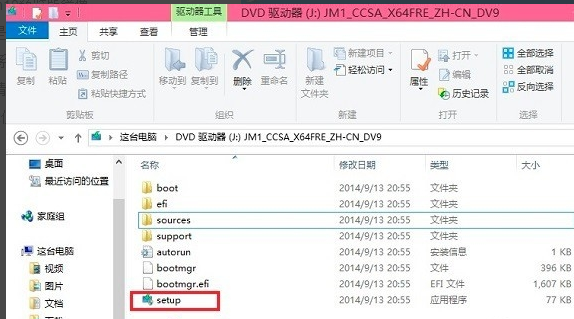
3. After running, you will see the following Win10 installation interface. The first choice is to check "Agree to the Agreement" and click Next, as shown in the figure below:
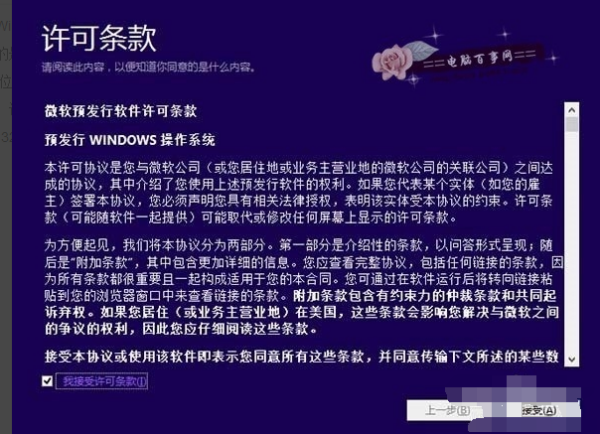
4. Next, you will see the prompt "Saving and you are ready to install". This is mainly for environmental monitoring. You need to wait for a while until you can click "Next" at the bottom, as shown below. Shown:
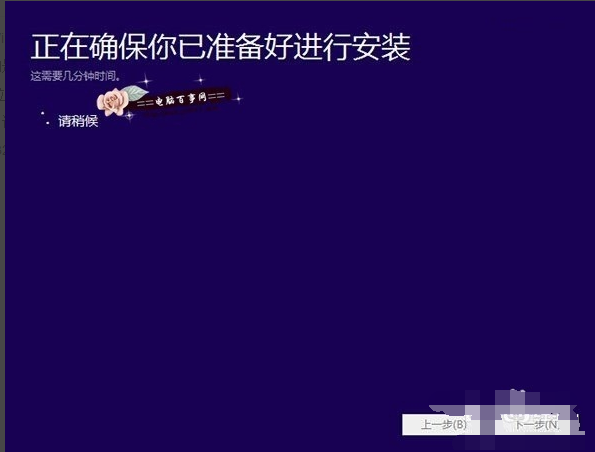
5. After the check is completed, the installation program will list matters that need attention, such as the lack of system functions or the compatibility of existing software, etc. Generally, click OK. If after checking, there are no matters that need attention, the interface shown below will appear:
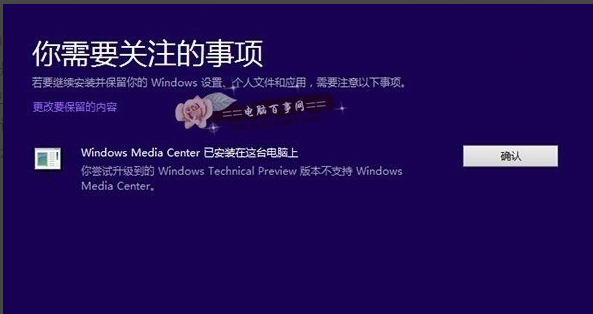
6. Next, you will see the following "Ready to install" prompt. Since Win8 or win8.1 is overwriting and upgrading Win10, you can check to retain previously installed software and applications, and then click directly. "Installation" at the bottom, as shown in the figure below:

7. There will be specific prompts when you come down here. Here select "Keep Windows settings, personal files and application options", and then click "Next" at the bottom, as shown in the figure below:
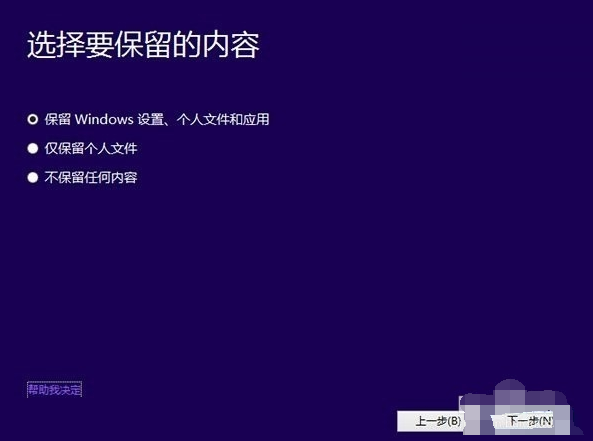
8. Finally, you will enter the installation process of Win8.1 upgrade to Win10. You can see the upgrade progress. During the upgrade, please do not operate the computer. During the upgrade process, several restarts will be completed automatically. Finally, Win8 can be successfully installed. .1 has been upgraded to the Win10 preview version.
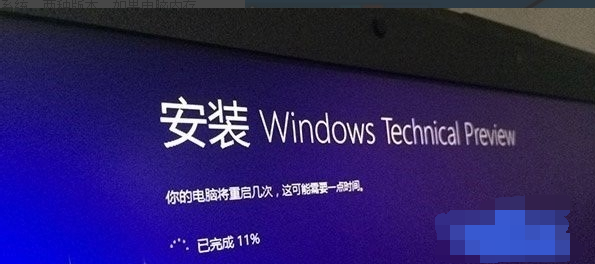
Win8 1 professional version original image network disk sent to me
win8.1 Professional Edition X64:
ed2k://|file|cn_windows_8_1_pro_vl_x64_dvd_2971907.iso|4032598016|1FDA520B3E8880E2FB00B20439E0826E|/
win8.1 Professional Edition X86:
ed2k://|file|cn_windows_8_1_pro_vl_x86_dvd_2972620.iso|3049981952|5B396C3A0BA99617647D9AFE8403AFA5|/
win8.1 with update1 X64:
ed2k://|file|cn_windows_8.1_professional_vl_with_update_x64_dvd_4050293.iso|4136626176|4D2363F9E06BFD50A78B1E6464702959|/
win8.1with update1 x86:
ed2k://|file|cn_windows_8.1_professional_vl_with_update_x86_dvd_4048630.iso|3086659584|41CAAB5DAC5643F6E0048576D609C19A|/
Download with Thunder
The above is the detailed content of How to use win10 image to upgrade win81. For more information, please follow other related articles on the PHP Chinese website!

Hot AI Tools

Undresser.AI Undress
AI-powered app for creating realistic nude photos

AI Clothes Remover
Online AI tool for removing clothes from photos.

Undress AI Tool
Undress images for free

Clothoff.io
AI clothes remover

AI Hentai Generator
Generate AI Hentai for free.

Hot Article

Hot Tools

Notepad++7.3.1
Easy-to-use and free code editor

SublimeText3 Chinese version
Chinese version, very easy to use

Zend Studio 13.0.1
Powerful PHP integrated development environment

Dreamweaver CS6
Visual web development tools

SublimeText3 Mac version
God-level code editing software (SublimeText3)

Hot Topics
 PowerToys Is the Ultimate Work From Home Companion App
Mar 03, 2025 am 10:07 AM
PowerToys Is the Ultimate Work From Home Companion App
Mar 03, 2025 am 10:07 AM
PowerToys: Supercharge Your Windows Work-From-Home Experience Working from home presents unique productivity challenges. Distractions abound, demanding a focused workspace. PowerToys helps optimize your home office, whether it's a dedicated space or
 How to Find the Product Key for Windows 10
Mar 04, 2025 am 01:46 AM
How to Find the Product Key for Windows 10
Mar 04, 2025 am 01:46 AM
Retrieve lost Windows 10 product key: Two ways Have you lost your product key after installing genuine Windows 10? Don't worry, this article will introduce two ways to retrieve your keys so that you can reinstall the system in the future. Case 1: Windows 10 is installed but the key is lost Even if you get Windows 10 through a free upgrade or genuine installation, you can easily find the product key using the iSumsoft Product Key Finder as long as your computer works properly. Method 1: Use iSumsoft Product Key Finder Download and install: Download and install iSumsoft Product Key Finder to your computer. Find the product key: Start
 How to Install Windows 11 23H2 on Unsupported PC
Mar 03, 2025 pm 12:55 PM
How to Install Windows 11 23H2 on Unsupported PC
Mar 03, 2025 pm 12:55 PM
In the second half of 2023, Microsoft released the Windows 11 23H2 system. Many users can't wait to upgrade their computer to the latest version, but some users encountered the error message "This computer does not meet the minimum requirements..." when trying to install Windows 11 23H2 on an unsupported computer. don’t worry! This article will provide a step-by-step guide to how to install Windows 11 23H2 on an unsupported computer. Let's get started! Note: Microsoft said, "Installing Windows 11 on unsupported computers is not recommended. If you choose to install Windows 11 on hardware that does not qualify, you should risk compatibility issues." allow
 The Best Ergonomic Keyboards of 2025
Mar 03, 2025 am 10:02 AM
The Best Ergonomic Keyboards of 2025
Mar 03, 2025 am 10:02 AM
Recommended Best Ergonomic Keyboards in 2025 Ergonomic keyboards function the same as regular keyboards, but add support to reduce stress on wrists, hands and fingers. These keyboards are designed to keep your hands and wrists in a more natural position, helping to minimize muscle strain and prevent potential damage from prolonged typing. There are a wide variety of ergonomic keyboards available on the market, so be sure to consider which features are most important to you before purchasing. From layout to design, each type offers unique benefits based on your preferences and needs. Most ergonomic keyboards fall into two categories. The first category is the split keyboard, which, as the name suggests, divides the key layout into two parts for a more natural wrist posture. There are two types of split keyboards:
 Acer PD163Q Dual Portable Monitor Review: I Really Wanted to Love This
Mar 18, 2025 am 03:04 AM
Acer PD163Q Dual Portable Monitor Review: I Really Wanted to Love This
Mar 18, 2025 am 03:04 AM
The Acer PD163Q Dual Portable Monitor: A Connectivity Nightmare I had high hopes for the Acer PD163Q. The concept of dual portable displays, conveniently connecting via a single cable, was incredibly appealing. Unfortunately, this alluring idea quic
 How to Change the Font and Layout of PowerShell Window
Mar 03, 2025 pm 01:03 PM
How to Change the Font and Layout of PowerShell Window
Mar 03, 2025 pm 01:03 PM
Enhance your Windows 10 PowerShell experience with these simple customization steps! This guide shows you how to adjust PowerShell fonts and enable automatic text wrapping for improved readability and optimal window fitting. Let's get started: Step 1
 Top 3 Windows 11 Gaming Features That Outshine Windows 10
Mar 16, 2025 am 12:17 AM
Top 3 Windows 11 Gaming Features That Outshine Windows 10
Mar 16, 2025 am 12:17 AM
Upgrade to Windows 11: Enhance Your PC Gaming Experience Windows 11 offers exciting new gaming features that significantly improve your PC gaming experience. This upgrade is worth considering for any PC gamer moving from Windows 10. Auto HDR: Eleva
 How to Open File Explorer Option in Windows 10
Mar 03, 2025 pm 12:57 PM
How to Open File Explorer Option in Windows 10
Mar 03, 2025 pm 12:57 PM
Access File Explorer Options in Windows 10: Three Easy Ways This guide provides three simple methods to open File Explorer Options in Windows 10, allowing you to customize settings for file and folder views, opening items, and search functionality. M






