Instructions for turning on your laptop using vt
If we want to use the mobile phone emulator on the computer, we need to turn on vt to improve performance. So how to turn on vt on the laptop? In fact, we only need to open the bios settings, where we can turn on vt.
How to turn on VT on a laptop:
1. First restart the computer. When booting the logo, use the hotkey to enter "bios settings"
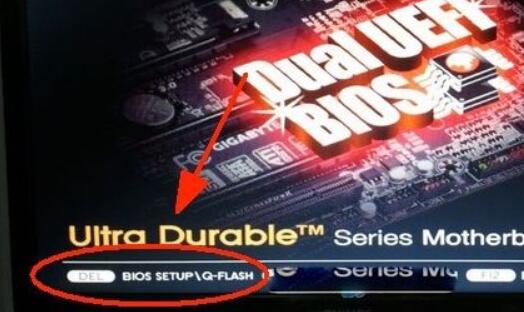
2. After entering, open "cpu configuration" in "advanced"
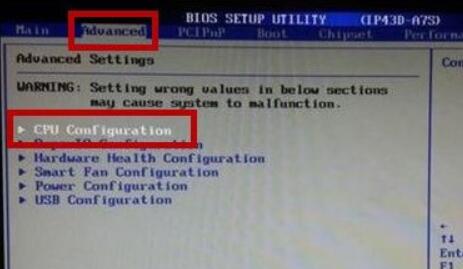
3. Then open the "advanced bios features" setting under the list.
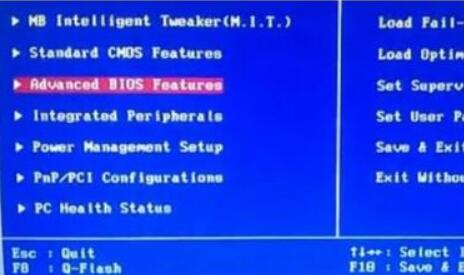
4. Then find the "virtualization" option which is vt.
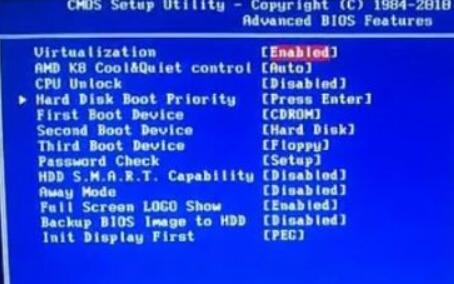
5. After we select it, just change it to "enabled" to open it.
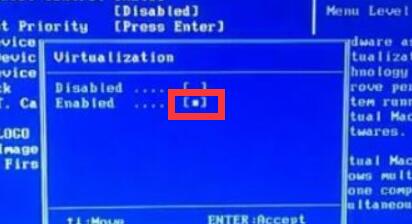
The above is the detailed content of Instructions for turning on your laptop using vt. For more information, please follow other related articles on the PHP Chinese website!

Hot AI Tools

Undresser.AI Undress
AI-powered app for creating realistic nude photos

AI Clothes Remover
Online AI tool for removing clothes from photos.

Undress AI Tool
Undress images for free

Clothoff.io
AI clothes remover

Video Face Swap
Swap faces in any video effortlessly with our completely free AI face swap tool!

Hot Article

Hot Tools

Notepad++7.3.1
Easy-to-use and free code editor

SublimeText3 Chinese version
Chinese version, very easy to use

Zend Studio 13.0.1
Powerful PHP integrated development environment

Dreamweaver CS6
Visual web development tools

SublimeText3 Mac version
God-level code editing software (SublimeText3)

Hot Topics
 We just got our first look at the eShop on the Nintendo Switch 2
Apr 03, 2025 am 09:11 AM
We just got our first look at the eShop on the Nintendo Switch 2
Apr 03, 2025 am 09:11 AM
While the Nintendo Direct about the Switch 2 was only about an hour long, the accompanying deep dives released offer even more information and peeks at the much-anticipated console, which launches on June 5, 2025.Now, as spotted in “Ask the Develop
 The best JRPGs to play in 2025
Apr 11, 2025 am 11:39 AM
The best JRPGs to play in 2025
Apr 11, 2025 am 11:39 AM
The best JRPGs (Japanese role-playing games) in 2025 use theatrical storytelling and vibrant ensemble casts to weave powerful experiences that stay with us long after we put the controller down.Contrary to the name, JRPGs aren't necessarily all from
 Everything New in the iOS 18.5 Beta
Apr 03, 2025 am 09:01 AM
Everything New in the iOS 18.5 Beta
Apr 03, 2025 am 09:01 AM
Apple today provided developers with the first beta of an upcoming iOS 18.5 update for testing purposes. Work on iOS 18 is starting to wind down with iOS 19 set to be introduced in a couple of months, so iOS 18.5 has just a handful of minor new featu
 Review: Ecovacs' X8 Pro Omni Robot Now Works With HomeKit
Apr 17, 2025 am 06:01 AM
Review: Ecovacs' X8 Pro Omni Robot Now Works With HomeKit
Apr 17, 2025 am 06:01 AM
With iOS 18.4, Apple added support for robot vacuums to HomeKit. There are a few Matter-enabled robot vacuums that can be added to the Home app for use with Siri, including the Deebot X8 Pro Omni from Ecovacs. I've been testing the X8 Pro Omni for th
 iOS 18.4: Access Hidden Ambient Music Playlists
Apr 04, 2025 pm 09:01 PM
iOS 18.4: Access Hidden Ambient Music Playlists
Apr 04, 2025 pm 09:01 PM
In Apple's iOS 18.4 software update, there's a new Ambient Music feature available in the Control Center options on iPhone. It's free to use, and does not require an Apple Music subscription. It's also more customizable than most users probably reali
 Review: Dio Node Aims to Bring Cost-Effective AirPlay Speakers to Your Entire Home
Apr 15, 2025 am 06:12 AM
Review: Dio Node Aims to Bring Cost-Effective AirPlay Speakers to Your Entire Home
Apr 15, 2025 am 06:12 AM
Dio is a small company focused on delivering a single product for the Apple ecosystem: a low-cost AirPlay speaker system known as Dio Node. Initially launched as a crowdfunded Indiegogo campaign back in 2022, the Dio Node began shipping to backers la
 Reveal Hidden Folder Sizes in macOS Finder With These Tricks
Apr 17, 2025 am 01:11 AM
Reveal Hidden Folder Sizes in macOS Finder With These Tricks
Apr 17, 2025 am 01:11 AM
When using macOS Finder in List view, you'll see the sizes of individual files – but not folders.Instead, folders show a pair of dashes (--) in the Size column. macOS skips calculating folder sizes by default to keep List view performance fast, espec
 Former PlayStation boss says the Nintendo Switch 2 will determine if the OG Switch can ever claim PS2's best-selling console of all time title
Apr 01, 2025 pm 04:50 PM
Former PlayStation boss says the Nintendo Switch 2 will determine if the OG Switch can ever claim PS2's best-selling console of all time title
Apr 01, 2025 pm 04:50 PM
The PlayStation 2 is still the best-selling video game console of all time, having sold more than 160 million units to customers worldwide. But the Nintendo Switch ain't far behind. In fact, it's inching ever closer to that record every month and a f






