win10 system installation requirements
win10 is a system version that everyone likes very much and is very willing to use. Many users are curious about the installation requirements of win10 system. In fact, the requirements are not high, and most users can install and use it directly.
win10 system installation requirements
1. Basic requirements
Product trademark: Applicable to laptops or smartphones produced by any well-known manufacturer.
Operating system version: The required system platform is Windows 7 and later series systems developed by Microsoft.
Application software version: It is recommended to run on the latest version of Windows 10 operating system.

2. Hardware configuration
Processor: at least 1 GHz processor
Memory: at least 2 GB of RAM
Hard disk space: At least 20 GB of available hard disk space
Graphics card: A graphics card that supports DirectX 9 or higher
Monitor: A resolution of at least 1024 x 768
3. Software configuration
Operating system: Windows 7 or higher
Driver: Make sure that all hardware device drivers are the latest version
Security software: Uninstall Or disable any security software that is incompatible with Win10
Back up data: Before installing Win10, be sure to back up important data
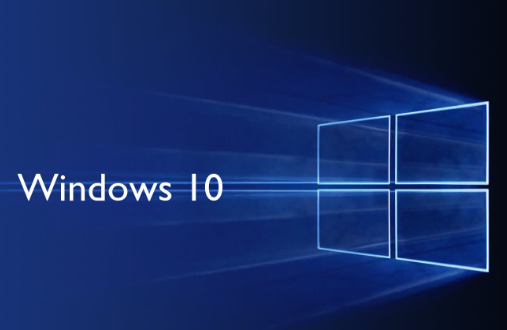
4. Precautions
1. First of all, please be sure to back up your key personal data in advance before installing Windows 10 to prevent the loss of information and data caused by operational errors and other reasons.
2. Before officially executing the system upgrade operation, it is necessary to carefully verify the overall compatibility status of the equipment used, including software and hardware, to ensure that the upgrade process is accurate and smooth.
3. To ensure that the device can still maintain stable working status after the upgrade, it is recommended that you fully upgrade the driver of the hardware device before starting to install the Windows 10 operating system.

1. Tutorial on how to upgrade win7 to win10>>>
2. Common problems and solutions to win7 upgrade to win10
| What to do if the screen is black when upgrading win10 |
How long does it take to upgrade |
Will data be lost |
| Upgrade to win10 failed |
Is the upgrade still free? |
Error code 0x80072f8f-0x20000 solution |

The above is the detailed content of win10 system installation requirements. For more information, please follow other related articles on the PHP Chinese website!

Hot AI Tools

Undresser.AI Undress
AI-powered app for creating realistic nude photos

AI Clothes Remover
Online AI tool for removing clothes from photos.

Undress AI Tool
Undress images for free

Clothoff.io
AI clothes remover

Video Face Swap
Swap faces in any video effortlessly with our completely free AI face swap tool!

Hot Article

Hot Tools

Notepad++7.3.1
Easy-to-use and free code editor

SublimeText3 Chinese version
Chinese version, very easy to use

Zend Studio 13.0.1
Powerful PHP integrated development environment

Dreamweaver CS6
Visual web development tools

SublimeText3 Mac version
God-level code editing software (SublimeText3)

Hot Topics
 1393
1393
 52
52
 1207
1207
 24
24
 Detailed explanation of the steps to obtain Win11 system administrator permissions
Mar 08, 2024 pm 09:09 PM
Detailed explanation of the steps to obtain Win11 system administrator permissions
Mar 08, 2024 pm 09:09 PM
Windows 11, as the latest operating system launched by Microsoft, is deeply loved by users. In the process of using Windows 11, sometimes we need to obtain system administrator rights in order to perform some operations that require permissions. Next, we will introduce in detail the steps to obtain system administrator rights in Windows 11. The first step is to click "Start Menu". You can see the Windows icon in the lower left corner. Click the icon to open the "Start Menu". In the second step, find and click "
 How to initialize the computer in win7
Jan 07, 2024 am 11:53 AM
How to initialize the computer in win7
Jan 07, 2024 am 11:53 AM
The win7 system is a very excellent high-performance system. During the continuous use of win7, many friends are asking how to initialize the computer in win7! Today, the editor will bring you how to restore the factory settings of a win7 computer. Related information on how to initialize the computer in win7: Detailed instructions with pictures and text. Steps: 1. Open the "Start Menu" and enter. 2. Click to enter the settings at the bottom of the left side. 3. In the Win10 update and recovery settings interface, select. 4. Click below "Remove all content and reinstall Windows". 5. You can see the following "Initialization" settings, and then click. 6. Enter the "Your computer has multiple drives" setting option. There are two options here, you can choose according to the situation.
 How to delete installed language pack in win10 system
Jan 06, 2024 pm 10:37 PM
How to delete installed language pack in win10 system
Jan 06, 2024 pm 10:37 PM
When we use the win10 operating system, in some cases we may need to delete the language pack in the system. At this time, just find the language option first, then choose to add a language pack. During this process, uncheck the language pack to be deleted and then delete it. How to delete the installed language pack in win10 system: 1. Use win+i to open settings and find the time and language options. 2. Select the "Language" option in the time and language options. 3. Select "Add Language" and go to the next step. 4. Uncheck the language pack when adding a language. After the addition is completed, you can download the language pack and voice pack separately;
 How to display file suffix under Win11 system? Detailed interpretation
Mar 09, 2024 am 08:24 AM
How to display file suffix under Win11 system? Detailed interpretation
Mar 09, 2024 am 08:24 AM
How to display file suffix under Win11 system? Detailed explanation: In the Windows 11 operating system, the file suffix refers to the dot after the file name and the characters after it, which is used to indicate the type of file. By default, the Windows 11 system hides the suffix of the file, so that you can only see the name of the file in the file explorer but cannot intuitively understand the file type. However, for some users, displaying file suffixes is necessary because it helps them better identify file types and perform related operations.
 How to implement dual system switching in Win10 system
Jan 03, 2024 pm 05:41 PM
How to implement dual system switching in Win10 system
Jan 03, 2024 pm 05:41 PM
Many friends may not be used to the win system when they first come into contact with it. There are dual systems in the computer. At this time, you can actually switch between the two systems. Let's take a look at the detailed steps for switching between the two systems. How to switch between two systems in win10 system 1. Shortcut key switching 1. Press the "win" + "R" keys to open Run 2. Enter "msconfig" in the run box and click "OK" 3. In the open "System Configuration" In the interface, select the system you need and click "Set as Default". After completion, "Restart" can complete the switch. Method 2. Select switch when booting 1. When you have dual systems, a selection operation interface will appear when booting. You can use the keyboard " Up and down keys to select the system
 How to install Windows 7 system on computer to Android phone
Jan 05, 2024 pm 06:41 PM
How to install Windows 7 system on computer to Android phone
Jan 05, 2024 pm 06:41 PM
When we use the win7 operating system, we will inevitably encounter situations that require us to reinstall the system. So for the question of how to install the win7 system on an Android phone to a computer, the editor thinks that we first need to install a relevant emulator software on our phone, and then download the required operating system to our phone, and connect it to the computer to install it. operate. Let’s take a look at how the editor did it for detailed steps~ How to install win7 system on an Android phone on a computer 1. First download and install DriverDroid, and then set it up according to the setup wizard after running it. 2. Then note that the Android phone has obtained ROOT and needs to be connected to a computer during setup. 3. Move the bios file automatically downloaded by the phone to the image root directory (phone memory/D
 Detailed explanation of whether i5 fifth-generation processor is compatible with Windows 11
Jan 04, 2024 pm 02:29 PM
Detailed explanation of whether i5 fifth-generation processor is compatible with Windows 11
Jan 04, 2024 pm 02:29 PM
The i5 fifth-generation processor is already a processor from 5 years ago. Obviously, today with the continuous updating and development of technology, it is already a very old processor. Now that the win11 system is officially launched, it directly indicates that it requires at least 8 generations of CPUs to be able to upgrade. Therefore, there is a high probability that i5 cannot be upgraded to win11. Can i5 fifth generation processor be upgraded to win11? Answer: No. 1. First of all, Microsoft issued a statement after the press conference that this time Win11 only supports eighth-generation and above processors. 2. There is obviously a big gap between the fifth generation i5 and the eighth generation, so even if conditions are relaxed later, it will not be able to get its turn. 3. Secondly, as a relatively old processor, the fifth generation i5 also has a big gap in performance. 4. Its computing speed and performance are at the forefront of the current
 Windows 11 will offer the option to hide recommended items in the Start menu
Jan 02, 2024 pm 12:43 PM
Windows 11 will offer the option to hide recommended items in the Start menu
Jan 02, 2024 pm 12:43 PM
Many friends will find that when using win11 system, there is a recommended item in the start menu, which occupies the lower part of the start menu, and the recommended items are basically all that we do not need to use, which is very troublesome. Recently, Microsoft stated that this feature will be hidden in the future. Let’s take a look at the specific situation. The win11 start menu will be able to hide recommended items 1. We can see that when the start menu is clicked, more than 30% of the space below the start menu is occupied by this "recommended item". 2. In the feedback center of win11, there are 8462 proposals for hiding recommended items, indicating that a large number of users request this feature. 3. According to foreign media reports, Microsoft is considering opening hidden recommended projects




