 Computer Tutorials
Computer Tutorials
 Troubleshooting
Troubleshooting
 How to solve the problem that web page images cannot be loaded
How to solve the problem that web page images cannot be loaded
How to solve the problem that web page images cannot be loaded
When many friends open the webpage, they find that the pictures on the webpage cannot be loaded and an × mark is displayed. What is going on? It may be that your Internet speed is too low, just wait for a while, or it may be that the relevant mode is not turned on in the settings. Let’s take a look at the solutions to the problem of web page images not being loaded.
Webpage pictures cannot be loaded:
1. Internet speed problem
The webpage cannot display pictures. It may be because the computer's Internet speed is relatively slow and the software opened in the computer There are many,
and the pictures we access are relatively large, which may cause the pictures not to be displayed due to loading timeout.
You can turn off the software that takes up the network speed. You can go to Check the task manager.
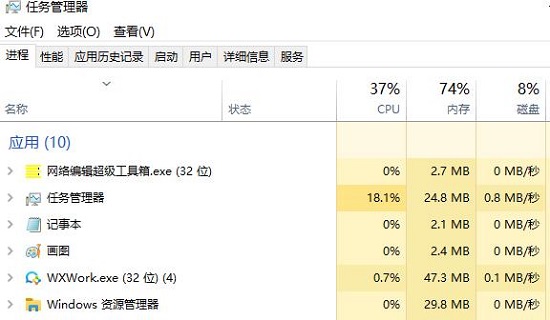
2. Too many visitors
The page cannot display pictures. It may be because the page we are visiting has too many visitors at the same time. Many,
cause some visitors to experience incomplete loading of web pages. If this is the reason, we can visit again after a while.
3. Platform restrictions
If the pictures we browse are on other platforms, and the platform restricts the access rights of the pictures,
will result in the web page not being displayed. If the picture is uploaded, we can go to the original website to access the picture.
5. There is a problem with Flash Player
If there is a problem with Flash Player and the web page cannot display the image, we can click on the control panel,
Double-click the Flash Player option, computer The Flash Player Settings Manager is displayed on the desktop, then select Advanced, click Test Now,
If you need to update, follow the steps step by step, if you do not need to update, we return to the IE browser window,
Select Tools, click Manage Add-ons, find the shockwave flash 0object option, and enable it.
6. Web page setting problem
Step one: Enter IE and click Tools.
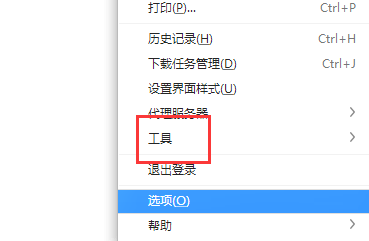
Step 2: Select the internet option.
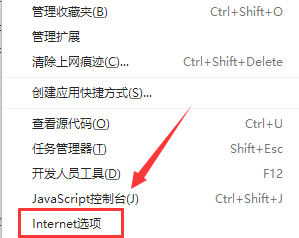
Step 3: Check the box next to Show Pictures in the Advanced Tasks tab and confirm.
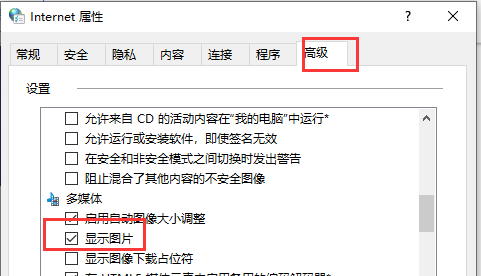
7. Image format not supported
Some browsers may not be able to correctly identify and display certain image formats, such as WebP format.
Faced with this kind of situation, we can consider performing appropriate format conversion on the image first, and finally convert it into an image format that can be fully supported by the browser before loading it.
2. If you are a website administrator, you can use the following methods to troubleshoot
1. Check the image link
before you upload an article or update the website When sending information, please be sure to carefully check whether the link of each picture is accurate, so as not to affect the normal display of the picture due to expired links and other reasons.
2. Optimize image size
It is recommended that you reasonably control the size of the image file when uploading to the web page to avoid affecting the loading speed and success rate due to the image being too large, thereby affecting the The operating efficiency of the entire website.
If appropriate adjustments can be made in conjunction with image compression and other technologies, not only can the size of the image be significantly reduced, but the overall performance of the website can also be effectively improved.

The above is the detailed content of How to solve the problem that web page images cannot be loaded. For more information, please follow other related articles on the PHP Chinese website!

Hot AI Tools

Undresser.AI Undress
AI-powered app for creating realistic nude photos

AI Clothes Remover
Online AI tool for removing clothes from photos.

Undress AI Tool
Undress images for free

Clothoff.io
AI clothes remover

AI Hentai Generator
Generate AI Hentai for free.

Hot Article

Hot Tools

Notepad++7.3.1
Easy-to-use and free code editor

SublimeText3 Chinese version
Chinese version, very easy to use

Zend Studio 13.0.1
Powerful PHP integrated development environment

Dreamweaver CS6
Visual web development tools

SublimeText3 Mac version
God-level code editing software (SublimeText3)

Hot Topics
 1375
1375
 52
52
 What is the reason why PS keeps showing loading?
Apr 06, 2025 pm 06:39 PM
What is the reason why PS keeps showing loading?
Apr 06, 2025 pm 06:39 PM
PS "Loading" problems are caused by resource access or processing problems: hard disk reading speed is slow or bad: Use CrystalDiskInfo to check the hard disk health and replace the problematic hard disk. Insufficient memory: Upgrade memory to meet PS's needs for high-resolution images and complex layer processing. Graphics card drivers are outdated or corrupted: Update the drivers to optimize communication between the PS and the graphics card. File paths are too long or file names have special characters: use short paths and avoid special characters. PS's own problem: Reinstall or repair the PS installer.
 Why does negative margins not take effect in some cases? How to solve this problem?
Apr 05, 2025 pm 10:18 PM
Why does negative margins not take effect in some cases? How to solve this problem?
Apr 05, 2025 pm 10:18 PM
Why do negative margins not take effect in some cases? During programming, negative margins in CSS (negative...
 How to select a child element with the first class name item through CSS?
Apr 05, 2025 pm 11:24 PM
How to select a child element with the first class name item through CSS?
Apr 05, 2025 pm 11:24 PM
When the number of elements is not fixed, how to select the first child element of the specified class name through CSS. When processing HTML structure, you often encounter different elements...
 How to solve the problem of loading when PS is started?
Apr 06, 2025 pm 06:36 PM
How to solve the problem of loading when PS is started?
Apr 06, 2025 pm 06:36 PM
A PS stuck on "Loading" when booting can be caused by various reasons: Disable corrupt or conflicting plugins. Delete or rename a corrupted configuration file. Close unnecessary programs or upgrade memory to avoid insufficient memory. Upgrade to a solid-state drive to speed up hard drive reading. Reinstalling PS to repair corrupt system files or installation package issues. View error information during the startup process of error log analysis.
 How to use locally installed font files on web pages?
Apr 05, 2025 pm 10:57 PM
How to use locally installed font files on web pages?
Apr 05, 2025 pm 10:57 PM
How to use locally installed font files on web pages Have you encountered this situation in web page development: you have installed a font on your computer...
 What are the common questions about exporting PDF on PS
Apr 06, 2025 pm 04:51 PM
What are the common questions about exporting PDF on PS
Apr 06, 2025 pm 04:51 PM
Frequently Asked Questions and Solutions when Exporting PS as PDF: Font Embedding Problems: Check the "Font" option, select "Embed" or convert the font into a curve (path). Color deviation problem: convert the file into CMYK mode and adjust the color; directly exporting it with RGB requires psychological preparation for preview and color deviation. Resolution and file size issues: Choose resolution according to actual conditions, or use the compression option to optimize file size. Special effects issue: Merge (flatten) layers before exporting, or weigh the pros and cons.
 How to remove the default style in Bootstrap list?
Apr 07, 2025 am 10:18 AM
How to remove the default style in Bootstrap list?
Apr 07, 2025 am 10:18 AM
The default style of the Bootstrap list can be removed with CSS override. Use more specific CSS rules and selectors, follow the "proximity principle" and "weight principle", overriding the Bootstrap default style. To avoid style conflicts, more targeted selectors can be used. If the override is unsuccessful, adjust the weight of the custom CSS. At the same time, pay attention to performance optimization, avoid overuse of !important, and write concise and efficient CSS code.
 How to start H5 page production
Apr 06, 2025 am 07:12 AM
How to start H5 page production
Apr 06, 2025 am 07:12 AM
To make H5 pages, you need to master HTML (build structure), CSS (beautify appearance), and JavaScript (add interaction), which are like building a house framework, decoration, and appliances. Through CSS, you can change the text color, font size, and layout; JavaScript is responsible for responding to events and animation effects. Advanced techniques include framework use, responsive design, code normalization, and debugging techniques. Common errors include path problems, browser compatibility and performance optimization, and need to be resolved with care.



