Installation tutorial of Win7 Ghost image
When installing the win7 system, most users will choose the ghost image file for installation. However, many users who do not understand computers do not know how to install it, so today I will bring you the win7ghost image file installation method. Come and learn together.
How to install the win7ghost image file:
1. First open ghost restore, enter the window and click OK.
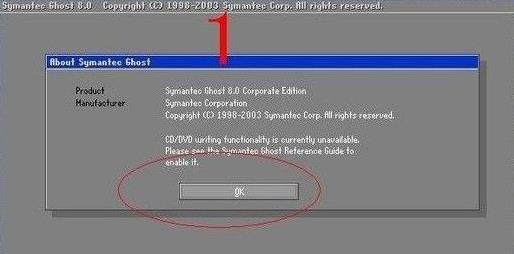
2. Then select backup or restore, and click "Local, Partition, From Image" in order.
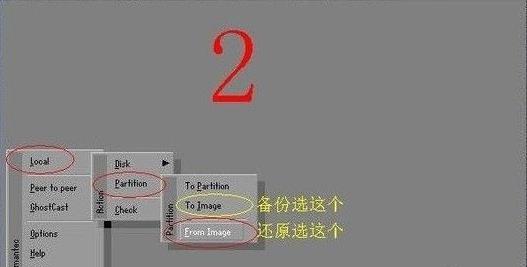
3. Then return to the partition directory and click the arrow key in the upper right corner to return to the partition directory.
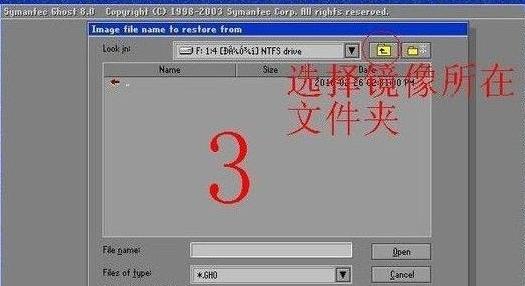
4. Select the restore system image storage folder, use the black inverted triangle in the upper right corner to select the partition and double-click to open it.

5. Select the restore system image file, find the system backup image file, and click Select.
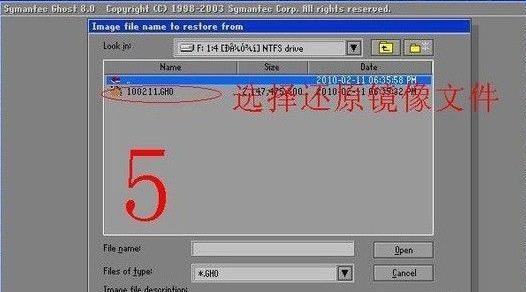
6. After confirming that everything is correct, click OK to confirm.
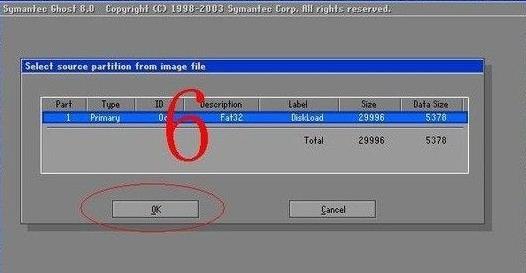
7. Select the partition you want to restore.
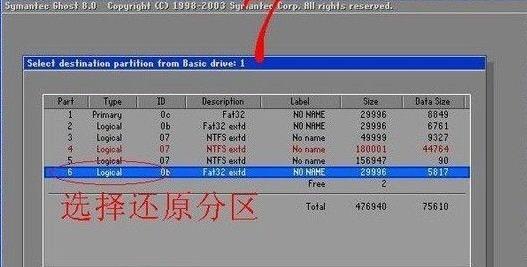
8. Finally, confirm the restore partition and restore image, and then click yes to start the restore.
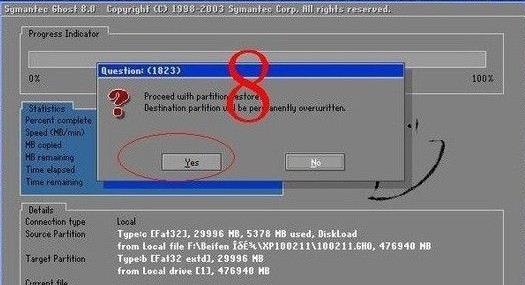
The above is the detailed content of Installation tutorial of Win7 Ghost image. For more information, please follow other related articles on the PHP Chinese website!

Hot AI Tools

Undresser.AI Undress
AI-powered app for creating realistic nude photos

AI Clothes Remover
Online AI tool for removing clothes from photos.

Undress AI Tool
Undress images for free

Clothoff.io
AI clothes remover

AI Hentai Generator
Generate AI Hentai for free.

Hot Article

Hot Tools

Notepad++7.3.1
Easy-to-use and free code editor

SublimeText3 Chinese version
Chinese version, very easy to use

Zend Studio 13.0.1
Powerful PHP integrated development environment

Dreamweaver CS6
Visual web development tools

SublimeText3 Mac version
God-level code editing software (SublimeText3)

Hot Topics
 Detailed explanation of CentOS installation exe and CentOS installation method
Feb 10, 2024 pm 12:27 PM
Detailed explanation of CentOS installation exe and CentOS installation method
Feb 10, 2024 pm 12:27 PM
CentOS is an open source operating system based on Linux, which is widely used in servers and desktop environments. Installing exe files on CentOS is a common need, but because CentOS is a Linux-based system, it cannot directly run Windows executable files. There are some methods to run exe files on CentOS. This article will introduce in detail how to install exe files on CentOS and provide the installation method of CentOS. CentOS installation exe method 1. Use Wine: Wine is a compatibility layer that can run Windows programs on Linux systems. You can install Wine on CentOS and run exe through the following steps
 Detailed explanation of Win11 system installation steps
Dec 25, 2023 pm 04:50 PM
Detailed explanation of Win11 system installation steps
Dec 25, 2023 pm 04:50 PM
If some friends cannot install win11 directly in windows update, they can also use the mirror version of win11 to install. However, many friends have not used mirror installation and don’t know how to operate it. In fact, the method is very simple. Let’s take a look with the editor. Bar. How to install the mirror version of win111? You need to install the mirror version of win11. First of course, you need to download a win11 mirror version system. 2. After downloading, find the download location, right-click to select it, and click "Load" 3. Then automatically enter the system folder, and then run the "setup" program in it. 4. Wait for the installation program to complete and select the "windows 11" system. 5. Then check the box below to agree to the relevant agreement terms.
 How to install esd file
Feb 20, 2024 am 11:00 AM
How to install esd file
Feb 20, 2024 am 11:00 AM
How to install ESD files ESD (Electronic Software Distribution) files are a file format used to install software on a computer. ESD files are commonly used for installation on Windows 10 operating system. However, there may be some differences in using ESD files to install software compared to common ISO or EXE installation files. In this article, we will explore how to install ESD files. Download the ESD file First, you need to download the ESD from official channels
 A complete collection of smart TV installation methods (quickly master smart TV installation skills)
Jun 28, 2024 pm 08:10 PM
A complete collection of smart TV installation methods (quickly master smart TV installation skills)
Jun 28, 2024 pm 08:10 PM
With the development of technology, smart TVs are getting more and more attention and love from people. However, for many people, installing a smart TV can still be a troublesome thing. This article will introduce you to the installation method of smart TV in detail, help you quickly master the installation skills of smart TV, and upgrade your TV viewing experience. 1. Choose a suitable installation location - Choose a suitable location to install your smart TV based on your home's layout and personal preferences. - Considering the viewing experience, choose a position slightly higher than the center of the line of sight to avoid neck discomfort caused by lowering your head to watch. -Avoid direct sunlight or places with strong backlight to avoid affecting the TV screen display. 2. Wall installation and base installation 1. Select the installation method. The smart TV can be installed on the wall or placed on the base.
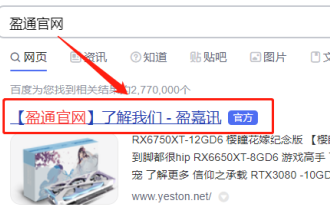 How to install Yeston 3060ti graphics card driver
Jan 03, 2024 pm 11:26 PM
How to install Yeston 3060ti graphics card driver
Jan 03, 2024 pm 11:26 PM
Some users who purchased the Yeston 3060ti graphics card may not know how to install the driver. Just go to the official website and download the corresponding driver. Now let us take a look at the correct installation method of the Yeston 3060ti driver. How to install the Yeston 3060ti driver. First, open the browser and search for the Yeston official website. After entering the official website, click "Product Center" in the top menu to select your graphics card type here. After clicking to enter the details page, click "Driver Download" 6. According to your computer system, click to download the corresponding driver and install it. 7. After downloading the file, find the file and confirm the installation directory, and then click "Confirm" to install Once completed, you can start using
 Win11 installation tutorial: Installation steps for dual-system computers
Jan 09, 2024 pm 12:41 PM
Win11 installation tutorial: Installation steps for dual-system computers
Jan 09, 2024 pm 12:41 PM
Many users of win11 system have installed it, but for dual-system computer users, there are still many users who have not updated. First, they don’t know how to install it, and second, they are worried that the installation will affect the use of dual systems, so today we have brought a dual-system update. How to install win11 on system computer, come and try it together. How to install win11 on a dual-system computer: 1. First open this computer, then right-click this computer to select it, and click "Manage". 2. Then click "Disk Management", right-click the newly added volume, and click "Compress Volume". 3. Enter "32768" in the space amount and click Compress. 4. Then click "New Simple Volume". 5. Press next step all the way to complete the installation. 6. Then click "Browse" to join the win11 system. 7. After entering the installation interface, click
 How to install Windows 10 on Home Edition system
Dec 25, 2023 pm 07:49 PM
How to install Windows 10 on Home Edition system
Dec 25, 2023 pm 07:49 PM
When we use computers, if we want to reinstall our win10 system or install win10 home version, I think we can go to this site to download the relevant system resources and then install it. So for how to install the Windows 10 Home Edition system, you can also rely on third-party software to operate it. Let’s see how the editor did it for the specific steps~ I hope it can help you. How to install Windows 10 Home Edition system 1. Set the hard disk mode of the computer to ahciahci How to set the hard disk mode >>> 2. Make a USB boot disk, here we take Chinese cabbage as an example. 3. Download the win10 system you need. >>>win10 home
 Step-by-Step Guide: Detailed Steps to Install Lombok Plugin
Jan 28, 2024 am 08:26 AM
Step-by-Step Guide: Detailed Steps to Install Lombok Plugin
Jan 28, 2024 am 08:26 AM
Teach you step by step: Detailed method of installing Lombok plug-in in Eclipse, specific code examples are required. Lombok is a very practical plug-in in Java development, which can greatly simplify the code writing process and improve development efficiency. Installing the Lombok plug-in in Eclipse allows us to better use the annotations and functions provided by Lombok during the development process. This article will introduce in detail how to install the Lombok plug-in in Eclipse and show some commonly used code examples. First, we need






