【2023】A few tips to solve the slow response of Apple mobile phone!
Apple mobile phones have always occupied the top three sales in the mobile phone market due to their good performance. But no matter how easy-to-use a mobile phone is, it may suffer from lags and slow response times.
There is also more and more memory occupied, causing the iPhone to become more and more stuck. In addition, system failures due to upgrading/downgrading, flashing, etc. will also cause the Apple phone to suffer from lagging and slow response.

How to solve the slow response of Apple mobile phone?
We will start with the two parts of memory cleaning and iOS system repair, and teach you a few tips to solve the problem of iPhone stuck and slow response!
1. Insufficient memory causes the phone to freeze and respond slowly.
Due to insufficient memory in the Apple phone, the iPhone phone freezes and responds slowly. You can try the following methods to clear it up in time.
1. Restart the device regularly
Restarting the Apple phone can clean up some general system data, such as temporary files, activity logs, background operations, etc.
If you restart your iPhone regularly, the background system will automatically close or clean up the data occupying memory.
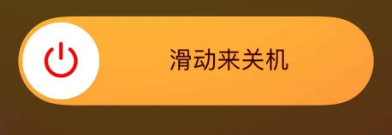
2. Delete the data that has not been completely cleaned
There is some part that we thought has been completely cleaned, but in fact its related data is still retained.
If you open [iPhone Storage] and select any App, you will find that only by deleting the App will all the data of the App be completely cleared.
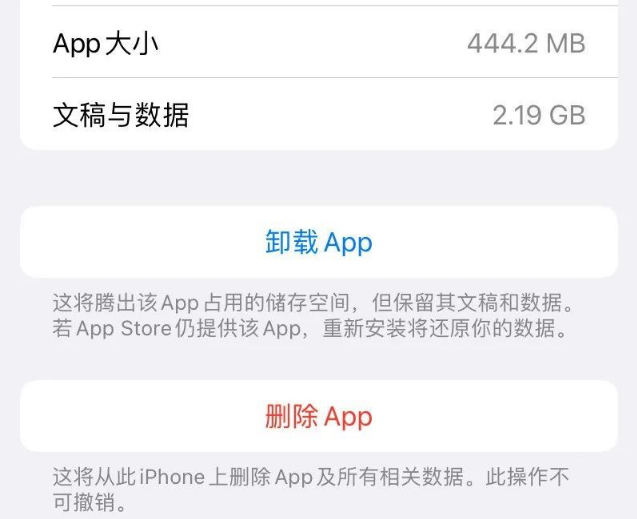
3. Clean application data
When we use WeChat, Weibo, Safari browser and other applications, a large amount of historical data and system data will be left in the device. It is recommended to clean apps that take up large amounts of memory regularly.
For example: Safari browser
Open iPhone [Settings], scroll down to find [Safari browser], and then scroll down to see [Clear history and website data]. If you use it frequently, suggestions Clean regularly.
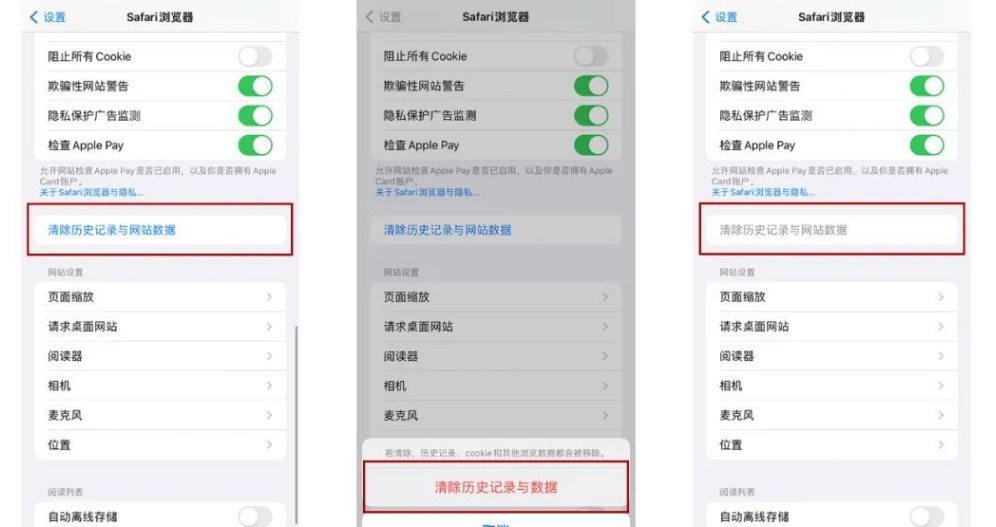
4. Transfer Album Photos
If you are like you, the photo album takes up the most memory in your iPhone, then it is recommended to transfer the album photos directly to your computer or cloud disk, quickly Free up phone memory.
2. System failure causes the phone to freeze and respond slowly.
Have your iPhone experienced screen failure, freezing or freezing when opening APP or other interfaces, or being forced to shut down but unable to slide the screen? In some cases, the screen may even freeze severely and turn into a black screen.
When the iPhone encounters this kind of lag and slow response, there may be a system failure.

Due to the iOS system, the iPhone may experience problems such as lagging, slow response, or being stuck and unable to shut down. You can try these 2 solutions!
Method 1: Force restart
If the iPhone is stuck or stuck and cannot be shut down, you can try to force restart. This method can be used for general basic iOS system failures.
Select different forced restart operations for different phone models:
Full-screen models (iPhone8 and later): Quickly press the volume up and down keys respectively, and then continue to press the power button until the phone interface The Apple logo, that is, the white apple, appears. Release the buttons and wait for the iPhone to start;
iPhone 7, iPhone 7 Plus, etc.: Press and hold the top (or side) button and the volume down button at the same time until Apple appears on the phone interface logo, release the button and wait for the iPhone to start;
Models with a Home button (before iPhone 7): Press and hold the Home button and the power button at the same time until the Apple logo appears on the phone interface, release the button and wait for the iPhone to start.

Method 2: iOS system repair
The Apple mobile phone repair tool is used here to easily repair 150 iOS system problems, including slow response, stuck unable to shut down, white apple , black screen, keeps restarting, stuck in recovery mode, etc.
The steps are as follows:
Step 1: Download and open the Apple phone repair tool, connect your iPhone to the computer using a data cable, and click "Start".
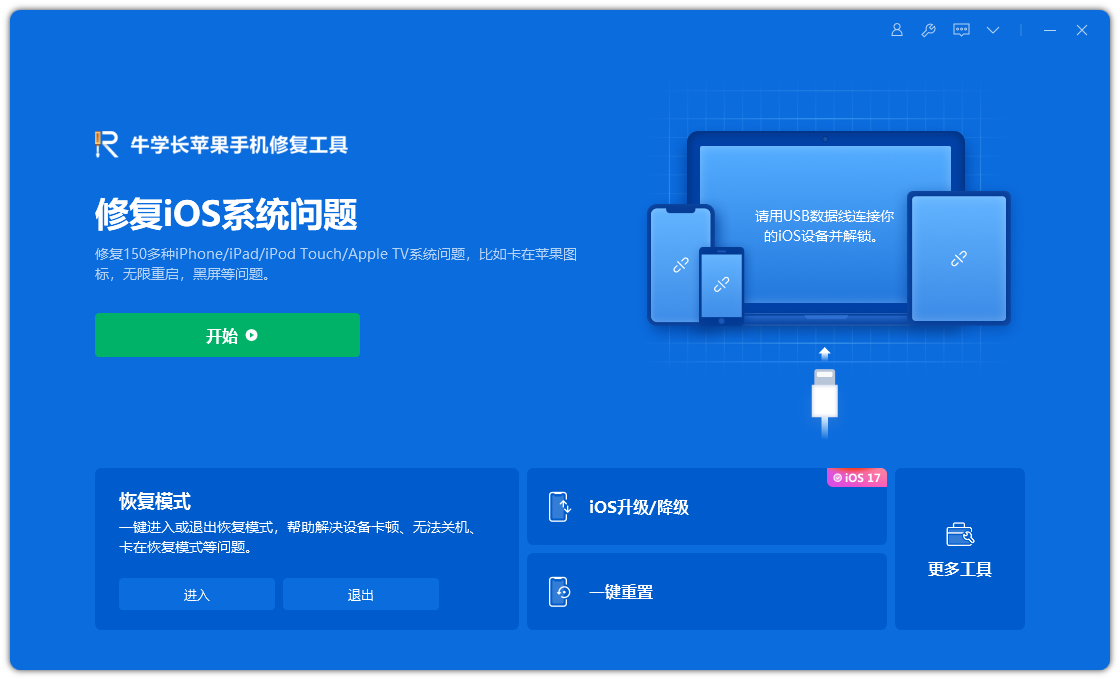
Step 2: Select the repair mode, giving priority to "Standard Repair" to avoid losing device data.
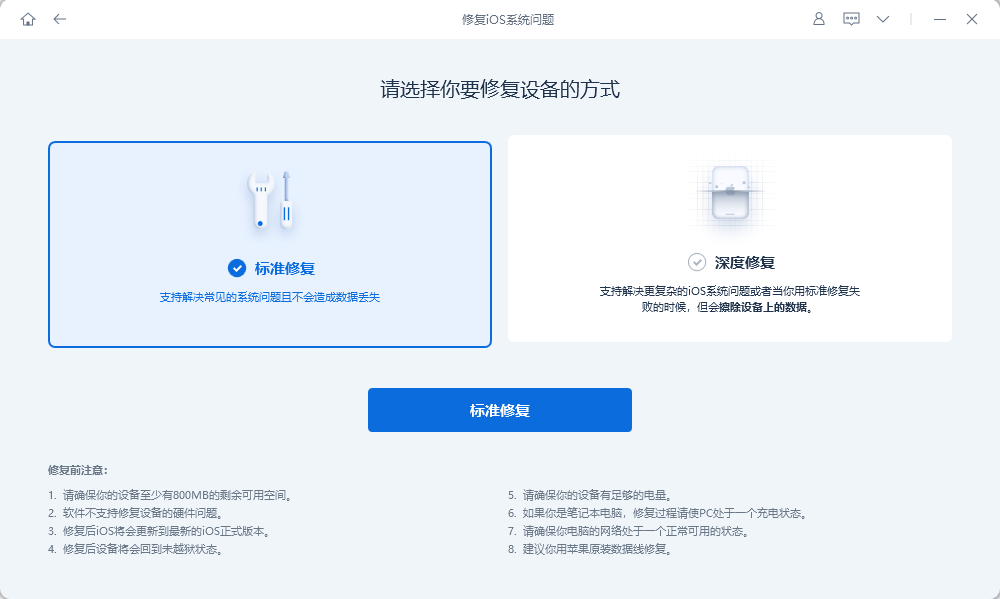
Step 3: Click "Download Firmware". The firmware downloaded by default is the latest official version of the iOS firmware supported by the iPhone provided by the system. The update will start after the download is successful. The entire update process takes about 10 minutes. Be careful not to disconnect the data cable and wait until "Repair Completed" is displayed.
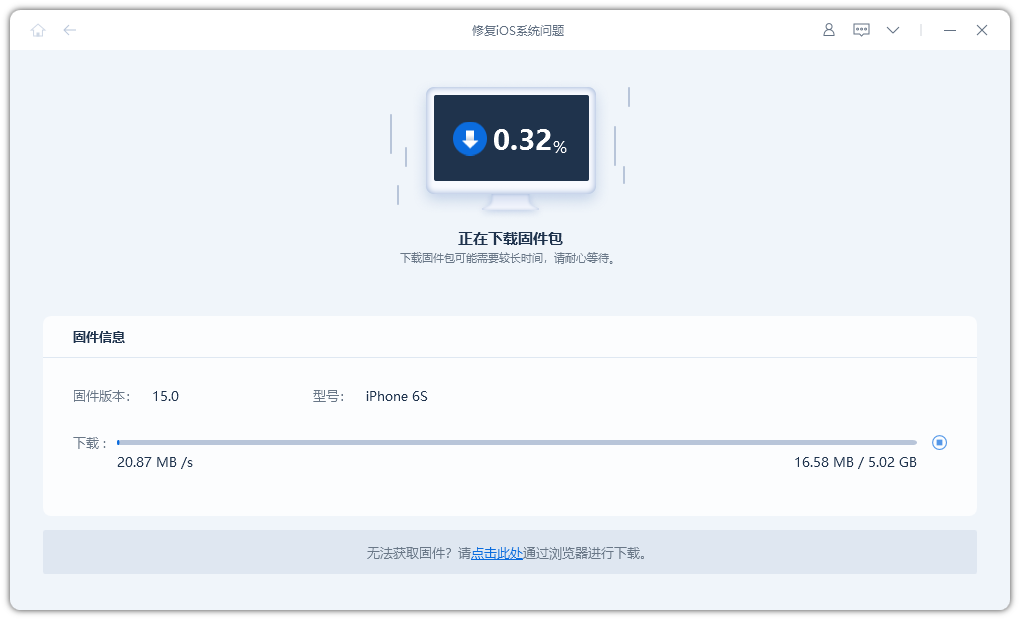
When your Apple phone is lagging and responding slowly, you should also pay attention to the battery health and check the memory usage ratio in a timely manner.
There may also be a system failure. Common system failure problems can generally be repaired by yourself!
The above is the detailed content of 【2023】A few tips to solve the slow response of Apple mobile phone!. For more information, please follow other related articles on the PHP Chinese website!

Hot AI Tools

Undresser.AI Undress
AI-powered app for creating realistic nude photos

AI Clothes Remover
Online AI tool for removing clothes from photos.

Undress AI Tool
Undress images for free

Clothoff.io
AI clothes remover

Video Face Swap
Swap faces in any video effortlessly with our completely free AI face swap tool!

Hot Article

Hot Tools

Notepad++7.3.1
Easy-to-use and free code editor

SublimeText3 Chinese version
Chinese version, very easy to use

Zend Studio 13.0.1
Powerful PHP integrated development environment

Dreamweaver CS6
Visual web development tools

SublimeText3 Mac version
God-level code editing software (SublimeText3)

Hot Topics
 1664
1664
 14
14
 1422
1422
 52
52
 1316
1316
 25
25
 1268
1268
 29
29
 1240
1240
 24
24
 We Don't Need Slimmer Phones, But You Might Want One Anyway
Apr 13, 2025 am 03:01 AM
We Don't Need Slimmer Phones, But You Might Want One Anyway
Apr 13, 2025 am 03:01 AM
Ultra-thin phones: Amazing design or risky? Samsung and Apple are about to release ultra-thin flagship phones Samsung Galaxy S25 Edge and Apple iPhone 17 Air are about to be released, and its ultra-thin design has sparked heated discussions. While many fans are concerned about their design compromises, ultra-thin phones still have some attractive advantages. Ultra-thin design: how much does it cost? First of all, these devices are expensive. Ultra-thin design requires custom parts and improved manufacturing processes, greatly increasing costs and ultimately passing them on to consumers. While prices may change at any time, reliable news shows that the iPhone 17 Air may be priced the same as the $899 iPhone Plus, or even likely to completely replace the latter; while the S25 Edge
 Don't Like the Latest Apple Mail Changes? Here's How to Get Rid of Them
Apr 14, 2025 am 12:54 AM
Don't Like the Latest Apple Mail Changes? Here's How to Get Rid of Them
Apr 14, 2025 am 12:54 AM
New features of Apple Mail app: Categories, Summary, and Contact Photos The Apple Mail app recently updated its iPhone, iPad and Mac versions, adding features like Gmail-like email classification, notifications and email summary, and contact photos in your inbox. But not everyone likes these new changes. Fortunately, you can disable these new features and restore to a simpler way to use them. Here's how to do it: Disable Apple Mail Classification The email classification feature is designed to sort your inboxes to make it easier to process incoming messages. This feature is suitable for any device running iOS or iPadOS 18.2 and Mac computers with macOS 15.4 installed. Categories include: Main: Mail thinks the most
 Fix the Wait Limit in iPhone Shortcuts With This Simple Trick
Apr 11, 2025 am 03:05 AM
Fix the Wait Limit in iPhone Shortcuts With This Simple Trick
Apr 11, 2025 am 03:05 AM
Apple's Shortcuts app offers a "Wait" action for short pauses, but it's unreliable for longer durations. This limitation stems from iOS's background app restrictions. A clever workaround uses custom Focus modes to achieve extended waits,
 Is the iPhone 17 released?
Apr 09, 2025 am 12:07 AM
Is the iPhone 17 released?
Apr 09, 2025 am 12:07 AM
The iPhone 17 has not been released yet and is expected to debut in the fall of 2025. 1. Performance improvement: It may be equipped with a more powerful A17 chip. 2. Camera improvement: Possibly improve pixels and sensors, and advance ProRAW and ProRes formats. 3. Design changes: It may adopt a narrower or borderless design, using new materials. 4. New features are introduced: There may be breakthroughs in health monitoring and AR.
 The Apple Watch Is 10 Years Old. Here's Why I Never Bought One
Apr 15, 2025 am 06:09 AM
The Apple Watch Is 10 Years Old. Here's Why I Never Bought One
Apr 15, 2025 am 06:09 AM
The Apple Watch: Still Not Convinced After a Decade Despite over 200 million units sold since 2015, the Apple Watch remains absent from my wrist. While its health and fitness features are impressive, they don't appeal to someone like me who doesn't
 Word on iPhone Can Turn Your Voice Notes Into Documents
Apr 22, 2025 am 03:02 AM
Word on iPhone Can Turn Your Voice Notes Into Documents
Apr 22, 2025 am 03:02 AM
Microsoft Word for iOS now transforms your voice notes into fully formatted documents using Copilot AI. This latest enhancement simplifies document creation on mobile devices. To access this feature, tap the "New" button ( ), select "U
 The Best iPads of 2025
Apr 18, 2025 am 01:01 AM
The Best iPads of 2025
Apr 18, 2025 am 01:01 AM
Choosing the Right iPad: A Comprehensive Guide Apple's iPad lineup offers a tablet for every need, but selecting the perfect one can be overwhelming. This guide simplifies the process, helping you choose the ideal iPad based on your specific requirem
 Smartphones Are Boring Now and It's Our Fault
Apr 23, 2025 am 03:06 AM
Smartphones Are Boring Now and It's Our Fault
Apr 23, 2025 am 03:06 AM
The golden age of smartphones has passed? Future Outlook Technology enthusiasts often complain that modern mobile phones are the same and lack of innovation. Although manufacturers are to blame, we also play an important role. Let us review the development history of smartphones and explore the causes of the current situation. The Golden Age of Smartphones In 1973, Motorola engineer Martin Cooper made historic calls with the DynaTAC 8000X on the streets of New York. This "brick" phone opened the era of wireless networks. Nearly 20 years later, IBM Simon was released, becoming the world's first smartphone, equipped with a resistive touch screen and simple applications. Today, although it is a hundred times more powerful, the core function of modern smartphones is still used as an application portal. Early innovation slows down




