What is the method to modify the default gateway of Linux system?
The default gateway is the IP address of the router. Generally speaking, the operating system automatically detects the gateway during the installation of the router, but you may also need to change it manually. Especially when there are multiple network adapters or routers in the network, it is often necessary to manually add or change the gateway. How to modify it? Let’s take a look at the detailed tutorial below.
1. Using the terminal
1. Open the terminal. You can open the Terminal program from the sidebar or press Ctrl Alt T to open it.
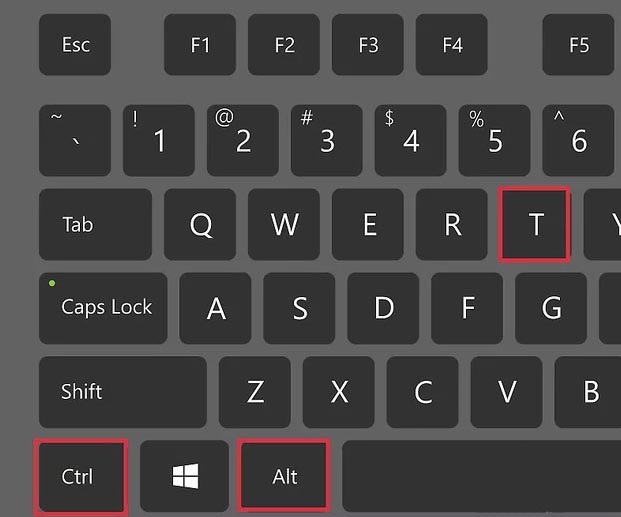
2. Browse the current default gateway information. You can enter route and press Enter to view the current default gateway settings. The address next to "Default" displays the current default gateway address, and the interface it is assigned to is displayed on the right side of the desktop.
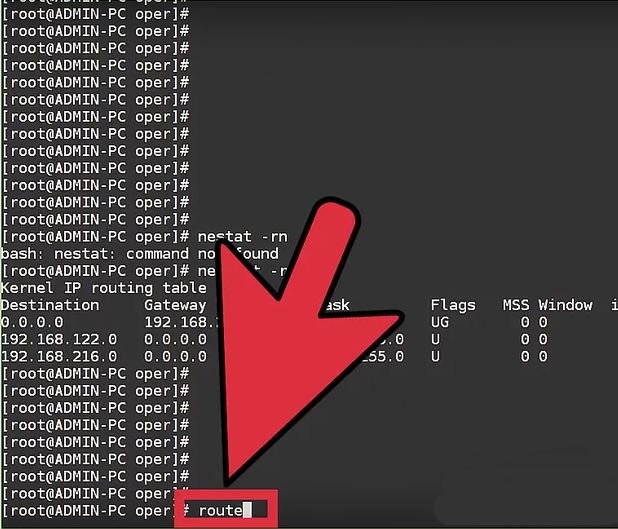
3. Delete the current default gateway. If there are multiple default gateways, you may encounter connection conflicts. If you want to change it, delete the existing default gateway. Enter sudo route delete default gw IP Address Adapter. For example, if you want to delete the default gateway 10.0.2.2 on the eth0 adapter, enter sudo route delete default gw 10.0.2.2 eth0.
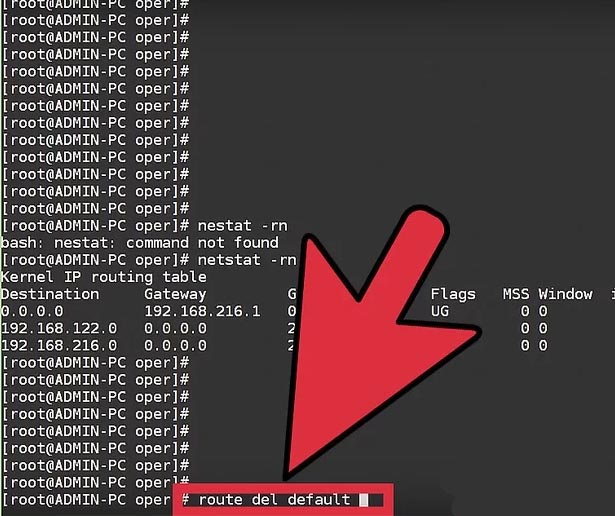
4. Enter .sudo route add default gw IP Address Adapter. For example, to change the default gateway of the eth0 adapter to 192.168.1.254, you would enter sudo route add default gw 192.168.1.254 eth0. You need to enter your user password to complete the command.
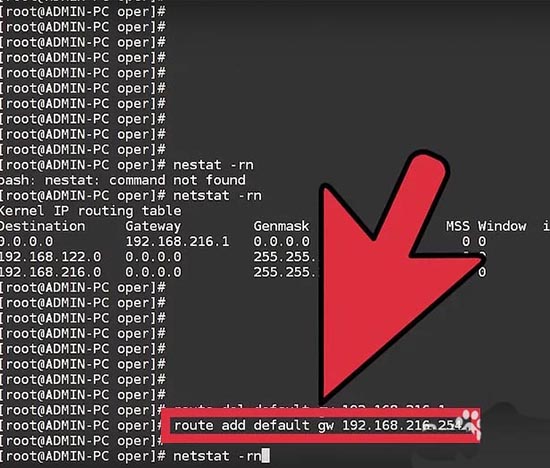
2. Edit the configuration file
1. Open the configuration file in the editor. Enter sudo nano /etc/network/interfaces in the Nano editor to open the file. Editing the configuration file causes the system to retain your changes each time the system is restarted.
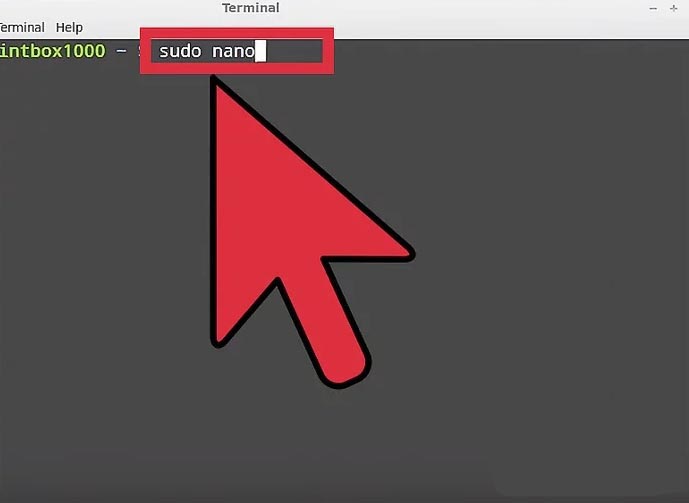
2. Find the correct part. Find the adapter section where you need to change the default gateway settings. For wired network connections, this is usually eth0.
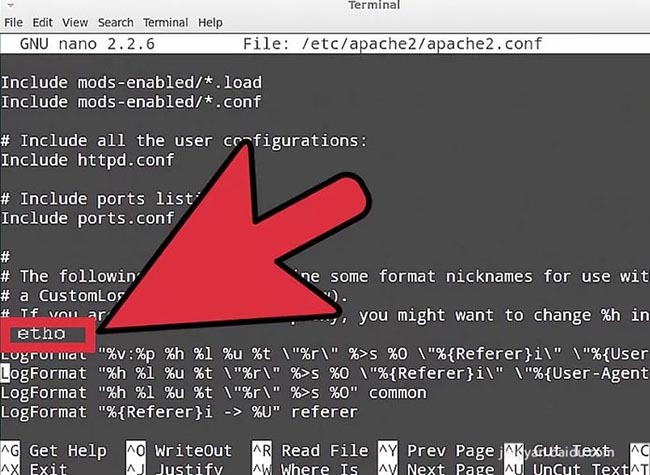
3. Add .gateway IP Address to this part. For example, enter gateway 192.168.1.254 to change the default gateway to 192.168.1.254.
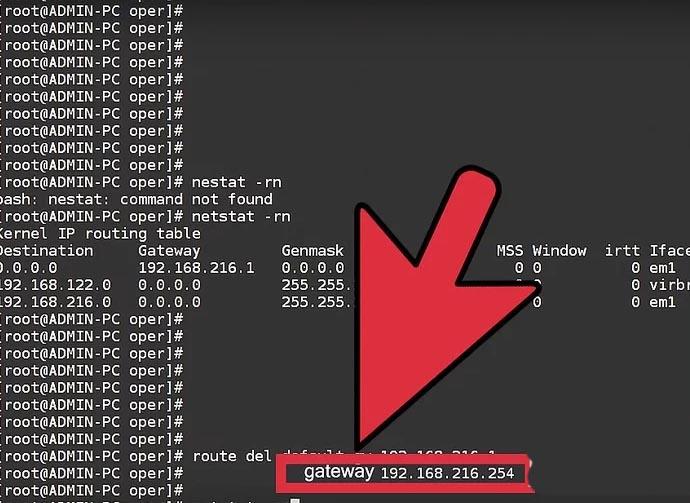
4. Save changes and exit. Press Ctrl X then Y to save changes and exit.
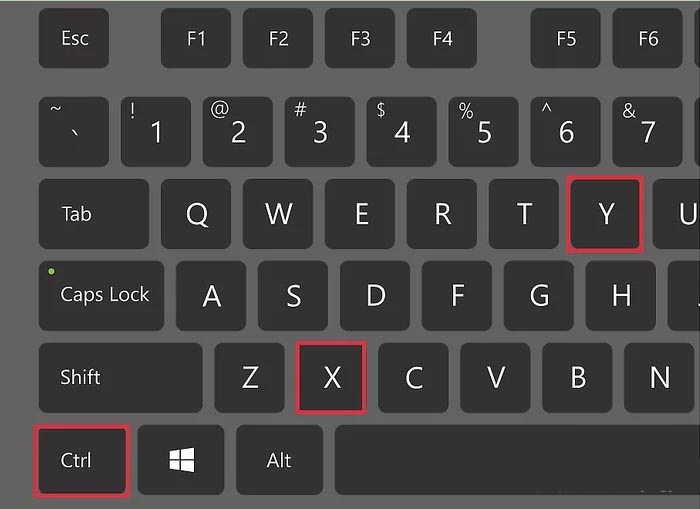
5. Restart the network. Enter sudo /etc/init.d/networking restart to restart the network.
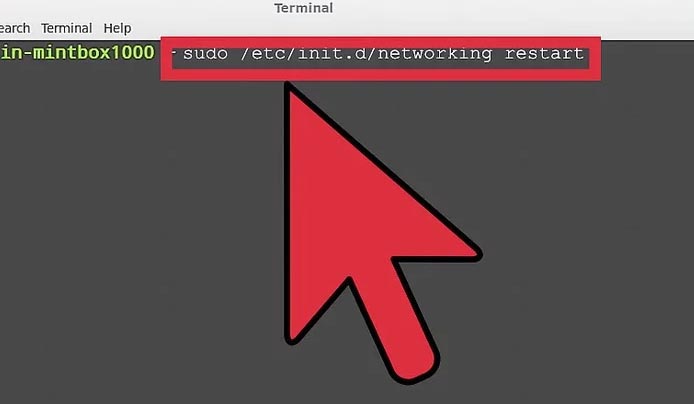
The above is the detailed content of What is the method to modify the default gateway of Linux system?. For more information, please follow other related articles on the PHP Chinese website!

Hot AI Tools

Undresser.AI Undress
AI-powered app for creating realistic nude photos

AI Clothes Remover
Online AI tool for removing clothes from photos.

Undress AI Tool
Undress images for free

Clothoff.io
AI clothes remover

AI Hentai Generator
Generate AI Hentai for free.

Hot Article

Hot Tools

Notepad++7.3.1
Easy-to-use and free code editor

SublimeText3 Chinese version
Chinese version, very easy to use

Zend Studio 13.0.1
Powerful PHP integrated development environment

Dreamweaver CS6
Visual web development tools

SublimeText3 Mac version
God-level code editing software (SublimeText3)

Hot Topics
 1378
1378
 52
52
 How to start nginx in Linux
Apr 14, 2025 pm 12:51 PM
How to start nginx in Linux
Apr 14, 2025 pm 12:51 PM
Steps to start Nginx in Linux: Check whether Nginx is installed. Use systemctl start nginx to start the Nginx service. Use systemctl enable nginx to enable automatic startup of Nginx at system startup. Use systemctl status nginx to verify that the startup is successful. Visit http://localhost in a web browser to view the default welcome page.
 How to check whether nginx is started
Apr 14, 2025 pm 01:03 PM
How to check whether nginx is started
Apr 14, 2025 pm 01:03 PM
How to confirm whether Nginx is started: 1. Use the command line: systemctl status nginx (Linux/Unix), netstat -ano | findstr 80 (Windows); 2. Check whether port 80 is open; 3. Check the Nginx startup message in the system log; 4. Use third-party tools, such as Nagios, Zabbix, and Icinga.
 How to start nginx server
Apr 14, 2025 pm 12:27 PM
How to start nginx server
Apr 14, 2025 pm 12:27 PM
Starting an Nginx server requires different steps according to different operating systems: Linux/Unix system: Install the Nginx package (for example, using apt-get or yum). Use systemctl to start an Nginx service (for example, sudo systemctl start nginx). Windows system: Download and install Windows binary files. Start Nginx using the nginx.exe executable (for example, nginx.exe -c conf\nginx.conf). No matter which operating system you use, you can access the server IP
 How to solve nginx403
Apr 14, 2025 am 10:33 AM
How to solve nginx403
Apr 14, 2025 am 10:33 AM
How to fix Nginx 403 Forbidden error? Check file or directory permissions; 2. Check .htaccess file; 3. Check Nginx configuration file; 4. Restart Nginx. Other possible causes include firewall rules, SELinux settings, or application issues.
 How to solve nginx304 error
Apr 14, 2025 pm 12:45 PM
How to solve nginx304 error
Apr 14, 2025 pm 12:45 PM
Answer to the question: 304 Not Modified error indicates that the browser has cached the latest resource version of the client request. Solution: 1. Clear the browser cache; 2. Disable the browser cache; 3. Configure Nginx to allow client cache; 4. Check file permissions; 5. Check file hash; 6. Disable CDN or reverse proxy cache; 7. Restart Nginx.
 How to check whether nginx is started?
Apr 14, 2025 pm 12:48 PM
How to check whether nginx is started?
Apr 14, 2025 pm 12:48 PM
In Linux, use the following command to check whether Nginx is started: systemctl status nginx judges based on the command output: If "Active: active (running)" is displayed, Nginx is started. If "Active: inactive (dead)" is displayed, Nginx is stopped.
 How to solve nginx403 error
Apr 14, 2025 pm 12:54 PM
How to solve nginx403 error
Apr 14, 2025 pm 12:54 PM
The server does not have permission to access the requested resource, resulting in a nginx 403 error. Solutions include: Check file permissions. Check the .htaccess configuration. Check nginx configuration. Configure SELinux permissions. Check the firewall rules. Troubleshoot other causes such as browser problems, server failures, or other possible errors.
 How to clean nginx error log
Apr 14, 2025 pm 12:21 PM
How to clean nginx error log
Apr 14, 2025 pm 12:21 PM
The error log is located in /var/log/nginx (Linux) or /usr/local/var/log/nginx (macOS). Use the command line to clean up the steps: 1. Back up the original log; 2. Create an empty file as a new log; 3. Restart the Nginx service. Automatic cleaning can also be used with third-party tools such as logrotate or configured.




