Teach you how to set the shutdown shortcut key for win11
Some users want to shut down the computer quickly, but they don’t know how to use the win11 shortcut key to shut down. In fact, there is no shutdown option in the default shortcut keys, but we can use the shortcut key to shut down by setting a shutdown shortcut. , let’s try it out together.
Win11 shortcut key shutdown setting tutorial
1. Right-click a blank space on the desktop and create a new "shortcut"

2. Enter "shutdown /s /t 0" and click "Next Page"
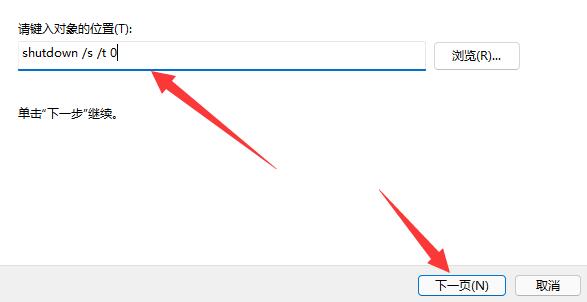
3. Name the shortcut and click "Finish"
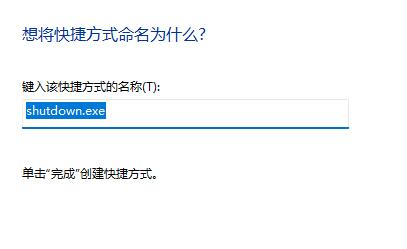
4. Right-click the newly created shortcut and open "Properties"
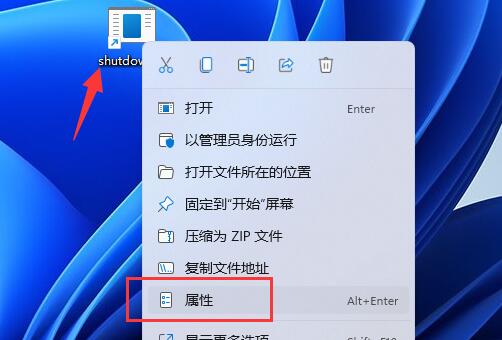
5. Click the shortcut key below, and then press Select the shortcut key you want to use and press OK to save.
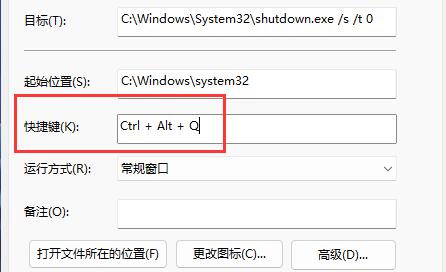
6. Finally, just press the shortcut key you set to shut down the computer using the shortcut key.
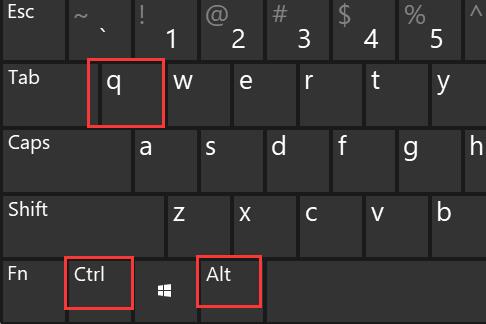
The above is the detailed content of Teach you how to set the shutdown shortcut key for win11. For more information, please follow other related articles on the PHP Chinese website!

Hot AI Tools

Undresser.AI Undress
AI-powered app for creating realistic nude photos

AI Clothes Remover
Online AI tool for removing clothes from photos.

Undress AI Tool
Undress images for free

Clothoff.io
AI clothes remover

AI Hentai Generator
Generate AI Hentai for free.

Hot Article

Hot Tools

Notepad++7.3.1
Easy-to-use and free code editor

SublimeText3 Chinese version
Chinese version, very easy to use

Zend Studio 13.0.1
Powerful PHP integrated development environment

Dreamweaver CS6
Visual web development tools

SublimeText3 Mac version
God-level code editing software (SublimeText3)

Hot Topics
 1378
1378
 52
52
 Learn about Xiaomi Do Not Disturb mode and how to set it up on Xiaomi Mi 11
Jan 03, 2024 pm 05:48 PM
Learn about Xiaomi Do Not Disturb mode and how to set it up on Xiaomi Mi 11
Jan 03, 2024 pm 05:48 PM
There is a function on Xiaomi mobile phones called Do Not Disturb mode. Many friends have discovered this function, but they don’t know what it means. Today we will share some popular science about what Do Not Disturb mode is, and we will also share the specific method on how to set Do Not Disturb mode on Xiaomi Mi 11. Do Not Disturb mode is a feature that allows your phone to be undisturbed for a specific period of time. When Do Not Disturb mode is turned on, the phone will automatically block notifications such as incoming calls and text messages to avoid disturbing the user's normal life or work. This is great for those who want to be undisturbed while sleeping, in meetings, or focusing on work. To set the Do Not Disturb mode on Xiaomi Mi 11, you can follow the steps below: 1. Open the settings menu of your phone. 2. Find the "Sounds and Vibration" option in the settings menu and click
 What should I do if the win shortcut keys cannot be used? Two solutions to the invalid win key
Feb 11, 2024 pm 01:54 PM
What should I do if the win shortcut keys cannot be used? Two solutions to the invalid win key
Feb 11, 2024 pm 01:54 PM
Win shortcut keys can help us quickly open the applications we want. Recently, many users have asked what to do if the win shortcut keys cannot be used? Users can directly press the Fn+windows key to turn off/enable the windows key or press Fn+F12 to enable it or enter the task manager to set it. Let this website carefully introduce to users two solutions to the problem that the win key is invalid. Two solutions to the invalid win key: 1. 1. Some computer keyboards have an Fn key. You can try this solution: press Fn+windows to turn off/enable the windows key or press Fn+F12 to turn on/off the windows key. Method 2. 1. Right-click the mouse
 Solve the problem of Win11 turning on when the keyboard is touched after shutting down
Jan 29, 2024 pm 06:00 PM
Solve the problem of Win11 turning on when the keyboard is touched after shutting down
Jan 29, 2024 pm 06:00 PM
Why does win11 start up as soon as I touch the keyboard after shutting down? Many Win11 users have reported that after shutting down their computer after using it, they found that it automatically turned on as soon as they touched the keyboard. So what is going on? Let this website carefully introduce to users how to solve the problem of Win11 turning on as soon as the keyboard is touched after shutting down. To solve the problem of Win 11 turning on when the keyboard is touched after shutting down, you can try to enter the computer's BIOS or UEFI settings and disable functions such as fast startup or wake-up events to solve the problem of turning on when the keyboard is touched. 2. The USB device wake-up function exists in some USB devices. When you touch the keyboard, they will send a wake-up signal to cause the computer to turn on. To resolve this issue, you can try disabling the wake function for specific USB devices
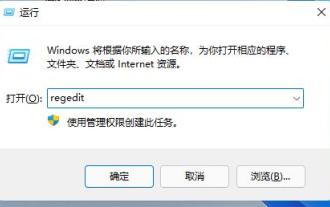 Teach you how to set the Win11 taskbar to the right
Dec 25, 2023 pm 04:15 PM
Teach you how to set the Win11 taskbar to the right
Dec 25, 2023 pm 04:15 PM
In the win11 system, we can not only set the taskbar to the left, but also set the taskbar to the right. In the previous system, you only needed to drag the taskbar, but in win11, you need to set up the registry. Let's follow the editor to set it up. How to move the win11 taskbar to the right: 1. First press "win+r" on the keyboard to open run, enter "regedit" and press Enter to confirm. 2. Find the following location in the registry: "Computer\HKEY_CURRENT_USER\Software\Microsoft\Windows\CurrentVersion\Explorer\StuckRects3" 3. Then double-click to open it
 win10 keyboard shutdown shortcut key
Dec 23, 2023 pm 07:46 PM
win10 keyboard shutdown shortcut key
Dec 23, 2023 pm 07:46 PM
Recently, many friends are asking where the shutdown shortcut key is on the Win10 keyboard. Having this shortcut key is indeed a lot more convenient. We have four ways to use the keyboard to shut down the computer. So how to find it? In fact, it’s easy to find. Let’s take a look at it. Detailed tutorial on win10 keyboard shutdown shortcut keys Type 1: "Alt+F4" shortcut key to shut down 1. Press and hold the "Alt+F4" key on the keyboard to bring up the "Shutdown" interface, and then press the Enter key to shut down. Second type: Short press the power button to shut down. 1. Long pressing the power button is a forced shutdown and can easily cause damage to the hard disk. In Windows 10 system, just press and hold the power button for less than 2 seconds to shut down normally. The third method: "Win+X" shortcut key to shut down 1. Press win+x at the same time. 2
 How to shut down and restart Xiaomi Mi 14pro?
Mar 18, 2024 pm 01:20 PM
How to shut down and restart Xiaomi Mi 14pro?
Mar 18, 2024 pm 01:20 PM
Xiaomi officially launched a new model Xiaomi 14pro. This mobile phone has a very good appearance and is also equipped with stronger performance configurations. It is worthy of being a flagship mobile phone. Many friends are still very fond of Xiaomi 14pro mobile phone. I am satisfied with it, but I will also encounter problems during use. For example, how to shut down and restart Xiaomi Mi 14pro? Next, the editor of this site will introduce the specific method to you. How to shut down and restart Xiaomi Mi 14pro? Shut down: 1. Press and hold the power button until the "Shutdown" option appears. 2. Click "Shut Down". Restart: 1. Press and hold the power button until the phone turns off and restarts automatically. 2. If the phone is turned off, press and hold the power button again until the phone restarts. Xiaomi 14pr
 How to shut down vivoxfold3?
Mar 18, 2024 pm 03:37 PM
How to shut down vivoxfold3?
Mar 18, 2024 pm 03:37 PM
When using vivoX3 mobile phone, it is important to know the correct shutdown method. Shutdown refers to the operation of turning off the phone completely, which can effectively extend the battery life and ensure the normal operation of the phone. As a user of vivoX3 mobile phone, knowing how to shut down the phone correctly is crucial to the maintenance of your mobile phone. If you want to know more about the correct way to shut down your vivoX3 phone, be sure to continue reading. How to shut down vivoxfold3? 1. Press and hold the power button. When the screen is on, press and hold the power button. The option to shut down or restart will pop up on the screen. Just select "Shut Down". 2. Use the Control Center. With the screen on, bring up the Control Center, and then select "Shut Down." A dialog box will pop up on the screen to confirm the shutdown. Just select "Confirm." 3. Voice assistant.
 Where is the shortcut key for projection in Windows 10?
Jan 06, 2024 pm 08:01 PM
Where is the shortcut key for projection in Windows 10?
Jan 06, 2024 pm 08:01 PM
When we use the win10 projector, many people find that operating it on the computer is very complicated, so how do we use shortcut keys to operate it? Next, the editor will take you to see it together. Detailed tutorial on how to press the projection shortcut key in Windows 10. Step 1: Press and hold the Win+P keys at the same time. Step 2: Just select the options that appear on the right side of the computer. Questions related to win10 projector Where to set up win10 projector >>> How to fill the full screen with win10 projector >>> How to project to this computer with win10 projector >>>




