Lenovo thinkpad reinstallation system win10 tutorial
The first impression of Lenovo is that it is an excellent representative of business notebooks. Lenovo ThinkPad is one of them. It is an ideal office tool. The performance of the whole machine is very good. It can be used for both office and entertainment. When Lenovo computers meet When we need to reinstall the system, what do we need to do? Let’s learn the tutorial on reinstalling the Lenovo thinkpad system win10.
Tools/Materials: Laptop
System version: Windows 10 system
Brand model: Lenovo thinkpad
Software version: Xiaobai one-click reinstallation system v2290
Method/steps:
Method 1: Use the Xiaobai one-click system reinstallation tool to reinstall the win10 system
1. How to reinstall the computer system win10? First, we download and install the Xiaobai one-click system reinstallation tool on the computer, and then Open the tool, select the win10 system that needs to be installed, click to install this system, and click Next.
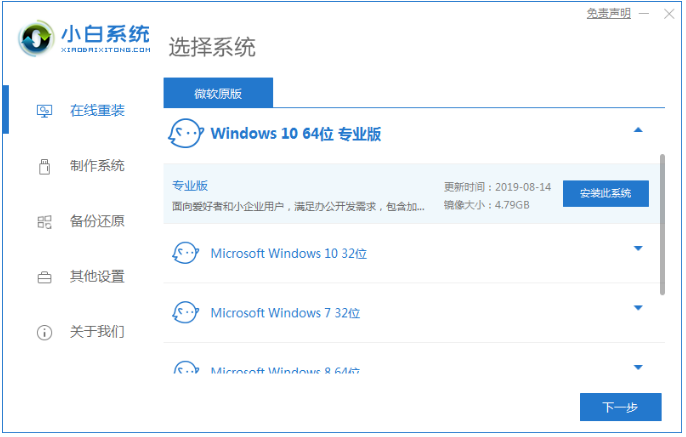
#2. At this time, the computer installation tool will begin to load the image file information and driver. Please wait patiently for the download to complete.
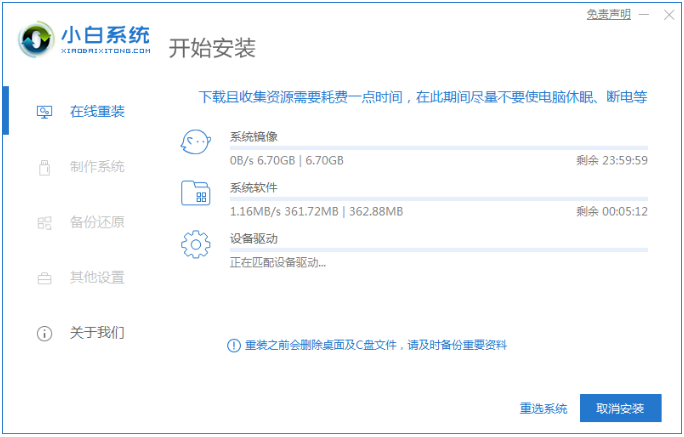
#3. After the computer environment is deployed, click the Restart Computer Now button.
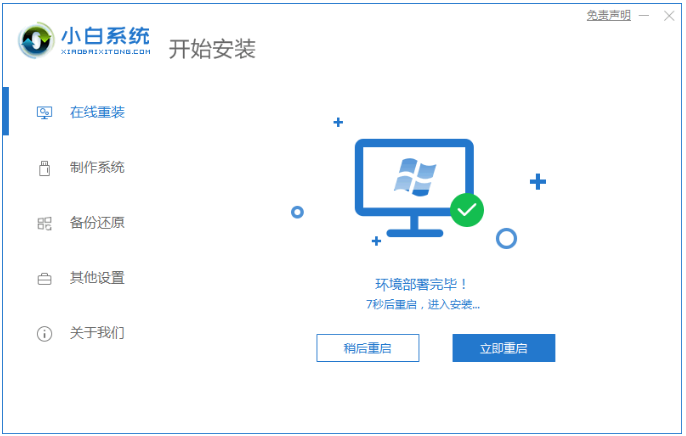
4. During the process of restarting the computer, we will enter the following interface, then select the option with pe and press the Enter key to enter it. .
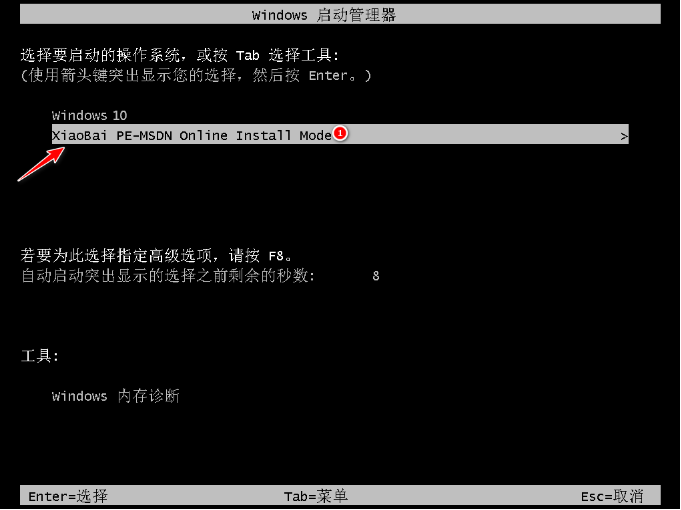
#5. At this time, the computer installation tool will automatically install the system. Please wait patiently for the system installation to be completed.
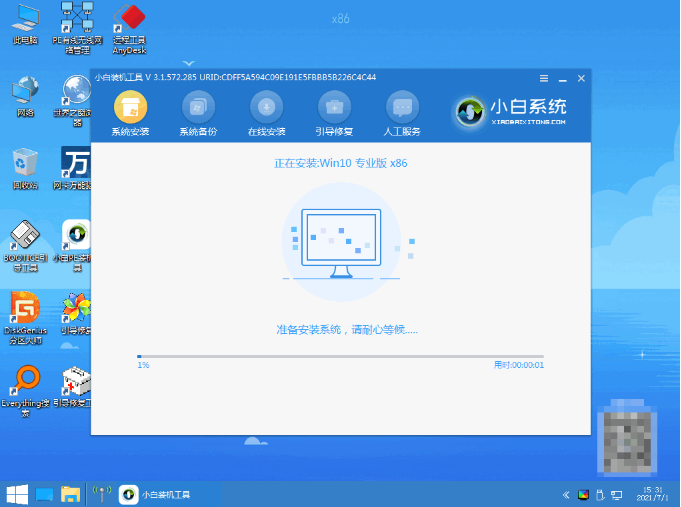
#6. After the computer system installation is completed, you can click to restart the computer immediately.
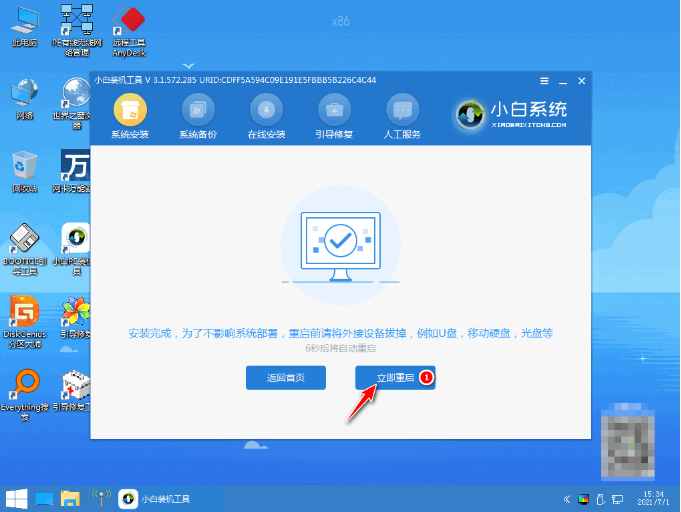
#7. After we restart the computer and enter the new system desktop, it means that the computer has completed reinstalling the win10 system.
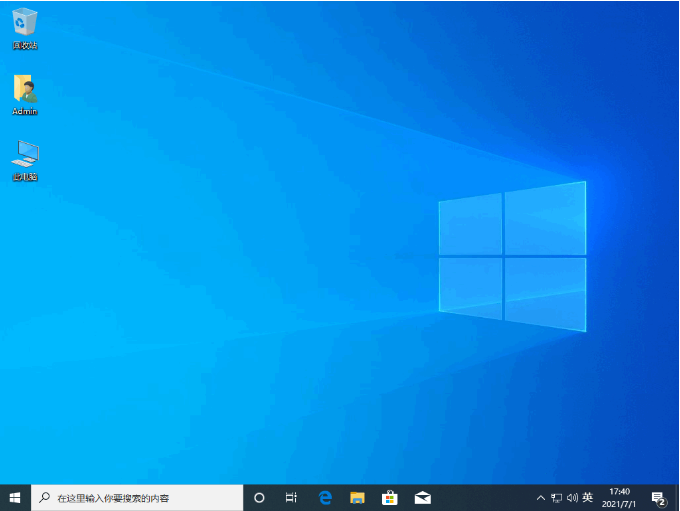
Method 2: Use Dr. Han’s one-click reinstallation system
1. Open Dr. Han’s Installation Master on the desktop and click the one-click installation option The "Start Reinstallation" function button under
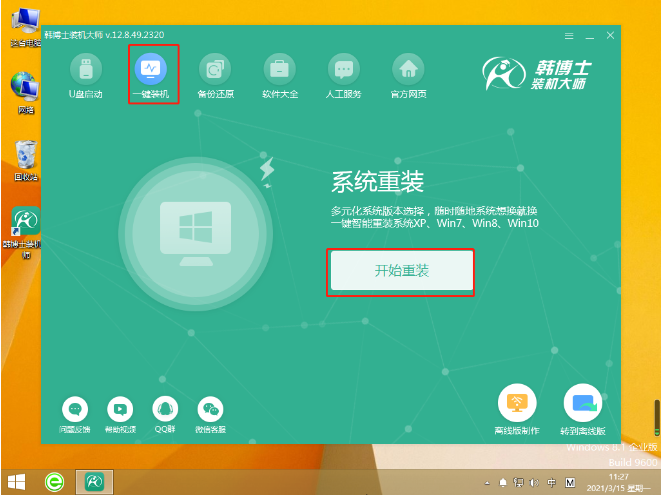
#2. Perform system environment detection and click the "Next" button after completion
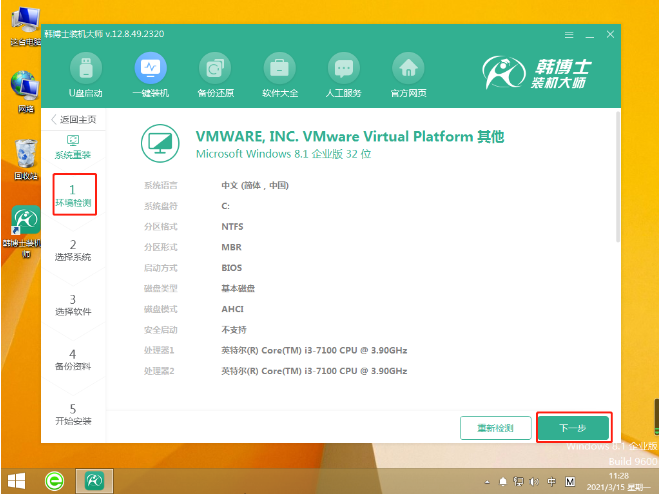
3. Select the system file, find the appropriate win10 system file, and click "Next"
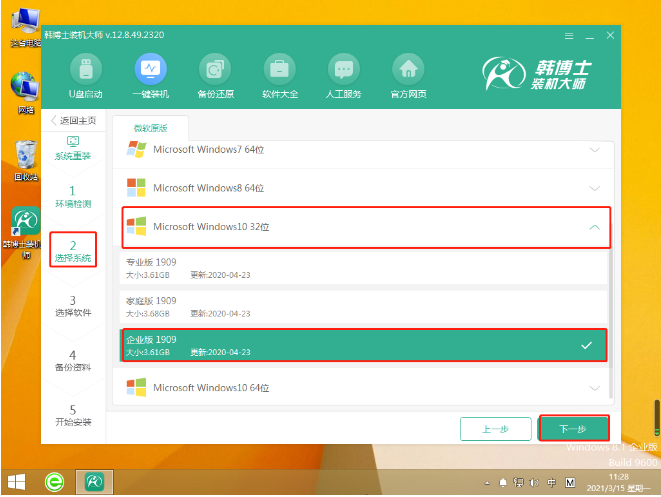
4. Start downloading File, no manual operation is required in the whole process, wait patiently for the download to complete
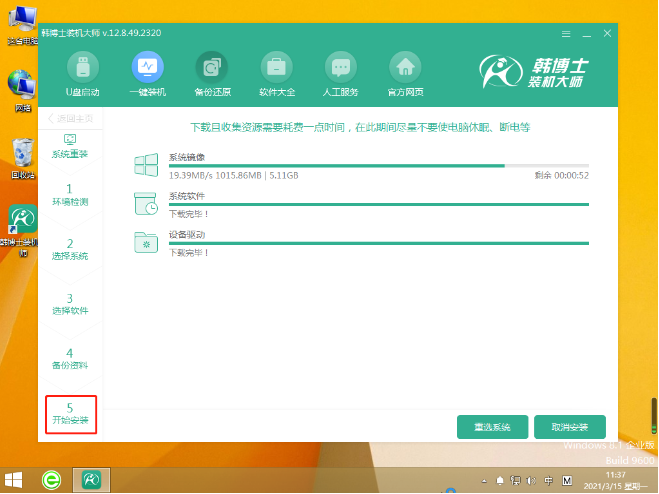
5. After downloading the system files, click the "Restart Now" button to start restarting the computer
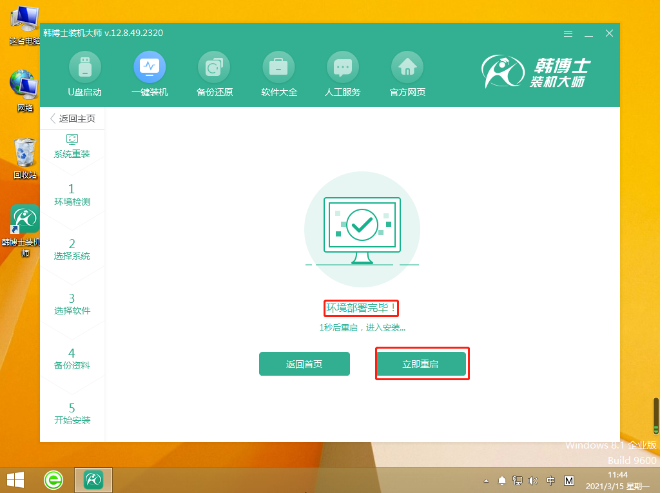
#6. Select the second option and press Enter to enter, which is what we often call the PE system.
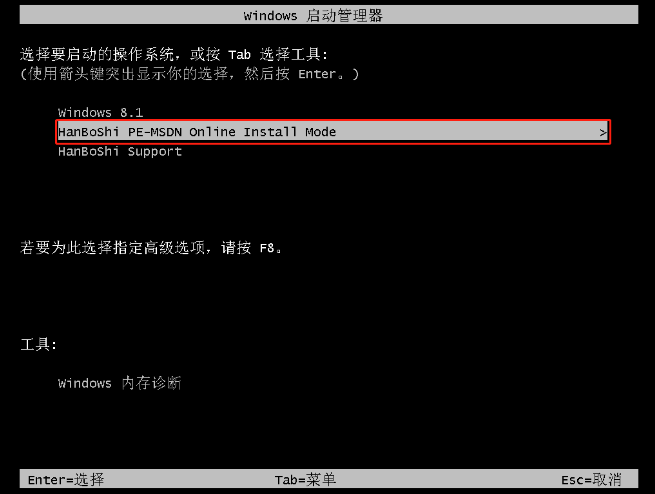
#7. Start installing the win10 system. No manual operation is required throughout the process. After the installation is completed, restart the computer again
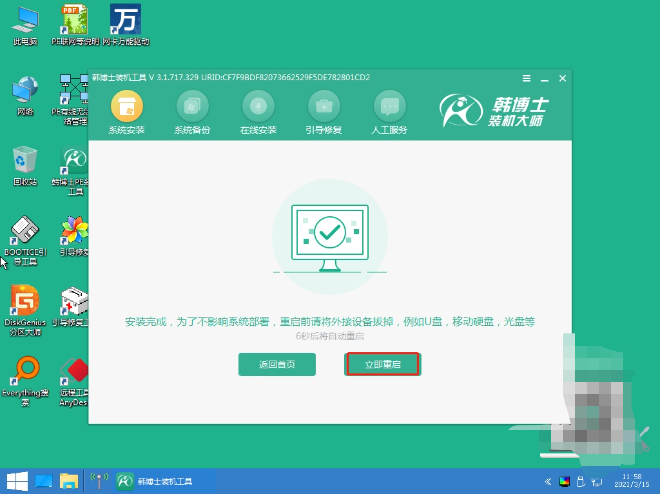
8. When the win10 desktop appears on the computer, the system installation is completed
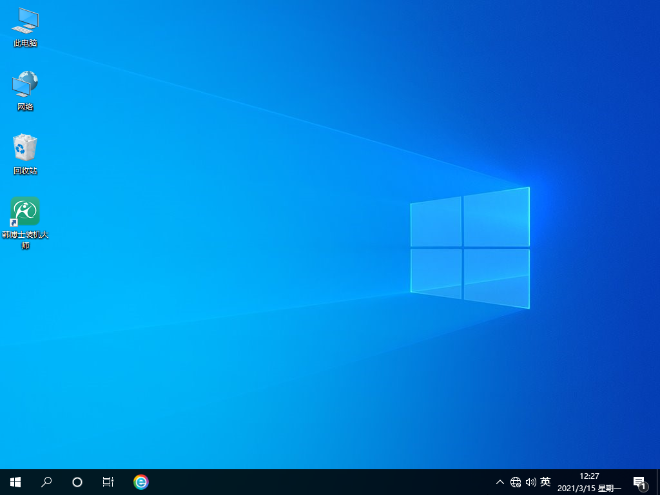
Note: When we install and reinstall the system software, we need to shut down Remove the anti-virus software from your computer and back up your data.
Summary:
1. Use Xiaobai’s one-click reinstallation system software to reinstall the Windows 10 system.
2. Use Dr. Han software to reinstall the Windows 10 system.
The above is the detailed content of Lenovo thinkpad reinstallation system win10 tutorial. For more information, please follow other related articles on the PHP Chinese website!

Hot AI Tools

Undresser.AI Undress
AI-powered app for creating realistic nude photos

AI Clothes Remover
Online AI tool for removing clothes from photos.

Undress AI Tool
Undress images for free

Clothoff.io
AI clothes remover

AI Hentai Generator
Generate AI Hentai for free.

Hot Article

Hot Tools

Notepad++7.3.1
Easy-to-use and free code editor

SublimeText3 Chinese version
Chinese version, very easy to use

Zend Studio 13.0.1
Powerful PHP integrated development environment

Dreamweaver CS6
Visual web development tools

SublimeText3 Mac version
God-level code editing software (SublimeText3)

Hot Topics
 1381
1381
 52
52
 win11 activation key permanent 2025
Mar 18, 2025 pm 05:57 PM
win11 activation key permanent 2025
Mar 18, 2025 pm 05:57 PM
Article discusses sources for a permanent Windows 11 key valid until 2025, legal issues, and risks of using unofficial keys. Advises caution and legality.
 win11 activation key permanent 2024
Mar 18, 2025 pm 05:56 PM
win11 activation key permanent 2024
Mar 18, 2025 pm 05:56 PM
Article discusses reliable sources for permanent Windows 11 activation keys in 2024, legal implications of third-party keys, and risks of using unofficial keys.
 Acer PD163Q Dual Portable Monitor Review: I Really Wanted to Love This
Mar 18, 2025 am 03:04 AM
Acer PD163Q Dual Portable Monitor Review: I Really Wanted to Love This
Mar 18, 2025 am 03:04 AM
The Acer PD163Q Dual Portable Monitor: A Connectivity Nightmare I had high hopes for the Acer PD163Q. The concept of dual portable displays, conveniently connecting via a single cable, was incredibly appealing. Unfortunately, this alluring idea quic
 ReactOS, the Open-Source Windows, Just Got an Update
Mar 25, 2025 am 03:02 AM
ReactOS, the Open-Source Windows, Just Got an Update
Mar 25, 2025 am 03:02 AM
ReactOS 0.4.15 includes new storage drivers, which should help with overall stability and UDB drive compatibility, as well as new drivers for networking. There are also many updates to fonts support, the desktop shell, Windows APIs, themes, and file
 How to Create a Dynamic Table of Contents in Excel
Mar 24, 2025 am 08:01 AM
How to Create a Dynamic Table of Contents in Excel
Mar 24, 2025 am 08:01 AM
A table of contents is a total game-changer when working with large files – it keeps everything organized and easy to navigate. Unfortunately, unlike Word, Microsoft Excel doesn’t have a simple “Table of Contents” button that adds t
 Shopping for a New Monitor? 8 Mistakes to Avoid
Mar 18, 2025 am 03:01 AM
Shopping for a New Monitor? 8 Mistakes to Avoid
Mar 18, 2025 am 03:01 AM
Buying a new monitor isn't a frequent occurrence. It's a long-term investment that often moves between computers. However, upgrading is inevitable, and the latest screen technology is tempting. But making the wrong choices can leave you with regret
 How to Use Voice Access in Windows 11
Mar 18, 2025 pm 08:01 PM
How to Use Voice Access in Windows 11
Mar 18, 2025 pm 08:01 PM
Detailed explanation of the voice access function of Windows 11: Free your hands and control your computer with voice! Windows 11 provides numerous auxiliary functions to help users with various needs to use the device easily. One of them is the voice access function, which allows you to control your computer completely through voice. From opening applications and files to entering text with voice, everything is at your fingertips, but first you need to set up and learn key commands. This guide will provide details on how to use voice access in Windows 11. Windows 11 Voice Access Function Settings First, let's take a look at how to enable this feature and configure Windows 11 voice access for the best results. Step 1: Open the Settings menu
 New to Multi-Monitors? Don't Make These Mistakes
Mar 25, 2025 am 03:12 AM
New to Multi-Monitors? Don't Make These Mistakes
Mar 25, 2025 am 03:12 AM
Multi-monitor setups boost your productivity and deliver a more immersive experience. However, it's easy for a novice to stumble while assembling the setup and make mistakes. Here are some of the most common ones and how to avoid them.




