
| Introduction | Thecomm command in Linux allows users to compare two sorted files line by line. In this tutorial, we will discuss this command line tool using some easy-to-understand examples. Before you begin, please note that all examples mentioned in this tutorial have been tested on Ubuntu 16.04LTS version. .
The following example will show you how the comm command works. . |
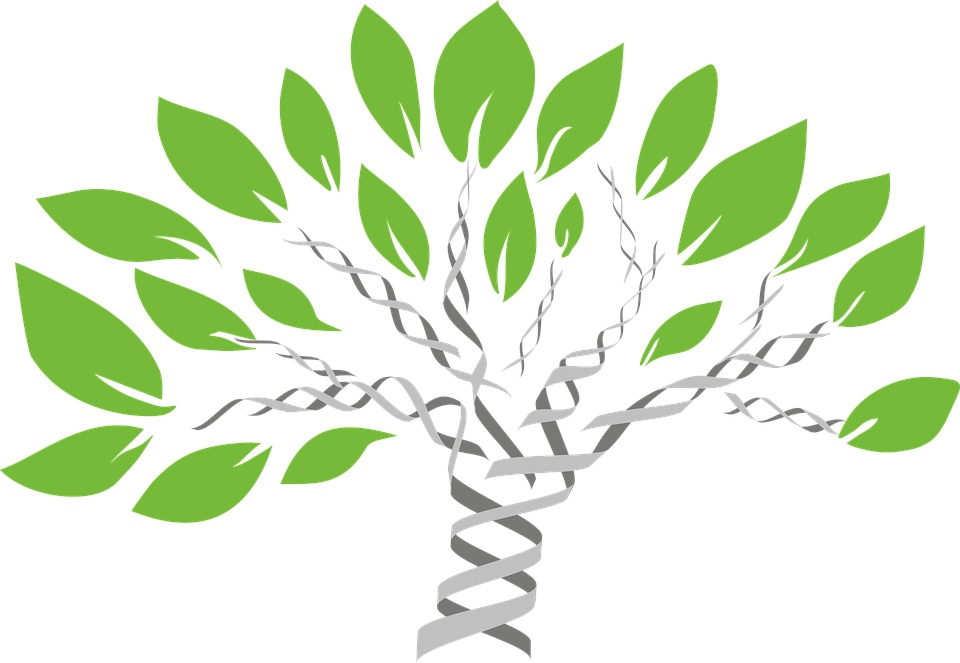
To use the comm command to compare two sorted files, just pass their names as arguments to the comm command. The following is the usual syntax:
comm [name-of-first-file] [name-of-second-file]
For example, assume file1 and file2 are the two files in this case. The former contains the following lines:
001 056 127 258
The latter contains the following lines:
002 056 167 369
At this time, the output of the comm command is as shown below:
comm file1 file2
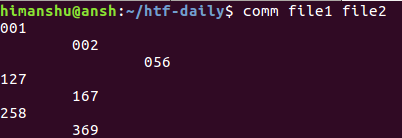
As you can see, the output contains 3 columns. The first column is the content contained only in file1, the second column is the content contained only in file2, and finally, the third column is the content contained in both files. .
How to not output certain columns in the comm command outputIf you want, you can not output certain columns in the comm command output. You have three command line options available for this feature: -1, -2, and -3. As you might guess, these numbers represent columns you don't want to output.
For example, the following command will not output the third column in the above example:
comm -3 file1 file2
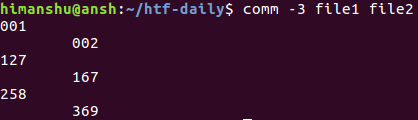
So, you can see that there is no output in the third column.
Note that you can not output multiple columns of content at the same time through a single command. for example:
comm -12 file1 file2
The above command will not output the first and second columns.
How to use the comm command to compare two unsorted filesAs we know, comm can only be used on sorted files. If it is found that one of the files is not sorted, a message will be generated in the output to inform the user. For example, we swap the first and second lines of file1 and compare them with file2. Here is the output of the command:
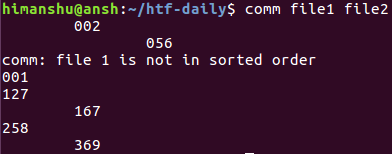
As you can see, this command produces an output telling us: file1 is not sorted yet. At this point, if you don't want the tool to check whether the input is sorted, you can use the --nocheck-order option:
comm --nocheck-order file1 file2
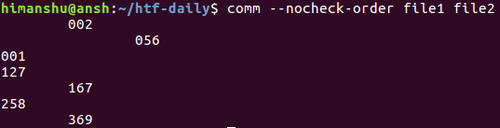
You can see that the prompt message that appeared previously has disappeared.
Note that if you want to explicitly tell the comm command to check whether the input file is sorted, then you can use the --check-order option.
如何用自定义字符串分隔comm 命令的输出列默认情况下,comm 命令的输出列之间是以空格分隔的。然而,如何你想使用一个自定义字符串作为分隔符,那么你可以使用 --output-delimiter选项。使用该选项时需要指定你想用来作为分隔符的字符串。
comm --output-delimiter=+ file1 file2
比如,我们使用加号来作为分隔符:
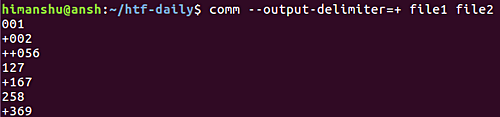
默认情况下,comm 命令的输出行以新行终止。然而,如果你想,那么你可以改为以 NUL 字符终止,只需要使用-z 选项即可:
comm -z file1 file2
comm 命令并没有特别多的特性性,我们在这儿已经讨论了它的绝大多数命令行选项。只需要理解和练习在这篇教程中讨论的内容,那么你便可以在日常工作中知道如何使用这个工具了。如果你有任何问题或者疑问,请前往该命令的 man 手册,或者在下面评论。
The above is the detailed content of Compare two sorted files by using the 'comm' command. For more information, please follow other related articles on the PHP Chinese website!




