 System Tutorial
System Tutorial
 Windows Series
Windows Series
 How to enable the excellent features of win11 workstation version
How to enable the excellent features of win11 workstation version
How to enable the excellent features of win11 workstation version
Jan 08, 2024 pm 03:05 PMThe win11 workstation version has a excellence mode. After we turn on the excellence mode, the computer's performance will be very excellent. Many friends don't know how to turn it on. In fact, it can be found in the settings.
How to open the win11 workstation version of Excellence:
1. Click the search icon on the taskbar, enter "Control Panel" in the input box, and press Enter to open the control panel window.
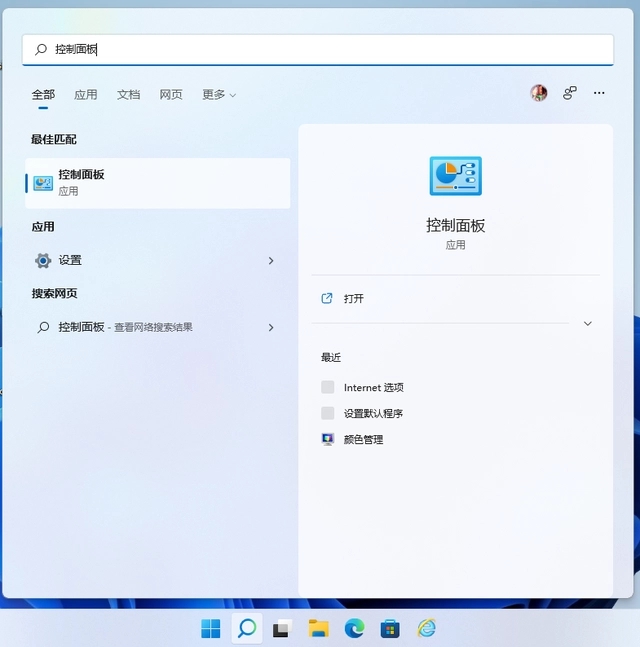
Enter the Control Panel
2. In the Control Panel window, switch the viewing mode to large icons, find and click "Power Options" to enter this Functional interface.

Enter the power options
3. In the power options, you can find options such as "Balance" and "Energy Saving". Please click " "Show additional plans", you will see the "High Performance" option, while the "Excellent Performance" option is only visible on some users' computers. If you have successfully reached this step and already have the "Excellent Performance" option, please select it directly. If you don't see the "Excellent Performance" option yet, continue to follow the instructions below.

Users who only see the high-performance option please continue reading
4. Please right-click the Start menu icon on the taskbar and select "Windows Terminal (Administrator)" )".

Expand Windows Terminal (Administrator)
5. Enter the following code in the new pop-up window, and then press Enter. If "Power Plan xxxxxx" appears "Excellent Performance" indicates a successful operation.
powercfg -duplicatescheme e9a42b02-d5df-448d-aa00-03f14749eb61


The above is the detailed content of How to enable the excellent features of win11 workstation version. For more information, please follow other related articles on the PHP Chinese website!

Hot Article

Hot tools Tags

Hot Article

Hot Article Tags

Notepad++7.3.1
Easy-to-use and free code editor

SublimeText3 Chinese version
Chinese version, very easy to use

Zend Studio 13.0.1
Powerful PHP integrated development environment

Dreamweaver CS6
Visual web development tools

SublimeText3 Mac version
God-level code editing software (SublimeText3)

Hot Topics
 Solution to the problem that Win11 system cannot install Chinese language pack
Mar 09, 2024 am 09:48 AM
Solution to the problem that Win11 system cannot install Chinese language pack
Mar 09, 2024 am 09:48 AM
Solution to the problem that Win11 system cannot install Chinese language pack
 How to enable dlss? dlss opening strategy
Mar 13, 2024 pm 07:34 PM
How to enable dlss? dlss opening strategy
Mar 13, 2024 pm 07:34 PM
How to enable dlss? dlss opening strategy
 Solution for Win11 unable to install Chinese language pack
Mar 09, 2024 am 09:15 AM
Solution for Win11 unable to install Chinese language pack
Mar 09, 2024 am 09:15 AM
Solution for Win11 unable to install Chinese language pack
 Strategies to solve Win11's inability to install the Chinese language pack
Mar 08, 2024 am 11:51 AM
Strategies to solve Win11's inability to install the Chinese language pack
Mar 08, 2024 am 11:51 AM
Strategies to solve Win11's inability to install the Chinese language pack
 Detailed explanation of obtaining administrator rights in Win11
Mar 08, 2024 pm 03:06 PM
Detailed explanation of obtaining administrator rights in Win11
Mar 08, 2024 pm 03:06 PM
Detailed explanation of obtaining administrator rights in Win11
 How to use shortcut keys to take screenshots in Win8?
Mar 28, 2024 am 08:33 AM
How to use shortcut keys to take screenshots in Win8?
Mar 28, 2024 am 08:33 AM
How to use shortcut keys to take screenshots in Win8?
 Comparing the performance of Win11 and Win10 systems, which one is better?
Mar 27, 2024 pm 05:09 PM
Comparing the performance of Win11 and Win10 systems, which one is better?
Mar 27, 2024 pm 05:09 PM
Comparing the performance of Win11 and Win10 systems, which one is better?
 Sharing tips for obtaining administrator privileges in Win11
Mar 08, 2024 pm 06:45 PM
Sharing tips for obtaining administrator privileges in Win11
Mar 08, 2024 pm 06:45 PM
Sharing tips for obtaining administrator privileges in Win11






