 System Tutorial
System Tutorial
 LINUX
LINUX
 How to adjust the theme of deepin20 system? deepin20 terminal theme setting steps
How to adjust the theme of deepin20 system? deepin20 terminal theme setting steps
How to adjust the theme of deepin20 system? deepin20 terminal theme setting steps
How to open the terminal in deepin20? After opening the terminal, you must first set a good theme for the terminal. The theme is the clothes of the program. Changing to a "new outfit" from time to time can improve the user's work efficiency. How to set it? Let’s take a look at the detailed tutorial below.

1. Click the launcher on the taskbar.
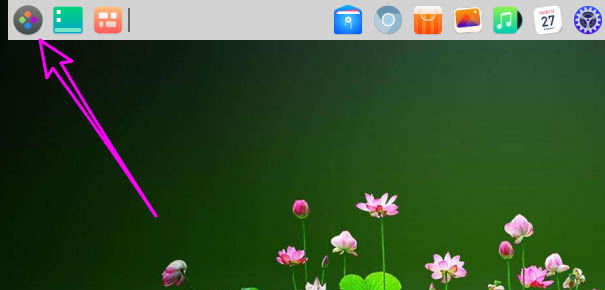
2. Search and click to open the terminal.
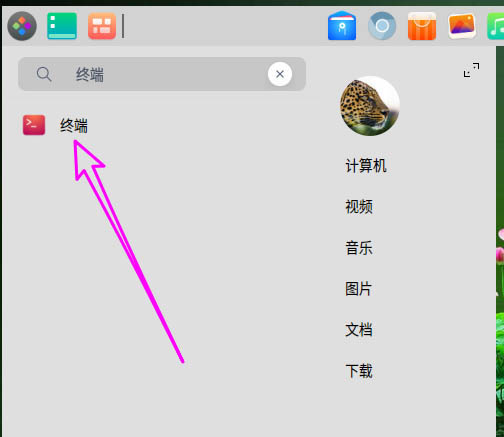
3. Click the drop-down menu button in the upper right corner of the terminal.

4. Select [Switch Theme].
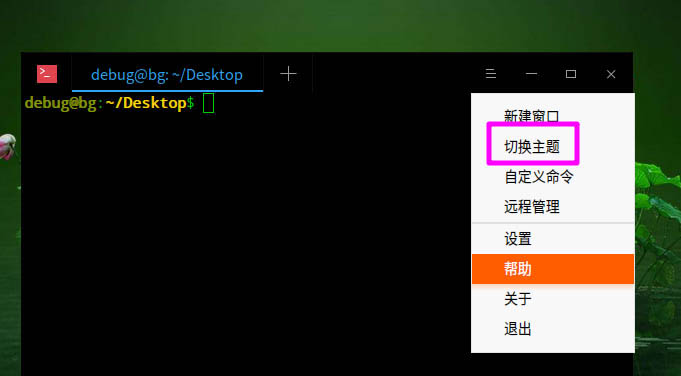
5. After that, the right side is the theme, click to select, you can see the preview effect on the left side.

6. Choose the theme you like, and exit after the setting is completed. As shown in the figure below, the theme color set by the editor.

The above is the detailed content of How to adjust the theme of deepin20 system? deepin20 terminal theme setting steps. For more information, please follow other related articles on the PHP Chinese website!

Hot AI Tools

Undresser.AI Undress
AI-powered app for creating realistic nude photos

AI Clothes Remover
Online AI tool for removing clothes from photos.

Undress AI Tool
Undress images for free

Clothoff.io
AI clothes remover

AI Hentai Generator
Generate AI Hentai for free.

Hot Article

Hot Tools

Notepad++7.3.1
Easy-to-use and free code editor

SublimeText3 Chinese version
Chinese version, very easy to use

Zend Studio 13.0.1
Powerful PHP integrated development environment

Dreamweaver CS6
Visual web development tools

SublimeText3 Mac version
God-level code editing software (SublimeText3)

Hot Topics
 1378
1378
 52
52
 Where are themes located in Windows 11?
Aug 01, 2023 am 09:29 AM
Where are themes located in Windows 11?
Aug 01, 2023 am 09:29 AM
Windows 11 has so many customization options, including a range of themes and wallpapers. While these themes are aesthetic in their own way, some users still wonder where they stand in the background on Windows 11. This guide will show you the different ways to access the location of your Windows 11 theme. What is the Windows 11 default theme? The default theme background of Windows 11 is an abstract royal blue flower blooming with a sky blue background. This background is one of the most popular, thanks to the anticipation before the release of the operating system. However, the operating system also comes with a range of other backgrounds. Therefore, you can change the Windows 11 desktop theme background at any time. Themes are stored in Windo
 How to detail the location of the win10 theme folder
Dec 27, 2023 pm 09:37 PM
How to detail the location of the win10 theme folder
Dec 27, 2023 pm 09:37 PM
Recently, many friends feel that the theme of Win10 does not meet their own aesthetics and want to change the theme. After downloading it online, they find that the folder cannot be found. Then the editor will show you how to find the folder of the Win10 theme. Which folder is the win10 theme in? 1. The default storage path location of Win10 system wallpapers: 1. Microsoft saves these pictures in the path C:\Windows\Web\Wallpaper. Under it are the default saves of pictures with three different themes. Location, 2, flowers and lines and colors theme pictures are also saved in the folder with the same name! The naming principle is imgXXX. We only need to follow this principle to change the name of the related image we want to set and paste the image into
 How to unapply a theme (change or remove) in Windows 11
Sep 30, 2023 pm 03:53 PM
How to unapply a theme (change or remove) in Windows 11
Sep 30, 2023 pm 03:53 PM
Themes play an integral role for users who wish to modify their Windows experience. It may change the desktop background, animations, lock screen, mouse cursor, sounds, icons, etc. But what if you want to remove themes in Windows 11? It's equally simple and there are options available, both for the current user profile and for the entire system, i.e. all users. Additionally, you can even delete custom themes in Windows 11 if they are no longer used for that purpose. How do I find my current topic? Press + to open the Settings app > Go to Personalization from the navigation pane > Click on Themes > The current theme will be listed on the right. How about WindowsI
 What should I do if the deepin taskbar does not show up? What should I do if the deepin taskbar disappears?
Feb 29, 2024 am 11:01 AM
What should I do if the deepin taskbar does not show up? What should I do if the deepin taskbar disappears?
Feb 29, 2024 am 11:01 AM
When our computer system is updated, some computer novices can't wait to install and use the new system, but they don't know that new computer systems often have many bugs. For example, the new system deepin system, many friends found that the taskbar was missing during the process of downloading and using it! So how do we find the taskbar? The editor will take you to take a look at it below! Method 1: 1. Turn off taskbar synchronization in cloud synchronization. 2. Delete the rm~/.config/dconf or rm~/.config/dconf-rf folder. 3. Restart to solve the problem. Method 2: 1. Press "ctrl+alt+t" to enter the terminal. 2. Then enter the command: sudoapt-getu
 How to set the screen resolution in deepin system? How to set the resolution in deepin
Jan 06, 2024 pm 09:30 PM
How to set the screen resolution in deepin system? How to set the resolution in deepin
Jan 06, 2024 pm 09:30 PM
It is very common to set the resolution in deepin. How to set it? Let’s take a look at the detailed tutorial below. Method 1. Setting under graphics 1. Click "Control Center" on the taskbar. 2. Select "Display" in the Control Center. 3. In the display, click "Resolution". 4. In the pop-up window, you can see the resolutions supported by the current system, and select the corresponding resolution to set. Method 2. Command setting method 1. You can set the screen resolution through the xrandr command. First query the current resolution and currently supported resolutions. The current resolution of xrandr-q is 1680x10502, you can pass the -s parameter
 win10 theme background picture location
Jan 05, 2024 pm 11:32 PM
win10 theme background picture location
Jan 05, 2024 pm 11:32 PM
Some friends want to find the theme pictures of their own system, but don’t know where the win10 theme pictures are stored. In fact, we only need to enter the Windows folder on the C drive to find the location of the theme pictures. The storage location of win10 theme images A: The win10 theme images are stored in the "themes" folder of the C drive. 1. First, we enter "This PC" 2. Then open the "c drive" (system drive) 3. Then enter the "Windows" folder in it. 4. Find and open the "resources" folder. 5. After entering, open the “themes” folder. 6. You can see the win10 theme pictures in the folder. Windows theme pictures are in a special format,
 How to switch as root user in Deepin Linux? How to switch to root privileges in Deepin Linux
Dec 27, 2023 pm 02:23 PM
How to switch as root user in Deepin Linux? How to switch to root privileges in Deepin Linux
Dec 27, 2023 pm 02:23 PM
How to switch to root user in Deepin system? Let’s take a look at the detailed graphic tutorial below. First press "ctrl+lat+t" to open the terminal, then set a password for the root user and execute the su command. Enter the root user's password and switch to the root user. When using administrator privileges to perform simple operations, you will encounter more problems when using the sudo command. When you get a simple prompt that the command cannot be found, you can directly use the sudo command to elevate the permissions. You can also switch to the root user and execute it. If you create a new user and need to use root permissions, you can execute the following command sudovisudo to modify the sudo configuration file, as shown below. Just add the new user to the location shown, for example
 How to adjust a WordPress theme to avoid misaligned display
Mar 05, 2024 pm 02:03 PM
How to adjust a WordPress theme to avoid misaligned display
Mar 05, 2024 pm 02:03 PM
How to adjust WordPress themes to avoid misaligned display requires specific code examples. As a powerful CMS system, WordPress is loved by many website developers and webmasters. However, when using WordPress to create a website, you often encounter the problem of theme misalignment, which affects the user experience and page beauty. Therefore, it is very important to properly adjust your WordPress theme to avoid misaligned display. This article will introduce how to adjust the theme through specific code examples.



