Unusable wireless network connection
The wireless network can be connected but cannot be used
Possible reasons and solutions for mobile phones with full WiFi signal but unable to connect:
First, make sure the wireless router is working properly. You can try to use other mobile phones or digital products to connect to the same WIFI signal. If they can connect and access the Internet normally, then generally speaking, the router is working normally.
2. The phone is in sleep mode and the network is turned off.
If you find that your phone disconnects after a while or is unable to receive messages from background chat software, it may be because you have mistakenly turned on the option to turn off the network when your phone is in sleep mode. At this point, you can check your phone's settings to make sure this feature is turned off. This will solve the problem of not being able to receive information.
3. If the router is used for a long time, the router may appear to be suspended. Just restart the wireless router.
If you encounter the problem of inappropriate authentication type, you can try to change the authentication type of the router. Select the secure "WPA2-PSK" type mode, and preferably "AES" as the encryption algorithm. This might solve your problem.
5. The network settings of the mobile phone or router are abnormal. Consider restoring the router's factory settings and mobile phone network settings.
The wireless network is connected well but it doesn’t work.
Let’s check out some common reasons why the wireless network is connected but cannot access the Internet, as well as the corresponding solutions.
1. Check if the password is wrong
When entering the wireless connection password, since the password is long, it may cause input errors. It is recommended that you confirm again before entering the password. If possible, try copy-pasting your password. However, it should be noted that when copying and pasting, avoid selecting irrelevant characters. The most common mistake is to add one or two extra spaces.
2. Whether the wireless router has been bound to the MAC address
In order to prevent others from surfing the Internet, many home users will set up wireless Mac address filtering. However, when the computer or wireless network card is replaced, it may cause the problem of being unable to access the Internet. In order to solve this problem, we need to add a new MAC address in the router settings.
3. Whether the service settings are completely correct
In order to solve the problem of abnormal wireless network usage, you need to check the service settings on the computer. Make sure the DHCP Client and WirelessZero Configuration services are started. If the DHCP service is not started, the computer with automatically assigned IP will not be able to automatically configure the IP address.
4. Whether the assigned IP address is set correctly
For wireless network connection settings, you need to manually assign the IP address and DNS address in the wireless connection properties of Windows. However, unlike Linux, Windows cannot set different IP addresses for different wireless networks. This means that when switching multiple wireless networks, if you use a manually assigned IP address, you may not be able to successfully access the Internet.
5. Whether the driver is suitable for the current network card
This situation usually occurs when the wireless network card is used for the first time, especially when using the Windows 7 operating system. Under normal circumstances, the system will automatically download and install the appropriate network card driver. However, in extreme cases, the downloaded driver may not be suitable for the network card, so you may need to manually download the driver from the manufacturer's official website.
6. Are the necessary patches installed?
In the Windows XP operating system, if your router uses WPA2-PSK encryption and you have not upgraded to the XP SP3 version, you need to install the KB893357 patch to support this encryption method. This patch will allow your system to properly connect to wireless networks using WPA2-PSK encryption. So if you are experiencing connectivity issues, make sure you have this patch installed.
Why can’t I access the Internet even though the wireless network is connected?
If you are unable to access the Internet, you can try the following steps to solve the problem. First, try to use another mobile phone to connect to the wireless network. If you cannot access the Internet, it is recommended to restore the router to factory settings and reset the wireless network. Here are the specific steps to set up your wireless router: 1. Locate the router's reset button, usually on the back or bottom. Use a long, thin object (such as a needle or toothpick) to press and hold the reset button for about 10 seconds until the router light flashes. 2. After waiting for the router to restart, use a computer or mobile phone to connect to the router
In order to connect MODEL (cat) and router, we can follow the following steps: 1. Use a network cable to connect the MODEL and router. 2. Insert the network cable connected to the MODEL into the WAN port of the router. 3. Connect the computer and router with a network cable. 4. Plug the network cable connected to the computer into the LAN port of the router. Through the above operations, you can successfully connect the MODEL and the router. In this way, your computer can communicate with the router smoothly. Remember to check if the connection is stable,
2. Click on the local connection, then select "Properties", then double-click "Internet Protocol (TCP/IP)", and select "Obtain an IP address automatically" and "Obtain a DNS server address automatically" in the pop-up window. After setting this up, you can successfully solve network connection problems.

3. After the local connection is connected, open the IE browser and enter: 192.168.1.1 or 192.168.0.1 (this address can be found on the router, whichever is marked on the router). After entering A login interface will pop up. The default account and password are usually admin. After entering, you can enter the router management interface (the account and password can also be found on the router).
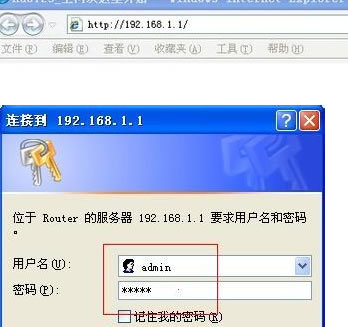
4. When entering the management interface, you can usually see several large sections. What you need to pay attention to are the network parameters and wireless parameters. The former is to set the connection between the router and the external network, and the latter is to set the wifi password. First enter the network parameters. There are generally three modes to choose from: 1. ADSL virtual dial-up (PPPOE), which is the dial-up Internet mode commonly used in families. 2. Dynamic IP often appears in shared Internet situations. 3. Static IP, usually fiber-to-the-home in some communities, or a dedicated line applied for by the operator.
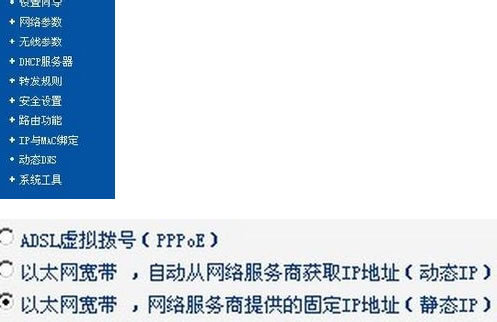
5. Select the router mode according to the information provided by the network operator. Generally, dynamic IP is sufficient. If it is static IP mode, you need to fill in the IP address, subnet mask, gateway and DNS assigned by the superior router. After the settings here are completed, the computer can access the Internet.
Next, we will learn more about the steps to set WiFi password. First, enter the wireless parameter setting page and find the SSID option. Fill in the WiFi name you want to set here, and this name will be displayed on your phone or other device. Next, set your WiFi password in the PSK password option. Make sure your password is strong and contains letters, numbers, and special characters. After completing the settings, select the "Restart Router" option in the system tools, so that the settings of your wireless router are completed. This way, other devices can connect to your network by entering the WiFi name and password. Hope this explanation can help you set up WiFi password smoothly. If you have any other questions, please feel free to follow
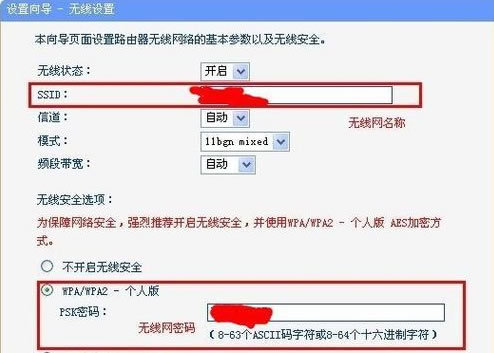
The above is the detailed content of Unusable wireless network connection. For more information, please follow other related articles on the PHP Chinese website!

Hot AI Tools

Undresser.AI Undress
AI-powered app for creating realistic nude photos

AI Clothes Remover
Online AI tool for removing clothes from photos.

Undress AI Tool
Undress images for free

Clothoff.io
AI clothes remover

AI Hentai Generator
Generate AI Hentai for free.

Hot Article

Hot Tools

Notepad++7.3.1
Easy-to-use and free code editor

SublimeText3 Chinese version
Chinese version, very easy to use

Zend Studio 13.0.1
Powerful PHP integrated development environment

Dreamweaver CS6
Visual web development tools

SublimeText3 Mac version
God-level code editing software (SublimeText3)

Hot Topics
 1371
1371
 52
52
 How to Solve Windows Error Code "INVALID_DATA_ACCESS_TRAP" (0x00000004)
Mar 11, 2025 am 11:26 AM
How to Solve Windows Error Code "INVALID_DATA_ACCESS_TRAP" (0x00000004)
Mar 11, 2025 am 11:26 AM
This article addresses the Windows "INVALID_DATA_ACCESS_TRAP" (0x00000004) error, a critical BSOD. It explores common causes like faulty drivers, hardware malfunctions (RAM, hard drive), software conflicts, overclocking, and malware. Trou
 How do I edit the Registry? (Warning: Use with caution!)
Mar 21, 2025 pm 07:46 PM
How do I edit the Registry? (Warning: Use with caution!)
Mar 21, 2025 pm 07:46 PM
Article discusses editing Windows Registry, precautions, backup methods, and potential issues from incorrect edits. Main issue: risks of system instability and data loss from improper changes.
 How do I manage services in Windows?
Mar 21, 2025 pm 07:52 PM
How do I manage services in Windows?
Mar 21, 2025 pm 07:52 PM
Article discusses managing Windows services for system health, including starting, stopping, restarting services, and best practices for stability.
 Discover How to Fix Drive Health Warning in Windows Settings
Mar 19, 2025 am 11:10 AM
Discover How to Fix Drive Health Warning in Windows Settings
Mar 19, 2025 am 11:10 AM
What does the drive health warning in Windows Settings mean and what should you do when you receive the disk warning? Read this php.cn tutorial to get step-by-step instructions to cope with this situation.
 which application uses ene.sys
Mar 12, 2025 pm 01:25 PM
which application uses ene.sys
Mar 12, 2025 pm 01:25 PM
This article identifies ene.sys as a Realtek High Definition Audio driver component. It details its function in managing audio hardware, emphasizing its crucial role in audio functionality. The article also guides users on verifying its legitimacy
 why won't driver asio.sys load
Mar 10, 2025 pm 07:58 PM
why won't driver asio.sys load
Mar 10, 2025 pm 07:58 PM
This article addresses the failure of the Windows asio.sys audio driver. Common causes include corrupted system files, hardware/driver incompatibility, software conflicts, registry issues, and malware. Troubleshooting involves SFC scans, driver upda
 How do I use the Group Policy Editor (gpedit.msc)?
Mar 21, 2025 pm 07:48 PM
How do I use the Group Policy Editor (gpedit.msc)?
Mar 21, 2025 pm 07:48 PM
The article explains how to use the Group Policy Editor (gpedit.msc) in Windows for managing system settings, highlighting common configurations and troubleshooting methods. It notes that gpedit.msc is unavailable in Windows Home editions, suggesting
 How do I change the default app for a file type?
Mar 21, 2025 pm 07:48 PM
How do I change the default app for a file type?
Mar 21, 2025 pm 07:48 PM
Article discusses changing default apps for file types on Windows, including reverting and bulk changes. Main issue: no built-in bulk change option.




