How to fix inappropriate resolution issues
After reinstalling the system, we may not have the resolution we want. Some resolutions may look very uncomfortable. The reason may be that the graphics card driver is not installed or the driver version is too old. Install a driver. After you open it, you will be prompted for the drivers you need to install. After everything is installed, restart the computer. Generally, it can automatically match the resolution suitable for your monitor. If it still doesn't work, we need to customize one. Let's take a look at the details.

There is no suitable solution for the resolution
1. Install the driver, update all drivers according to the prompts, and then restart the computer;
2. Right-click the computer desktop and select NVIDIA Control Panel to open it. If it does not exist, find it in the program in the start menu in the lower left corner of the computer;
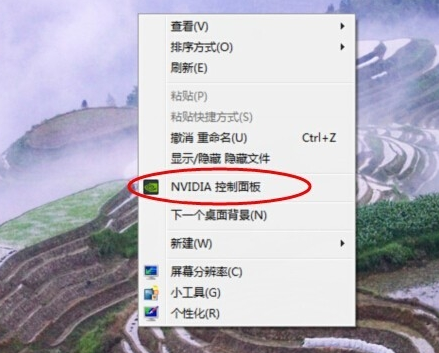
3. Select →
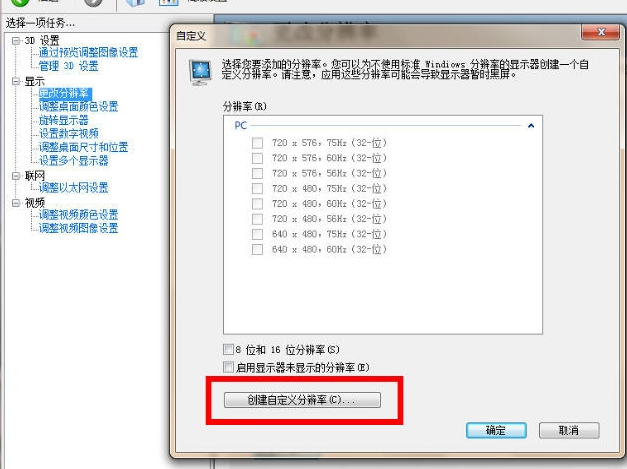
4. In the display mode, modify the horizontal pixels and vertical scan lines we want. For example, if there is no 1440x900 resolution, we will modify the horizontal to 1440 and the vertical to 900; then select GIF for the standard option of "Timing" and click Test;
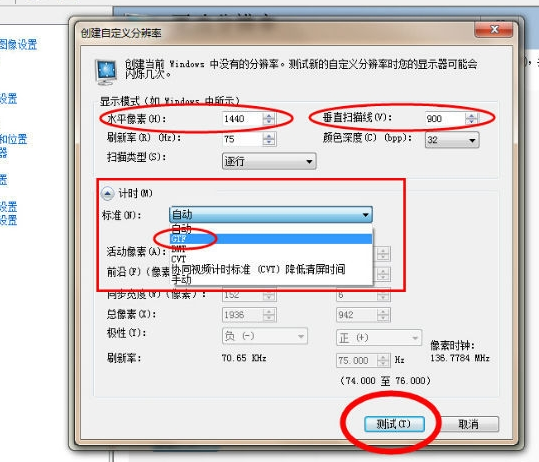
5. After the test is successful, if we feel satisfied with the modified resolution, click Yes and save;
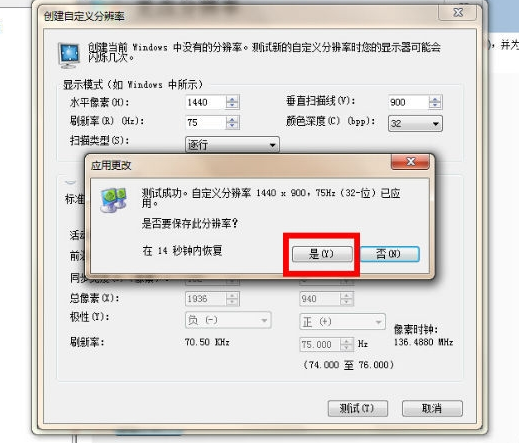
6. Return to the computer, right-click on the desktop and select
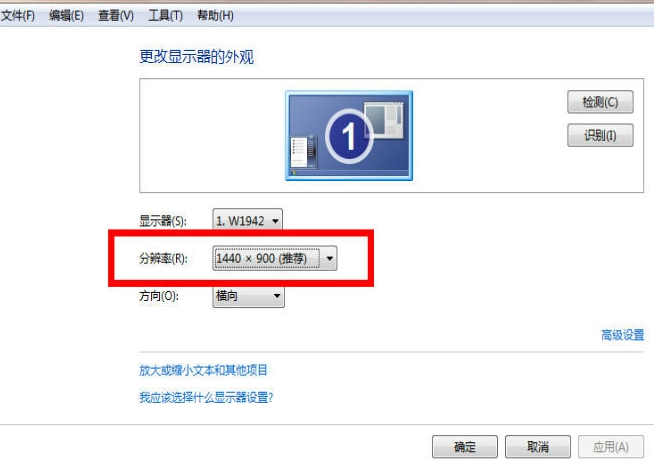
Resolution related issues
>>>Tutorial on how to solve the problem that the screen resolution cannot be adjusted
>>> What should I do if the resolution is not 1920x1080
>>>What should I do if the win10 resolution setting cannot be set
The above is the detailed content of How to fix inappropriate resolution issues. For more information, please follow other related articles on the PHP Chinese website!

Hot AI Tools

Undresser.AI Undress
AI-powered app for creating realistic nude photos

AI Clothes Remover
Online AI tool for removing clothes from photos.

Undress AI Tool
Undress images for free

Clothoff.io
AI clothes remover

Video Face Swap
Swap faces in any video effortlessly with our completely free AI face swap tool!

Hot Article

Hot Tools

Notepad++7.3.1
Easy-to-use and free code editor

SublimeText3 Chinese version
Chinese version, very easy to use

Zend Studio 13.0.1
Powerful PHP integrated development environment

Dreamweaver CS6
Visual web development tools

SublimeText3 Mac version
God-level code editing software (SublimeText3)

Hot Topics
 1664
1664
 14
14
 1423
1423
 52
52
 1317
1317
 25
25
 1268
1268
 29
29
 1242
1242
 24
24
 Remove duplicate values from PHP array using regular expressions
Apr 26, 2024 pm 04:33 PM
Remove duplicate values from PHP array using regular expressions
Apr 26, 2024 pm 04:33 PM
How to remove duplicate values from PHP array using regular expressions: Use regular expression /(.*)(.+)/i to match and replace duplicates. Iterate through the array elements and check for matches using preg_match. If it matches, skip the value; otherwise, add it to a new array with no duplicate values.
 C++ program optimization: time complexity reduction techniques
Jun 01, 2024 am 11:19 AM
C++ program optimization: time complexity reduction techniques
Jun 01, 2024 am 11:19 AM
Time complexity measures the execution time of an algorithm relative to the size of the input. Tips for reducing the time complexity of C++ programs include: choosing appropriate containers (such as vector, list) to optimize data storage and management. Utilize efficient algorithms such as quick sort to reduce computation time. Eliminate multiple operations to reduce double counting. Use conditional branches to avoid unnecessary calculations. Optimize linear search by using faster algorithms such as binary search.
 What are some ways to resolve inefficiencies in PHP functions?
May 02, 2024 pm 01:48 PM
What are some ways to resolve inefficiencies in PHP functions?
May 02, 2024 pm 01:48 PM
Five ways to optimize PHP function efficiency: avoid unnecessary copying of variables. Use references to avoid variable copying. Avoid repeated function calls. Inline simple functions. Optimizing loops using arrays.
 What is programming for and what is the use of learning it?
Apr 28, 2024 pm 01:34 PM
What is programming for and what is the use of learning it?
Apr 28, 2024 pm 01:34 PM
1. Programming can be used to develop various software and applications, including websites, mobile applications, games, and data analysis tools. Its application fields are very wide, covering almost all industries, including scientific research, health care, finance, education, entertainment, etc. 2. Learning programming can help us improve our problem-solving skills and logical thinking skills. During programming, we need to analyze and understand problems, find solutions, and translate them into code. This way of thinking can cultivate our analytical and abstract abilities and improve our ability to solve practical problems.
 Unleash Your Inner Programmer: C for Absolute Beginners
Oct 11, 2024 pm 03:50 PM
Unleash Your Inner Programmer: C for Absolute Beginners
Oct 11, 2024 pm 03:50 PM
C is an ideal language for beginners to learn programming, and its advantages include efficiency, versatility, and portability. Learning C language requires: Installing a C compiler (such as MinGW or Cygwin) Understanding variables, data types, conditional statements and loop statements Writing the first program containing the main function and printf() function Practicing through practical cases (such as calculating averages) C language knowledge
 Problem-Solving with Python: Unlock Powerful Solutions as a Beginner Coder
Oct 11, 2024 pm 08:58 PM
Problem-Solving with Python: Unlock Powerful Solutions as a Beginner Coder
Oct 11, 2024 pm 08:58 PM
Pythonempowersbeginnersinproblem-solving.Itsuser-friendlysyntax,extensivelibrary,andfeaturessuchasvariables,conditionalstatements,andloopsenableefficientcodedevelopment.Frommanagingdatatocontrollingprogramflowandperformingrepetitivetasks,Pythonprovid
 Hash table-based data structure optimizes PHP array intersection and union calculations
May 02, 2024 pm 12:06 PM
Hash table-based data structure optimizes PHP array intersection and union calculations
May 02, 2024 pm 12:06 PM
The hash table can be used to optimize PHP array intersection and union calculations, reducing the time complexity from O(n*m) to O(n+m). The specific steps are as follows: Use a hash table to map the elements of the first array to a Boolean value to quickly find whether the element in the second array exists and improve the efficiency of intersection calculation. Use a hash table to mark the elements of the first array as existing, and then add the elements of the second array one by one, ignoring existing elements to improve the efficiency of union calculations.
 Collection of C++ programming puzzles: stimulate thinking and improve programming skills
Jun 01, 2024 pm 10:26 PM
Collection of C++ programming puzzles: stimulate thinking and improve programming skills
Jun 01, 2024 pm 10:26 PM
C++ programming puzzles cover algorithm and data structure concepts such as Fibonacci sequence, factorial, Hamming distance, maximum and minimum values of arrays, etc. By solving these puzzles, you can consolidate C++ knowledge and improve algorithm understanding and programming skills.




