
We all know that computer files have a format, such as JPG, MP3, etc. Each format represents a different file type. So how to change the file type of a text document? In fact, the method of changing the document format is very simple. Just create a new document and modify it directly on the desktop. Let’s take a look at the specific methods.
1. Move the mouse to a blank area of the desktop, right-click, click New, click Text Document, and create a new text document.
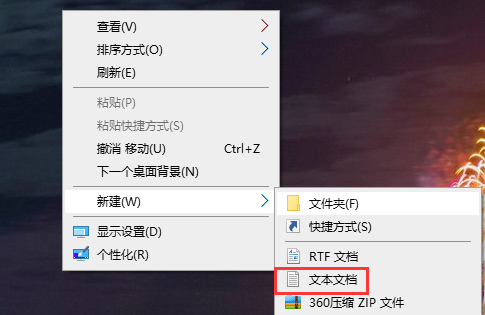
2. In this way, we will see a new text document on the desktop, and then we first modify the file name of the text document, here it is changed to "I am really special" "It looks so good", you can modify it at will,
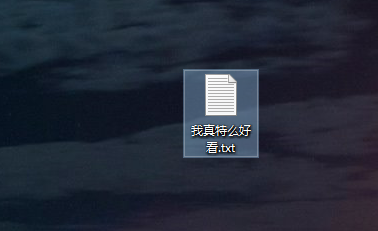
3. Double-click to open the text document, and then enter some text to facilitate subsequent viewing after the text document format is converted,
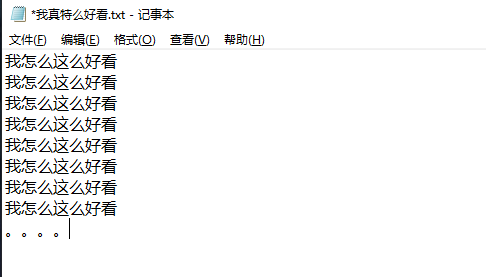
4. Click the "Close" button in the upper right corner of the page and click "Save".
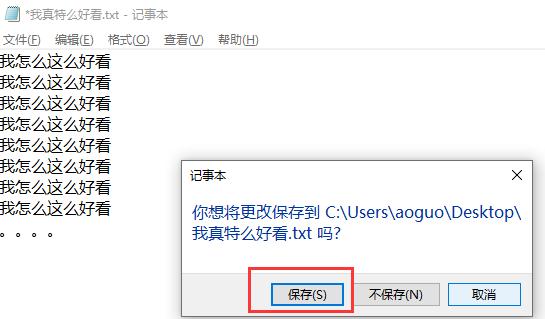
5. Then we click the Document, change the suffix name of the document, that is, the format to ".doc", click "Enter", and click "Yes" on the pop-up page,
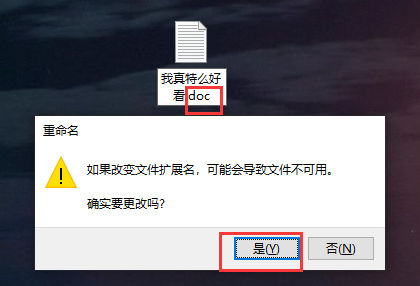
6, like this Our text document has been modified into a word document format. If you double-click to open it, you will see that it is opened in word, which is also convenient for editing the document through word.
Extension: How to display file suffix in win7 | Modify a large number of file suffix names at one time
The above is the detailed content of To change the format of a text file. For more information, please follow other related articles on the PHP Chinese website!




