 Mobile Tutorial
Mobile Tutorial
 iPhone
iPhone
 When downloading the official version of iOS 16/15, I encounter a 'Software update failed' error. How to solve it?
When downloading the official version of iOS 16/15, I encounter a 'Software update failed' error. How to solve it?
When downloading the official version of iOS 16/15, I encounter a 'Software update failed' error. How to solve it?
When Apple releases a new version, users can get the push of the new version and update it by selecting General in the settings of the iPhone and then entering Software Update. However, some users may encounter some error messages when trying to update their iPhone or iPad in this way, such as "Software update failed. An error occurred while downloading." This situation may be caused by network connection issues, insufficient storage space on the device, or malfunctioning Apple servers. To solve this problem, users can try the following methods: 1. Check your network connection: Make sure your device is connected to a reliable Wi-Fi network or has cellular data enabled. If the network connection is unstable, you can try to reconnect or switch to another network. 2. Clear storage space: Check whether your device has enough storage space for software updates. If you are running out of storage space, you can delete some unnecessary files or applications to free up space. 3. Restart the device: Sometimes restarting the device can solve some temporary problems. Try restarting your iPhone or iPad and try the software update again. 4. Try other download methods: If you cannot successfully download the update through Software Update in Settings, you can try to use iTunes to update. Connect your device to your computer, open iTunes and select the update option. 5. Wait for the Apple server to return to normal: If none of the above methods solve the problem, it may be due to a temporary malfunction of the Apple server. You can try the software update later, and Apple usually fixes these issues as quickly as possible. I hope the above methods can help you successfully solve the problem of software update failure. If the problem persists, it is recommended that you contact Apple customer service or go to an Apple authorized repair center for consultation and repair.
Recently the latest version of ios16/15 was released. Many friends have experienced error messages such as software update failure when updating. How to solve this situation when the system cannot be upgraded normally?
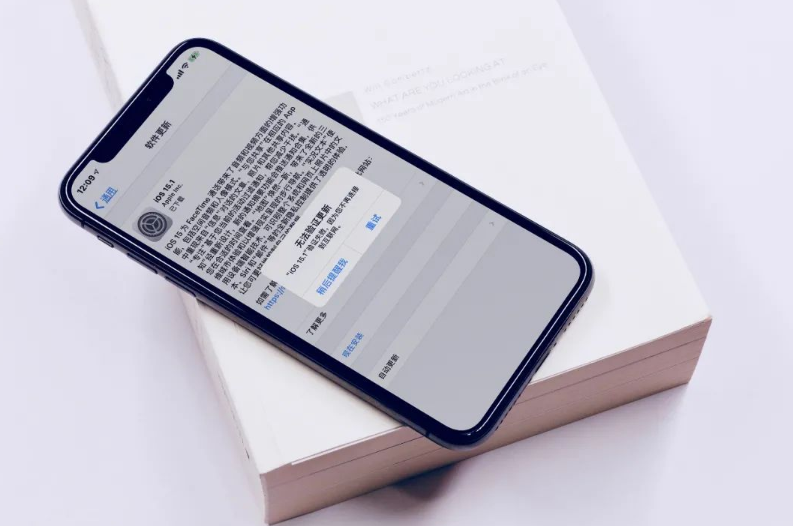
The editor has sorted out the reasons and solutions for iPhone update failure to help you quickly solve various error problems encountered when unable to install iOS 16/15.
1. iOS16/15 cannot be updated. What is the reason for the error?
The problem of being unable to update ios16/15 occurs. The common reasons are as follows: 5. You can check whether your iPhone has the following conditions:
1. iOS is not compatible with iPhone
2. The battery is running out or the network is unstable, causing the update process to be interrupted.
Whether the available space on the iPhone is enough is a common problem. If you find that your iPhone is running out of storage space, there are several ways to fix the problem. First, you can delete some unnecessary apps or files to free up space. Secondly, you can use iCloud to store photos, videos and other files to reduce the storage pressure on your iPhone. In addition, you can also use iTunes to manage and clean up files on your iPhone to ensure that your device has enough free space. No matter which method you choose, remember to clean up and manage your iPhone storage regularly to ensure you always have enough free space on your device.
4. The download time is too long, resulting in the update being overdue
5. Unable to establish a connection with the server
2. Solutions to ios16/15 failure to update and update errors
Method 1: Check if the device supports ios16/15
If your device is not compatible with iOS 16/15, then you may receive an error message that says "Unable to install update - An error occurred while installing iOS 16/15".
First, make sure your device is on the supported list.
Devices that support iOS 15/16 are: iPhone 13 series, iPhone 12 series, iPhone SE (second generation), iPhone 11 series, iPhone XS series, iPhone XR, iPhone X, iPhone 8 series, iPhone 7 series, iPhone 6s series, iPhone SE (first generation), iPod touch (seventh generation).
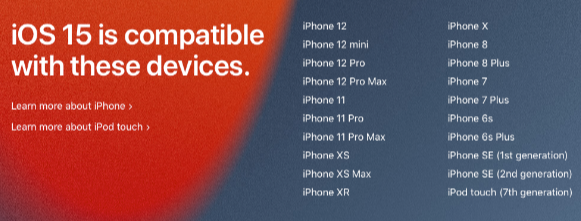
Method 2: Release iPhone storage space
When iOS is updated, it will take up a lot of storage space, and "Unable to install update - An error occurred while installing ios16/15", usually It pops up due to insufficient memory.
Open [Settings]-[General]-[iPhone Storage Space] to check the storage space usage of your iPhone, and then update again when there is sufficient memory.
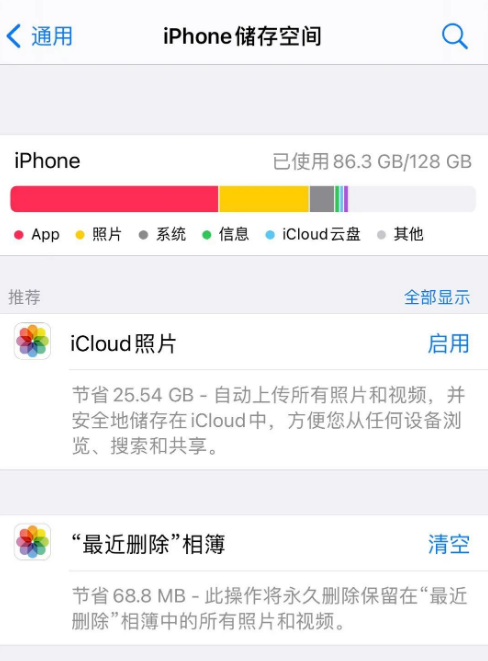
Method 3: Check if the network is stable
Since the iOS update takes a long time, make sure the network is stable to avoid interrupting the update process and causing the iPhone update to fail.
Open [Settings]-[Unlimited LAN] and select the WiFi with the best connection network.
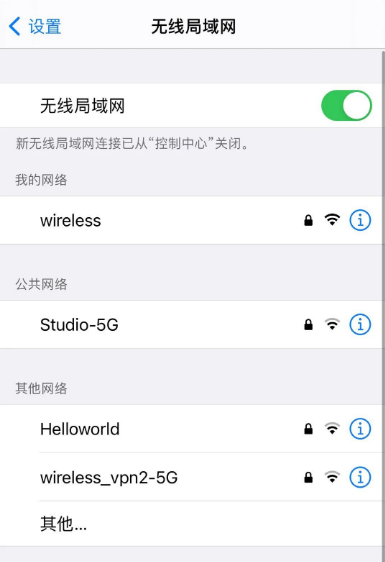
Method 4: Force restart iPhone
Force restart can be used to fix some basic iOS system faults, including stuck black screen, recovery mode and other basic iOS system faults. You can try force restart first. Restart.
Different models of iPhone have different operating methods when facing a forced restart. The following is a guide to force restarting different iPhone models: 1. For iPhone 6 and earlier models: - Press and hold the power button on the top of the phone and the Home button below the home screen at the same time until the Apple logo appears and release your finger. 2. For iPhone 7 and iPhone 7 Plus: - Press and hold the power button on the right side of the phone and the volume down button below the home screen at the same time until the Apple logo appears and release your finger. 3. For iPhone 8 and later models (including iPhone X, iPhone XR, iPhone XS and iPhone 11 series): - Quickly press the volume up button, then quickly press the volume down button, then press and hold the side power button until the Apple logo appears and release your finger. Please note that a force restart may cause running applications to close, so be sure to save important data before proceeding. If your iPhone still has problems after force restarting, it is recommended that you contact Apple customer support or go to an official repair center for further assistance.
For full-screen models (iPhone 8 and later), we can quickly restart the device by following the steps below: 1. Quickly press the Volume Up and Volume Down keys respectively. 2. Then continue to hold the power button until the device's screen turns black. 3. Once you see the Apple logo reappear on the screen, release all the keys. In this way, your full-screen iPhone will restart. This method can help solve some common problems, such as device freezes, application crashes, etc.
iphone 7, iphone 7 Plus, etc.: Press and hold the top (or side) button and the volume down button at the same time until the Apple logo reappears after the device goes black, then release all buttons;
Models with a Home button (before iPhone 7): Press and hold the Home button and the power button at the same time until the Apple logo reappears after the device goes black, then release all buttons.

Method 5: Delete the updated firmware package
In order to solve the problem that the update has expired due to too long download time and cannot be updated again, you can try to delete the downloaded updated firmware package . Doing this will free up storage space and re-download the latest firmware package for updates. Here are some steps for your reference: 1. Open the device settings interface, which can usually be found in the "Settings" menu of your phone. 2. In the settings interface, find related options such as "System" or "Software Update" and click to enter. 3. In the system or software update interface, a list of downloaded update packages may be displayed. Find the update package you want to delete. 4. Click or long-press the update package to be deleted, and select "Delete" or "Cancel Download" and other related options in the pop-up options. 5. Confirm the deletion operation and wait for the system to complete the deletion process. 6. After the deletion is complete, you can try again to download the latest firmware package for update. By deleting the downloaded update firmware package, you can solve the problem of overdue updates due to long download times, and re-update to ensure that the device gets the latest firmware version.
Open [Settings]-[General]-[iPhone Storage] and find "Update" in the application list. Click "Updates" and then click "Delete Updates".
Then open [Settings]-[General]-[Software Update], ensure that the network is good and the memory is sufficient, download the update package, and update the iOS system again.
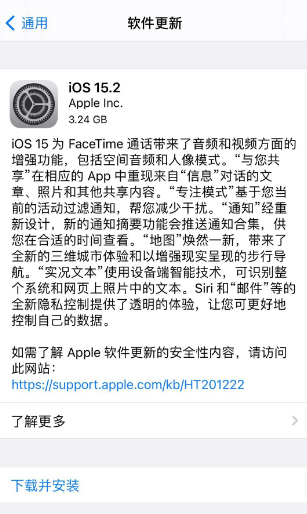
Method 6: Update with the help of professional repair tools
If you pass the first 5 solutions, various ios16/15 update errors and update failures will still occur, it is recommended to use professional repair tools Tool - Apple mobile phone repair tool, upgrade to ios16/15 system, repair at the same time, reduce iOS system failures.
Operation Guide
First, we need to download and install the repair tool. Then, connect the device to the computer via a data cable. Next, we need to click on the "iOS System Repair" option and select the "Standard Repair" mode.
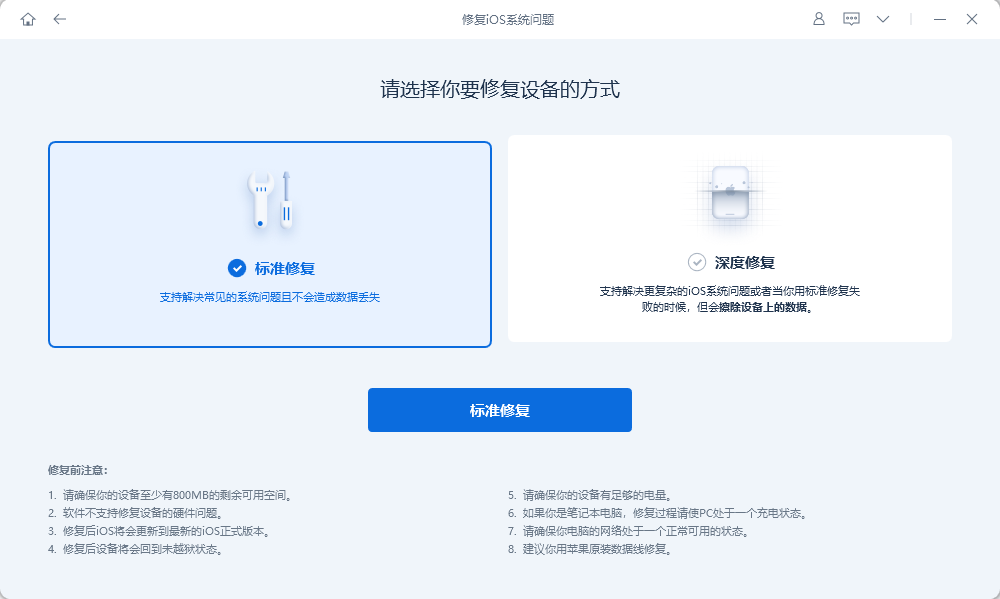
The second step is to wait for the software to recognize the device, and then click "Download Firmware". After the download is successful, the repair will begin. The entire update process takes about 10 minutes. Please be careful not to disconnect the data cable and wait patiently until "Repair Completed" is displayed.
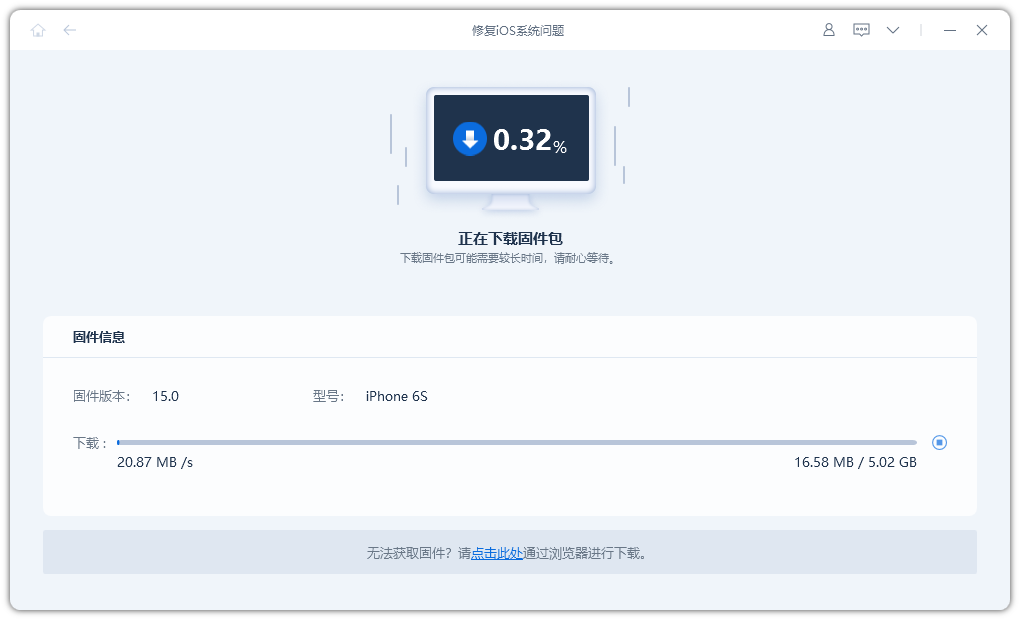
Step 3: Successfully upgrade to the latest iOS 15 operating system.
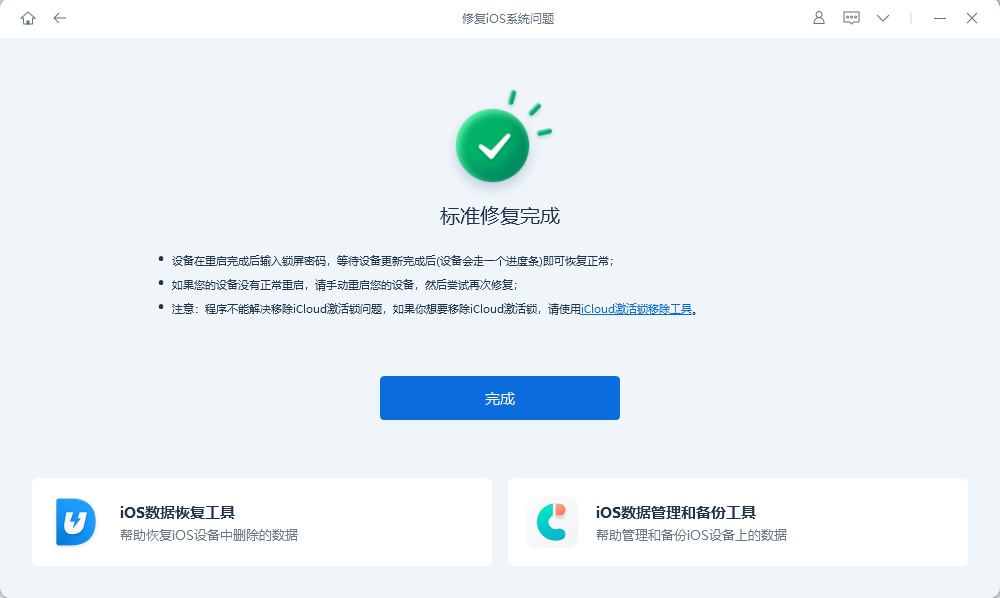
Method 7: Update with iTunes
As Apple’s official data management tool, iTunes can also be used to update the iOS system.
However, the operation process may be relatively complicated, and you may encounter some error prompts and update failures.
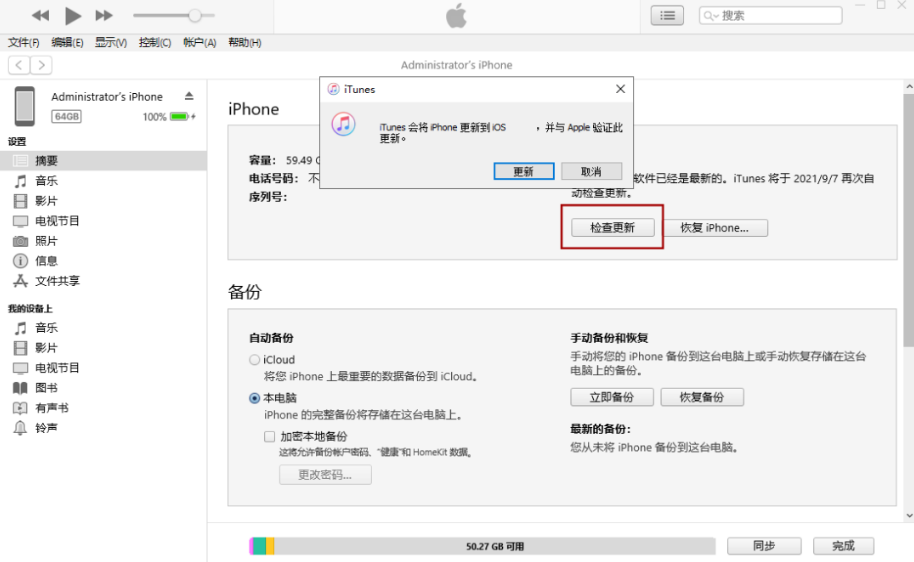
When updating ios16/15 or other iOS systems, the iPhone prompts "Unable to check for updates" "Unable to install updates" "An error occurred while installing ios16/15, try again later or be reminded. "I" and other problems, you can use the above 7 methods to solve it!
The above is the detailed content of When downloading the official version of iOS 16/15, I encounter a 'Software update failed' error. How to solve it?. For more information, please follow other related articles on the PHP Chinese website!

Hot AI Tools

Undresser.AI Undress
AI-powered app for creating realistic nude photos

AI Clothes Remover
Online AI tool for removing clothes from photos.

Undress AI Tool
Undress images for free

Clothoff.io
AI clothes remover

Video Face Swap
Swap faces in any video effortlessly with our completely free AI face swap tool!

Hot Article

Hot Tools

Notepad++7.3.1
Easy-to-use and free code editor

SublimeText3 Chinese version
Chinese version, very easy to use

Zend Studio 13.0.1
Powerful PHP integrated development environment

Dreamweaver CS6
Visual web development tools

SublimeText3 Mac version
God-level code editing software (SublimeText3)

Hot Topics
 1386
1386
 52
52
 Google Assistant Will No Longer Work With Waze on iPhone
Apr 03, 2025 am 03:54 AM
Google Assistant Will No Longer Work With Waze on iPhone
Apr 03, 2025 am 03:54 AM
Google is sunsetting Google Assistant integration in Waze for iPhones, a feature that has been malfunctioning for over a year. This decision, announced on the Waze community forum, comes as Google prepares to fully replace Google Assistant with its
 The Best 13-inch iPad Air Cases of 2025
Mar 20, 2025 am 02:42 AM
The Best 13-inch iPad Air Cases of 2025
Mar 20, 2025 am 02:42 AM
Recommended Best iPad Air 13-inch Protective Case in 2025 Your new 13-inch iPad Air is easily scratched, bumped, or even broken without a protective case. A good protective case not only protects your tablet, but also enhances its appearance. We have selected a variety of protective cases with excellent appearance for you, and there is always one for you! Update: March 15, 2025 We updated the selection of the best budget iPad Air case and added instructions on case compatibility. Best Overall Choice: Apple Smart Folio for iPad Air 13-inch Original price $99, current price $79, saving $20! Apple Smart Fo
 The Simple Reason I Don't Use Apple Family Sharing (However Good It Is)
Mar 22, 2025 am 03:04 AM
The Simple Reason I Don't Use Apple Family Sharing (However Good It Is)
Mar 22, 2025 am 03:04 AM
Apple's Family Sharing: A Broken Promise? Ask to Buy's Failure to Protect Against Redownloads Apple's Family Sharing, while convenient for sharing apps, subscriptions, and more, has a significant flaw: its "Ask to Buy" feature fails to pre
 The Best iPad Pro 13-inch Cases of 2025
Mar 25, 2025 am 02:49 AM
The Best iPad Pro 13-inch Cases of 2025
Mar 25, 2025 am 02:49 AM
If you've taken the plunge with the 13-inch iPad Pro, you'll want to kit it out with a case to protect it against accidental damage.
 Apple Intelligence Is a Bust but It's Had One Major Benefit
Mar 25, 2025 am 03:08 AM
Apple Intelligence Is a Bust but It's Had One Major Benefit
Mar 25, 2025 am 03:08 AM
Summary Apple Intelligence has so far underdelivered with unimpressive features, some of which probably won't arrive until iOS 19 launches later in
 Which iPhone version is the best?
Apr 02, 2025 pm 04:53 PM
Which iPhone version is the best?
Apr 02, 2025 pm 04:53 PM
The best iPhone version depends on your individual needs. 1. iPhone12 is suitable for users who need 5G. 2. iPhone 13 is suitable for users who need long battery life. 3. iPhone 14 and 15ProMax are suitable for users who need powerful photography functions, especially 15ProMax also supports AR applications.
 For Under $15, This Little Anker 10K Charger Is a Steal
Mar 23, 2025 am 03:02 AM
For Under $15, This Little Anker 10K Charger Is a Steal
Mar 23, 2025 am 03:02 AM
Anker Zolo 10K Portable Charger
 Anker's AirTag-Compatible Trackers Are Just $12 Today
Mar 27, 2025 am 03:05 AM
Anker's AirTag-Compatible Trackers Are Just $12 Today
Mar 27, 2025 am 03:05 AM
Anker Eufy SmartTrack Link Bluetooth Tracker: Affordable, Powerful Apple Find My Network Tracking Alternative This Anker Eufy SmartTrack Link Bluetooth tracker, which costs just $12, is an ideal alternative to Apple AirTag. It has most of the features of AirTag, while also solving some of the shortcomings of AirTag, such as the lack of built-in keyring holes and relatively high prices. It takes advantage of Apple's Find My network for tracking and comes with a convenient built-in keyring hole using a standard CR2032 battery. Amazon is currently promoting single-pack and double-pack



