6 ways to solve the problem of iPhone 12 not turning on
What should I do if my iPhone 12 cannot be turned on? In fact, whether the iPhone 12 cannot turn on or the screen does not light up, there are many reasons and corresponding solutions. Most of the time, this issue can be caused by a software crash or a dead iPhone battery. In the guide below, we will analyze why my iPhone 12 won’t turn on and how to fix iPhone 12 won’t turn on

- Part One: Why My iPhone 12 Won’t Turn On
- Part One Part Two: 6 Ways to Fix iPhone 12 Not Turning On
- Method 1: Charge Your iPhone 12
- Method 2: Perform a Force Restart on iPhone 12
- Method 3: Factory reset via iTunes (data loss)
- Method 4: One-click fix for iPhone 12 not turning on via recovery mode
- Method 5: Quickly fix iPhone 12 not able to turn on due to system error
- Method 6: Contact Apple Support
- Part Three: How to Prevent iPhone Power Issues
Part One: Why My iPhone 12 Won’t Turn On After Shut Down
The reason why iPhone 12 cannot be turned on, has a black screen, or cannot be turned on after shutting down may be due to the following factors:
Battery exhaustion problem. When iPhone 12 won't turn on, the most common reason is battery issues. If the battery is completely drained, the phone will not work. So, you need to check if the battery is charging properly and make sure there is no damage.
Software crashed. Another common cause is software bugs, firmware crashes, and software issues. You may need a professional tool to solve this type of problem. Sometimes, completely resetting your iPhone can also resolve software crash issues.
Hardware damage. If your iPhone 12 is dropped or damaged by water, it won't turn on. Hardware damage usually requires help from an Apple Store or an authorized hardware professional.
Part Two: 6 Ways to Fix iPhone 12 Not Turning On
If iPhone 12 Pro Max/Mini/Pro won’t turn on, or iPhone 12 won’t charge or won’t turn on, you can try these method.
Method 1: Charge your iPhone 12
When your iPhone 12 won’t turn on, the easiest solution is to check the battery and charge it. Keep pressing the side button until the charging icon appears. If the icon shows up, it means the battery is drained and that's why it won't turn on. If your iPhone 12 still won't turn on after a long period of charging, there's obviously something else wrong. So, go ahead and try the next solution.

Method 2: Perform a force restart on iPhone 12
If there are some minor software failures, the problem of the iPhone not turning on can be solved by force restarting the phone. This is a quick fix while also keeping your data intact. Here's how to do this process.
- Press and hold the volume up key and release it quickly.
- Press and hold the volume down key, then release.
- Press and hold the side button of your iPhone until the Apple logo appears on the screen.
- After the Apple logo appears, release the side button.

Method 3: Factory Reset via iTunes (Data Loss)
If your iPhone 12 won’t turn on, the problem may be caused by a recent update or app installation. In this case, factory reset is a good option to solve the problem. However, it should be noted that this method will clear all data and settings in the phone, so please back up important information in advance
Connect your iPhone to the computer, you can follow the steps below: Step 1 : Use the data cable to plug the iPhone into the computer
Step 2: Open iTunes on the computer
Step 3: In the iTunes app, click the device button in the upper left corner and select your iPhone. Find "Summary" and click "Restore iPhone"
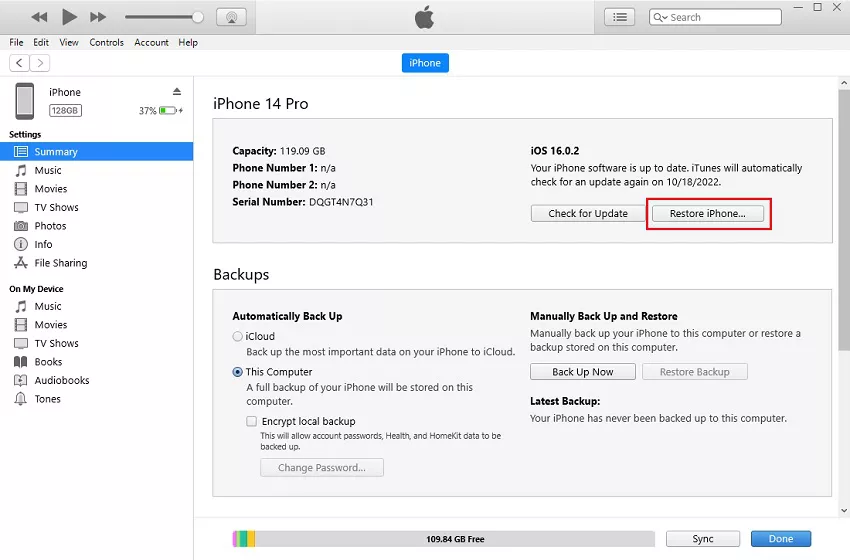
If the problem is still not solved, you can try to turn on your iPhone to see if there is an improvement. If none of the above methods work, then the final solution is to use a reliable third-party professional repair tool
Method 4: Fix iPhone 12 won’t turn on with one click through recovery mode
What should I do if my iPhone 12 won’t turn on, even if I perform a force reset? Then you should try to put it into recovery mode. Apple phone repair tool is your best choice. This is useful when your phone's power button doesn't work or you encounter other problems entering recovery mode. Easily enter or exit recovery mode with just one click to fix iPhone 12 not turning on screen issue or any other iOS system issue
Here is a quick tutorial to fix iPhone 12 not turning on by using Apple phone repair tool To complete
Download and open the iPhone repair tool on your computer. After installing the software, connect your iPhone 12 to your computer. Once the app recognizes your iPhone, click "Enter" to put the phone into recovery mode.
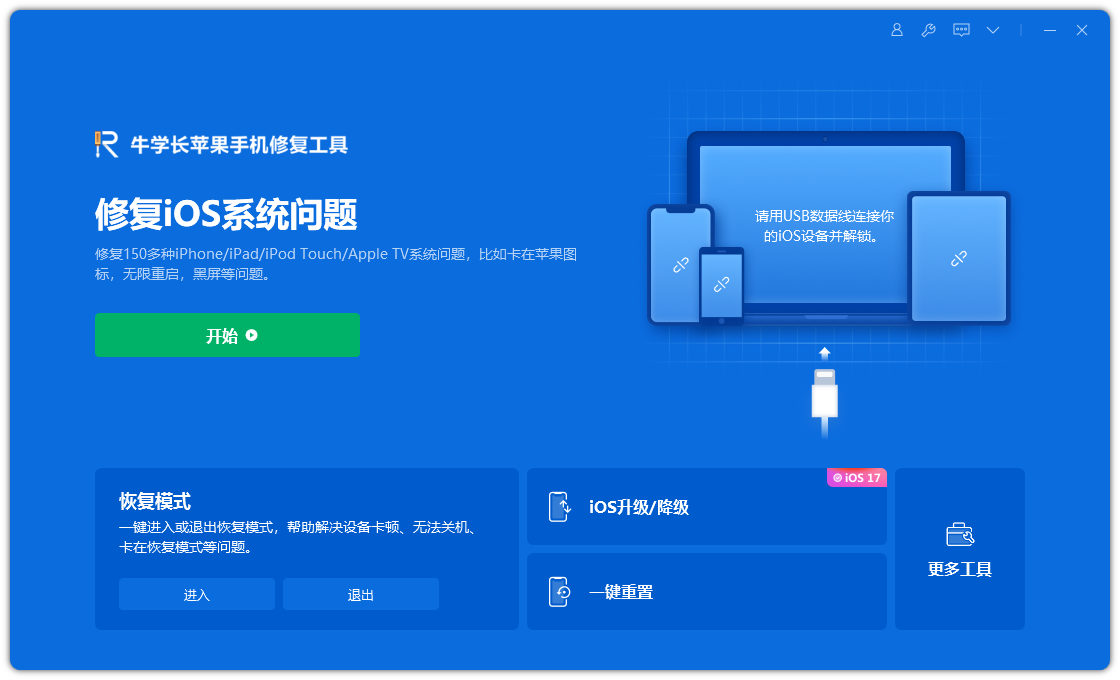
Please wait 30 seconds for your iPhone to enter recovery mode
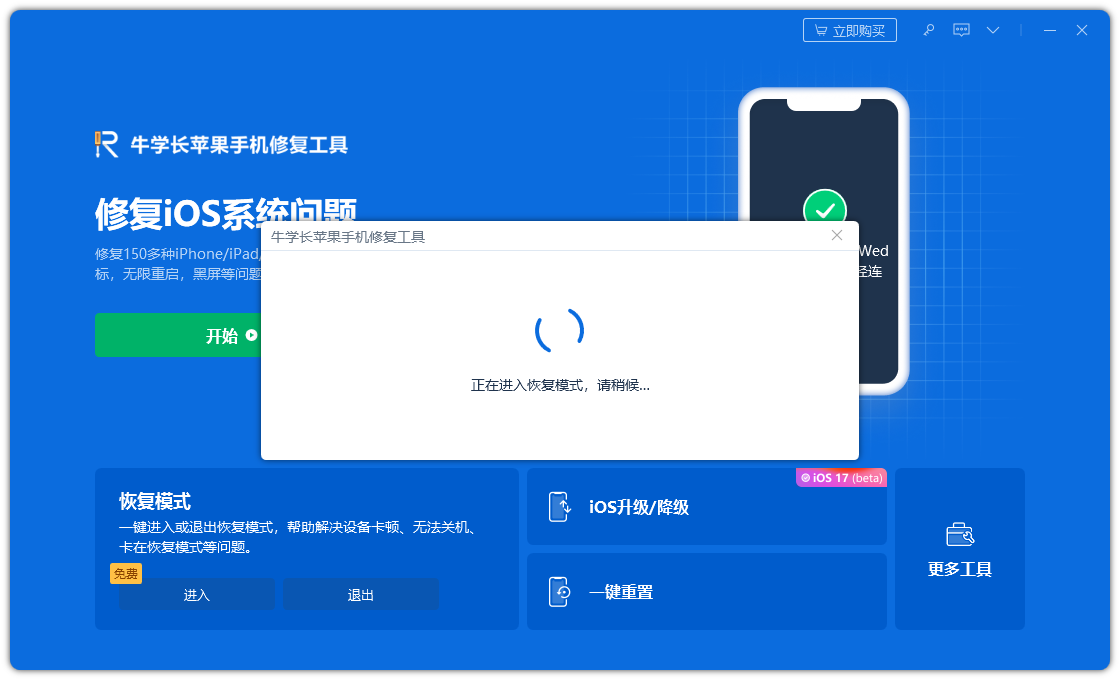
A prompt to successfully enter recovery mode will appear on the screen
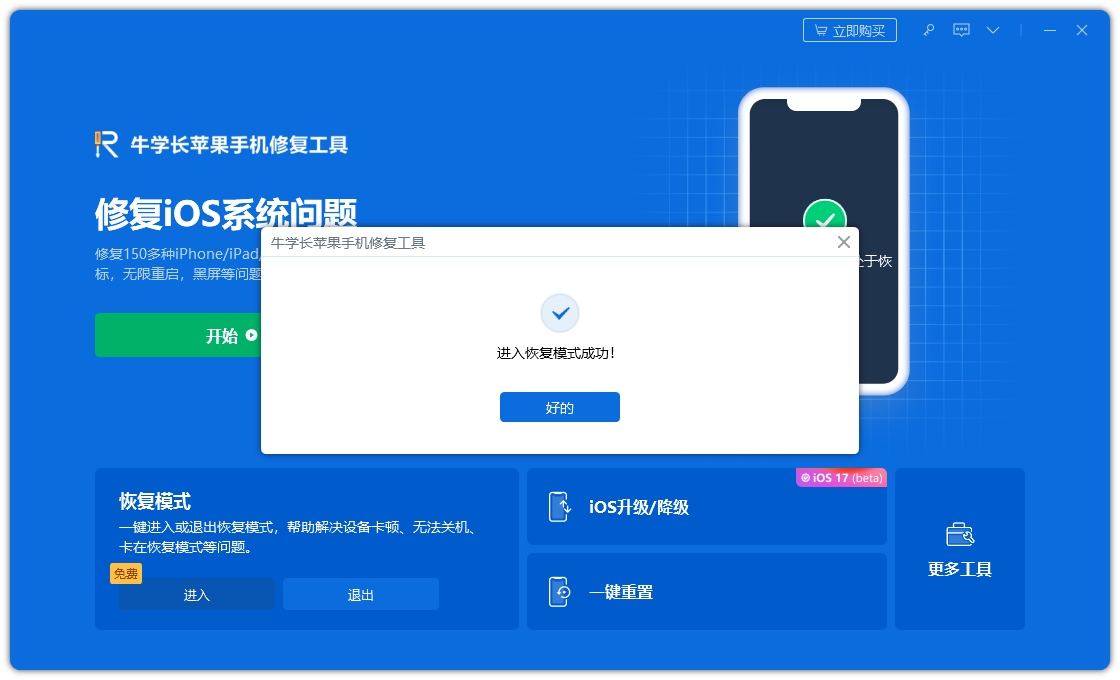
Then you will see the "Connect to iTunes or Computer" sign on your iPhone screen, and you have entered recovery mode at this point.
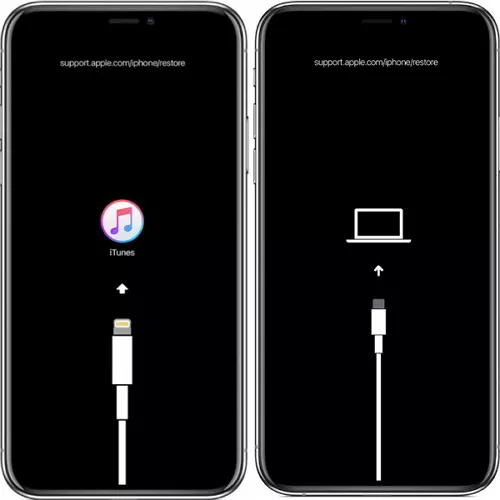
Now, we have entered recovery mode. You can use Apple's mobile phone repair tool to exit recovery mode and check whether the problem of your iPhone 12 not being able to turn on has been resolved.
Method 5: Quickly fix iPhone 12 not turning on due to system error
If your iPhone still has not recovered, or is stuck in recovery mode, then some system errors may have occurred. In this case, you have to fix the iOS problem, but it is not easy.
This is a repair function that we can also use the Apple phone repair tool to fix, which can solve more than 200 iOS, iPadOS and macOS problems.
Method 6: Contact Apple Support
If none of the above methods work, it may be a hardware problem or physical damage that prevents the iPhone 12 from turning on. Then the last option is to contact Apple Support for repair. If your iPhone 12 is still under warranty, the repair will be free.
Part Three: How to Prevent iPhone Power Issues
Apple improves iPhone battery life with every new release, but some people may still find that their phone’s battery life is not good long. The way you use your phone and its configuration settings can also affect battery life. So, let’s review how to extend your iPhone’s battery life and prevent power issues
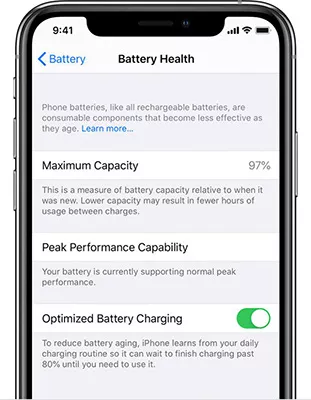
First, you need to check your battery health in Settings. Open Settings and select Battery Options. In the Battery Health section, you can check how your iPhone battery is performing. If the battery's peak performance is below par, you may consider replacing the battery
Check which apps are draining the most battery power. You can find it in Settings > Battery and see which apps are using the most battery in the app list. Disabling them will increase your battery life.
Additionally, apps that require updates may drain your battery quickly. Please open the App Store app and click the account icon in the upper right corner. If any apps need to be updated, please click the "Update All" link to update
Increasing the brightness will also increase battery consumption. You can pull down Control Center from the upper right corner of the screen and adjust the brightness slider to suit your needs. At the same time, it is also a good idea to turn off the function of automatically adjusting screen brightness. You can turn it off by going to Settings > Display & Brightness
We have listed possible causes and various solutions to resolve this issue. The problem may be as simple as battery exhaustion or as complex as an iOS system problem. If the iPhone cannot be turned on, you can try the above methods to solve it.
The above is the detailed content of 6 ways to solve the problem of iPhone 12 not turning on. For more information, please follow other related articles on the PHP Chinese website!

Hot AI Tools

Undresser.AI Undress
AI-powered app for creating realistic nude photos

AI Clothes Remover
Online AI tool for removing clothes from photos.

Undress AI Tool
Undress images for free

Clothoff.io
AI clothes remover

AI Hentai Generator
Generate AI Hentai for free.

Hot Article

Hot Tools

Notepad++7.3.1
Easy-to-use and free code editor

SublimeText3 Chinese version
Chinese version, very easy to use

Zend Studio 13.0.1
Powerful PHP integrated development environment

Dreamweaver CS6
Visual web development tools

SublimeText3 Mac version
God-level code editing software (SublimeText3)

Hot Topics
 M3 iPad Air vs. M2 iPad Air: Spot the Difference (If You Can)
Mar 11, 2025 am 03:08 AM
M3 iPad Air vs. M2 iPad Air: Spot the Difference (If You Can)
Mar 11, 2025 am 03:08 AM
In-depth comparison between the 2025 iPad Air (M3) and the 2024 iPad Air (M2): Is the upgrade worth it? Apple has released a new iPad Air equipped with an M3 chip. The new tablet balances ease of use and economy and brings performance improvements to veteran users. But how is it different from the previous generation M2 iPad Air? Let's find out. Appearance design: Completely consistent The appearance of the new iPad Air is almost exactly the same as the M2 iPad Air released in 2024, and it is also exactly the same as the M1 iPad Air in 2022. 11-inch and 13-inch screen sizes (symmetrical bezels), size, weight and even color
 iOS 18.4 Finally Brings RCS Messaging to Google Fi and Other T-Mobile Carriers
Mar 07, 2025 am 06:01 AM
iOS 18.4 Finally Brings RCS Messaging to Google Fi and Other T-Mobile Carriers
Mar 07, 2025 am 06:01 AM
summary iOS 18 eventually added support for RCS messaging, benefiting many users, but initially excluded T-Mobile-based carriers. The second iOS 18.4 beta now brings RCS messaging capabilities to Google Fi on iPhone and other T-Mobile-based carriers. The update also includes new features such as priority application notifications, visual smart shortcuts, new emojis, and Apple app shortcuts. Apple released iOS 18 in September 2024, and with it comes the long-awaited RCS messaging feature – at least for some
 Some Carriers Are Still Missing RCS on iPhone: Who's to Blame?
Mar 05, 2025 am 12:48 AM
Some Carriers Are Still Missing RCS on iPhone: Who's to Blame?
Mar 05, 2025 am 12:48 AM
RCS message: Missing links for iPhone users iOS 18 has been released for more than five months, which means Android and iPhone users can finally experience the RCS messaging feature. However, not all users can enjoy this convenience. Some small carriers still don’t support RCS, and Apple seems to be responsible for that. The importance of RCS Before discussing the attribution of responsibility, let’s first understand what exactly RCS is and why its broad support is so important. RCS is actually an upgraded version of the old SMS standard, which makes the traditional SMS experience closer to modern instant messaging applications. RCS functions include viewing the input status of the other party and reading receipts (if the other party has enabled it
 Apple Intelligence Keeps Turning on After iPhone Updates
Mar 14, 2025 am 03:01 AM
Apple Intelligence Keeps Turning on After iPhone Updates
Mar 14, 2025 am 03:01 AM
New iPhone iOS updates are automatically reactivating Apple Intelligence, even for users who previously disabled it. This unexpected behavior, whether a bug or intentional, is causing frustration among users. The recent iOS 18.3.2 update, primarily a
 8 iPhone Apps I'm Using to Try and Live Forever
Mar 16, 2025 am 12:19 AM
8 iPhone Apps I'm Using to Try and Live Forever
Mar 16, 2025 am 12:19 AM
Maximize Your Lifespan: iPhone Apps for a Healthier, Longer Life Groucho Marx famously aspired to live forever, or die trying. While immortality remains elusive, we can significantly extend both our lifespan and healthspan (the length of time we enj
 Apple's Base iPad Now Has Double the Storage
Mar 06, 2025 am 03:03 AM
Apple's Base iPad Now Has Double the Storage
Mar 06, 2025 am 03:03 AM
Apple's new iPad (11th generation) review: performance upgrade, but lacks AI capabilities Apple finally updated its entry-level iPad after more than two years. While the entire iPad product line is still a bit confusing, the latest 11th-generation iPad doubles storage space while maintaining its original price, but it also lacks an important feature set. Apple today released the new iPad Air equipped with a powerful M3 chip and a new Magic Control keyboard, and focused on its AI capabilities. However, the company also quietly updated its entry-level iPad. If you're looking for an affordable iPad, the 11th-generation model that will be available next week may be exactly what you're looking for. Interestingly, the new entry-level iPad has made a good upgrade
 The Best 11-inch iPad Air Cases of 2025
Mar 19, 2025 am 06:03 AM
The Best 11-inch iPad Air Cases of 2025
Mar 19, 2025 am 06:03 AM
Top iPad Air 11-inch Cases: A Comprehensive Guide (Updated 03/14/2025) This updated guide showcases the best iPad Air 11-inch cases available, catering to various needs and budgets. Whether you own the new M3 or the M2 model, protecting your investm
 7 Reasons I'm Ditching My AirPods (And You Might Too)
Mar 05, 2025 am 03:03 AM
7 Reasons I'm Ditching My AirPods (And You Might Too)
Mar 05, 2025 am 03:03 AM
AirPods: The Hype Fades, Reality Sets In Remember the excitement of unboxing those pristine AirPods in 2016? Apple's groundbreaking wireless earbuds promised a revolution in audio. While initially captivated by their sleek design and seamless wirel






