Steps to Update iPhone: Update on iTunes
Every iPhone update brings new features, some of which users have been waiting for for years, and some of which are just an update with the same name. Whatever the case may be, updating your iPhone will help you in some way. Additionally, updates can eliminate bugs present in previous versions. In addition to these benefits, your devices are automatically synced and backed up during the update process.
Also, updating your iPhone won’t consume most of your monthly data quota, but only a small amount. Although this amount of data is not too large, some charges may be incurred throughout the update process. You can choose to update your device wirelessly, or manually update your iPhone through iTunes if you don't see this option. Similar to your iPhone, you can also use iTunes to update your iPad.
- Part 1: How to update iPhone software to iOS 12/11 in iTunes
- Part 2: iTunes update failed? Another way to upgrade iPhone software
Part 1: How to update iPhone software to iOS 12/11 in iTunes
Before upgrading your device, make sure you have Your data is backed up by iTunes or iCloud. You can choose to update your iPhone wirelessly or manually. To update your device over-the-air, go to Settings >> General >> Software Update >> Download and Install. Please make sure your device is connected to the internet. If you can't update your device wirelessly, you can set it up manually using iTunes. Now let's take a look at how to update iTunes on iPhone manually.
Follow the steps below and you can update your iPhone in no time and solve many problems. First, open iTunes and make sure your iPhone is connected to your computer. Then, click on the device icon on the iTunes interface, which will take you to the device's overview page. In the overview page, you will see a "Check for updates" button, click on it to check if any updates are available. If an update is available, iTunes will prompt you to update. Click the "Download and Update" button and follow the on-screen prompts to complete the update process. Please note that during the update process, make sure your iPhone remains connected to your computer until the update is completed. Once the update is complete, your iPhone will reboot and is now up to date with the latest operating system version. With these simple steps, you can easily update your iPhone and solve many problems.
- Step 1: First, you need to install the latest version of iTunes on your PC.
- Step 2: Now connect your iPhone to PC using USB cable and run iTunes.
- Step 3: Automatically detect your device, select your device and click Summary. Now go to the option Check for updates.
- Step 4: Then a pop-up message will tell you that the new software update is available, click "Download & Update" to install the latest iOS 12/11 software on your iPhone.
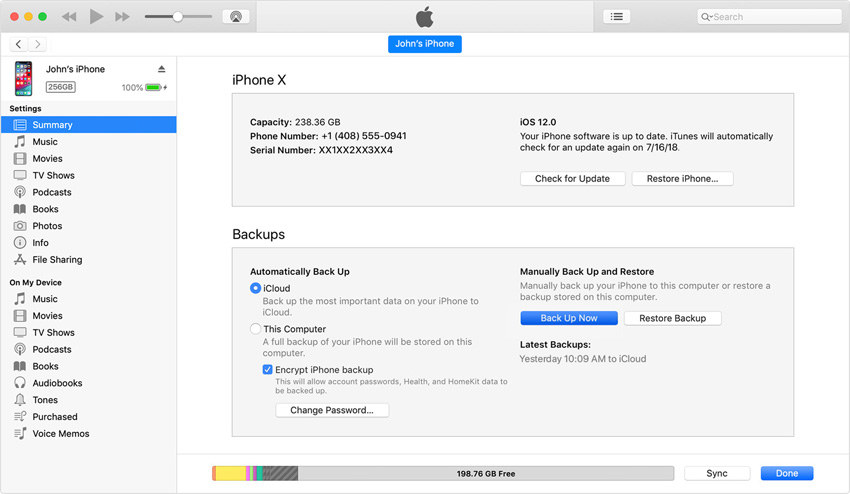
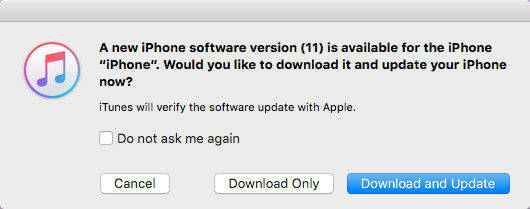
#If you have problems updating your iPhone, it may be because you don't have enough storage space. To resolve this issue, you can follow these steps: 1. Open your iPhone’s Settings app. 2. Click on the “General” option. 3. Select Save. 4. On the Storage page, you will see the storage space used and the storage space remaining. 5. Browse the used storage space to see if there are any large files or infrequently used applications that can be deleted. 6. If you find any large files, you can manually delete them to free up space. 7. For infrequently used applications, you can uninstall them to free up more storage space. With these steps, you should be able to free up enough storage space to successfully update your iPhone. Good luck!
Part 2: iTunes update failed? Another way to upgrade iPhone software
If you can't update iPhone software to iOS 12/11 in iTunes, don't worry. We have the best solution to keep your iPhone updated without any confusion - Tenorshare ReiBoot. This software can undoubtedly solve iPhone update problems.
Sometimes, you may encounter a situation where you cannot update your iPhone through iTunes. This could be due to a number of reasons. For example, your device might not be recognized by iTunes, or your iPhone screen might be stuck showing the Apple logo for hours, or your device might just show the screen connected to iTunes. Either way, it will prevent you from updating smoothly.
If you want to update your iPhone easily and freely, then Tenorshare ReiBoot is an excellent choice for you. It is known as a one-click troubleshooter that can help you solve various problems. Here are the steps to update your iPhone to the latest version:
- Step 1: First download the software on your computer. Once the download is complete, install it into your PC. That's great if you already have the software installed in your PC.
- Step 2: Open the tool on your computer. Connect iPhone and PC using USB cable. The software will automatically recognize your device.
- Step 3: In the main interface of the tool, you can see the "Fix All iOS Stuck" option. Click this option. Now select the “Fix Now” option. Before moving further, the latest and latest firmware package must be downloaded online. This way, all the latest firmware packages available online will be automatically listed for your device.
- Step 4: If it has been downloaded, you can also manually select the latest firmware package. Just select the path to download the firmware.
- Step 5: After downloading the necessary firmware package, click "Start Repair". The recovery process will begin. Please note that your iPhone is connected to your PC throughout the entire process. After completing this process, you will get an updated iPhone. Congratulations! Tenorshare ReiBoot can easily solve your problem even after iPhone update iTunes error.
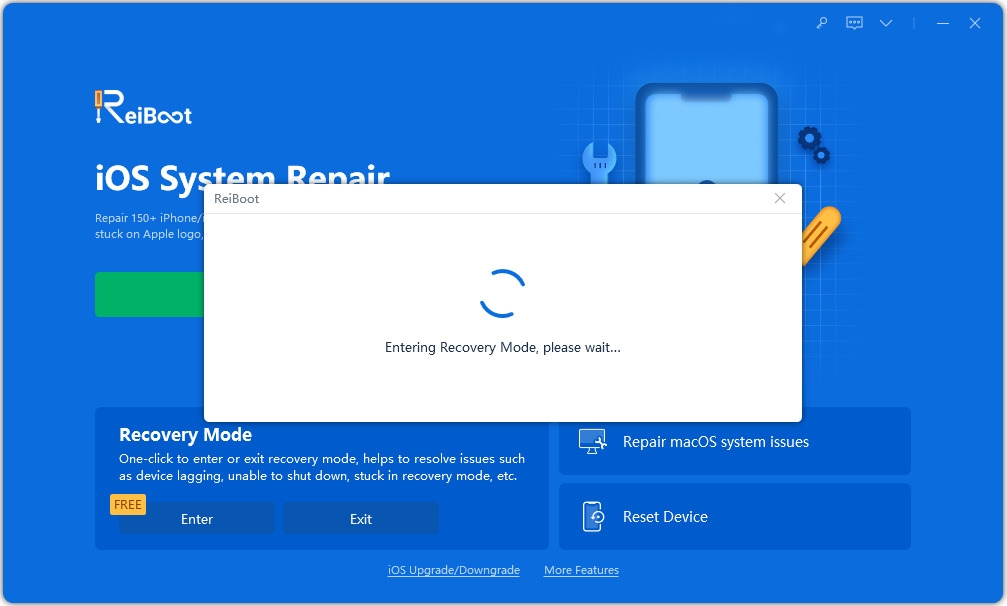
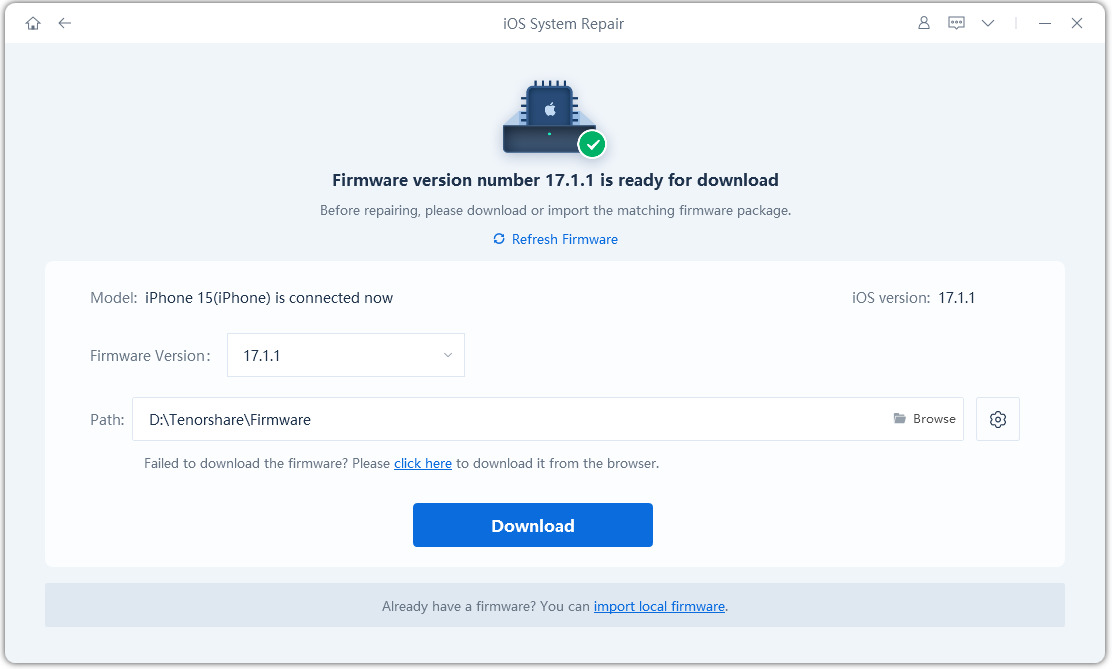
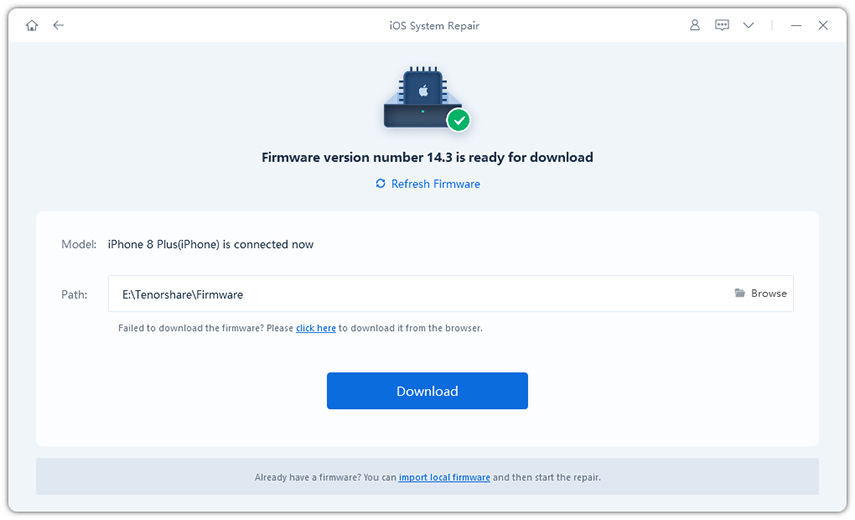
Summary
In the above article, we have detailed the best ways to update your iPhone. Although you can choose to update your iPhone wirelessly or manually through iTunes, we highly recommend you to use Tenorshare ReiBoot for the update. This tool will automatically provide you with a list of the latest firmware packages. We hope both solutions meet your needs. Please share your feedback with us in the comments below.
The above is the detailed content of Steps to Update iPhone: Update on iTunes. For more information, please follow other related articles on the PHP Chinese website!

Hot AI Tools

Undresser.AI Undress
AI-powered app for creating realistic nude photos

AI Clothes Remover
Online AI tool for removing clothes from photos.

Undress AI Tool
Undress images for free

Clothoff.io
AI clothes remover

AI Hentai Generator
Generate AI Hentai for free.

Hot Article

Hot Tools

Notepad++7.3.1
Easy-to-use and free code editor

SublimeText3 Chinese version
Chinese version, very easy to use

Zend Studio 13.0.1
Powerful PHP integrated development environment

Dreamweaver CS6
Visual web development tools

SublimeText3 Mac version
God-level code editing software (SublimeText3)

Hot Topics
 M3 iPad Air vs. M2 iPad Air: Spot the Difference (If You Can)
Mar 11, 2025 am 03:08 AM
M3 iPad Air vs. M2 iPad Air: Spot the Difference (If You Can)
Mar 11, 2025 am 03:08 AM
In-depth comparison between the 2025 iPad Air (M3) and the 2024 iPad Air (M2): Is the upgrade worth it? Apple has released a new iPad Air equipped with an M3 chip. The new tablet balances ease of use and economy and brings performance improvements to veteran users. But how is it different from the previous generation M2 iPad Air? Let's find out. Appearance design: Completely consistent The appearance of the new iPad Air is almost exactly the same as the M2 iPad Air released in 2024, and it is also exactly the same as the M1 iPad Air in 2022. 11-inch and 13-inch screen sizes (symmetrical bezels), size, weight and even color
 iOS 18.4 Finally Brings RCS Messaging to Google Fi and Other T-Mobile Carriers
Mar 07, 2025 am 06:01 AM
iOS 18.4 Finally Brings RCS Messaging to Google Fi and Other T-Mobile Carriers
Mar 07, 2025 am 06:01 AM
summary iOS 18 eventually added support for RCS messaging, benefiting many users, but initially excluded T-Mobile-based carriers. The second iOS 18.4 beta now brings RCS messaging capabilities to Google Fi on iPhone and other T-Mobile-based carriers. The update also includes new features such as priority application notifications, visual smart shortcuts, new emojis, and Apple app shortcuts. Apple released iOS 18 in September 2024, and with it comes the long-awaited RCS messaging feature – at least for some
 Apple Intelligence Keeps Turning on After iPhone Updates
Mar 14, 2025 am 03:01 AM
Apple Intelligence Keeps Turning on After iPhone Updates
Mar 14, 2025 am 03:01 AM
New iPhone iOS updates are automatically reactivating Apple Intelligence, even for users who previously disabled it. This unexpected behavior, whether a bug or intentional, is causing frustration among users. The recent iOS 18.3.2 update, primarily a
 Some Carriers Are Still Missing RCS on iPhone: Who's to Blame?
Mar 05, 2025 am 12:48 AM
Some Carriers Are Still Missing RCS on iPhone: Who's to Blame?
Mar 05, 2025 am 12:48 AM
RCS message: Missing links for iPhone users iOS 18 has been released for more than five months, which means Android and iPhone users can finally experience the RCS messaging feature. However, not all users can enjoy this convenience. Some small carriers still don’t support RCS, and Apple seems to be responsible for that. The importance of RCS Before discussing the attribution of responsibility, let’s first understand what exactly RCS is and why its broad support is so important. RCS is actually an upgraded version of the old SMS standard, which makes the traditional SMS experience closer to modern instant messaging applications. RCS functions include viewing the input status of the other party and reading receipts (if the other party has enabled it
 8 iPhone Apps I'm Using to Try and Live Forever
Mar 16, 2025 am 12:19 AM
8 iPhone Apps I'm Using to Try and Live Forever
Mar 16, 2025 am 12:19 AM
Maximize Your Lifespan: iPhone Apps for a Healthier, Longer Life Groucho Marx famously aspired to live forever, or die trying. While immortality remains elusive, we can significantly extend both our lifespan and healthspan (the length of time we enj
 Apple's Base iPad Now Has Double the Storage
Mar 06, 2025 am 03:03 AM
Apple's Base iPad Now Has Double the Storage
Mar 06, 2025 am 03:03 AM
Apple's new iPad (11th generation) review: performance upgrade, but lacks AI capabilities Apple finally updated its entry-level iPad after more than two years. While the entire iPad product line is still a bit confusing, the latest 11th-generation iPad doubles storage space while maintaining its original price, but it also lacks an important feature set. Apple today released the new iPad Air equipped with a powerful M3 chip and a new Magic Control keyboard, and focused on its AI capabilities. However, the company also quietly updated its entry-level iPad. If you're looking for an affordable iPad, the 11th-generation model that will be available next week may be exactly what you're looking for. Interestingly, the new entry-level iPad has made a good upgrade
 The Best 11-inch iPad Air Cases of 2025
Mar 19, 2025 am 06:03 AM
The Best 11-inch iPad Air Cases of 2025
Mar 19, 2025 am 06:03 AM
Top iPad Air 11-inch Cases: A Comprehensive Guide (Updated 03/14/2025) This updated guide showcases the best iPad Air 11-inch cases available, catering to various needs and budgets. Whether you own the new M3 or the M2 model, protecting your investm
 7 Reasons I'm Ditching My AirPods (And You Might Too)
Mar 05, 2025 am 03:03 AM
7 Reasons I'm Ditching My AirPods (And You Might Too)
Mar 05, 2025 am 03:03 AM
AirPods: The Hype Fades, Reality Sets In Remember the excitement of unboxing those pristine AirPods in 2016? Apple's groundbreaking wireless earbuds promised a revolution in audio. While initially captivated by their sleek design and seamless wirel






