Tutorial on setting up USB disk boot for desktop computer
If we want to install or reinstall the system on our desktop computer, we need to set up the USB boot first. So how to set up the USB boot on the desktop computer? In fact, we only need to enter the bios settings and modify the startup items.
How to set up a USB disk to boot on a desktop computer:
1. First, we insert the USB disk into the computer.

#2. Then use the hotkey to enter the bios settings.
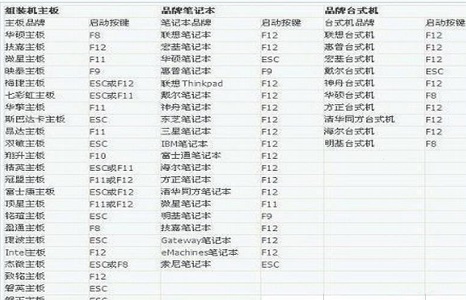
3. After entering, we can view the bios operation method.

4. Then enter the bios function options.

5. Then find and open the "Startup Priority" setting.
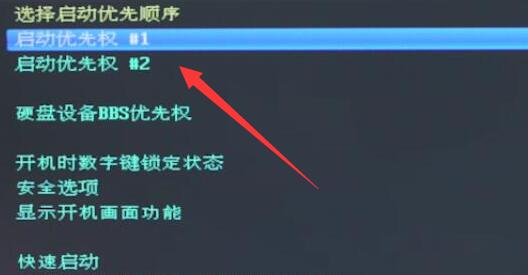
#6. Select the one with "usb" as the startup priority.

#7. After the settings are completed, press "F10" to save the settings and then you can use the USB disk to start the computer.
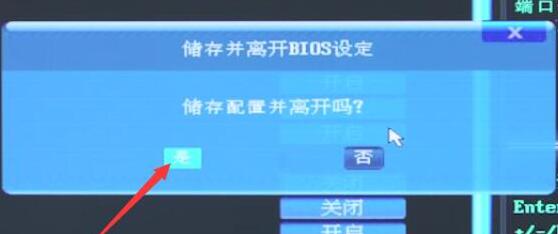
The above is the detailed content of Tutorial on setting up USB disk boot for desktop computer. For more information, please follow other related articles on the PHP Chinese website!

Hot AI Tools

Undresser.AI Undress
AI-powered app for creating realistic nude photos

AI Clothes Remover
Online AI tool for removing clothes from photos.

Undress AI Tool
Undress images for free

Clothoff.io
AI clothes remover

AI Hentai Generator
Generate AI Hentai for free.

Hot Article

Hot Tools

Notepad++7.3.1
Easy-to-use and free code editor

SublimeText3 Chinese version
Chinese version, very easy to use

Zend Studio 13.0.1
Powerful PHP integrated development environment

Dreamweaver CS6
Visual web development tools

SublimeText3 Mac version
God-level code editing software (SublimeText3)

Hot Topics
 iPad 10 vs. iPad 11 Buyer's Guide: 10 Differences Compared
Mar 11, 2025 am 03:05 AM
iPad 10 vs. iPad 11 Buyer's Guide: 10 Differences Compared
Mar 11, 2025 am 03:05 AM
Apple recently unveiled the 11th-generation iPad, introducing several small upgrades that enhance its popular predecessor. Here's everything that's new.Arriving two and a half years after the previous model, the new iPad offers a modest spec bump, wi
 Apple M2 vs. M3 Chip: How Much Better Is M3?
Mar 05, 2025 am 03:04 AM
Apple M2 vs. M3 Chip: How Much Better Is M3?
Mar 05, 2025 am 03:04 AM
Apple's new iPad Air contains the M3 chip, upgraded from the M2 chip in the previous generation, so how much better really is M3?With the introduction of the M3 series in 2023, encompassing the M3, M3 Pro, and M3 Max chips, Apple once again set new b
 M4 Max and M3 Ultra Mac Studio Reviews: Apple's Most Powerful Mac Ever
Mar 12, 2025 am 12:30 AM
M4 Max and M3 Ultra Mac Studio Reviews: Apple's Most Powerful Mac Ever
Mar 12, 2025 am 12:30 AM
The new Mac Studio with the M4 Max and M3 Ultra chip launches tomorrow. Ahead of time, the first reviews of the device have been shared by select publications and YouTube channels.This is the first Mac Studio refresh since the desktop computer was up
 M2 vs. M3 vs. M4 MacBook Air Buyer's Guide: 25 Differences Compared
Mar 06, 2025 am 03:01 AM
M2 vs. M3 vs. M4 MacBook Air Buyer's Guide: 25 Differences Compared
Mar 06, 2025 am 03:01 AM
Apple just announced a new MacBook Air, introducing its latest chip, an enhanced camera, and a striking new color option. Simultaneously, it discontinued the two previous generations. So how does the new model compare?Before the introduction of the l
 AirPods Max With Lightning vs. USB-C Buyer's Guide: All Differences Compared
Mar 25, 2025 am 03:01 AM
AirPods Max With Lightning vs. USB-C Buyer's Guide: All Differences Compared
Mar 25, 2025 am 03:01 AM
Apple just announced a notable firmware update for the AirPods Max with USB-C as part of iOS 18.4, so how does the new model now compare to the original Lightning version of AirPods Max?In late 2020, Apple announced the AirPods Max, a whole new AirPo
 How to Get Visual Intelligence on iPhone 15 Pro
Mar 14, 2025 am 03:03 AM
How to Get Visual Intelligence on iPhone 15 Pro
Mar 14, 2025 am 03:03 AM
On iPhone 16 models, Visual Intelligence lets you use the camera to learn more about places and objects around you. It can also summarize text, read text out loud, translate text, search Google for items, ask ChatGPT, and more. And thanks to iOS 18.4
 M2 iPad Air vs. M3 iPad Air Buyer's Guide
Mar 05, 2025 am 09:01 AM
M2 iPad Air vs. M3 iPad Air Buyer's Guide
Mar 05, 2025 am 09:01 AM
The seventh-generation iPad Air arrives just ten months after the previous model. Last year, the biggest change was the introduction of an all-new 13-inch model. With the latest refresh, the most significant upgrade is the move to the M3 chip.The 20
 M4 MacBook Air Reviews Are Now Out, Plus Sky Blue Unboxing Videos
Mar 12, 2025 am 12:09 AM
M4 MacBook Air Reviews Are Now Out, Plus Sky Blue Unboxing Videos
Mar 12, 2025 am 12:09 AM
The new MacBook Air with the M4 chip launches this Wednesday. Ahead of time, the first reviews of the laptop have been shared by selected publications and YouTube channels, offering a closer look at new features and changes.While it is a minor spec-b






