 Mobile Tutorial
Mobile Tutorial
 iPhone
iPhone
 How to solve the problem that iPhone storage space is almost full after updating to iOS 16?
How to solve the problem that iPhone storage space is almost full after updating to iOS 16?
How to solve the problem that iPhone storage space is almost full after updating to iOS 16?
Before we buy an iPhone, we usually don’t consider filling up 32G or 64G of storage space, so we are more inclined to spend less money to buy an iPhone with smaller storage space. However, during use, you may encounter the problem that the storage space is full and no more photos or videos can be stored. Many iPhone users also said that after upgrading to iOS 16, the device kept prompting "iPhone storage space is almost full." What's going on?
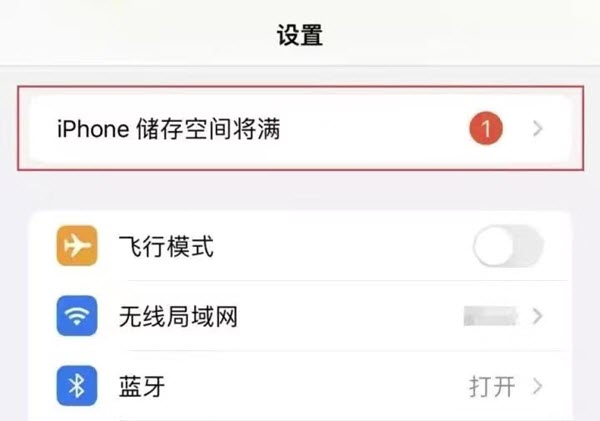
#When you start organizing storage space, you may find that a certain video file takes up the largest storage space. Therefore, you might think that simply deleting this video would immediately resolve the issue of low storage space. Of course, this method is also feasible. However, in fact, applications, photos, music, etc. also take up a lot of unnecessary space. We can easily free up more storage space by deleting the largest files, thereby reclaiming more space
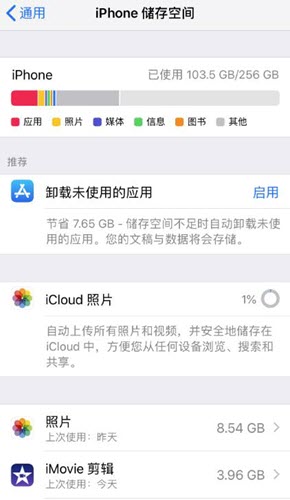
If your iPhone still has a lot of free space, but update After iOS 16, it still prompts that the storage space is almost full. You can solve the problem by taking the following steps: First, open the settings menu of the iPhone, and then click on the general option. Next, click on the iPhone storage space option to view detailed information
1. Check whether the iCloud storage space is full
You can view and clear iCloud storage space by following the steps: Enter Settings-Click Your name - Select iCloud, then click "Manage Storage Space" to view
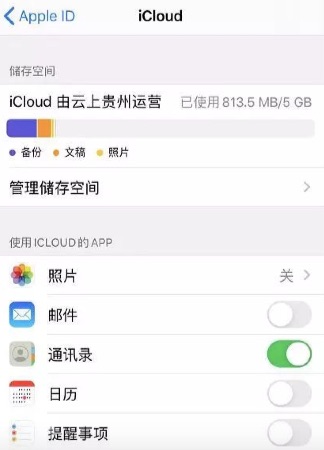
If the storage space is insufficient, you can import videos, photos and other files in the device through iTunes Store it on your computer and then clear the data in iCloud. Or you can also upgrade iCloud storage: click "Manage Storage" and select "Change Storage Plan".
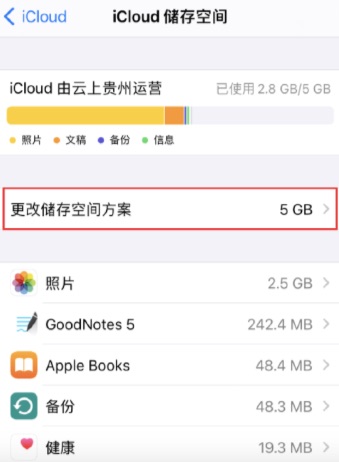
2. Turn off iCloud automatic backup and set it to manual backup
The iPhone often prompts that the storage space is about to be full, which may be due to iCloud automatic backup. You only need to set the backup to manual: open settings - click your name - select iCloud - click backup, if it is already turned on, click to turn off iCloud backup
3. Restore iPhone
If after clearing iCloud storage space and turning off iCloud automatic backup, the iPhone still prompts that the storage space is almost full, you can follow Apple's official recommendations to perform the restore operation. However, please note that restoring the iPhone will clear all data on the device. It is recommended to back up the iPhone first.
After the data is backed up, open Settings - General - Transfer or Restore iPhone and select "Erase All Content and Settings". Enter your device's lock screen password to start restoring your iPhone.
4. Repair the iOS system
Currently, only some users have the prompt "iPhone storage space is almost full" after upgrading to iOS 16. It is most likely an issue with the iOS 16 system. If you don’t want to clear the data on the device, you can use the Apple Phone Repair Tool to repair it
The Apple Phone Repair Tool can easily solve various system problems on 150 iOS devices, including white apples, black screens, constant restarts, stuck Recovery mode, update failure, unable to boot, etc. If you don’t know how to do it, keep reading
First, you need to download and install the repair tool. Then, connect the device to the computer using a data cable and click on the "iOS System Repair" option. Next, select the "Standard Repair" mode
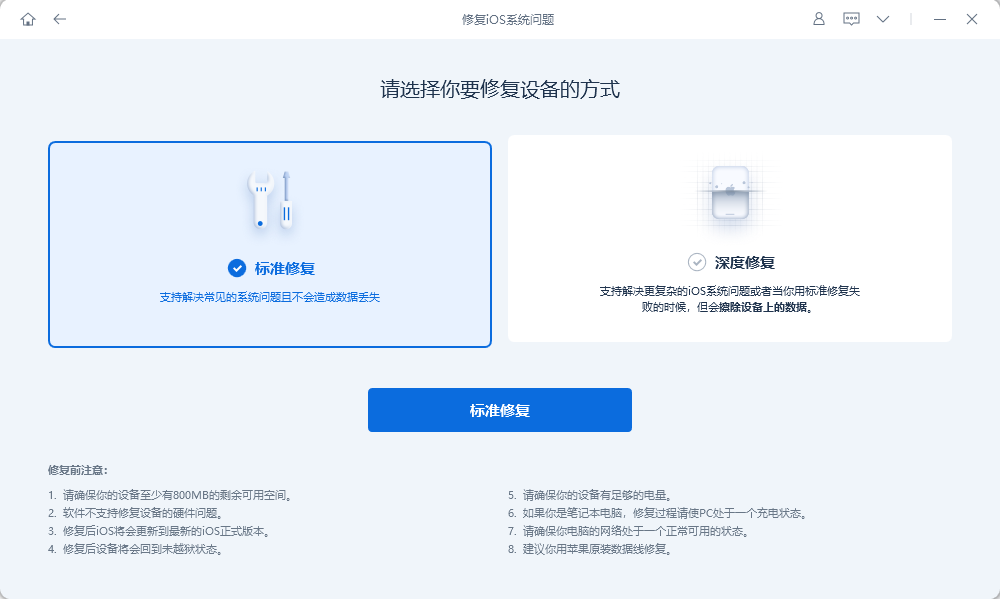
The update steps are as follows: In the second step, wait for the software to recognize the device, and then click "Download Firmware". After the download is successful, the repair will begin. . The entire update process takes about 10 minutes. Please be careful not to disconnect the data cable and wait until "Repair Completed" is displayed
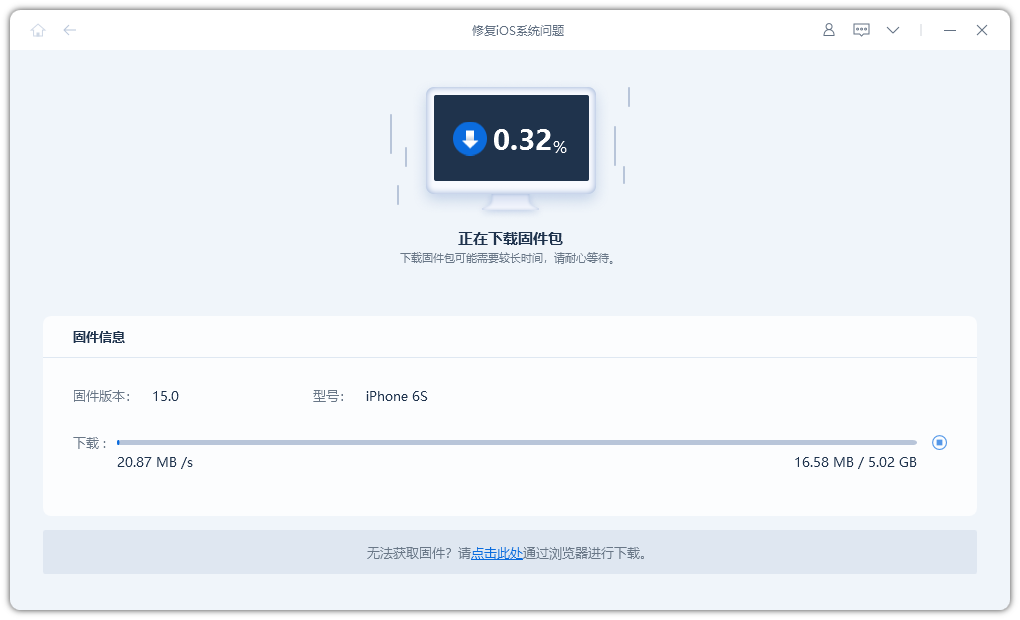
Step 3: Successfully change the iOS system
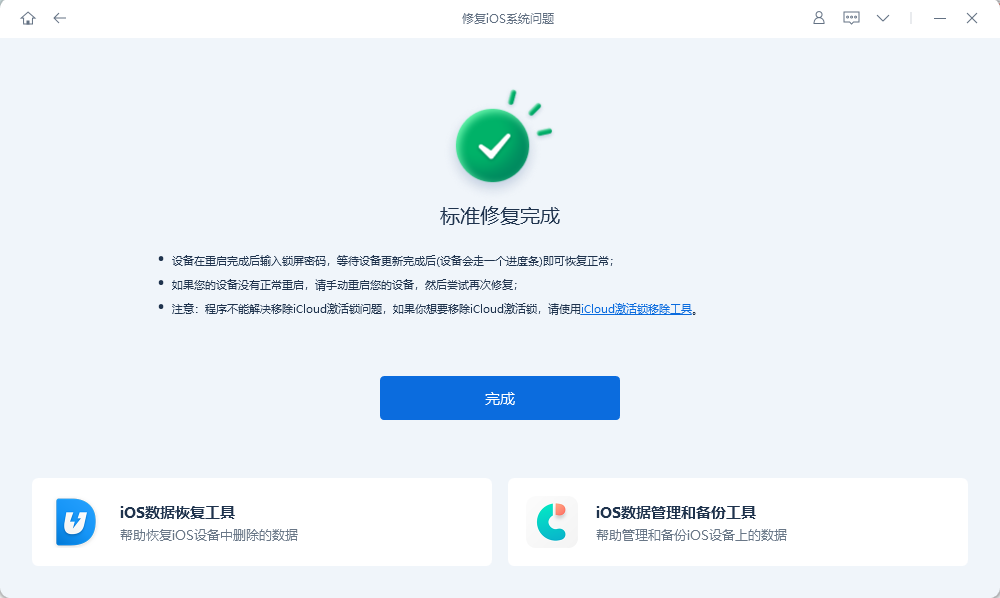
If your iPhone still prompts that the storage space is almost full after repairing in standard mode, you can try advanced mode. But be aware that advanced mode will clear your device’s data!
The above is the detailed content of How to solve the problem that iPhone storage space is almost full after updating to iOS 16?. For more information, please follow other related articles on the PHP Chinese website!

Hot AI Tools

Undresser.AI Undress
AI-powered app for creating realistic nude photos

AI Clothes Remover
Online AI tool for removing clothes from photos.

Undress AI Tool
Undress images for free

Clothoff.io
AI clothes remover

Video Face Swap
Swap faces in any video effortlessly with our completely free AI face swap tool!

Hot Article

Hot Tools

Notepad++7.3.1
Easy-to-use and free code editor

SublimeText3 Chinese version
Chinese version, very easy to use

Zend Studio 13.0.1
Powerful PHP integrated development environment

Dreamweaver CS6
Visual web development tools

SublimeText3 Mac version
God-level code editing software (SublimeText3)

Hot Topics
 1387
1387
 52
52
 Google Assistant Will No Longer Work With Waze on iPhone
Apr 03, 2025 am 03:54 AM
Google Assistant Will No Longer Work With Waze on iPhone
Apr 03, 2025 am 03:54 AM
Google is sunsetting Google Assistant integration in Waze for iPhones, a feature that has been malfunctioning for over a year. This decision, announced on the Waze community forum, comes as Google prepares to fully replace Google Assistant with its
 The Simple Reason I Don't Use Apple Family Sharing (However Good It Is)
Mar 22, 2025 am 03:04 AM
The Simple Reason I Don't Use Apple Family Sharing (However Good It Is)
Mar 22, 2025 am 03:04 AM
Apple's Family Sharing: A Broken Promise? Ask to Buy's Failure to Protect Against Redownloads Apple's Family Sharing, while convenient for sharing apps, subscriptions, and more, has a significant flaw: its "Ask to Buy" feature fails to pre
 The Best iPad Pro 13-inch Cases of 2025
Mar 25, 2025 am 02:49 AM
The Best iPad Pro 13-inch Cases of 2025
Mar 25, 2025 am 02:49 AM
If you've taken the plunge with the 13-inch iPad Pro, you'll want to kit it out with a case to protect it against accidental damage.
 Which iPhone version is the best?
Apr 02, 2025 pm 04:53 PM
Which iPhone version is the best?
Apr 02, 2025 pm 04:53 PM
The best iPhone version depends on your individual needs. 1. iPhone12 is suitable for users who need 5G. 2. iPhone 13 is suitable for users who need long battery life. 3. iPhone 14 and 15ProMax are suitable for users who need powerful photography functions, especially 15ProMax also supports AR applications.
 Apple Intelligence Is a Bust but It's Had One Major Benefit
Mar 25, 2025 am 03:08 AM
Apple Intelligence Is a Bust but It's Had One Major Benefit
Mar 25, 2025 am 03:08 AM
Summary Apple Intelligence has so far underdelivered with unimpressive features, some of which probably won't arrive until iOS 19 launches later in
 For Under $15, This Little Anker 10K Charger Is a Steal
Mar 23, 2025 am 03:02 AM
For Under $15, This Little Anker 10K Charger Is a Steal
Mar 23, 2025 am 03:02 AM
Anker Zolo 10K Portable Charger
 Anker's AirTag-Compatible Trackers Are Just $12 Today
Mar 27, 2025 am 03:05 AM
Anker's AirTag-Compatible Trackers Are Just $12 Today
Mar 27, 2025 am 03:05 AM
Anker Eufy SmartTrack Link Bluetooth Tracker: Affordable, Powerful Apple Find My Network Tracking Alternative This Anker Eufy SmartTrack Link Bluetooth tracker, which costs just $12, is an ideal alternative to Apple AirTag. It has most of the features of AirTag, while also solving some of the shortcomings of AirTag, such as the lack of built-in keyring holes and relatively high prices. It takes advantage of Apple's Find My network for tracking and comes with a convenient built-in keyring hole using a standard CR2032 battery. Amazon is currently promoting single-pack and double-pack
 8 Free iPhone Apps That Changed How I Organize My Life
Mar 22, 2025 am 03:01 AM
8 Free iPhone Apps That Changed How I Organize My Life
Mar 22, 2025 am 03:01 AM
Recommended eight essential iPhone applications to improve life efficiency This article recommends eight free iPhone apps to help you easily manage all aspects of your life, from to-do items to budget management. No need to spend a penny to improve efficiency and say goodbye to chaos. Quick link: Anylist: Universal List Application Zinnia: Digital Diary and Planning Tools Days: Countdown to Important Events Soon: Wishlist Management Sweepy: Fun cleaning assistant Hevy: Fitness Tracker Supercook: Recommended recipes based on ingredients Cashew: Budget Management Application Anylist: Create your exclusive list Anylist is a powerful



