Provide 7 effective tips to help you save battery on your iPhone!
The power of Apple mobile phones is becoming less and less durable. It needs to be charged twice a day. Some iPhone users even have to charge it three times a day. If you are watching videos, watching TV shows, playing mobile games, etc., it is normal for your phone to consume battery power faster.
But what should I do if the battery life of my Apple phone is always insufficient during daily use, which seriously affects my daily life and requires charging all day long?

If your iPhone is always low on power or loses power quickly, teach you these operations to save more power on your iPhone!
1. Understand the reason why iPhone consumes the most power
Open iPhone [Settings]-[Battery], you can check which APP consumes the most power among the apps you use.
At the same time, we can estimate whether the power consumption of these APPs is proportional to the usage time. If so, it is normal.
If the phone consumes power very quickly when only using social apps, then there may be other situations.
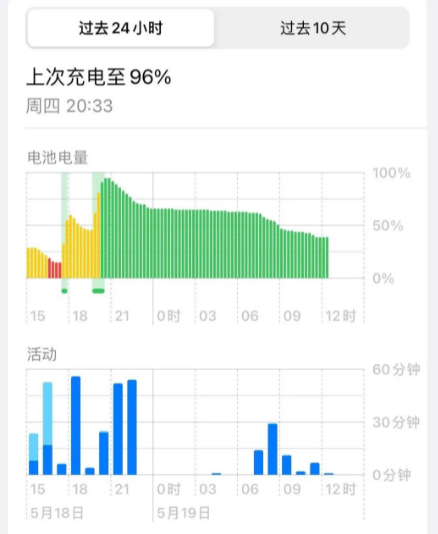
At the same time, you can also check the battery health and maximum capacity. If the maximum capacity is less than 80%, it means that the battery has aged, and rapid power consumption is most likely caused by battery problems. In this case, it is recommended It is better to replace the battery with a new one as soon as possible.
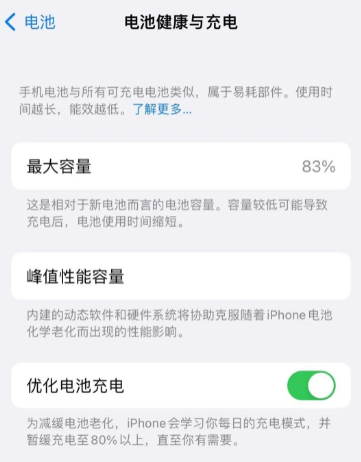
2. More power-saving operations on iPhone
1. Turn on "Low Power Mode"
Use social apps daily without playing mobile games , shopping APP, if you want to save power, you can directly turn on the "low power mode", which can also effectively extend the battery life of your iPhone.
Just open [Settings]-[Battery] to turn on "Low Power Mode".
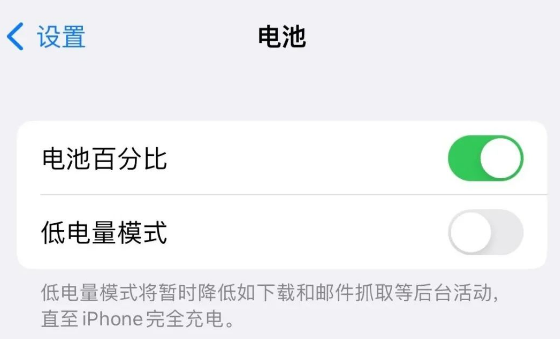
2. Turn off some APP positioning services
When you install the APP, you will find that each one will obtain your location information. Except for map apps, most APPs will The positioning function cannot be used, which not only consumes power but also leaks privacy.
Just open [Settings]-[Privacy and Security]-[Location Services], and then you can check which apps do not need to enable positioning and turn them off one by one.
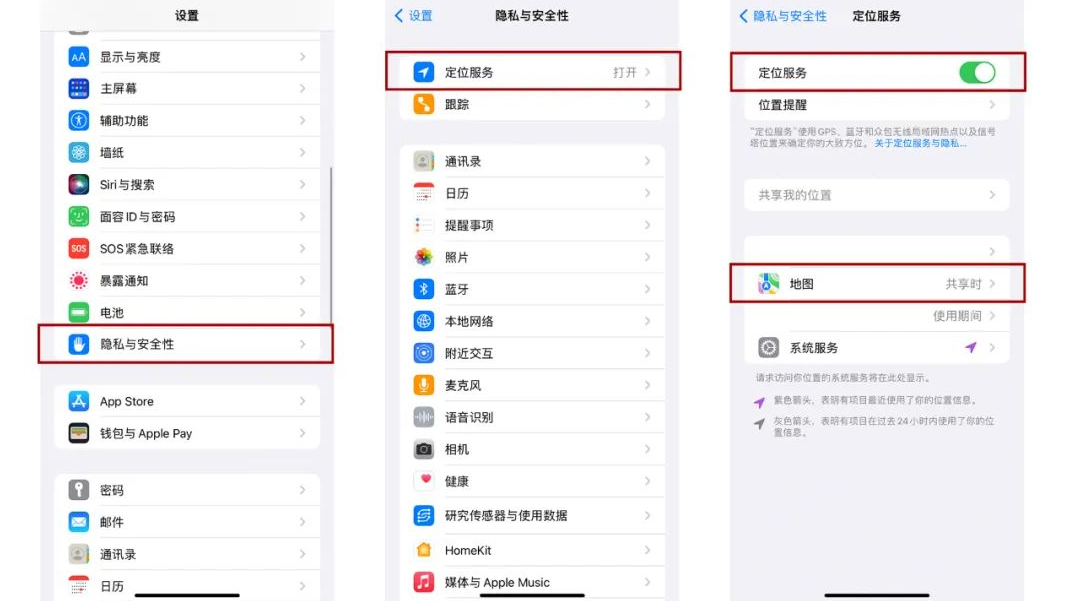
3. Turn off "Background App Refresh"
The "Background App Refresh" function is used to assist the app in running in the background. When our APP returns to the iPhone desktop, it is still running in the background refresh. Even if "Background App Refresh" is turned off, it will not affect the reception of messages, and it will also make the iPhone save more power.
Just open [Settings]-[General]-[Background App Refresh] to turn it off.
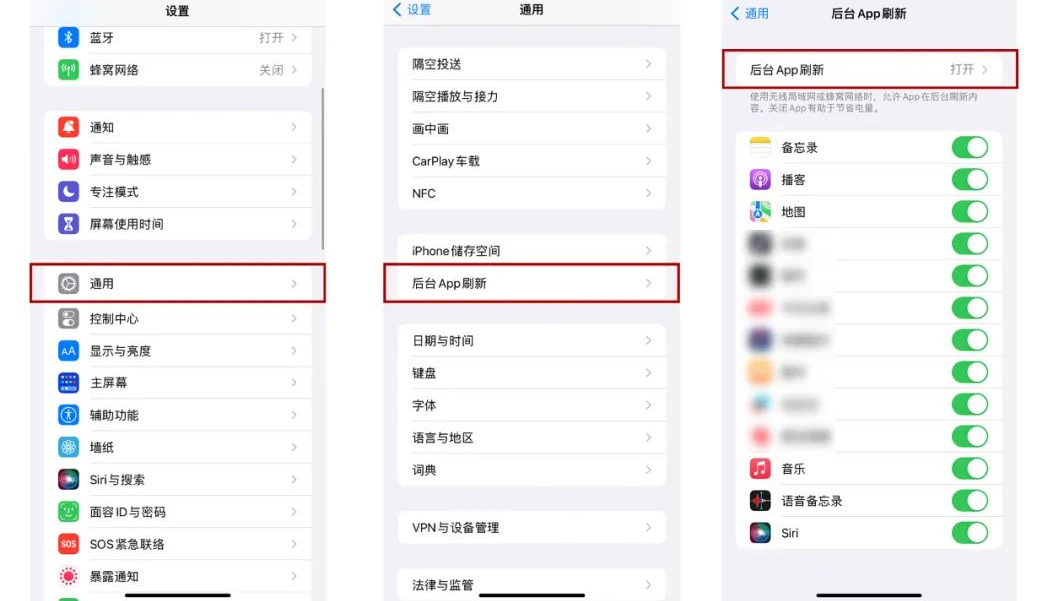
4. Turn on "Dark Mode"
A professional evaluation website has conducted relevant tests and confirmed that the iPhone's OLED screen, in dark mode, consumes as much power as 4.2 watts is reduced to 0.2 watts, which can effectively save power.
Just open [Settings]-[Display & Brightness]-[Dark] to switch to dark mode. If you are not used to the iPhone interface always being black, you can also change it to "Auto", which will automatically switch to light colors during the day and dark colors at night.
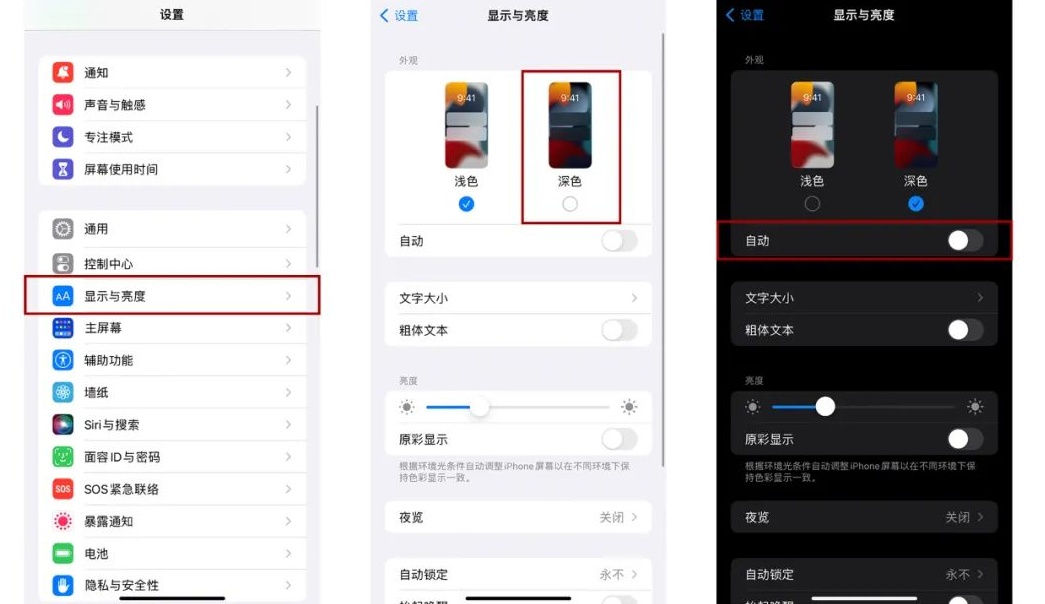
5. Turn off "all-weather display"
We know that iPhone 14 Pro and Pro Max have added all-weather display function, which means that the phone will maintain brightness even when the screen is locked. , display the lock screen wallpaper, time, and widgets.
Some iPhone 14 Pro users feel that this consumes too much power and risks screen burn-in. If they want to turn off the all-weather display, Apple has also set a switch for users.
Open [Settings]-[Display and Brightness], scroll down to find [All-Weather Display], and then you can turn it off directly, or selectively turn on wallpapers or notifications.
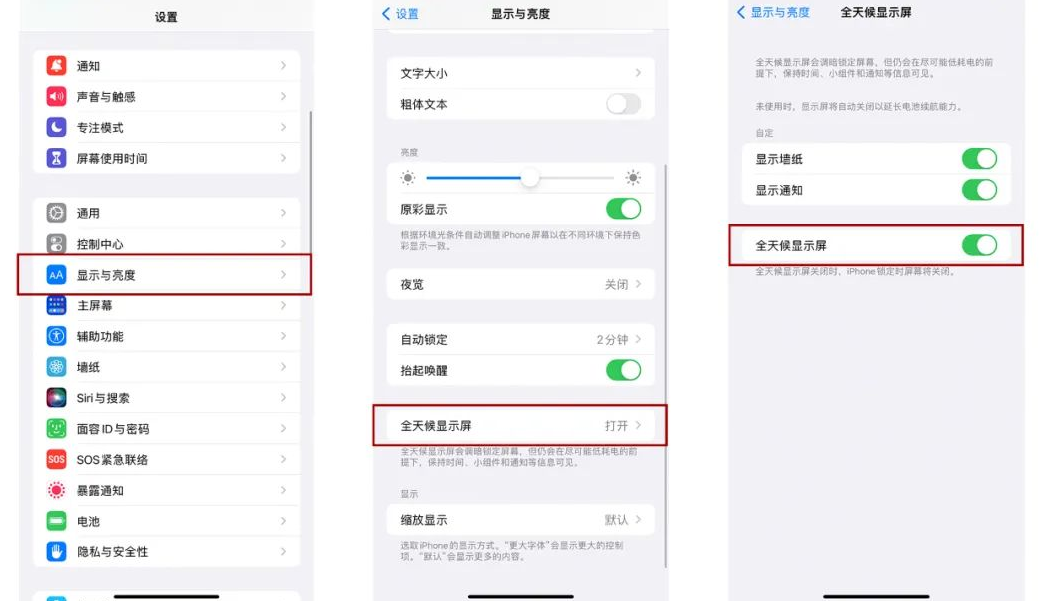
6. Turn off the "Analysis and Improvement" function
In order to be able to analyze and improve products and services, Apple will choose whether to turn on shared iPhone analysis when activating the settings of a new machine. with improved functionality.
Enabling this function may also increase the power consumption of the mobile phone. After all, iPhone user usage records and data need to be transferred in the background.
Open iPhone [Settings]-[Privacy and Security]-[Analysis and Improvement], and then turn off "Shared iPhone Analysis".
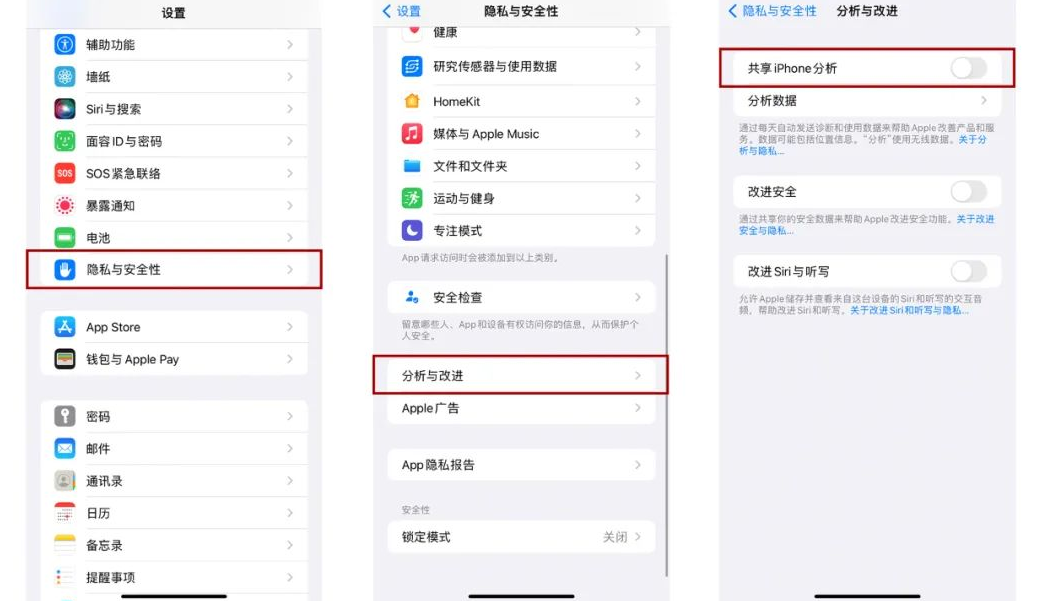
7. Turn on "Reduce dynamic effects"
In order to make the dynamic effects of the iPhone more cool, Apple will add some dynamic effects of zooming in and out, especially after the old iPhone is updated to a newer system. It is recommended to turn off dynamic effects to effectively reduce power consumption.
Open iPhone [Settings] - [Accessibility] - [Dynamic Effects], turn on "Reduce Dynamic Effects", and it is recommended to turn off "Auto-Play Information Effect" and "Auto-Play Video Preview".

If you want to save more power on your Apple phone, try these operations. Personal testing can greatly improve the battery life of your iPhone and make your Apple more power-saving!
The above is the detailed content of Provide 7 effective tips to help you save battery on your iPhone!. For more information, please follow other related articles on the PHP Chinese website!

Hot AI Tools

Undresser.AI Undress
AI-powered app for creating realistic nude photos

AI Clothes Remover
Online AI tool for removing clothes from photos.

Undress AI Tool
Undress images for free

Clothoff.io
AI clothes remover

Video Face Swap
Swap faces in any video effortlessly with our completely free AI face swap tool!

Hot Article

Hot Tools

Notepad++7.3.1
Easy-to-use and free code editor

SublimeText3 Chinese version
Chinese version, very easy to use

Zend Studio 13.0.1
Powerful PHP integrated development environment

Dreamweaver CS6
Visual web development tools

SublimeText3 Mac version
God-level code editing software (SublimeText3)

Hot Topics
 1664
1664
 14
14
 1423
1423
 52
52
 1317
1317
 25
25
 1268
1268
 29
29
 1242
1242
 24
24
 We Don't Need Slimmer Phones, But You Might Want One Anyway
Apr 13, 2025 am 03:01 AM
We Don't Need Slimmer Phones, But You Might Want One Anyway
Apr 13, 2025 am 03:01 AM
Ultra-thin phones: Amazing design or risky? Samsung and Apple are about to release ultra-thin flagship phones Samsung Galaxy S25 Edge and Apple iPhone 17 Air are about to be released, and its ultra-thin design has sparked heated discussions. While many fans are concerned about their design compromises, ultra-thin phones still have some attractive advantages. Ultra-thin design: how much does it cost? First of all, these devices are expensive. Ultra-thin design requires custom parts and improved manufacturing processes, greatly increasing costs and ultimately passing them on to consumers. While prices may change at any time, reliable news shows that the iPhone 17 Air may be priced the same as the $899 iPhone Plus, or even likely to completely replace the latter; while the S25 Edge
 Don't Like the Latest Apple Mail Changes? Here's How to Get Rid of Them
Apr 14, 2025 am 12:54 AM
Don't Like the Latest Apple Mail Changes? Here's How to Get Rid of Them
Apr 14, 2025 am 12:54 AM
New features of Apple Mail app: Categories, Summary, and Contact Photos The Apple Mail app recently updated its iPhone, iPad and Mac versions, adding features like Gmail-like email classification, notifications and email summary, and contact photos in your inbox. But not everyone likes these new changes. Fortunately, you can disable these new features and restore to a simpler way to use them. Here's how to do it: Disable Apple Mail Classification The email classification feature is designed to sort your inboxes to make it easier to process incoming messages. This feature is suitable for any device running iOS or iPadOS 18.2 and Mac computers with macOS 15.4 installed. Categories include: Main: Mail thinks the most
 Fix the Wait Limit in iPhone Shortcuts With This Simple Trick
Apr 11, 2025 am 03:05 AM
Fix the Wait Limit in iPhone Shortcuts With This Simple Trick
Apr 11, 2025 am 03:05 AM
Apple's Shortcuts app offers a "Wait" action for short pauses, but it's unreliable for longer durations. This limitation stems from iOS's background app restrictions. A clever workaround uses custom Focus modes to achieve extended waits,
 Is the iPhone 17 released?
Apr 09, 2025 am 12:07 AM
Is the iPhone 17 released?
Apr 09, 2025 am 12:07 AM
The iPhone 17 has not been released yet and is expected to debut in the fall of 2025. 1. Performance improvement: It may be equipped with a more powerful A17 chip. 2. Camera improvement: Possibly improve pixels and sensors, and advance ProRAW and ProRes formats. 3. Design changes: It may adopt a narrower or borderless design, using new materials. 4. New features are introduced: There may be breakthroughs in health monitoring and AR.
 The Apple Watch Is 10 Years Old. Here's Why I Never Bought One
Apr 15, 2025 am 06:09 AM
The Apple Watch Is 10 Years Old. Here's Why I Never Bought One
Apr 15, 2025 am 06:09 AM
The Apple Watch: Still Not Convinced After a Decade Despite over 200 million units sold since 2015, the Apple Watch remains absent from my wrist. While its health and fitness features are impressive, they don't appeal to someone like me who doesn't
 Word on iPhone Can Turn Your Voice Notes Into Documents
Apr 22, 2025 am 03:02 AM
Word on iPhone Can Turn Your Voice Notes Into Documents
Apr 22, 2025 am 03:02 AM
Microsoft Word for iOS now transforms your voice notes into fully formatted documents using Copilot AI. This latest enhancement simplifies document creation on mobile devices. To access this feature, tap the "New" button ( ), select "U
 The Best iPads of 2025
Apr 18, 2025 am 01:01 AM
The Best iPads of 2025
Apr 18, 2025 am 01:01 AM
Choosing the Right iPad: A Comprehensive Guide Apple's iPad lineup offers a tablet for every need, but selecting the perfect one can be overwhelming. This guide simplifies the process, helping you choose the ideal iPad based on your specific requirem
 Smartphones Are Boring Now and It's Our Fault
Apr 23, 2025 am 03:06 AM
Smartphones Are Boring Now and It's Our Fault
Apr 23, 2025 am 03:06 AM
The golden age of smartphones has passed? Future Outlook Technology enthusiasts often complain that modern mobile phones are the same and lack of innovation. Although manufacturers are to blame, we also play an important role. Let us review the development history of smartphones and explore the causes of the current situation. The Golden Age of Smartphones In 1973, Motorola engineer Martin Cooper made historic calls with the DynaTAC 8000X on the streets of New York. This "brick" phone opened the era of wireless networks. Nearly 20 years later, IBM Simon was released, becoming the world's first smartphone, equipped with a resistive touch screen and simple applications. Today, although it is a hundred times more powerful, the core function of modern smartphones is still used as an application portal. Early innovation slows down




