
When we use computers, we will inevitably encounter some problems, large and small. For example, some Win7 users recently reported that their computers cannot be turned on and cannot be automatically repaired. So what should we do if we encounter such problems? As for the solution, here is a solution for you, I hope it will be helpful to you.
1. When turning on the computer, press the F8 key on the keyboard quickly and frequently to bring up the advanced startup options menu.
Click "Last Correct Configuration"

2. Generally, if you can enter the system normally, the boot animation interface will be displayed. If you can boot successfully ,
We can also enter the system and delete the "spoon.sys" file.
(spoon.sys is a core file belonging to the Rising anti-virus software and will be loaded when the system starts. This is also the key to why sometimes the spoon.sys file is damaged and the Win7 system cannot start.)

3. If the latest correct configuration cannot be passed, try F8 to enter the system advanced options menu and choose to enter safe mode.
At this time, the system will automatically repair the damaged registry in safe mode.
If it is a registry problem, just restart after entering safe mode.
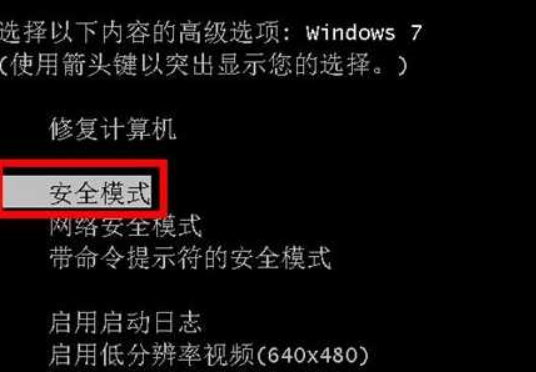
4. In the end, if automatic repair still fails to boot, it may be a system failure that cannot be repaired.
At this time, you should consider restoring the system or reinstalling it. System.

The above is the detailed content of Win7 startup repair cannot automatically restore this computer problem. For more information, please follow other related articles on the PHP Chinese website!




