 System Tutorial
System Tutorial
 Windows Series
Windows Series
 Steps to change the default input method: Win8 system computer tutorial
Steps to change the default input method: Win8 system computer tutorial
Steps to change the default input method: Win8 system computer tutorial
Now users who install the win8 system will find that the system comes with an input method, but it is very consistent with the usage habits of Chinese people. So many people want to modify the default input method of win8, so how to modify the default input method on a Win8 system computer? Below I will share with you the simplest and fastest modification method.
How to modify the default input method on Win8 system computers
1. Press "win x" on the keyboard at the same time and choose to open the control panel.
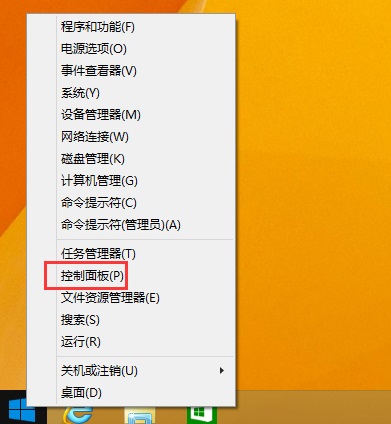
2. Find the language button in the control panel and click to open it.
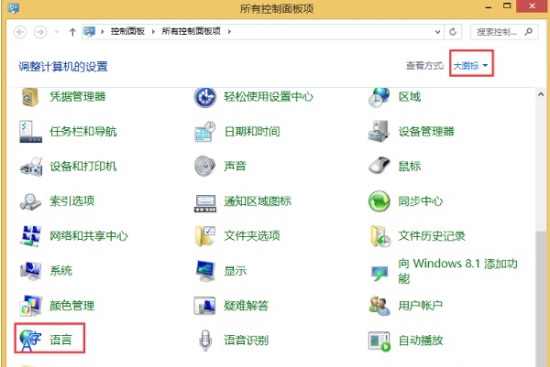
3. Select Advanced Settings on the left side of the language window and click.
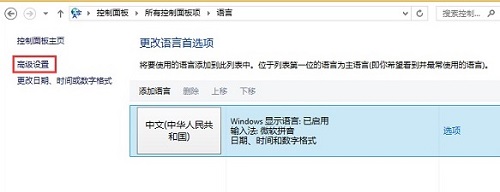
4. Click to open the drop-down menu that replaces the default input method and select the input method you need.
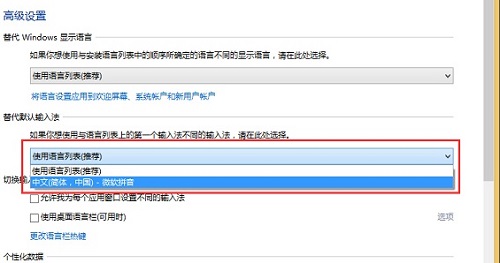
The above is the detailed content of Steps to change the default input method: Win8 system computer tutorial. For more information, please follow other related articles on the PHP Chinese website!

Hot AI Tools

Undresser.AI Undress
AI-powered app for creating realistic nude photos

AI Clothes Remover
Online AI tool for removing clothes from photos.

Undress AI Tool
Undress images for free

Clothoff.io
AI clothes remover

AI Hentai Generator
Generate AI Hentai for free.

Hot Article

Hot Tools

Notepad++7.3.1
Easy-to-use and free code editor

SublimeText3 Chinese version
Chinese version, very easy to use

Zend Studio 13.0.1
Powerful PHP integrated development environment

Dreamweaver CS6
Visual web development tools

SublimeText3 Mac version
God-level code editing software (SublimeText3)

Hot Topics
 How to change the personal name in the group on DingTalk_How to modify the personal name in the group on DingTalk
Mar 29, 2024 pm 08:41 PM
How to change the personal name in the group on DingTalk_How to modify the personal name in the group on DingTalk
Mar 29, 2024 pm 08:41 PM
1. First open DingTalk. 2. Open the group chat and click the three dots in the upper right corner. 3. Find my nickname in this group. 4. Click to enter to modify and save.
 Detailed explanation of the steps to obtain Win11 system administrator permissions
Mar 08, 2024 pm 09:09 PM
Detailed explanation of the steps to obtain Win11 system administrator permissions
Mar 08, 2024 pm 09:09 PM
Windows 11, as the latest operating system launched by Microsoft, is deeply loved by users. In the process of using Windows 11, sometimes we need to obtain system administrator rights in order to perform some operations that require permissions. Next, we will introduce in detail the steps to obtain system administrator rights in Windows 11. The first step is to click "Start Menu". You can see the Windows icon in the lower left corner. Click the icon to open the "Start Menu". In the second step, find and click "
 Can Douyin Blue V change its name? What are the steps to change the name of corporate Douyin Blue V account?
Mar 22, 2024 pm 12:51 PM
Can Douyin Blue V change its name? What are the steps to change the name of corporate Douyin Blue V account?
Mar 22, 2024 pm 12:51 PM
Douyin Blue V certification is the official certification of a company or brand on the Douyin platform, which helps enhance brand image and credibility. With the adjustment of corporate development strategy or the update of brand image, the company may want to change the name of Douyin Blue V certification. So, can Douyin Blue V change its name? The answer is yes. This article will introduce in detail the steps to modify the name of the enterprise Douyin Blue V account. 1. Can Douyin Blue V change its name? You can change the name of Douyin Blue V account. According to Douyin’s official regulations, corporate Blue V certified accounts can apply to change their account names after meeting certain conditions. Generally speaking, enterprises need to provide relevant supporting materials, such as business licenses, organization code certificates, etc., to prove the legality and necessity of changing the name. 2. What are the steps to modify the name of corporate Douyin Blue V account?
 PyCharm background color adjustment tips: Master it quickly!
Feb 03, 2024 am 09:39 AM
PyCharm background color adjustment tips: Master it quickly!
Feb 03, 2024 am 09:39 AM
To quickly master the skills of modifying the background color of PyCharm, you need specific code examples. In recent years, the Python language has become more and more popular in the field of program development, and PyCharm, as an integrated development environment (IDE), is loved and used by the majority of developers. In PyCharm, some developers often personalize the IDE interface, including changing the background color. This article will introduce the technique of modifying the background color of PyCharm and give specific code examples to help readers quickly master this skill.
 Win10 sleep time modification tips revealed
Mar 08, 2024 pm 06:39 PM
Win10 sleep time modification tips revealed
Mar 08, 2024 pm 06:39 PM
Win10 Sleep Time Modification Tips Revealed As one of the currently widely used operating systems, Windows 10 has a sleep function to help users save power and protect the screen when not using the computer. However, sometimes the default sleep time does not meet the needs of users, so it is particularly important to know how to modify the Win10 sleep time. This article will reveal the tips for modifying the sleep time of Win10, allowing you to easily customize the system’s sleep settings. 1. Modify Win10 sleep time through “Settings” First, the simplest fix
 Accelerate pip source and solve the problem of slow download speed
Jan 17, 2024 am 10:18 AM
Accelerate pip source and solve the problem of slow download speed
Jan 17, 2024 am 10:18 AM
Quickly modify the pip source to solve the problem of slow download speed. Specific code examples are required. Introduction: During the development process of using Python, we often need to use pip to install various third-party libraries. However, due to network environment limitations or default source issues, pip download speeds are often very slow, which brings inconvenience to our development. Therefore, this article will introduce how to quickly modify the pip source to solve the problem of slow download speed, and provide specific code examples. 1. Problem Analysis When using pip to download third-party libraries, I
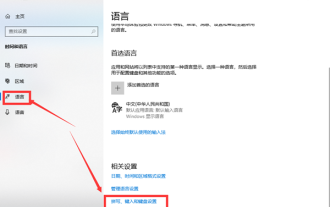 How to set the default input method of win10 to English?
Jan 26, 2024 pm 06:54 PM
How to set the default input method of win10 to English?
Jan 26, 2024 pm 06:54 PM
In fact, many of our friends have discovered that sometimes our input method requires English to be used normally, but they don’t know how to change the default input method to English. In fact, the setting method is very simple. I will introduce it to you today. Bar. How to set the default input method in win10 to English 1. Click on the input method icon in the lower right corner of the start menu. This icon usually reflects the first letter of the currently used input method. 2. Then from the input method options or settings interface that opens, select "Language Preferences", and then click "Add Language". 3. Find and add "English" (US English)" during this process. If you want to set other languages as the default input method, you also need to add the inclusion of that language here. 4. Return to the settings page just now
 How to display file suffix under Win11 system? Detailed interpretation
Mar 09, 2024 am 08:24 AM
How to display file suffix under Win11 system? Detailed interpretation
Mar 09, 2024 am 08:24 AM
How to display file suffix under Win11 system? Detailed explanation: In the Windows 11 operating system, the file suffix refers to the dot after the file name and the characters after it, which is used to indicate the type of file. By default, the Windows 11 system hides the suffix of the file, so that you can only see the name of the file in the file explorer but cannot intuitively understand the file type. However, for some users, displaying file suffixes is necessary because it helps them better identify file types and perform related operations.





