 Mobile Tutorial
Mobile Tutorial
 iPhone
iPhone
 How to register an Apple ID and pay attention to the daily use of Apple ID (2023 version)
How to register an Apple ID and pay attention to the daily use of Apple ID (2023 version)
How to register an Apple ID and pay attention to the daily use of Apple ID (2023 version)
When you buy a new Apple phone, such as iPhone 15/14, you will use your Apple ID. It is not just used for cloud backup of iPhone or iPad data.
When you need to download APP, track your device, erase lost device data with one click, etc., you will use Apple ID, which is an account closely related to the security and privacy information of Apple devices.
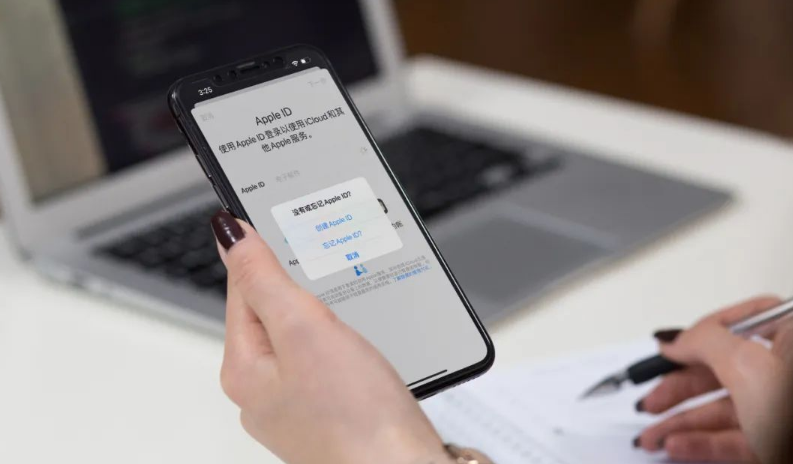
So, how to register an Apple ID? How many registration methods are there? Regarding the things to note when creating and using Apple ID, this article will tell you!
1. How to create an Apple ID?
Apple users need to provide their full name, date of birth, email, phone number and other basic information to create an Apple ID account.
When creating a new Apple ID, try to fill in the information as truthfully as possible, and record the verification questions and suggested answers. Now, creating a new Apple ID must also be associated with a verified domestic phone number.
1. Apple official website registration
Open the Apple ID official website https://appleid.apple.com/ in any browser on your computer or mobile phone.
Click "Create your AppleID" in the upper right corner to start creating a new ID.
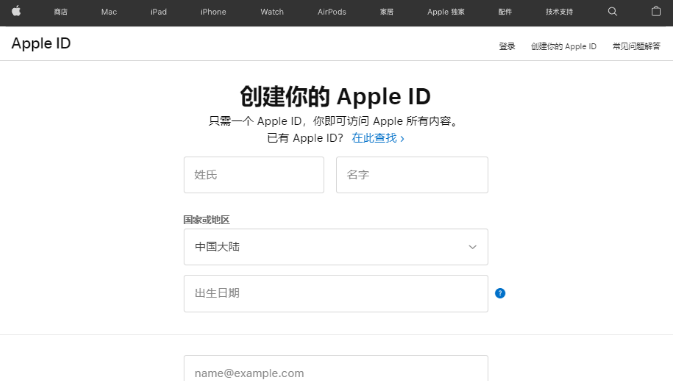
2. Register when activating a new iPhone
When you purchase a new iPhone, the “Apple ID” interface will appear when starting up the activation settings.
If you do not have an Apple ID, you can directly click "Create a Free Apple ID" and then follow the prompts to complete the registration.
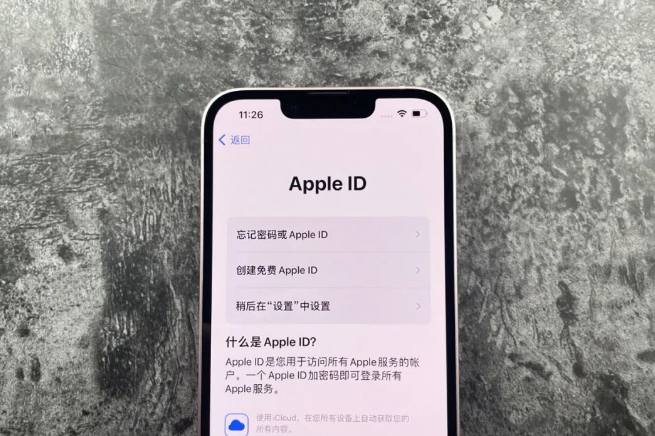
3. Register in Settings Apple ID
If you do not register Apple ID when setting up a new iPhone, you can also register directly on the Apple ID login interface in Settings.
Open [Settings]-[Log in to iPhone]-[Don’t have or forget your Apple ID? ]-[Create Apple ID], and then fill in your name, date of birth, mobile phone number and other information according to the prompts on the page.
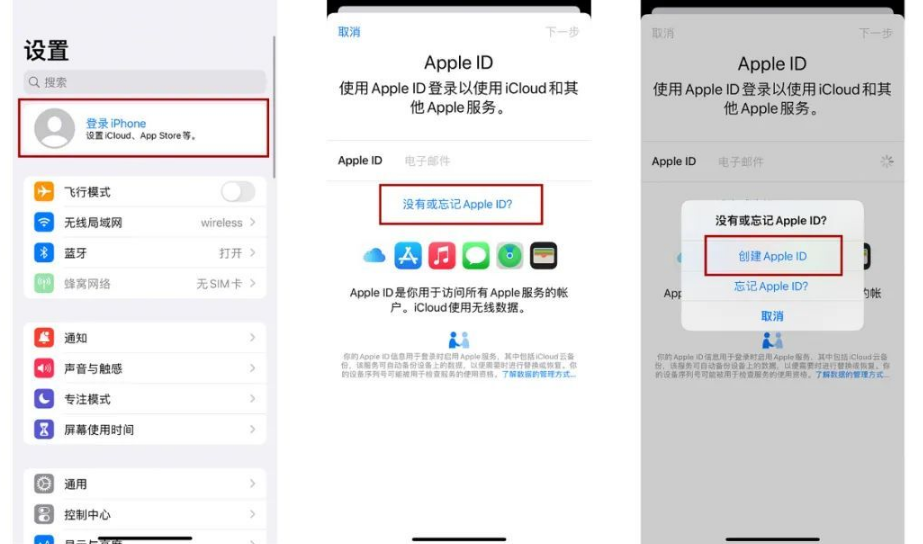
4. Register in the APP Store
When we need to download and install third-party applications, we must log in to the Apple ID in the APP Store to download the APP, so Apple also logs in or Registering an Apple ID provides the entrance.
Open the APP Store, click on your profile picture, and then select "Create a new Apple ID". The registration process is basically the same.
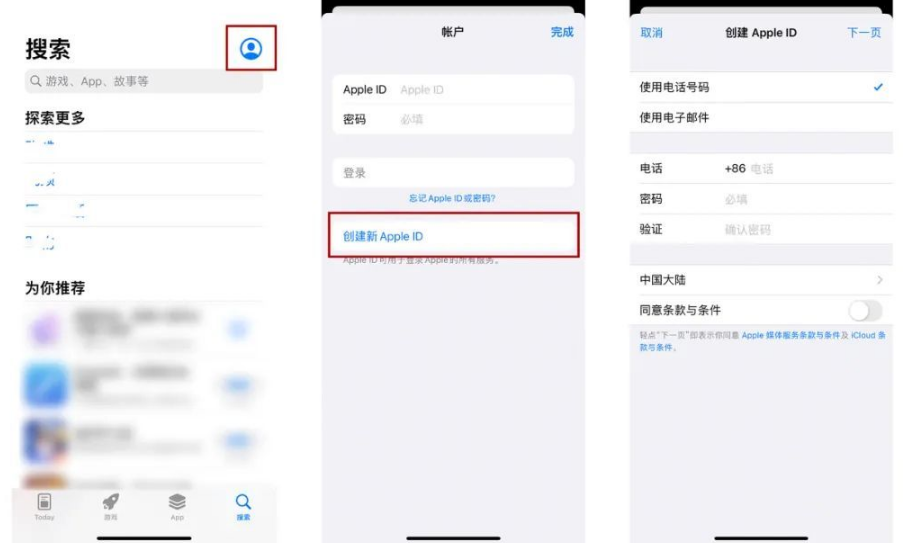
5. Register using iTunes
It is also very convenient to register a new Apple ID using iTunes. Open the iTunes software, click [Account] - [Login], click [Create a new Apple ID], and then follow the page prompts to complete the registration.
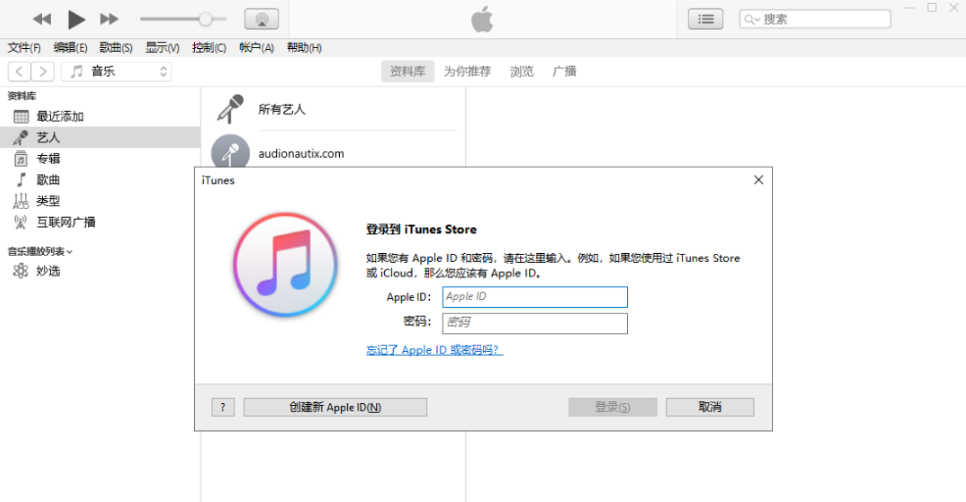
2. Precautions when using Apple ID
As a necessary account for Apple users, Apple ID is an important barrier to ensure the security of private data. It is used to access the App Store, Personal accounts for Apple services such as iTunes Store, iCloud, AppleStore, etc.
Because of the uniqueness and security of Apple ID, it is recommended to understand these precautions in advance:
1. Log in to your Apple ID with other devices
Before using other Apple devices to log in to yourself When using your iCloud account, be careful that your iCloud data is synchronized.
Some users log in with their own ID on other people's devices, but turn on iCloud synchronization by default, causing photos, videos, address books and other data that have been backed up to iCloud to be synchronized to other people's devices, resulting in private data Give way.

2. Log in to other people’s Apple IDs to download APPs
There are many Apple users who log in to shared ID accounts online in order to download some APPs.
It should be noted that you can only log in in the App Store, and be sure not to log in to your Apple ID in the settings!
You only need to log in to your Apple ID in the App Store to download the APP normally.
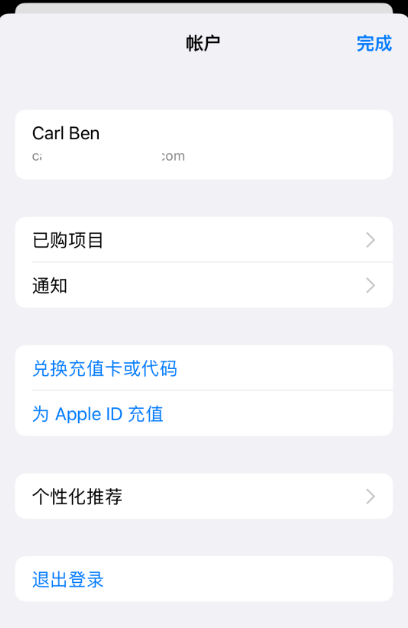
3. Log in to other people’s IDs on your own devices
There are many cases on the Internet where logging in to other people’s IDs causes the device to be locked, or even directly locked, and flashing the device will directly turn it into an activation lock.
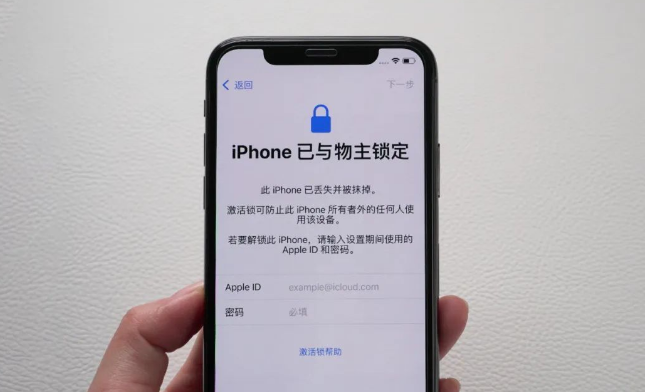
Even if Apple officially unlocks it, it still requires the original mobile phone box, invoice and other supporting materials. Therefore, it is recommended not to log in to other people’s IDs in [Settings].
If the iPhone/iPad has an activation lock, you can also try to use the iCloud unlock tool to bypass it.
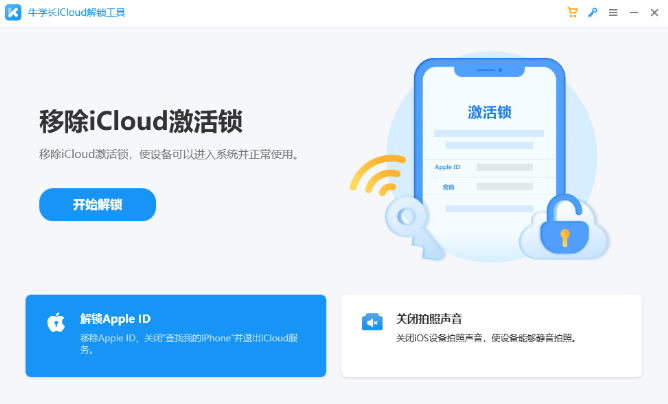
4. Turn on iCloud [Find]
It is recommended that Apple users turn on the [Find] function. If their Apple device is accidentally lost, they can remotely lock the phone by logging in with the same Apple ID. and track it.
Apple devices updated to iOS16/17 system can be located and retrieved even if they are turned off. If your Apple device cannot be retrieved, you can remotely clear the lost device data to reduce the risk of privacy leaks.
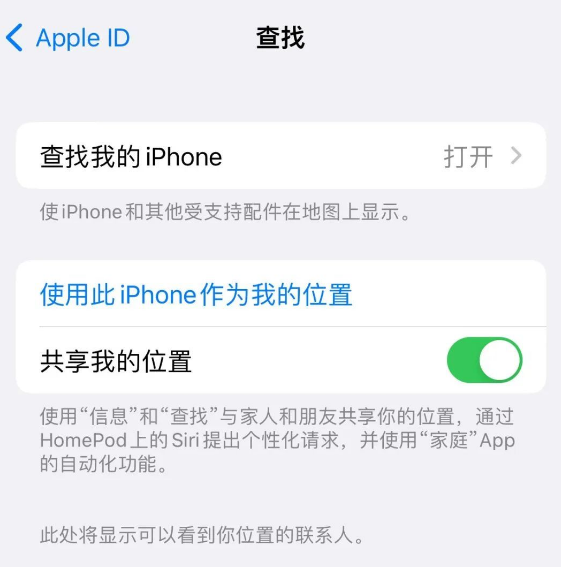
The above is the detailed content of How to register an Apple ID and pay attention to the daily use of Apple ID (2023 version). For more information, please follow other related articles on the PHP Chinese website!

Hot AI Tools

Undresser.AI Undress
AI-powered app for creating realistic nude photos

AI Clothes Remover
Online AI tool for removing clothes from photos.

Undress AI Tool
Undress images for free

Clothoff.io
AI clothes remover

AI Hentai Generator
Generate AI Hentai for free.

Hot Article

Hot Tools

Notepad++7.3.1
Easy-to-use and free code editor

SublimeText3 Chinese version
Chinese version, very easy to use

Zend Studio 13.0.1
Powerful PHP integrated development environment

Dreamweaver CS6
Visual web development tools

SublimeText3 Mac version
God-level code editing software (SublimeText3)

Hot Topics
 1377
1377
 52
52
 8 iPhone Apps I'm Using to Try and Live Forever
Mar 16, 2025 am 12:19 AM
8 iPhone Apps I'm Using to Try and Live Forever
Mar 16, 2025 am 12:19 AM
Maximize Your Lifespan: iPhone Apps for a Healthier, Longer Life Groucho Marx famously aspired to live forever, or die trying. While immortality remains elusive, we can significantly extend both our lifespan and healthspan (the length of time we enj
 The Best 11-inch iPad Air Cases of 2025
Mar 19, 2025 am 06:03 AM
The Best 11-inch iPad Air Cases of 2025
Mar 19, 2025 am 06:03 AM
Top iPad Air 11-inch Cases: A Comprehensive Guide (Updated 03/14/2025) This updated guide showcases the best iPad Air 11-inch cases available, catering to various needs and budgets. Whether you own the new M3 or the M2 model, protecting your investm
 Apple Intelligence Keeps Turning on After iPhone Updates
Mar 14, 2025 am 03:01 AM
Apple Intelligence Keeps Turning on After iPhone Updates
Mar 14, 2025 am 03:01 AM
New iPhone iOS updates are automatically reactivating Apple Intelligence, even for users who previously disabled it. This unexpected behavior, whether a bug or intentional, is causing frustration among users. The recent iOS 18.3.2 update, primarily a
 Google Assistant Will No Longer Work With Waze on iPhone
Apr 03, 2025 am 03:54 AM
Google Assistant Will No Longer Work With Waze on iPhone
Apr 03, 2025 am 03:54 AM
Google is sunsetting Google Assistant integration in Waze for iPhones, a feature that has been malfunctioning for over a year. This decision, announced on the Waze community forum, comes as Google prepares to fully replace Google Assistant with its
 The Best iPad Pro 13-inch Cases of 2025
Mar 25, 2025 am 02:49 AM
The Best iPad Pro 13-inch Cases of 2025
Mar 25, 2025 am 02:49 AM
If you've taken the plunge with the 13-inch iPad Pro, you'll want to kit it out with a case to protect it against accidental damage.
 The Simple Reason I Don't Use Apple Family Sharing (However Good It Is)
Mar 22, 2025 am 03:04 AM
The Simple Reason I Don't Use Apple Family Sharing (However Good It Is)
Mar 22, 2025 am 03:04 AM
Apple's Family Sharing: A Broken Promise? Ask to Buy's Failure to Protect Against Redownloads Apple's Family Sharing, while convenient for sharing apps, subscriptions, and more, has a significant flaw: its "Ask to Buy" feature fails to pre
 The Best 13-inch iPad Air Cases of 2025
Mar 20, 2025 am 02:42 AM
The Best 13-inch iPad Air Cases of 2025
Mar 20, 2025 am 02:42 AM
Recommended Best iPad Air 13-inch Protective Case in 2025 Your new 13-inch iPad Air is easily scratched, bumped, or even broken without a protective case. A good protective case not only protects your tablet, but also enhances its appearance. We have selected a variety of protective cases with excellent appearance for you, and there is always one for you! Update: March 15, 2025 We updated the selection of the best budget iPad Air case and added instructions on case compatibility. Best Overall Choice: Apple Smart Folio for iPad Air 13-inch Original price $99, current price $79, saving $20! Apple Smart Fo
 Apple Intelligence Is a Bust but It's Had One Major Benefit
Mar 25, 2025 am 03:08 AM
Apple Intelligence Is a Bust but It's Had One Major Benefit
Mar 25, 2025 am 03:08 AM
Summary Apple Intelligence has so far underdelivered with unimpressive features, some of which probably won't arrive until iOS 19 launches later in



