Steps to configure static IP in Linux bridge mode
| Introduction | I have been using NAT mode before. During the test, when the android terminal remotely accessed the mysql of the virtual machine, I found that it could not connect. However, I successfully accessed the mysql of the virtual machine Linux copied by my classmate. I thought about the reason because it was set by him. bridge mode. |
Regarding the difference between the two modes, you can search a lot of articles on the Internet. In layman's terms, in NAT mode, the virtual machine is subordinate to the host, that is, access to the external network must be accessed through the host, so the IP of the virtual machine is only Only the host can identify it. In bridge mode, the virtual machine and the host are in a parallel relationship, share a network card (using multiple interfaces of the network card), and can directly access the external network. Therefore, if you want to remotely access the MySQL of the virtual machine, you need to use bridge mode instead of NAT mode. However, the IP in bridge mode generally changes. In order to avoid resetting the IP for each remote connection, it is set to a static IP here.
The first step is to check the IP under Linux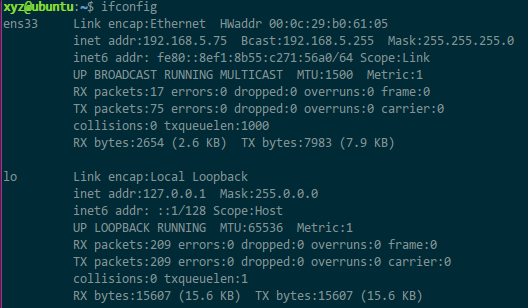 This is Ubuntu 16.04. There are 2 items here. The lower one is lo (local loopback) and can be ignored. The upper one needs to be configured. Note that my virtual network card here is ens33, and the one I will modify later is also ens33. There are many configuration tutorials on the Internet where the network card name of their Linux system is not ens33 (for example, some are eth0).
The second step is to set up the virtual network
In the VMware menu, Edit->Virtual Network Editor
This is Ubuntu 16.04. There are 2 items here. The lower one is lo (local loopback) and can be ignored. The upper one needs to be configured. Note that my virtual network card here is ens33, and the one I will modify later is also ens33. There are many configuration tutorials on the Internet where the network card name of their Linux system is not ens33 (for example, some are eth0).
The second step is to set up the virtual network
In the VMware menu, Edit->Virtual Network Editor
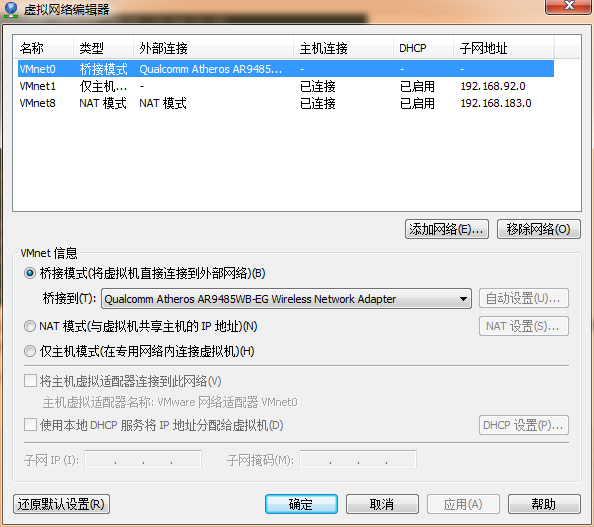 Modify "Bridge to" in the VMnet information to the network card adapter. The default is automatic.
The third step is to check the IP information of the host (here is windows)
The command is ipconfig /all. The reason why the /all option is added at the end is to view the description of the network card.
Modify "Bridge to" in the VMnet information to the network card adapter. The default is automatic.
The third step is to check the IP information of the host (here is windows)
The command is ipconfig /all. The reason why the /all option is added at the end is to view the description of the network card.
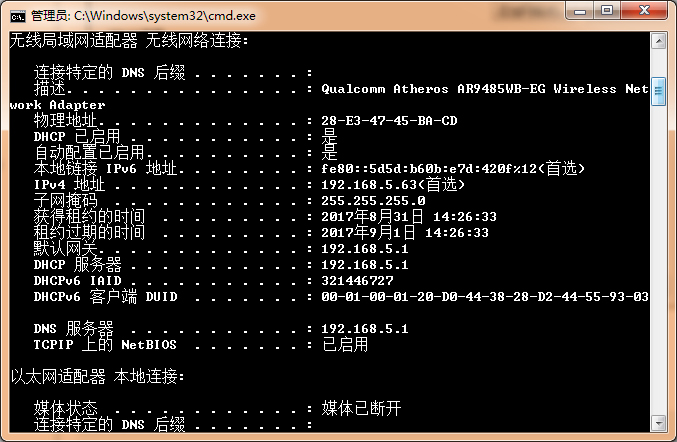 Note that the description here of Qualcomm Atheros is the same as the name of the network card selected in the second step. Remember the three important items of the host.
IPv4 address: 192.168.5.63 Subnet mask: 255.255.255.0 Default gateway: 192.168.5.1
Step 4: Modify the Linux network interface configuration
$ sudo vim /etc/network/interfaces
Modify the file (the specific path varies with the system) and set ens33 to a new IP under the same network segment. Here I set it to 192.168.5.64. (The IP calculation method for the same network segment is that the IP and subnet mask AND operation results are consistent. For example, if 192.168.5.63 and 255.255.255.0 are ANDed, 192.168.5.0 is obtained. For specific knowledge, please refer to the IP part of the computer network textbook)
Note that the description here of Qualcomm Atheros is the same as the name of the network card selected in the second step. Remember the three important items of the host.
IPv4 address: 192.168.5.63 Subnet mask: 255.255.255.0 Default gateway: 192.168.5.1
Step 4: Modify the Linux network interface configuration
$ sudo vim /etc/network/interfaces
Modify the file (the specific path varies with the system) and set ens33 to a new IP under the same network segment. Here I set it to 192.168.5.64. (The IP calculation method for the same network segment is that the IP and subnet mask AND operation results are consistent. For example, if 192.168.5.63 and 255.255.255.0 are ANDed, 192.168.5.0 is obtained. For specific knowledge, please refer to the IP part of the computer network textbook)
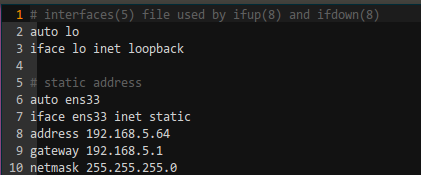 Lines 5 to 10 were manually edited by me. You can see that the gateway and netmask are the same as those on the host, and only the address has been modified.
Step 5: Set DNS
xyz@ubuntu:~$ sudo vim /etc/resolvconf/resolv.conf.d/head
Lines 5 to 10 were manually edited by me. You can see that the gateway and netmask are the same as those on the host, and only the address has been modified.
Step 5: Set DNS
xyz@ubuntu:~$ sudo vim /etc/resolvconf/resolv.conf.d/head
 Then restart the virtual machine network service (practice has proven that this step is useless, although I don’t know why, just restart the system honestly.)
xyz@ubuntu:~$ sudo /etc/init.d/networking restart
[ ok ] Restarting networking (via systemctl): networking.service.
Now check if the configuration is correct.
Check the IP and it has changed to the set 192.168.5.64
Then restart the virtual machine network service (practice has proven that this step is useless, although I don’t know why, just restart the system honestly.)
xyz@ubuntu:~$ sudo /etc/init.d/networking restart
[ ok ] Restarting networking (via systemctl): networking.service.
Now check if the configuration is correct.
Check the IP and it has changed to the set 192.168.5.64
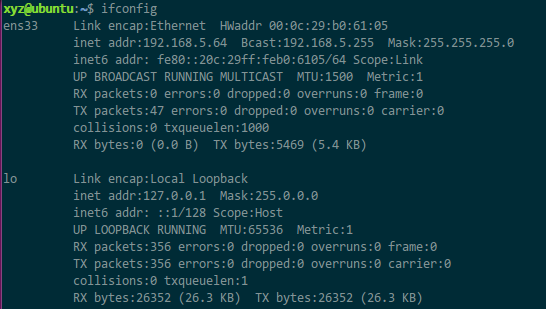 Try pinging a URL:
Try pinging a URL:
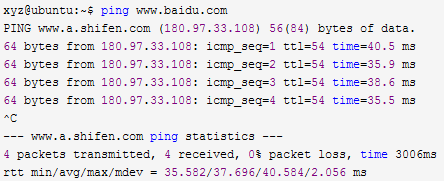 Try the host pinging the virtual machine:
Try the host pinging the virtual machine:
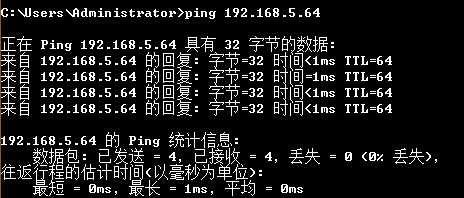 But the virtual machine failed to ping the host:
But the virtual machine failed to ping the host:
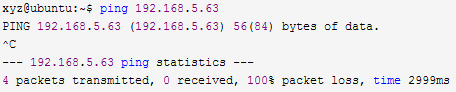 The reason is that the firewall is turned on on the host and the firewall on the public network is turned off.
Pinging the host again is successful:
The reason is that the firewall is turned on on the host and the firewall on the public network is turned off.
Pinging the host again is successful:
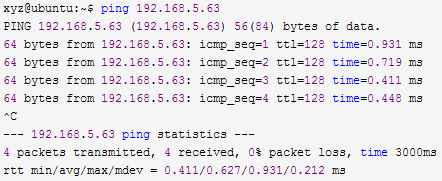
The above is the detailed content of Steps to configure static IP in Linux bridge mode. For more information, please follow other related articles on the PHP Chinese website!

Hot AI Tools

Undresser.AI Undress
AI-powered app for creating realistic nude photos

AI Clothes Remover
Online AI tool for removing clothes from photos.

Undress AI Tool
Undress images for free

Clothoff.io
AI clothes remover

AI Hentai Generator
Generate AI Hentai for free.

Hot Article

Hot Tools

Notepad++7.3.1
Easy-to-use and free code editor

SublimeText3 Chinese version
Chinese version, very easy to use

Zend Studio 13.0.1
Powerful PHP integrated development environment

Dreamweaver CS6
Visual web development tools

SublimeText3 Mac version
God-level code editing software (SublimeText3)

Hot Topics
 1386
1386
 52
52
 Difference between centos and ubuntu
Apr 14, 2025 pm 09:09 PM
Difference between centos and ubuntu
Apr 14, 2025 pm 09:09 PM
The key differences between CentOS and Ubuntu are: origin (CentOS originates from Red Hat, for enterprises; Ubuntu originates from Debian, for individuals), package management (CentOS uses yum, focusing on stability; Ubuntu uses apt, for high update frequency), support cycle (CentOS provides 10 years of support, Ubuntu provides 5 years of LTS support), community support (CentOS focuses on stability, Ubuntu provides a wide range of tutorials and documents), uses (CentOS is biased towards servers, Ubuntu is suitable for servers and desktops), other differences include installation simplicity (CentOS is thin)
 How to use docker desktop
Apr 15, 2025 am 11:45 AM
How to use docker desktop
Apr 15, 2025 am 11:45 AM
How to use Docker Desktop? Docker Desktop is a tool for running Docker containers on local machines. The steps to use include: 1. Install Docker Desktop; 2. Start Docker Desktop; 3. Create Docker image (using Dockerfile); 4. Build Docker image (using docker build); 5. Run Docker container (using docker run).
 How to install centos
Apr 14, 2025 pm 09:03 PM
How to install centos
Apr 14, 2025 pm 09:03 PM
CentOS installation steps: Download the ISO image and burn bootable media; boot and select the installation source; select the language and keyboard layout; configure the network; partition the hard disk; set the system clock; create the root user; select the software package; start the installation; restart and boot from the hard disk after the installation is completed.
 Centos options after stopping maintenance
Apr 14, 2025 pm 08:51 PM
Centos options after stopping maintenance
Apr 14, 2025 pm 08:51 PM
CentOS has been discontinued, alternatives include: 1. Rocky Linux (best compatibility); 2. AlmaLinux (compatible with CentOS); 3. Ubuntu Server (configuration required); 4. Red Hat Enterprise Linux (commercial version, paid license); 5. Oracle Linux (compatible with CentOS and RHEL). When migrating, considerations are: compatibility, availability, support, cost, and community support.
 How to view the docker process
Apr 15, 2025 am 11:48 AM
How to view the docker process
Apr 15, 2025 am 11:48 AM
Docker process viewing method: 1. Docker CLI command: docker ps; 2. Systemd CLI command: systemctl status docker; 3. Docker Compose CLI command: docker-compose ps; 4. Process Explorer (Windows); 5. /proc directory (Linux).
 Detailed explanation of docker principle
Apr 14, 2025 pm 11:57 PM
Detailed explanation of docker principle
Apr 14, 2025 pm 11:57 PM
Docker uses Linux kernel features to provide an efficient and isolated application running environment. Its working principle is as follows: 1. The mirror is used as a read-only template, which contains everything you need to run the application; 2. The Union File System (UnionFS) stacks multiple file systems, only storing the differences, saving space and speeding up; 3. The daemon manages the mirrors and containers, and the client uses them for interaction; 4. Namespaces and cgroups implement container isolation and resource limitations; 5. Multiple network modes support container interconnection. Only by understanding these core concepts can you better utilize Docker.
 What to do if the docker image fails
Apr 15, 2025 am 11:21 AM
What to do if the docker image fails
Apr 15, 2025 am 11:21 AM
Troubleshooting steps for failed Docker image build: Check Dockerfile syntax and dependency version. Check if the build context contains the required source code and dependencies. View the build log for error details. Use the --target option to build a hierarchical phase to identify failure points. Make sure to use the latest version of Docker engine. Build the image with --t [image-name]:debug mode to debug the problem. Check disk space and make sure it is sufficient. Disable SELinux to prevent interference with the build process. Ask community platforms for help, provide Dockerfiles and build log descriptions for more specific suggestions.
 What computer configuration is required for vscode
Apr 15, 2025 pm 09:48 PM
What computer configuration is required for vscode
Apr 15, 2025 pm 09:48 PM
VS Code system requirements: Operating system: Windows 10 and above, macOS 10.12 and above, Linux distribution processor: minimum 1.6 GHz, recommended 2.0 GHz and above memory: minimum 512 MB, recommended 4 GB and above storage space: minimum 250 MB, recommended 1 GB and above other requirements: stable network connection, Xorg/Wayland (Linux)




