
How to delete plug-ins in Google Chrome? If you have a plug-in installed on Google Chrome but do not use it, it is best to delete it to save memory space. There are still many friends who are not very familiar with the method of deleting plug-ins on Google Chrome. In order to help users who need to delete plug-ins, the editor has compiled a method for quickly uninstalling plug-ins in Google Chrome. Users who need it can continue reading the following content.
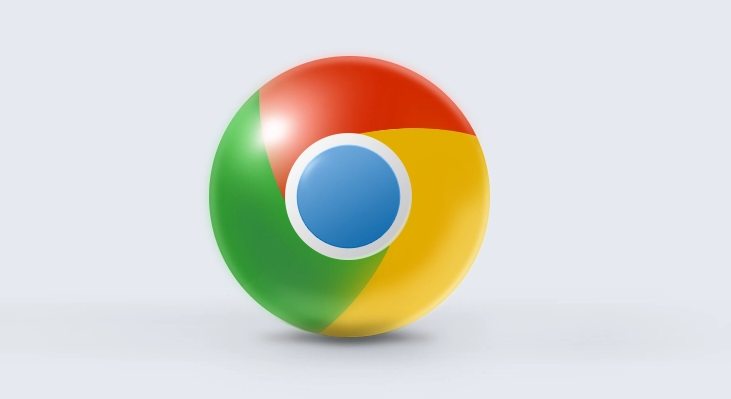
1. Open the software, click the "Menu" button in the upper right corner, and select " Open "Extensions" in "More Tools".
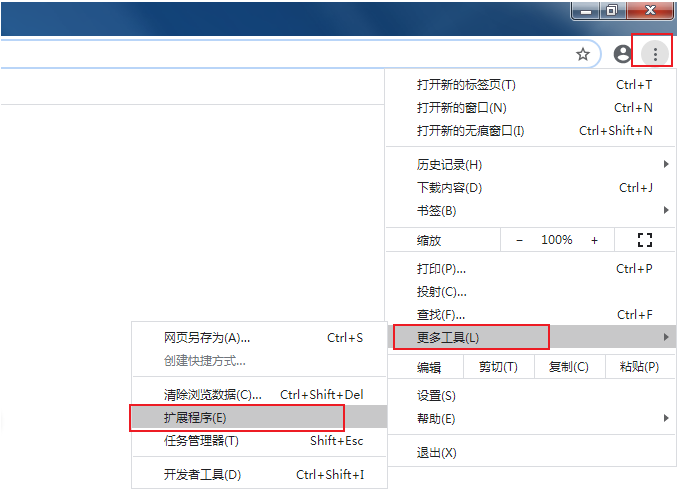
2. In the new interface that opens, we can view all plug-ins installed in the browser. If you need to add new plug-ins, click "Extensions" in the upper left corner Programs", then click "Open Chrome Web App Store" in the lower left corner of the pop-up small window.
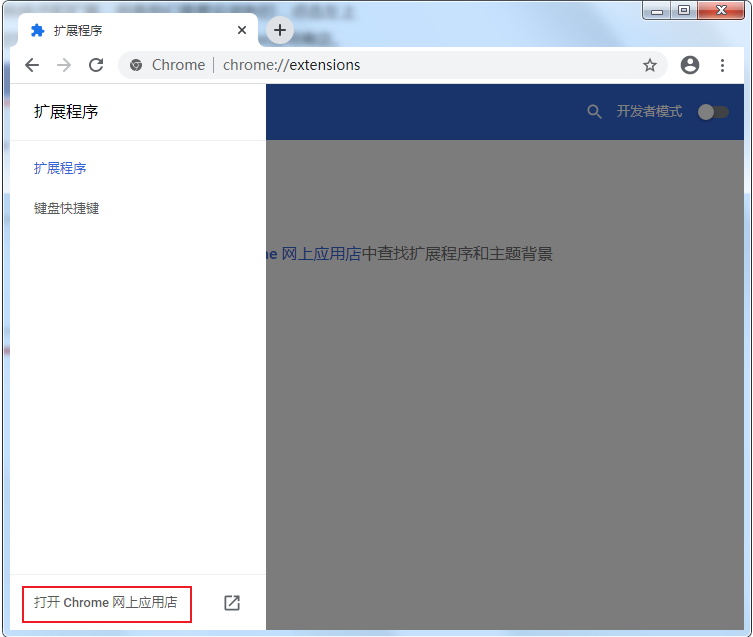
#3. We can enter the plug-in we want to install in the search box in the upper left corner of the app store.
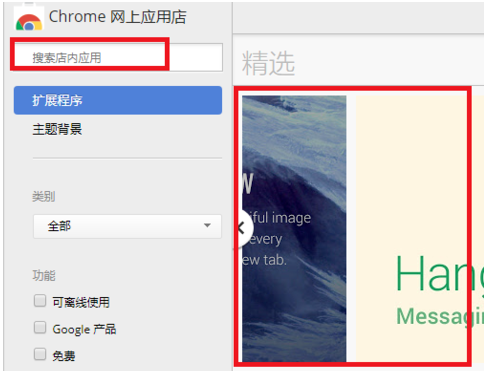
#4. If we want to close a plug-in, we can click the switch button in the lower right corner of the plug-in to close it.
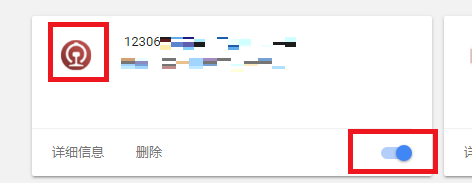
5. If we want to delete a plug-in, we can click the "Delete" button below the plug-in, and finally click the "Delete" button in the pop-up prompt window. Can.
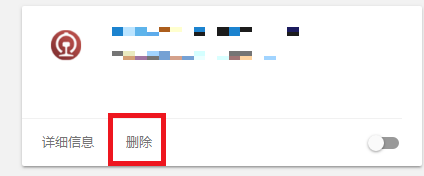
The above is the detailed content of How to uninstall plugins in Google Chrome. For more information, please follow other related articles on the PHP Chinese website!




