 Mobile Tutorial
Mobile Tutorial
 iPhone
iPhone
 How to solve the problem of black screen on Apple mobile phone and unable to turn on? Do I need to send it for repair?
How to solve the problem of black screen on Apple mobile phone and unable to turn on? Do I need to send it for repair?
How to solve the problem of black screen on Apple mobile phone and unable to turn on? Do I need to send it for repair?
The iPhone screen suddenly goes black and cannot be turned on. There may be a problem with the battery. When we connect the iPhone to the charger, if the screen remains black and cannot be turned on, then the battery is probably damaged. However, we can try the following methods to solve this problem: 1. Check the charging cable and charger: Make sure the charging cable and charger are not damaged and are well connected. Sometimes, the charging cable or charger can cause charging issues. 2. Force restart: Press and hold the power button and volume down button (or home button, if you are using iPhone 7 or previous models) until the Apple logo appears. This operation can force restart your iPhone, which can sometimes solve the black screen problem. 3. Enter recovery mode: If force restarting does not solve the problem, you can try entering recovery mode. Connect your iPhone to your computer, launch iTunes, and select recovery mode in iTunes. Then follow the prompts from iTunes. If none of the above methods solve the problem, it is likely a hardware problem. It is recommended to go to an Apple officially authorized repair center for consultation and repair.
When a black screen occurs on a mobile phone, the first reaction of many users is that the battery is broken? Or is there a malfunction that needs to be sent for repair?

Whether the iPhone screen is black and cannot be turned on, it can be divided into hardware failure and software failure. For example:
When the iPhone battery health is below 85%, you will often encounter the problem of a sharp drop in power. If the phone is not used for a long time, the screen may suddenly go black, but this is only because the battery is low and needs to be charged in time. Therefore, when using the iPhone, we must pay special attention to the power consumption and charge the phone in time to avoid unexpected situations.
2. Upgrading and jailbreaking may cause the iPhone system to function incorrectly, causing the iPhone to fail to start normally;
3. Frequent installation of third-party channel software may cause the iPhone to have a black screen, white screen, Faults such as flickering screens occur;
4. The software does not match the system, causing the iPhone to run incorrectly and cause black or white screens.
Therefore, if there are no problems such as falling or being soaked in water, you can first try these two methods to repair it on the premise of troubleshooting the hardware failure yourself!

1. Force restart
When encountering problems such as black screen, white screen, white apple, automatic restart, and freeze on the iPhone, we can try to force shutdown and restart to solve common problems. iOS basic glitch. This operation is very simple, just follow the following steps: 1. Press and hold the power button and volume down button on your phone at the same time until the slide to power off prompt appears. 2. After the slide to power off prompt appears, continue to press and hold the power button and volume down button until the phone's screen turns off. 3. Wait a few seconds, then press the power button to restart the phone. Through this forced shutdown and restart operation, common faults that occur on the iPhone can often be solved. If the problem persists, you may need to try other solutions, such as factory reset or contact Apple customer service for help. In short, force shutdown and restart is our first step to solve iPhone failure.
Different iPhone models have different forced restart operations. Here’s how to operate each model: - For iPhone 6s and earlier models: Press and hold the home button and power button of the phone at the same time until the Apple logo appears and release your finger. - For iPhone 7 and iPhone 7 Plus: Press and hold the volume down key and power key of the phone at the same time until the Apple logo appears, and then release your finger. - For iPhone 8, iPhone 8 Plus, iPhone Just release your finger when the Apple logo appears. No matter which iPhone model you have, force restarting can help solve some common problems, such as system crashes or unresponsiveness. However, it should be noted that before performing a forced restart, it is best to try to shut down and then restart normally to avoid possible data loss.
1. Full-screen models (iPhone8 and later): Quickly press the volume up and down keys respectively, and then continue to press the power key until the Apple logo appears on the iPhone under the black screen, and then release the keys;
2. iPhone7, iPhone7Plus, etc.: Press and hold the top (or side) button and the volume down button at the same time until the Apple logo appears on the iPhone under the black screen, then release the buttons;
3. Models with a Home button (before iPhone 7): Press and hold the Home button and the power button at the same time until the Apple logo appears on the iPhone with a black screen, then release the buttons.

2. iOS system repair
When the iPhone has a black screen due to upgrades, frequent installation of third-party software, etc., or other system problems, or insufficient memory, you can use the iOS system Repair tool to repair.
For example, the Apple mobile phone repair tool uses the "standard repair" mode of the tool to repair the iPhone without losing device data. It repairs more common iOS system problems that cannot be solved by force restarting.
Operation Guide:
Step 1: Install the startup tool and connect the device to the computer through the data cable. If the software cannot be recognized normally, click "Start" directly. It is recommended to give priority to the "Standard Repair" mode, which can preserve data during repair.
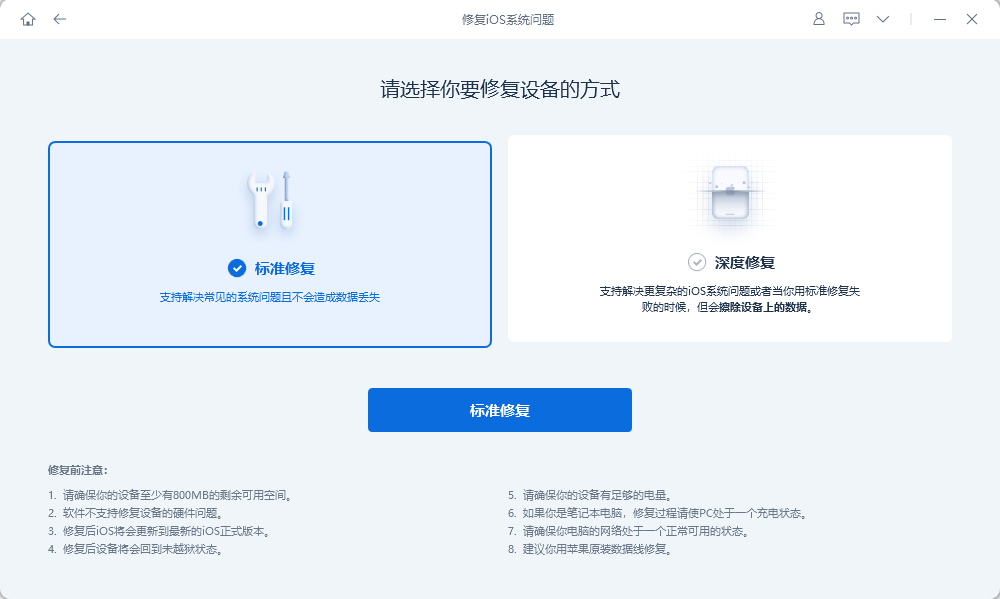
Step 2: Click "Start Repair", then click "Download Firmware". After the download is successful, the repair will begin.
What is being done here is "standard repair". The whole process takes about 10 minutes. Be careful not to disconnect the data cable and wait until "Repair Completed" is displayed.
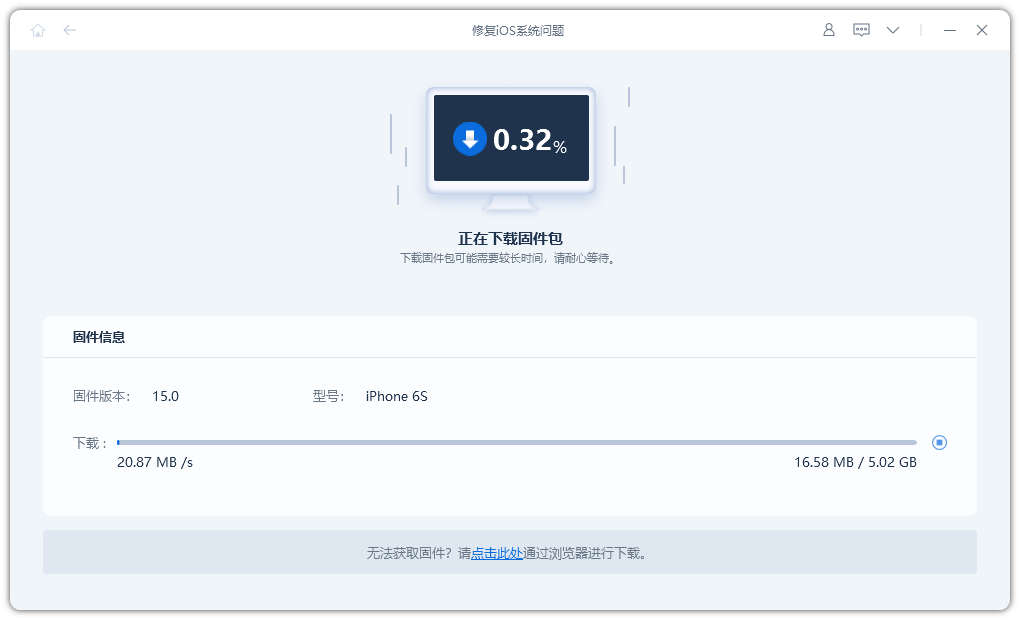
Step 3: The system is repaired successfully. A "standard repair" performed by default without losing device data.
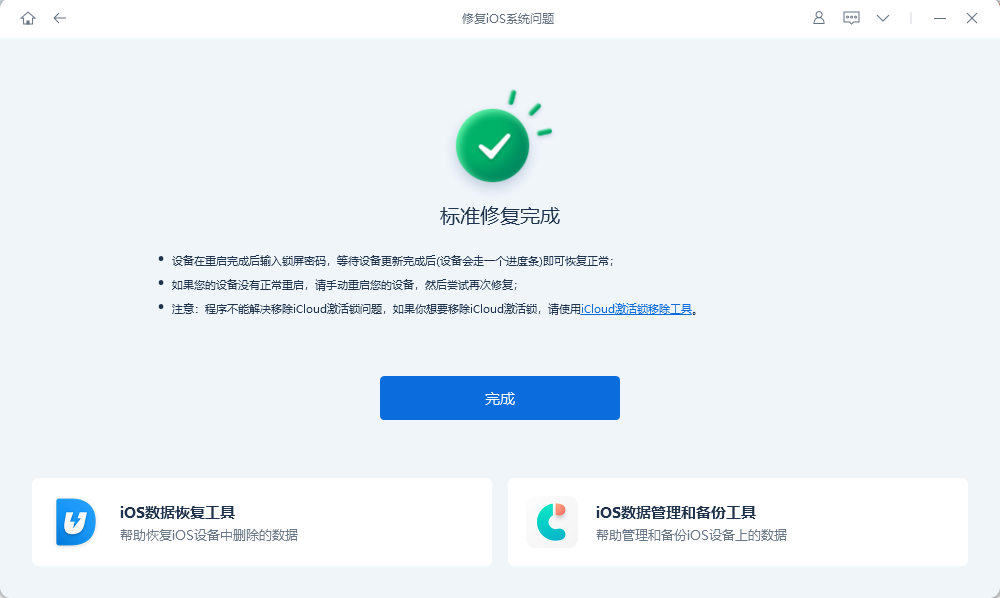
If the iPhone cannot be repaired successfully using the standard mode, then you can consider in-depth repair. "Deep Repair" mode can more completely solve system problems on iPhone, with a success rate of up to 99%!
However, if you repair the iPhone in this mode, the device data will be lost. If you make a data backup in advance, you can restore the data after the repair is successful!
If none of the above methods can solve the black screen problem on iPhone, then there is a high probability that there is a hardware problem.
This problem cannot be solved through the above methods. It is recommended to send it to Apple for official inspection.
The above is the detailed content of How to solve the problem of black screen on Apple mobile phone and unable to turn on? Do I need to send it for repair?. For more information, please follow other related articles on the PHP Chinese website!

Hot AI Tools

Undresser.AI Undress
AI-powered app for creating realistic nude photos

AI Clothes Remover
Online AI tool for removing clothes from photos.

Undress AI Tool
Undress images for free

Clothoff.io
AI clothes remover

Video Face Swap
Swap faces in any video effortlessly with our completely free AI face swap tool!

Hot Article

Hot Tools

Notepad++7.3.1
Easy-to-use and free code editor

SublimeText3 Chinese version
Chinese version, very easy to use

Zend Studio 13.0.1
Powerful PHP integrated development environment

Dreamweaver CS6
Visual web development tools

SublimeText3 Mac version
God-level code editing software (SublimeText3)

Hot Topics
 1664
1664
 14
14
 1423
1423
 52
52
 1317
1317
 25
25
 1268
1268
 29
29
 1242
1242
 24
24
 We Don't Need Slimmer Phones, But You Might Want One Anyway
Apr 13, 2025 am 03:01 AM
We Don't Need Slimmer Phones, But You Might Want One Anyway
Apr 13, 2025 am 03:01 AM
Ultra-thin phones: Amazing design or risky? Samsung and Apple are about to release ultra-thin flagship phones Samsung Galaxy S25 Edge and Apple iPhone 17 Air are about to be released, and its ultra-thin design has sparked heated discussions. While many fans are concerned about their design compromises, ultra-thin phones still have some attractive advantages. Ultra-thin design: how much does it cost? First of all, these devices are expensive. Ultra-thin design requires custom parts and improved manufacturing processes, greatly increasing costs and ultimately passing them on to consumers. While prices may change at any time, reliable news shows that the iPhone 17 Air may be priced the same as the $899 iPhone Plus, or even likely to completely replace the latter; while the S25 Edge
 Don't Like the Latest Apple Mail Changes? Here's How to Get Rid of Them
Apr 14, 2025 am 12:54 AM
Don't Like the Latest Apple Mail Changes? Here's How to Get Rid of Them
Apr 14, 2025 am 12:54 AM
New features of Apple Mail app: Categories, Summary, and Contact Photos The Apple Mail app recently updated its iPhone, iPad and Mac versions, adding features like Gmail-like email classification, notifications and email summary, and contact photos in your inbox. But not everyone likes these new changes. Fortunately, you can disable these new features and restore to a simpler way to use them. Here's how to do it: Disable Apple Mail Classification The email classification feature is designed to sort your inboxes to make it easier to process incoming messages. This feature is suitable for any device running iOS or iPadOS 18.2 and Mac computers with macOS 15.4 installed. Categories include: Main: Mail thinks the most
 Fix the Wait Limit in iPhone Shortcuts With This Simple Trick
Apr 11, 2025 am 03:05 AM
Fix the Wait Limit in iPhone Shortcuts With This Simple Trick
Apr 11, 2025 am 03:05 AM
Apple's Shortcuts app offers a "Wait" action for short pauses, but it's unreliable for longer durations. This limitation stems from iOS's background app restrictions. A clever workaround uses custom Focus modes to achieve extended waits,
 Is the iPhone 17 released?
Apr 09, 2025 am 12:07 AM
Is the iPhone 17 released?
Apr 09, 2025 am 12:07 AM
The iPhone 17 has not been released yet and is expected to debut in the fall of 2025. 1. Performance improvement: It may be equipped with a more powerful A17 chip. 2. Camera improvement: Possibly improve pixels and sensors, and advance ProRAW and ProRes formats. 3. Design changes: It may adopt a narrower or borderless design, using new materials. 4. New features are introduced: There may be breakthroughs in health monitoring and AR.
 The Apple Watch Is 10 Years Old. Here's Why I Never Bought One
Apr 15, 2025 am 06:09 AM
The Apple Watch Is 10 Years Old. Here's Why I Never Bought One
Apr 15, 2025 am 06:09 AM
The Apple Watch: Still Not Convinced After a Decade Despite over 200 million units sold since 2015, the Apple Watch remains absent from my wrist. While its health and fitness features are impressive, they don't appeal to someone like me who doesn't
 Word on iPhone Can Turn Your Voice Notes Into Documents
Apr 22, 2025 am 03:02 AM
Word on iPhone Can Turn Your Voice Notes Into Documents
Apr 22, 2025 am 03:02 AM
Microsoft Word for iOS now transforms your voice notes into fully formatted documents using Copilot AI. This latest enhancement simplifies document creation on mobile devices. To access this feature, tap the "New" button ( ), select "U
 The Best iPads of 2025
Apr 18, 2025 am 01:01 AM
The Best iPads of 2025
Apr 18, 2025 am 01:01 AM
Choosing the Right iPad: A Comprehensive Guide Apple's iPad lineup offers a tablet for every need, but selecting the perfect one can be overwhelming. This guide simplifies the process, helping you choose the ideal iPad based on your specific requirem
 Smartphones Are Boring Now and It's Our Fault
Apr 23, 2025 am 03:06 AM
Smartphones Are Boring Now and It's Our Fault
Apr 23, 2025 am 03:06 AM
The golden age of smartphones has passed? Future Outlook Technology enthusiasts often complain that modern mobile phones are the same and lack of innovation. Although manufacturers are to blame, we also play an important role. Let us review the development history of smartphones and explore the causes of the current situation. The Golden Age of Smartphones In 1973, Motorola engineer Martin Cooper made historic calls with the DynaTAC 8000X on the streets of New York. This "brick" phone opened the era of wireless networks. Nearly 20 years later, IBM Simon was released, becoming the world's first smartphone, equipped with a resistive touch screen and simple applications. Today, although it is a hundred times more powerful, the core function of modern smartphones is still used as an application portal. Early innovation slows down



