How to set up a computer firewall
Computer firewall is a very important function. It is a screen that protects the computer. Many friends do not know how to turn on or off the firewall. Because sometimes there are permission issues that require the use of a firewall. Today I will teach you how to set up a firewall. You can set it up in the control panel. Let’s take a look at the specific tutorials.
Steps to set up computer firewall
1. Search for Control Panel in the search bar and open it.
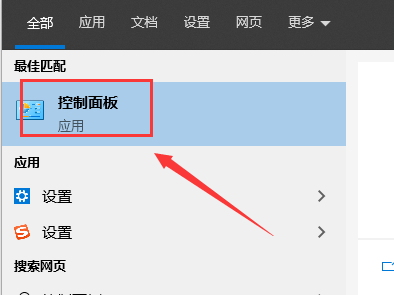
2. Select the small icon in the upper left corner.

3. Click Windows Defender Firewall.
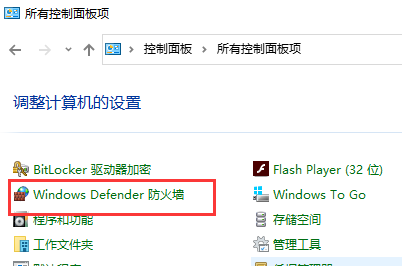
4. Select Change notification settings in the list.
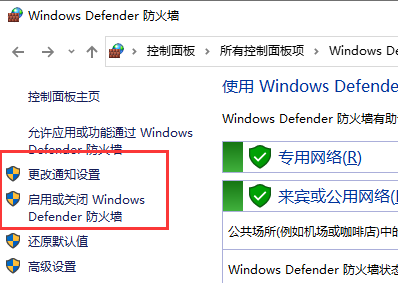
5. You can choose to turn it off or on.
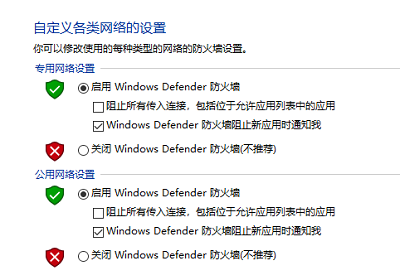
The above is the detailed content of How to set up a computer firewall. For more information, please follow other related articles on the PHP Chinese website!

Hot AI Tools

Undresser.AI Undress
AI-powered app for creating realistic nude photos

AI Clothes Remover
Online AI tool for removing clothes from photos.

Undress AI Tool
Undress images for free

Clothoff.io
AI clothes remover

Video Face Swap
Swap faces in any video effortlessly with our completely free AI face swap tool!

Hot Article

Hot Tools

Notepad++7.3.1
Easy-to-use and free code editor

SublimeText3 Chinese version
Chinese version, very easy to use

Zend Studio 13.0.1
Powerful PHP integrated development environment

Dreamweaver CS6
Visual web development tools

SublimeText3 Mac version
God-level code editing software (SublimeText3)

Hot Topics
 1386
1386
 52
52
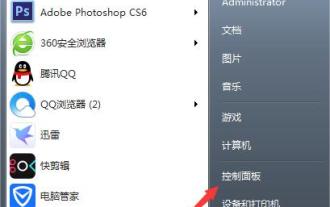 Win7 system firewall setting method process
Mar 26, 2024 pm 07:40 PM
Win7 system firewall setting method process
Mar 26, 2024 pm 07:40 PM
1. Open the device and select the [Control Panel] option; as shown in the figure: 2. Find [View Network Status and Tasks] in the network and Internet list and open it; as shown in the figure: 3. Then, click on the lower left [Firewall] in the corner; as shown in the figure: 4. Finally, click on the options in the left sidebar to complete the adjustment. as the picture shows:
 How to set up Weibo comment firewall_How to set up Weibo comment firewall
Mar 29, 2024 pm 06:57 PM
How to set up Weibo comment firewall_How to set up Weibo comment firewall
Mar 29, 2024 pm 06:57 PM
1. First log in to Sina Weibo on your mobile phone and click Settings in the upper right corner. 2. Then enter the settings page and click Privacy Settings. 3. Finally, enter the privacy settings page, find the comment firewall, and click to turn it on.
 How to set up win10 firewall
Dec 29, 2023 pm 05:55 PM
How to set up win10 firewall
Dec 29, 2023 pm 05:55 PM
When many users use computers, the firewall in the computer is a very annoying thing, but how to set up this firewall? Today, this site will introduce the detailed steps to the majority of users~ Where to set up the win10 firewall: 1. First In the menu on the lower right side of the desktop, click "Settings." 2. Then in the window that opens, select "Network and Internet". 3. Then in this window, click the "Ethernet" option. 4. Then in Ethernet, click "Windows Firewall". 5. Then in the options, select "Turn Windows Firewall on or off." 6. Then you can turn off and on the firewall, etc., and then click OK.
 How to add firewall device in win7 system
Jun 29, 2023 pm 12:48 PM
How to add firewall device in win7 system
Jun 29, 2023 pm 12:48 PM
How to add firewall device in win7 system? When using a computer, in order to use it more safely, we can set up a firewall. In this way, when encountering dangerous programs, the computer will automatically defend itself. So how to set up this firewall? Many friends don’t know how to operate it in detail. The editor has compiled the firewall setting method of win7 system below. If you are interested, follow the editor to take a look below! How to set up the firewall in Windows 7 system 1. Open the Control Panel, click View Network Status and Tasks under Network and Internet. 2. Click Windows Defender Firewall below. 3. Select the content you need to set. 4. Open the permission
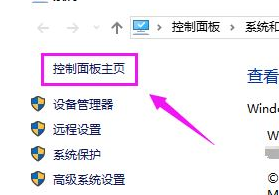 How to disable cdr networking in Win10? Tutorial on completely disabling cdr networking in Win10
Jul 14, 2023 pm 01:25 PM
How to disable cdr networking in Win10? Tutorial on completely disabling cdr networking in Win10
Jul 14, 2023 pm 01:25 PM
How to disable cdr from connecting to the Internet in Win10? When we use cdr software, sometimes we need to completely disable cdr networking during the control process. How should we set it up when encountering this situation? Today we will use Win10 system software as an example to introduce the operation process of completely prohibiting cdr networking! Tutorial on completely disabling cdr networking in Win10 1. First, we turn on the computer = press the win+PauseBreak keyboard shortcut, find the system properties dialog box, and click the operation panel. 2. As shown in the figure below, open the operation panel page and click "System and Security". 3. As shown in the figure below, we open the "System Software and Security" option, and then select "Windows Def
 How to solve the problem that win10 system cannot connect to steam
Jul 13, 2023 pm 03:01 PM
How to solve the problem that win10 system cannot connect to steam
Jul 13, 2023 pm 03:01 PM
Recently, Win10 system users have used computers to download games, but found that the system cannot connect to Steam. Users have tried many methods to solve this problem, so what should I do if Win10 system cannot connect to Steam? The following author will share a tutorial on how to solve the problem that Win10 system cannot connect to Steam. How to solve the problem that win10 system cannot connect to steam: 1. Click steam on the start menu bar. As shown in the figure: 2. Select More to open the location of the file. As shown in the figure: 3. Find the steam shortcut folder, right-click the shortcut and select Properties. As shown in the figure: 4. Find the target path in the properties interface. As shown in the figure: 5. Enter space at the end of the path, then enter -TCP, then
 Where is the firewall set up?
Mar 03, 2024 pm 09:13 PM
Where is the firewall set up?
Mar 03, 2024 pm 09:13 PM
In the computer, users can use the firewall that comes with the system. Many users don't know where to set up their computer's firewall. They can enter the firewall settings in the network status of the control panel and complete the modifications. Next is the editor’s introduction to how to set up computer firewalls. Interested users should come and take a look! Where to set up the firewall? Answer: Enter the firewall settings in the network status of the control panel. After completing the modification, you can introduce the details: 1. Right-click [Computer] and select [Properties] below. 2. Click [Control Panel] in the address. 3. Select [View network status and tasks] under Network and Internet. 4. Click [Windows Defentder Firewall] in the lower left corner. 5. Select the left
 How to set up CentOS firewall for tighter security
Jul 06, 2023 pm 11:39 PM
How to set up CentOS firewall for tighter security
Jul 06, 2023 pm 11:39 PM
How to set up CentOS firewall to strengthen security Introduction: In today's Internet era, network security has become a very important task. As a server operating system, CentOS plays an important role in ensuring server security. This article focuses on how to set up CentOS firewall to strengthen server security, and provides some practical code examples to help you better protect your server from potential threats. 1. Introduction to CentOS firewall: The default firewall management tool used by CentOS is




