
The 0x80070002 error code has often appeared since win7 and win10, and it still exists in the latest win11. So how to solve the problem in win11? In fact, we can try to modify the service list.
1. First, press "Win R" on the keyboard to open Run.
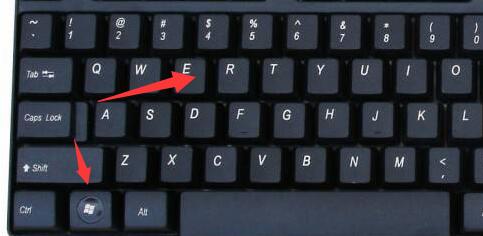
2. Then enter "service.msc" and press Enter to open the service.
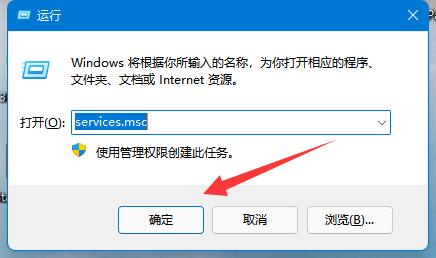
3. Then find "windows update", right-click it and "stop" it.
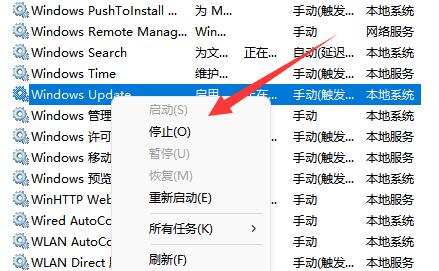
4. After stopping, open the “File Explorer”
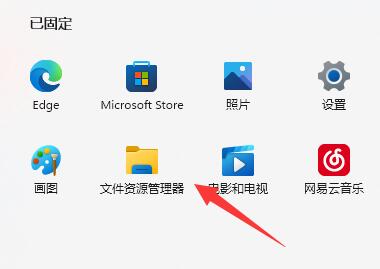
5. Then change “C:\Windows \SoftwareDistribution\DataStore" path to the address bar above and press Enter.
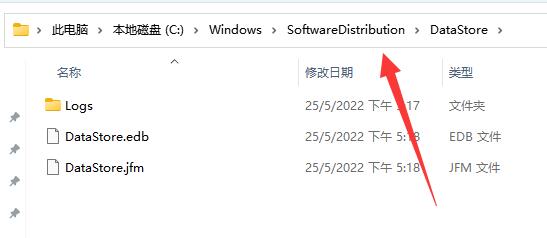
6. Finally, select all the files, "delete" them and restart the computer to solve the problem.
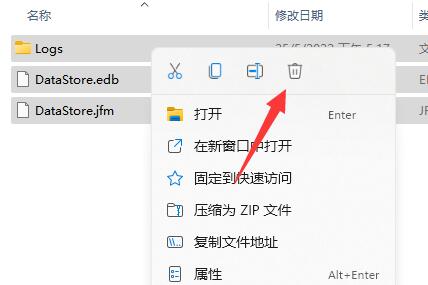
The above is the detailed content of How to solve the 0x80070002 error code in Win11. For more information, please follow other related articles on the PHP Chinese website!
 How to solve error code 8024401C
How to solve error code 8024401C
 How to solve dns_probe_possible
How to solve dns_probe_possible
 What to do if the blue screen code 0x0000007e occurs
What to do if the blue screen code 0x0000007e occurs
 Solution to computer display error code 651
Solution to computer display error code 651
 How to install linux system
How to install linux system
 Is the success rate of railway 12306 standby ticket high?
Is the success rate of railway 12306 standby ticket high?
 common files
common files
 What are the applications of the Internet of Things?
What are the applications of the Internet of Things?




