How to use virtual machine dedicated win7 system
How to use virtual machine dedicated win7 system
The steps to solve the puzzle are as follows:
First, make sure you have downloaded and installed the VMware virtual machine and prepared the ISO file of the Windows 7 system you need. After the installation is complete, open VMware.
When creating a new virtual machine, select Typical settings and click Next.
Select "Install operating system later" and next step;
Select Microsoft Windows, version select windows7 64-bit or windows7, next step;
Fill in the name and path of the created virtual machine, next step;
The disk size depends on personal needs. Generally, the default 40G is enough. Select "Save virtual disk as a single file" and next step;
Select "Custom Hardware" to remove the sound card and printer. After selecting, click Remove. Since it is not needed at all, the software driver can be removed. Just click Finish after removing it;
Click to edit the virtual machine location, select CD/DVD, select Use ISO Image File on the right, and select the downloaded system image (ISO) file. Then start the virtual machine to install the operating system;
Automatically restart after installation. After startup is completed, it will be your virtual win7 system;
After logging in, you may find that the virtual system interface is so small? When I open my computer, the entire desktop is blocked. The setting is very simple. There is no need to change the virtual machine. Just right-click on the virtual system desktop - Properties - Settings - Change the resolution of the computer.
How to use w7 system
This is a good question.
1, turn on the computer.
2, enter the w7 system
3, start operation
4, turn off the computer
Just kidding, in fact, if it is the first time to use the w7 system, you will basically be confused and can’t find anything. Briefly explain
1, my computer name became Computer.
2. After opening multiple folders, you have to click on the folder-like icon under the start bar to display all open folders.
3. On the right side of the start menu bar, there is a small upward triangle for the running program. You can usually find it by clicking on it. For example, QQ, Fengxing, and Thunder are here.
Easy to operate, you can use the same commands as xp, but some are different. In Start->Run, enter the command
If you open the painting program, in xp, mspaint;
In w7, you can also use mspaint and pbrush.
taskmgr, open the running task manager
notepad, open notepad
calc, open computer
You will become more proficient if you use it for a while.
However, many games in w7 are not compatible, and many fingerprint recognition programs are also incompatible. The one that comes with IBM will not work. You need to use other fingerprint recognition programs.
hope this helps
What are the solutions to the problem that a black screen appears after booting up the laptop-specific win7 system and only the mouse is displayed?
Methods as below:
1. After entering the win7 system, press the "Ctrl Alt Del" key combination to open the task manager;
2. In the opened task manager, click the "File - New Task" option;
3. Enter the "explorer" command in the pop-up "New Task" window, and click OK;
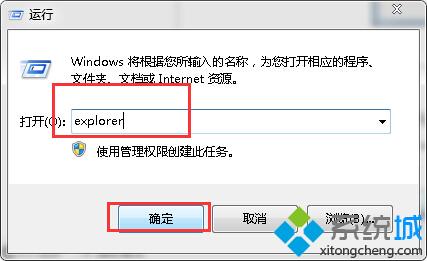
4. At this time, you successfully enter the desktop, but in order to completely solve the black screen problem, continue the following operations;
5. Click the "Start" menu of the win7 system and select the "Run" option;
6. Enter the "regedit" character command in the opened dialog box and press the Enter key;
7. Expand
in the pop-up registry editor.HKEY_Local_Machine, Software, Microsoft, Windows NT, CurrentVersion, Winlogon options;
8. Double-click the "shell" item in the list on the right, and modify the data value in the open edit string window to "explorer.exe";
9. Click OK to save and exit the registry.
The above is the detailed content of How to use virtual machine dedicated win7 system. For more information, please follow other related articles on the PHP Chinese website!

Hot AI Tools

Undresser.AI Undress
AI-powered app for creating realistic nude photos

AI Clothes Remover
Online AI tool for removing clothes from photos.

Undress AI Tool
Undress images for free

Clothoff.io
AI clothes remover

AI Hentai Generator
Generate AI Hentai for free.

Hot Article

Hot Tools

Notepad++7.3.1
Easy-to-use and free code editor

SublimeText3 Chinese version
Chinese version, very easy to use

Zend Studio 13.0.1
Powerful PHP integrated development environment

Dreamweaver CS6
Visual web development tools

SublimeText3 Mac version
God-level code editing software (SublimeText3)

Hot Topics
 1375
1375
 52
52
 win11 activation key permanent 2025
Mar 18, 2025 pm 05:57 PM
win11 activation key permanent 2025
Mar 18, 2025 pm 05:57 PM
Article discusses sources for a permanent Windows 11 key valid until 2025, legal issues, and risks of using unofficial keys. Advises caution and legality.
 win11 activation key permanent 2024
Mar 18, 2025 pm 05:56 PM
win11 activation key permanent 2024
Mar 18, 2025 pm 05:56 PM
Article discusses reliable sources for permanent Windows 11 activation keys in 2024, legal implications of third-party keys, and risks of using unofficial keys.
 Acer PD163Q Dual Portable Monitor Review: I Really Wanted to Love This
Mar 18, 2025 am 03:04 AM
Acer PD163Q Dual Portable Monitor Review: I Really Wanted to Love This
Mar 18, 2025 am 03:04 AM
The Acer PD163Q Dual Portable Monitor: A Connectivity Nightmare I had high hopes for the Acer PD163Q. The concept of dual portable displays, conveniently connecting via a single cable, was incredibly appealing. Unfortunately, this alluring idea quic
 Top 3 Windows 11 Gaming Features That Outshine Windows 10
Mar 16, 2025 am 12:17 AM
Top 3 Windows 11 Gaming Features That Outshine Windows 10
Mar 16, 2025 am 12:17 AM
Upgrade to Windows 11: Enhance Your PC Gaming Experience Windows 11 offers exciting new gaming features that significantly improve your PC gaming experience. This upgrade is worth considering for any PC gamer moving from Windows 10. Auto HDR: Eleva
 This Wild Ultra-Wide Alienware Monitor is $300 Off Today
Mar 13, 2025 pm 12:21 PM
This Wild Ultra-Wide Alienware Monitor is $300 Off Today
Mar 13, 2025 pm 12:21 PM
Alienware AW3225QF: The best curved 4K display, is it worth buying? The Alienware AW3225QF is known as the best curved 4K display, and its powerful performance is unquestionable. The fast response time, stunning HDR effects and unlimited contrast, coupled with excellent color performance, are the advantages of this monitor. Although it is mainly aimed at gamers, if you can accept the shortcomings of OLED, it is also suitable for office workers who pursue high efficiency. Widescreen monitors are not only loved by gamers, but also favored by users who value productivity improvement. They are great for work and enhance anyone’s desktop experience. This Alienware monitor is usually expensive, but is currently enjoying it
 How to Create a Dynamic Table of Contents in Excel
Mar 24, 2025 am 08:01 AM
How to Create a Dynamic Table of Contents in Excel
Mar 24, 2025 am 08:01 AM
A table of contents is a total game-changer when working with large files – it keeps everything organized and easy to navigate. Unfortunately, unlike Word, Microsoft Excel doesn’t have a simple “Table of Contents” button that adds t
 ReactOS, the Open-Source Windows, Just Got an Update
Mar 25, 2025 am 03:02 AM
ReactOS, the Open-Source Windows, Just Got an Update
Mar 25, 2025 am 03:02 AM
ReactOS 0.4.15 includes new storage drivers, which should help with overall stability and UDB drive compatibility, as well as new drivers for networking. There are also many updates to fonts support, the desktop shell, Windows APIs, themes, and file
 Shopping for a New Monitor? 8 Mistakes to Avoid
Mar 18, 2025 am 03:01 AM
Shopping for a New Monitor? 8 Mistakes to Avoid
Mar 18, 2025 am 03:01 AM
Buying a new monitor isn't a frequent occurrence. It's a long-term investment that often moves between computers. However, upgrading is inevitable, and the latest screen technology is tempting. But making the wrong choices can leave you with regret




