
If you want to restore the Gigabyte brand motherboard to factory settings, you can press the Delete key when booting to enter the BIOS interface, and then set the Load Optimized Defaults option. Please refer to the detailed instructions below
When the computer starts up and displays the logo, press the "Delete" key to enter the BIOS interface of the Gigabyte motherboard
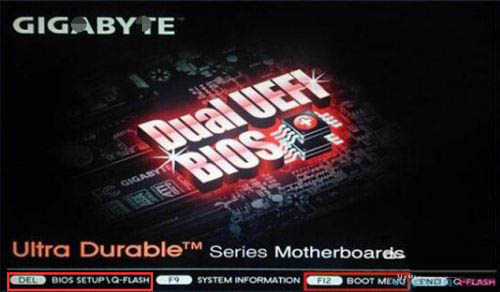
In the BIOS interface that opens, find and click the "Save and Exit" option

In the save and exit interface that opens , select "Load optimized defaults", that is, restore factory settings option
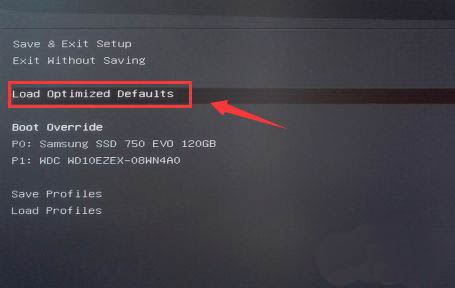
Please select "Yes" in the pop-up dialog box
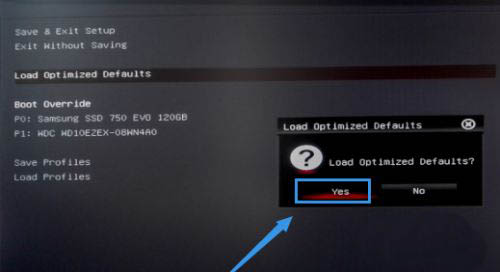
5. Finally, select the "Save and Exit Settings" option to complete the factory reset
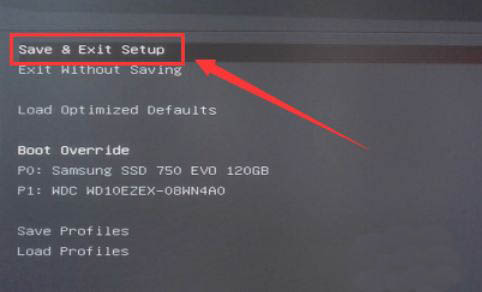
The above is the detailed content of How to reset a Gigabyte motherboard to factory settings. For more information, please follow other related articles on the PHP Chinese website!
 How to turn off win10 upgrade prompt
How to turn off win10 upgrade prompt
 The difference between lightweight application servers and cloud servers
The difference between lightweight application servers and cloud servers
 CMD close port command
CMD close port command
 The difference between external screen and internal screen broken
The difference between external screen and internal screen broken
 How to jump with parameters in vue.js
How to jump with parameters in vue.js
 Cell sum
Cell sum
 How to intercept harassing calls
How to intercept harassing calls
 virtual digital currency
virtual digital currency




