Methods to Fix iPhone XR Stuck in Apple Logo Issue
Restarting your iPhoneXR should turn it on within a few seconds. However, in some cases, the iPhone may not turn on properly and get stuck on the Apple logo. Today, the editor will share the reasons why iPhoneXR is stuck on the Apple logo and the corresponding fixes.

- Part 1: Why is My iPhone XR Stuck on Apple Logo
- Part 2: How to Fix iPhone XR Stuck on Apple Logo with the Fastest 5 Fixes Issues on Apple Logo
- Final Fix: Fix iPhone XR Stuck on Apple Logo without Data Loss
Part 1: Why is My iPhone XR Stuck on Apple Logo Up
As mentioned earlier, iPhone XR stuck on Apple logo is mainly caused by iOS-related issues. The editor below lists several reasons that may cause this problem:
1. Software update
One of the common reasons why iPhone xr is stuck on the Apple logo may be software update. If your Phone XR is stuck on the Apple logo, the latest iOS update may have been installed. This usually happens when the latest iOS version is just released, and this problem is most common.
A bug or glitch in iOS updates could be the cause. However, this does not mean that you can avoid this problem by not updating to the latest version, as outdated iOS versions can also cause such problems.
2. Corrupted Firmware
Another common reason why iPhone is stuck on Apple logo xr is corrupted firmware. Your iPhone's iOS system can get corrupted due to a number of reasons, such as incompatible apps or viruses and malware that can infect the system.
3. Hardware Issues
Due to hardware issues, you may encounter the "iPhone XR stuck on Apple logo" situation. If you've recently dropped or damaged your iPhone, you may have damaged your iPhone XR's internal components, such as the battery, logic board, and more.
Part 2: How to fix iPhone XR stuck on Apple logo issue using the fastest 5 fixes
- Method 1: Force restart/hard reset iPhone XR
- Method 2: Restore iPhone :Put iPhone XR into DFU Mode
- Now you know what can cause your iPhone XR to get stuck on Apple logo. Let’s know the fastest and most effective fix:
- Method One: Force Restart/Hard Reset iPhone XR
- When you see iPhone stuck with “Apple logo XR” on iPhone problem, you realize that nothing works - tapping the screen or pressing the power button has no effect. In this case, the first thing you have to do to bring your iPhone back to life is to force restart it.
A force restart will close all background activities and apps on your iPhone and clear the memory cache. It won't cause any damage to your device.
Here's how to force a restart when your iPhone XR is stuck on the Apple logo:
Quickly press and release the Volume Up and Volume Down buttons
Hold Power /side button until you see the Apple logo on the screen.
Your iPhone XR screen will dim and then restart, hold down the power button until you see the Apple logo screen.
Method 2: Restore iPhone XR via iTunesIf you create a backup of iPhone XR on iTunes but it cannot start normally, you can use iTunes to restore it. Restore will restore the selected backup you previously created on your iPhone XR. You will only lose data created after the backup dateIf the “iPhone XR stuck on Apple logo” issue starts appearing after installing new updates, this is the best way to fix the issue.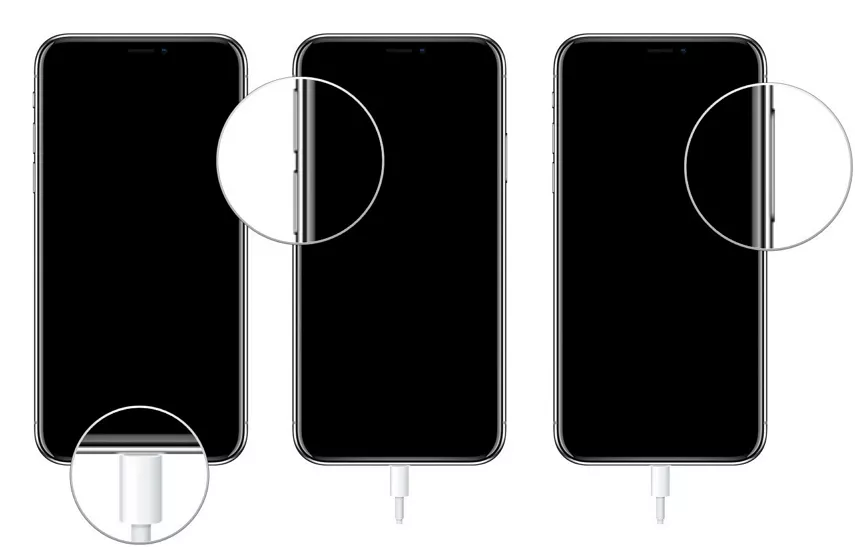
Please follow the steps below to restore iPhone XR via iTunes:
1. First, you need to put iPhone XR into recovery mode. Launch iTunes and connect your iPhone to your computer using a data cable.
2. Click on the small iPhone icon in iTunes and select the "Restore iPhone" option. A message will pop up asking "Are you sure you want to restore your iPhone...". Click "Recover" to continue.
3. It will start restoring your iPhone. Be patient and wait for it to complete without any interruptions. Method Three: Put iPhone into Recovery ModeIf your iPhone XR is still stuck on the Apple logo after standard recovery, you can try to use recovery mode to solve the problem. This will restore your iPhone to factory settings and restore using the backup file of your choice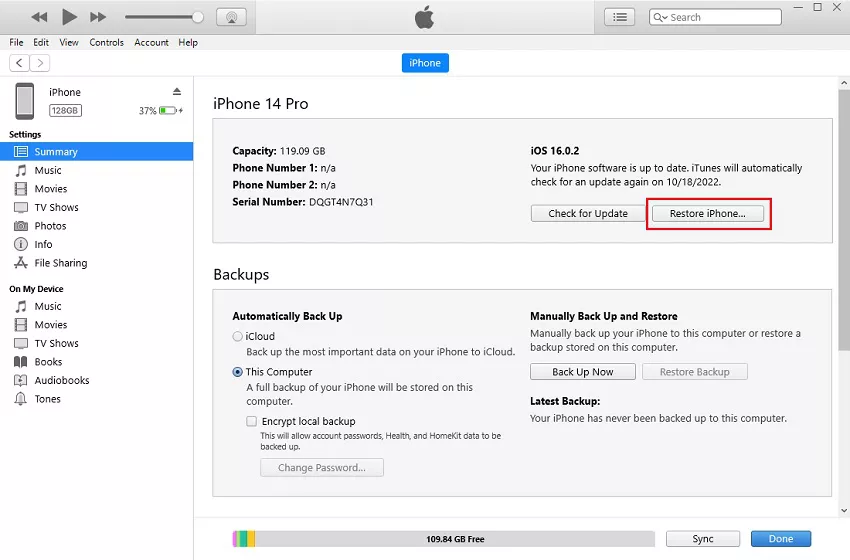
Putting your iPhone XR into recovery mode may seem daunting as different models have different recovery modes. Key mode. You can enter and exit recovery mode with one click by using the Apple phone repair tool.
The steps on how to put iPhone XR into recovery mode are as follows:
If you want to put iPhone XR into recovery mode, please download and install the software on your computer. Run it and connect your iPhone XR to your computer.

After the software detects your device, press the "Enter" key to put your iPhone into recovery mode.
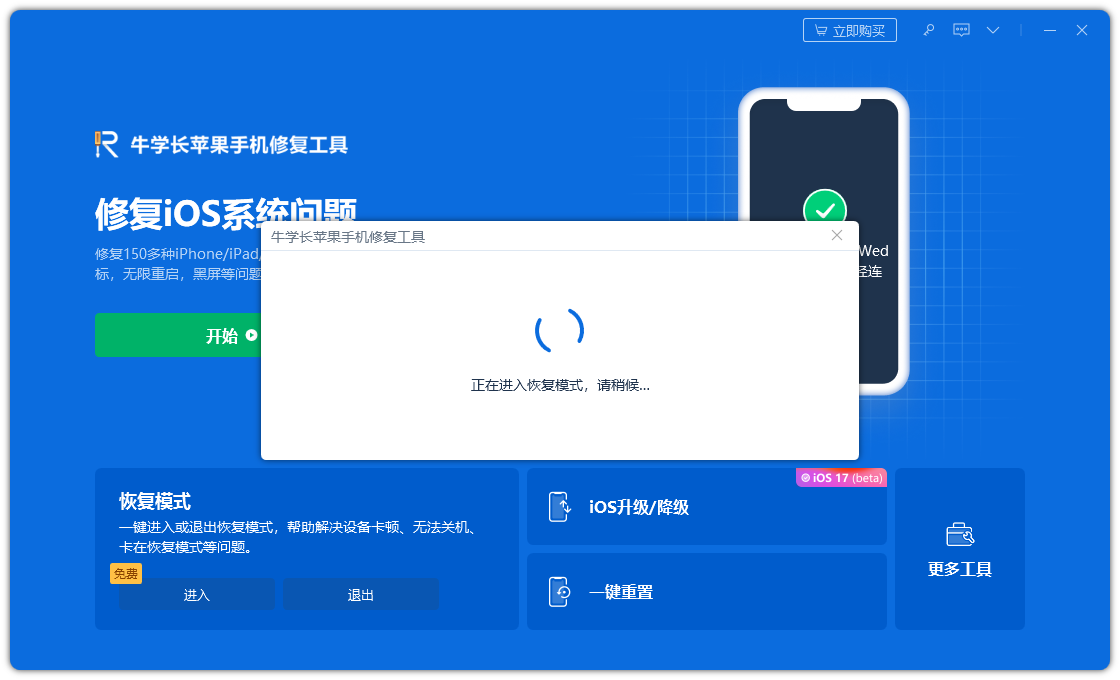
Wait a moment and the iPhone will enter recovery mode.
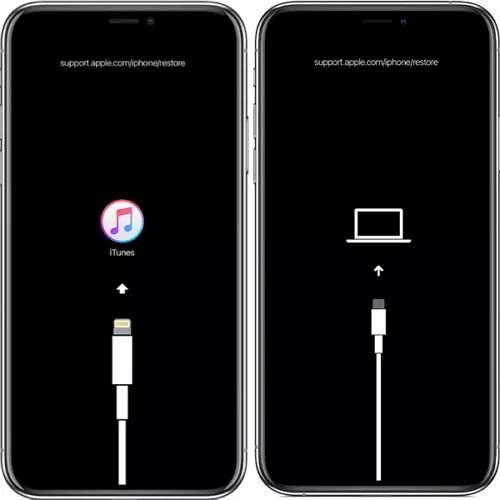
Method 4: Update iOS system through iTunes
Outdated iOS versions can also cause iPhone to get stuck on Apple logo xr. If you have not updated your iPhone’s iOS version to the latest version, there must be an update waiting for you to install. Follow the steps below to update the iOS system on iPhone XR the easy way:
First, make sure you have the latest version of iTunes installed on your computer. Then, use Lightning Connect your iPhone XR to your computer with the data cable
Step 2: Open iTunes on your computer. Select your iPhone XR. You should be able to see the iPhone icon in the upper left corner of the iTunes window
Step 3: On the Summary tab, click Check for Updates in the iPhone XR section.
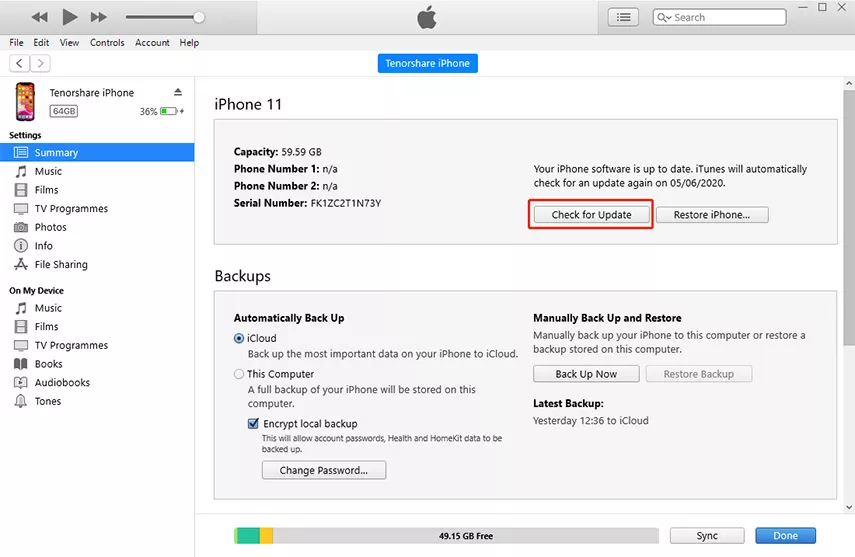
Step 4: If an update is available, iTunes will prompt you to download and install it It. Click the "Download and Update" button to continue.
Step 5: Follow the on-screen instructions to complete the iOS update process. Please make sure your iPhone remains connected to your computer until the update is completed
Method Five: Put iPhone XR into DFU Mode
If you cannot solve the "iPhone XR stuck on Apple logo" problem, please try to use DFU mode to solve it. DFU mode can perform the most in-depth system recovery process. If your iPhone has been jailbroken, using DFU mode may cause the iOS system to become bricked
The following are the steps to enter iPhone XR into DFU mode:
Connect iPhone XR to the computer, press Turn Up Volume button, release, then press the Volume Down button to repeat.
Press and hold the Power button until the screen goes black. When the screen goes black, press and hold the Power and Volume Down buttons for five seconds.
After waiting five seconds, release the Power button and continue to hold the Volume Down button for 10 seconds
The iPhone's screen will remain black, and your computer will display a message stating that Device in recovery mode detected.
Do not unplug your iPhone until the DFU process is complete on the device. Once the device is in DFU mode, follow the on-screen instructions on your computer to perform a DFU recovery. This should help To fix iPhone XR mode stuck on Apple logo issue.
Last fix: Fix iPhone XR stuck on Apple logo without losing data
If you don’t want to lose data by restoring settings To repair the iPhone , white screen, startup loop, iOS update failure and other issues.
The repair steps are also very simple, as follows:
Step one: Download and install the tool, and connect the device to the computer with a data cable. After the connection is successful, the software will automatically identify the computer. Click "Fix iOS System Issues"

Click the "Standard Repair" option and then click Download Firmware. The software will automatically provide the latest version of the iOS system firmware
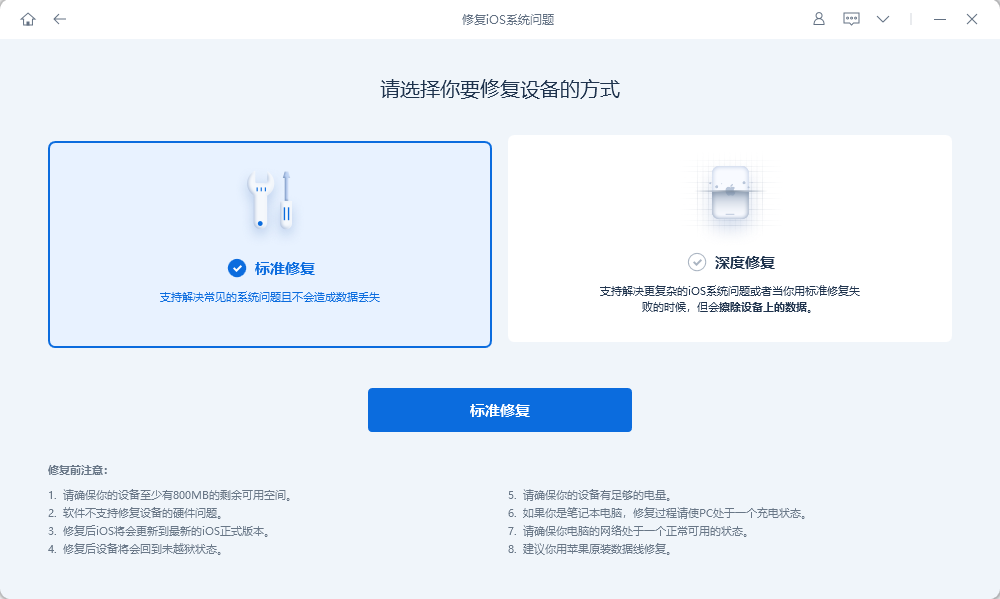
Step 2: After the firmware download is successful, click "Start Repair" to automatically start the repair
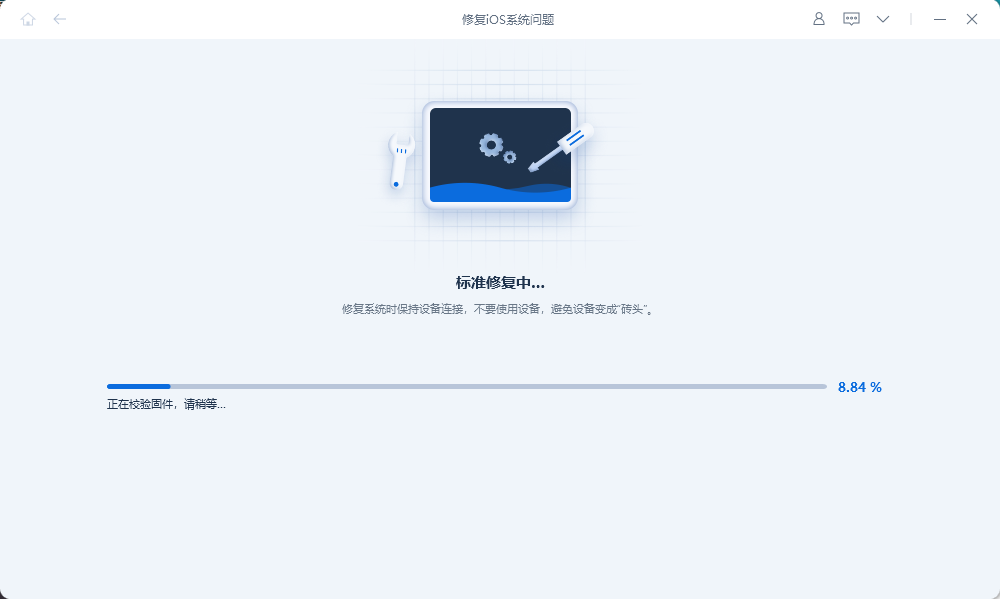
Step 3: Wait for the repair to be completed. The entire repair process takes about 10 minutes. Be careful not to disconnect the data cable during the operation. Wait for "Repair Completed" to be displayed to complete the system repair.
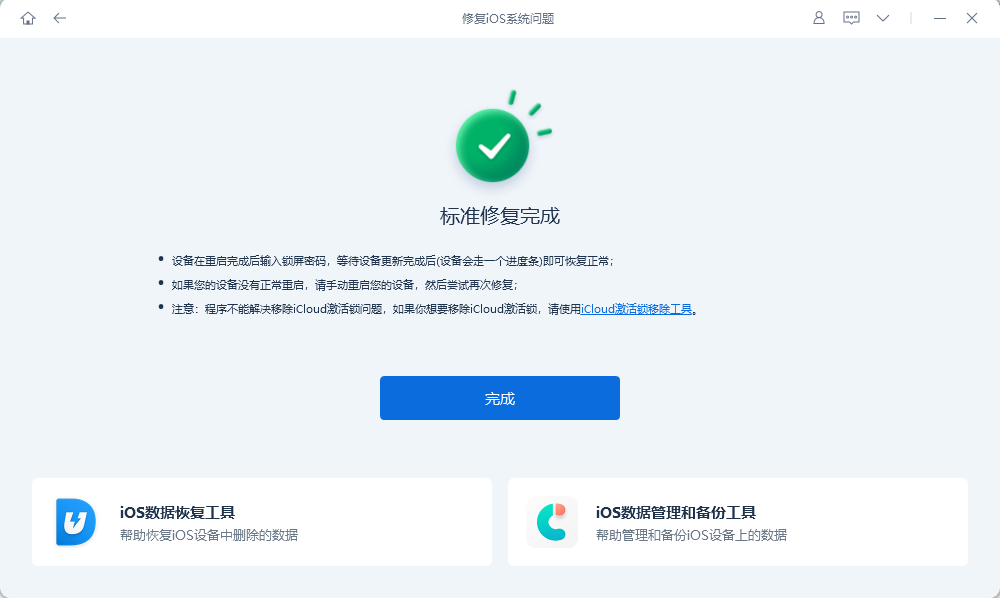
iPhone XR stuck Apple logo is a common problem in iPhone, mostly caused by software issues. It can be easily solved with simple troubleshooting methods. In this guide, we share the best ways to fix iPhone XR stuck on Apple logo issue
The above is the detailed content of Methods to Fix iPhone XR Stuck in Apple Logo Issue. For more information, please follow other related articles on the PHP Chinese website!

Hot AI Tools

Undresser.AI Undress
AI-powered app for creating realistic nude photos

AI Clothes Remover
Online AI tool for removing clothes from photos.

Undress AI Tool
Undress images for free

Clothoff.io
AI clothes remover

AI Hentai Generator
Generate AI Hentai for free.

Hot Article

Hot Tools

Notepad++7.3.1
Easy-to-use and free code editor

SublimeText3 Chinese version
Chinese version, very easy to use

Zend Studio 13.0.1
Powerful PHP integrated development environment

Dreamweaver CS6
Visual web development tools

SublimeText3 Mac version
God-level code editing software (SublimeText3)

Hot Topics
 M3 iPad Air vs. M2 iPad Air: Spot the Difference (If You Can)
Mar 11, 2025 am 03:08 AM
M3 iPad Air vs. M2 iPad Air: Spot the Difference (If You Can)
Mar 11, 2025 am 03:08 AM
In-depth comparison between the 2025 iPad Air (M3) and the 2024 iPad Air (M2): Is the upgrade worth it? Apple has released a new iPad Air equipped with an M3 chip. The new tablet balances ease of use and economy and brings performance improvements to veteran users. But how is it different from the previous generation M2 iPad Air? Let's find out. Appearance design: Completely consistent The appearance of the new iPad Air is almost exactly the same as the M2 iPad Air released in 2024, and it is also exactly the same as the M1 iPad Air in 2022. 11-inch and 13-inch screen sizes (symmetrical bezels), size, weight and even color
 iOS 18.4 Finally Brings RCS Messaging to Google Fi and Other T-Mobile Carriers
Mar 07, 2025 am 06:01 AM
iOS 18.4 Finally Brings RCS Messaging to Google Fi and Other T-Mobile Carriers
Mar 07, 2025 am 06:01 AM
summary iOS 18 eventually added support for RCS messaging, benefiting many users, but initially excluded T-Mobile-based carriers. The second iOS 18.4 beta now brings RCS messaging capabilities to Google Fi on iPhone and other T-Mobile-based carriers. The update also includes new features such as priority application notifications, visual smart shortcuts, new emojis, and Apple app shortcuts. Apple released iOS 18 in September 2024, and with it comes the long-awaited RCS messaging feature – at least for some
 Apple Intelligence Keeps Turning on After iPhone Updates
Mar 14, 2025 am 03:01 AM
Apple Intelligence Keeps Turning on After iPhone Updates
Mar 14, 2025 am 03:01 AM
New iPhone iOS updates are automatically reactivating Apple Intelligence, even for users who previously disabled it. This unexpected behavior, whether a bug or intentional, is causing frustration among users. The recent iOS 18.3.2 update, primarily a
 8 iPhone Apps I'm Using to Try and Live Forever
Mar 16, 2025 am 12:19 AM
8 iPhone Apps I'm Using to Try and Live Forever
Mar 16, 2025 am 12:19 AM
Maximize Your Lifespan: iPhone Apps for a Healthier, Longer Life Groucho Marx famously aspired to live forever, or die trying. While immortality remains elusive, we can significantly extend both our lifespan and healthspan (the length of time we enj
 Some Carriers Are Still Missing RCS on iPhone: Who's to Blame?
Mar 05, 2025 am 12:48 AM
Some Carriers Are Still Missing RCS on iPhone: Who's to Blame?
Mar 05, 2025 am 12:48 AM
RCS message: Missing links for iPhone users iOS 18 has been released for more than five months, which means Android and iPhone users can finally experience the RCS messaging feature. However, not all users can enjoy this convenience. Some small carriers still don’t support RCS, and Apple seems to be responsible for that. The importance of RCS Before discussing the attribution of responsibility, let’s first understand what exactly RCS is and why its broad support is so important. RCS is actually an upgraded version of the old SMS standard, which makes the traditional SMS experience closer to modern instant messaging applications. RCS functions include viewing the input status of the other party and reading receipts (if the other party has enabled it
 Apple's Base iPad Now Has Double the Storage
Mar 06, 2025 am 03:03 AM
Apple's Base iPad Now Has Double the Storage
Mar 06, 2025 am 03:03 AM
Apple's new iPad (11th generation) review: performance upgrade, but lacks AI capabilities Apple finally updated its entry-level iPad after more than two years. While the entire iPad product line is still a bit confusing, the latest 11th-generation iPad doubles storage space while maintaining its original price, but it also lacks an important feature set. Apple today released the new iPad Air equipped with a powerful M3 chip and a new Magic Control keyboard, and focused on its AI capabilities. However, the company also quietly updated its entry-level iPad. If you're looking for an affordable iPad, the 11th-generation model that will be available next week may be exactly what you're looking for. Interestingly, the new entry-level iPad has made a good upgrade
 The Best 11-inch iPad Air Cases of 2025
Mar 19, 2025 am 06:03 AM
The Best 11-inch iPad Air Cases of 2025
Mar 19, 2025 am 06:03 AM
Top iPad Air 11-inch Cases: A Comprehensive Guide (Updated 03/14/2025) This updated guide showcases the best iPad Air 11-inch cases available, catering to various needs and budgets. Whether you own the new M3 or the M2 model, protecting your investm
 7 Reasons I'm Ditching My AirPods (And You Might Too)
Mar 05, 2025 am 03:03 AM
7 Reasons I'm Ditching My AirPods (And You Might Too)
Mar 05, 2025 am 03:03 AM
AirPods: The Hype Fades, Reality Sets In Remember the excitement of unboxing those pristine AirPods in 2016? Apple's groundbreaking wireless earbuds promised a revolution in audio. While initially captivated by their sleek design and seamless wirel






