How to update win8 drivers
When we use computers to access the Internet on a daily basis, we generally need to install drivers to ensure the normal operation of the network. Sometimes when the computer breaks down, we need to update the driver. So how to update the driver in win8 system? Here is Let me show you the specific operation method.
How to update the driver for win8
1. Right-click "This Computer" on the desktop and select "Manage"

2. After opening, click " Device Manager”
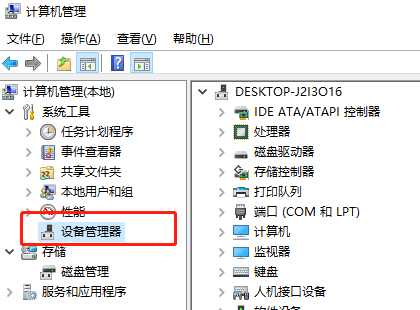
3. Here you can find your graphics card, network card and audio driver.
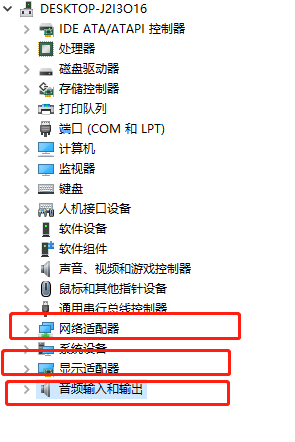
4. Right-click the driver and select "Update Driver".
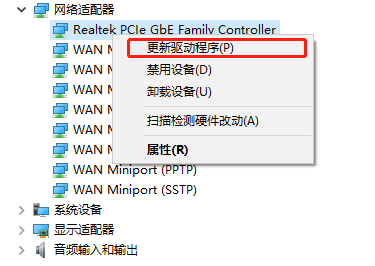
Related reading: How to clear disk fragments
The above is the detailed content of How to update win8 drivers. For more information, please follow other related articles on the PHP Chinese website!

Hot AI Tools

Undresser.AI Undress
AI-powered app for creating realistic nude photos

AI Clothes Remover
Online AI tool for removing clothes from photos.

Undress AI Tool
Undress images for free

Clothoff.io
AI clothes remover

AI Hentai Generator
Generate AI Hentai for free.

Hot Article

Hot Tools

Notepad++7.3.1
Easy-to-use and free code editor

SublimeText3 Chinese version
Chinese version, very easy to use

Zend Studio 13.0.1
Powerful PHP integrated development environment

Dreamweaver CS6
Visual web development tools

SublimeText3 Mac version
God-level code editing software (SublimeText3)

Hot Topics
 1386
1386
 52
52
 What should I do if the Razer mouse driver cannot recognize the mouse?
May 06, 2024 pm 11:36 PM
What should I do if the Razer mouse driver cannot recognize the mouse?
May 06, 2024 pm 11:36 PM
Razer mouse drivers not recognized can be resolved by following these steps: check hardware connections, update drivers, reinstall drivers, check Windows settings, check for third-party software conflicts, run System File Checker (SFC) and reset Razer Snake Synapse. If the problem persists, the mouse hardware may be faulty, please contact Razer Support.
 How to solve the problem that Ethernet does not have a valid IP configuration
Apr 24, 2024 pm 02:27 PM
How to solve the problem that Ethernet does not have a valid IP configuration
Apr 24, 2024 pm 02:27 PM
To resolve the Ethernet without valid IP configuration issue, follow these steps: Check the physical connection and replace the cable. Check your network settings to make sure the IP address is obtained dynamically. Reset the Ethernet adapter. Refresh the DHCP lease. Update network drivers. If the problem persists, contact your ISP.
 Can any graphics card be installed on the motherboard?
Apr 29, 2024 am 09:16 AM
Can any graphics card be installed on the motherboard?
Apr 29, 2024 am 09:16 AM
Are all motherboards suitable for installing any independent graphics card? 90% of graphics cards and motherboards are compatible. The most important thing is the power supply. The more high-end graphics cards, the better the power supply specifications are. For example, use a 2060 graphics card. If the power supply is equipped with a 200W power supply, it will not match. It will be more comfortable to configure at least a 600W power supply. This configuration is a 4-core processor. The CPU is not very low, but the graphics card is only equipped with 9500GT. This is obviously an unreasonable combination of graphics cards. As long as you upgrade the graphics card, the performance of your computer will be greatly improved. In the case of corresponding interfaces, all motherboards are equipped with any independent graphics card, no. Can my graphics card be installed on the motherboard after I buy it? 1. Yes, the installation method is as follows: We must first determine whether the independent graphics card we purchased is compatible with our own.
 Solve the problem of being unable to access the Internet even though the broadband is connected (troubleshooting)
May 05, 2024 pm 06:01 PM
Solve the problem of being unable to access the Internet even though the broadband is connected (troubleshooting)
May 05, 2024 pm 06:01 PM
The Internet has become an indispensable part of people's lives in today's information age. But we can't get online, and sometimes we encounter some troubles. However, for example, the broadband is already connected. And take corresponding solution measures, we need to troubleshoot the problem step by step to restore the network connection in this case. Confirm the device connection status: Whether the mobile phone and other devices have been correctly connected to the broadband network, check the computer to ensure that the wireless network or wired network connection is normal. 2. Restart the broadband device: Reset the device and re-establish the connection, wait a few minutes and then turn it back on again. Try turning off the broadband router or modem. 3. Check the broadband account number and password: To avoid being unable to access the Internet due to incorrect account or password, make sure the broadband account number and password entered are correct. 4. Check D
 What to do if win11 bluetooth cannot be used_win11 bluetooth cannot be connected how to deal with it
May 08, 2024 am 10:37 AM
What to do if win11 bluetooth cannot be used_win11 bluetooth cannot be connected how to deal with it
May 08, 2024 am 10:37 AM
1. First, we click the search button in the taskbar below, search and enter [Device Manager]. 2. Then find our Bluetooth device in the device manager, right-click to select it, and click [Update Driver]. 3. If the Bluetooth device cannot be found in the device manager, then we can download Master Lu and update the driver in it. Method 2: 1. First, we enter [Settings] through the start menu. 2. Find the [devices] device in the setting interface. 3. Then click the [Bluetooth] option, and then set the switch below to [On].
 How to connect Redmi Note13RPro to the computer?
May 09, 2024 pm 06:52 PM
How to connect Redmi Note13RPro to the computer?
May 09, 2024 pm 06:52 PM
The phone Redmi Note13RPro has been very popular recently. Many consumers have purchased this phone. However, many users are using this phone for the first time, so they don’t know how to connect the Redmi Note13RPro to the computer. In this regard, the editor is here to explain to you Detailed tutorial introduction is provided. How to connect Redmi Note13RPro to the computer? 1. Use a USB data cable to connect the Redmi phone to the USB interface of the computer. 2. Open the phone settings, click Options, and turn on USB debugging. 3. Open the device manager on your computer and find the mobile device option. 4. Right-click the mobile device, select Update Driver, and then select Automatically search for updated drivers. 5. If the computer does not automatically search for the driver,
 What should I do if League of Legends does not support DX9? How to upgrade to DX11 when playing League of Legends on PC
May 06, 2024 pm 12:07 PM
What should I do if League of Legends does not support DX9? How to upgrade to DX11 when playing League of Legends on PC
May 06, 2024 pm 12:07 PM
Recently, "League of Legends" ushered in the 14.9 version update. After the update, "League of Legends" no longer supports DirectX9 in all regions around the world. In other words, if the user's computer graphics card can only support DirectX9, then the graphics card or device must be replaced. If there is no problem with the graphics card, you can update the driver. You can also update and upgrade the system, and the DirectX version will also be updated accordingly. It is understood that DirectX is a series of application development interfaces (APIs for short) developed by Microsoft. This API allows various applications to interact with your computer's hardware (including but not limited to mouse, keyboard, graphics card, etc.). Many applications use DirectX, but Direct
 What to do if the computer is shut down and the main chassis is still running. A must-read for beginners: How to solve the problem of the main computer not being powered off after the computer is shut down
Apr 29, 2024 pm 09:20 PM
What to do if the computer is shut down and the main chassis is still running. A must-read for beginners: How to solve the problem of the main computer not being powered off after the computer is shut down
Apr 29, 2024 pm 09:20 PM
It's been a long time since I posted a text-only post. Everything went smoothly after upgrading to Windows 10 system. I didn't expect that I encountered a problem today, and it was a strange problem. I found that I clicked the shutdown button. After shutting down, the screen went black, but the power light of the host was still displayed, the keyboard light was flashing, and the 6 large LED fans of the chassis were spinning without stopping at all. There are many reasons why Windows 10 computers cannot be shut down completely. Here we collect several common solutions, hoping to help friends who encounter this problem. What should I do if the host continues to power off after Win10 shuts down? Methods to deal with it from three angles, 1: Turn off "Enable fast startup", 2: Update the graphics card driver, 3: Check for computer viruses. Of course it leads to clicking the shutdown button




