 System Tutorial
System Tutorial
 Windows Series
Windows Series
 Win11 guide to solve the problem of unable to log in with Microsoft account
Win11 guide to solve the problem of unable to log in with Microsoft account
Win11 guide to solve the problem of unable to log in with Microsoft account
When we use the win11 system, we need to log in to a Microsoft account to synchronize edge browser collections and account records, and synchronize Xbox store game data, etc. However, many friends said that they cannot log in to the Microsoft account normally. This is most likely due to the network The problem can be solved by modifying DNS.
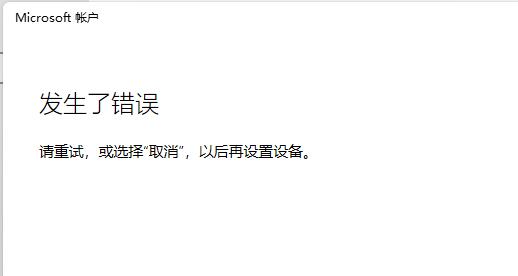
What to do if win11 cannot log in to Microsoft account
1. First, we can try to restart the system and then reconnect to the network.
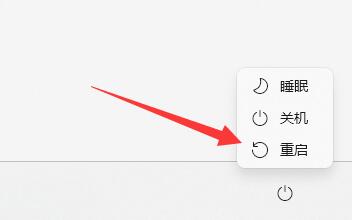
2. If reconnecting to the network still doesn’t work, you can try to turn on wifi and connect to the mobile hotspot.
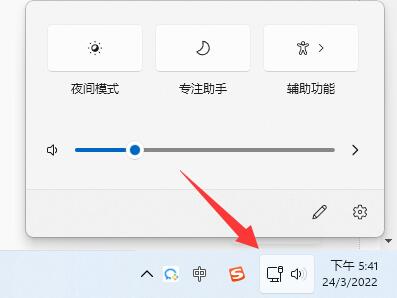
3. If the hotspot connection cannot be used, you can right-click the "network icon" in the lower right corner of the taskbar and select "Network and Internet Settings"
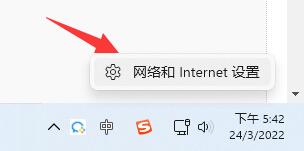
4. Find the "Advanced Network Settings"
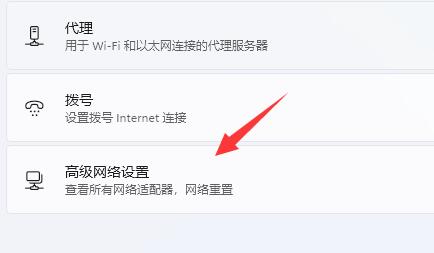
5. Then open "More Network Adapter Options"
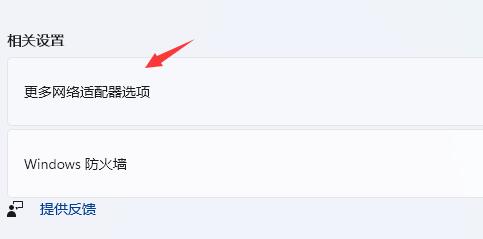
6. Right-click "Current Network Connection" and click "Properties"
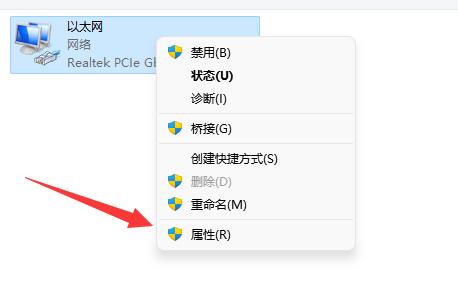
5. Then click "Internet Protocol Version 4" ", enter "4.2.2.1" in the preferred DNS and "4.2.2.2" in the backup DNS
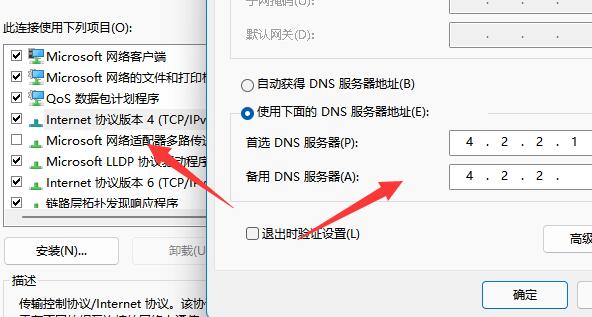
The above is the detailed content of Win11 guide to solve the problem of unable to log in with Microsoft account. For more information, please follow other related articles on the PHP Chinese website!

Hot AI Tools

Undresser.AI Undress
AI-powered app for creating realistic nude photos

AI Clothes Remover
Online AI tool for removing clothes from photos.

Undress AI Tool
Undress images for free

Clothoff.io
AI clothes remover

AI Hentai Generator
Generate AI Hentai for free.

Hot Article

Hot Tools

Notepad++7.3.1
Easy-to-use and free code editor

SublimeText3 Chinese version
Chinese version, very easy to use

Zend Studio 13.0.1
Powerful PHP integrated development environment

Dreamweaver CS6
Visual web development tools

SublimeText3 Mac version
God-level code editing software (SublimeText3)

Hot Topics
 Printer operation cannot be completed error 0x0000709 Solution
Apr 20, 2024 pm 10:10 PM
Printer operation cannot be completed error 0x0000709 Solution
Apr 20, 2024 pm 10:10 PM
In daily office and study, printers are indispensable tools. However, encountering printer errors is a very common situation. Recently, some users have encountered error code 0x0000709 when using the printer, and the system prompts that the operation cannot be completed. We have prepared four solutions to this problem, let’s take a look. Method 1: NT6 Printer Sharing Repair Tool The NT6 Printer Sharing Repair Tool is an excellent printer repair tool that can easily solve the problem of printer sharing link failure caused by updating patches, such as the recent problem when connecting Win10 and Win11 to share a printer. Errors reported, printer error codes 0x0000011b, 0x00000709 and other issues. This tool provides
 What should I do if my Black Shark phone continues to cycle on and off? The solution is revealed!
Mar 25, 2024 am 09:36 AM
What should I do if my Black Shark phone continues to cycle on and off? The solution is revealed!
Mar 25, 2024 am 09:36 AM
What should I do if my Black Shark phone continues to cycle on and off? The solution is revealed! With the popularity of smartphones, mobile phones have become an indispensable part of our lives. Among many mobile phone brands, Black Shark mobile phones are highly sought after by young people because of their powerful performance and cool appearance. However, even high-performance Black Shark phones are bound to have some glitches, one of which is the problem of continuous power on and off cycles. This kind of problem not only affects the normal use of mobile phones, but also troubles users. So, when the Black Shark phone continues to cycle on and off
 Linux Oops Revealed: Causes of Errors and Solutions
Mar 20, 2024 am 11:15 AM
Linux Oops Revealed: Causes of Errors and Solutions
Mar 20, 2024 am 11:15 AM
Linux Oops Revealed: Causes and Solutions of Errors Oops errors often occur when using the Linux system. Oops errors are serious system errors that can cause system crashes or abnormal operation. This article will delve into the causes and solutions of Linux Oops errors and provide specific code examples. 1. Causes of Oops errors: Memory access errors: When a program attempts to access an unallocated memory area or access memory out of bounds, a memory access error will be triggered causing Oops
 Deepseek official website entrance access guide Solve the common problems that cannot be logged in
Feb 19, 2025 pm 04:30 PM
Deepseek official website entrance access guide Solve the common problems that cannot be logged in
Feb 19, 2025 pm 04:30 PM
Deepseek is a platform that provides anonymous deep network access. To access its official website, please use the official portal link provided. If you encounter problems during login, it may be due to the following reasons: the browser is outdated, the credentials are incorrect, the connection is blocked, maintenance or the account is disabled. Frequently Asked Questions include: Deepseek's security and legality, and how to connect with the support team.
 How to solve the problem of Pokemon Crystal, Diamond, Bright Pearl and Duck blocking the road?
Apr 01, 2024 pm 02:33 PM
How to solve the problem of Pokemon Crystal, Diamond, Bright Pearl and Duck blocking the road?
Apr 01, 2024 pm 02:33 PM
In the game Pokémon Crystal, Diamond, and Bright Pearl, players are blocked by a reachable duck on Route 210. Many players are still not sure what is going on. Let’s take a look at the reachable duck of Crystal, Diamond, and Bright Pearl. Here is a solution, I hope it helps everyone. What should I do if Pokémon Diamond, Bright Pearl, and Duck block the way? 1. Go to the gate of Nohara Wetland Observation Deck and see Team Galaxy’s men sneaking around. They said they were going to the lake, so we followed them. 2. Run into Ada on the road, talk to him and fight. 3. After the battle is won. We continue to track Team Galaxy's men until we catch up to him near the 7-star restaurant, and then we can fight him. 4. After winning the battle, go up and you will meet Zhulan, and then you will get the secret medicine. 5. According to the instructions, let us go to the road blocking the road.
 Solution to the problem of missing lib files in Linux system
Mar 20, 2024 am 10:30 AM
Solution to the problem of missing lib files in Linux system
Mar 20, 2024 am 10:30 AM
In Linux systems, missing lib files (usually dynamic link library files) is a common problem, which may cause the program to fail to run properly. In this article, I'll cover several possible causes of missing lib files and provide workarounds, including specific commands and code examples to fix them. First of all, the reasons for the loss of lib files may include accidental deletion of files, damage to system files, software installation errors, etc. When this happens, we need to first make sure that a certain lib file is indeed missing. often
 Solution to PHP mb_substr function not executing
Mar 22, 2024 am 11:54 AM
Solution to PHP mb_substr function not executing
Mar 22, 2024 am 11:54 AM
PHP is a popular server-side scripting language commonly used to develop web applications. In PHP, the mb_substr() function is used to return a part of a string and intercept the string by specifying the position and length of the characters. However, in some cases, you may encounter the problem that the mb_substr() function is not executed. This article describes solutions to this common problem and provides specific code examples. Problem description: When using the mb_substr() function to intercept a string, sometimes the function
 What to do if PHP time zone configuration error occurs?
Mar 21, 2024 am 08:57 AM
What to do if PHP time zone configuration error occurs?
Mar 21, 2024 am 08:57 AM
PHP time zone configuration errors are a common problem. When date and time related functions are involved in PHP code, it is very important to configure the time zone correctly. If the time zone configuration is incorrect, the date and time display may be inaccurate or other problems may occur. Solving PHP time zone configuration errors requires specifying the correct time zone by setting the date_default_timezone_set() function. Here is a specific code example:





