Forgot iPad Password: 4 Ways to Restore iPad Screen Access
With the popularity of smart phones, people are becoming more and more dependent on mobile phones. We store a lot of stuff on our phones or tablets, but because we set so many passwords, we sometimes forget some of them. If you forget your iPad passcode, you won't be able to use the device or access any information and data. But don’t worry, I’m going to introduce four simple methods now to help you unlock your iPad.
Part 1: Use Apple Screen Unlock Tool to Unlock iPad with Forgot Password
Using Apple Screen Unlock Tool is the easiest way to unlock iPad. This tool is highly recommended as it allows you to easily unlock your iPad without entering a password or using iTunes. Please follow the steps below to learn how to use Apple screen unlock tool to solve forgotten iPad password problem.
In the first step, you need to download, install and launch this tool on your laptop or PC. Then, connect your iPad and computer using a USB cable.
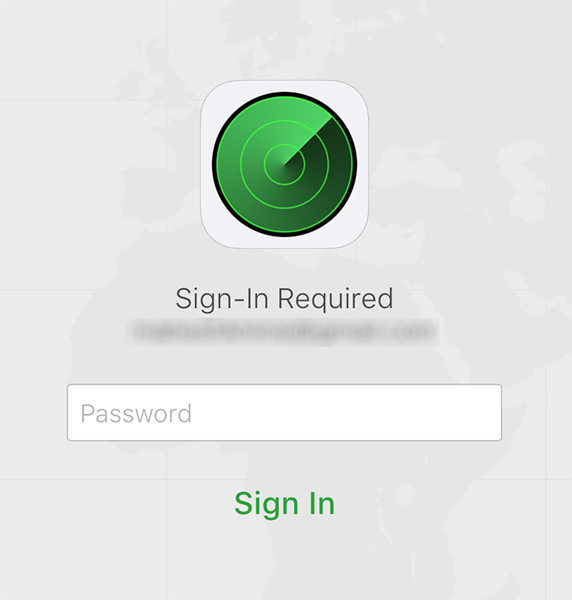
After logging in in the second step, you need to find the iPad you want to lock in "All Devices" and click "Erase iPad".
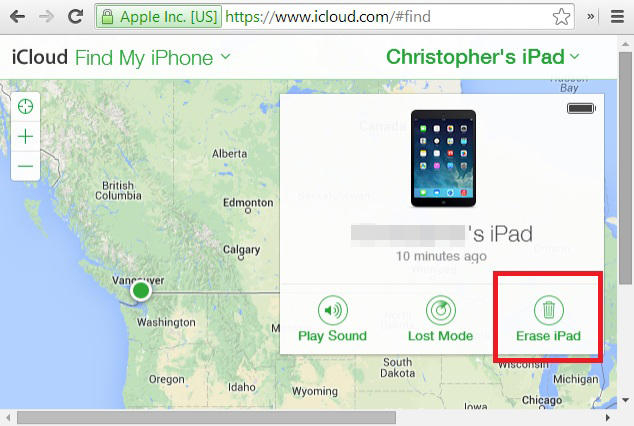
You can easily unlock your iPad through the "Find My iPad" feature on iCloud. This feature helps you find your device and unlock it, keeping your iPad safe. Just follow the simple steps and you can regain access to your iPad.
Part 3: Use iTunes to Unlock iPad with Forgot Password
If you have forgotten the password of your iPad, using iTunes to unlock is the most common method. To use this method, first make sure your iPad has been synced with iTunes. If this is the first time you use iTunes to sync your iPad, this method will not be possible. If you have synced your iPad with iTunes before, please follow the steps below to unlock your locked iPad:
First, we need to prepare a PC or laptop and use a USB data cable to connect our locked iPad and computer connect them. This ensures that we can perform subsequent operations on the computer. Step 2: Open the iTunes application on your computer. iTunes is a software developed by Apple that can manage and synchronize content on iOS devices. Step 3: In the iTunes interface, click the device icon in the upper left corner and select your iPad. This will allow you to enter the iPad's management interface. Step 4: In the management interface, click the "Summary" option in the left menu bar. In the summary page, you can view and manage basic information about your iPad. Step 5: In the summary page, find the option of "Restore iPad" or "Restore iPad". Click this option and follow the prompts. This will restore the iPad to factory settings and unlock it. Step 6: Wait for the recovery process to complete. This process may take some time, depending on your iPad model and storage space. Step 7: Once the recovery is complete, your iPad will restart and will be unlocked. You can follow the on-screen instructions to set up and use it. Through the above steps, we can easily unlock the locked iPad and use it again. Please note that before performing the recovery operation, please make sure there is no important data on your iPad as the recovery process will erase all data. If you have a backup, you can restore it after the restore is complete.
The second step is to click on the "Device" icon, then click on "Summary" on the right side, and finally click on the "Restore iPad" button.
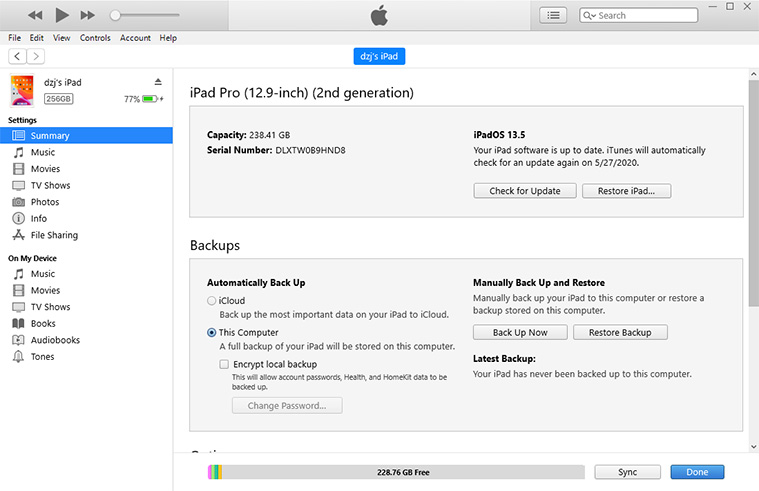
Your iPad will be restored to factory settings, which will cause all data including the unlock password to be deleted. However, you can use your previous backup to restore and get all your data back.
Part 4: Unlock Forgot Password iPad in Recovery Mode
If you have not synced data with iPad using iTunes before, you can try the following methods to unlock your iPad. One of the methods is to unlock iPad through recovery mode. Please follow the steps below to put your iPad into recovery mode and then unlock your iPad that you forgot the passcode.
Press and hold the "Home" button and the "Power" button on your iPad until you see the "Connect to iTunes" prompt on the screen.
The second step is to connect the iPad to your PC or laptop and open iTunes. When the connection is successful, iTunes will display a prompt message telling us that the iPad is in recovery mode. We need to click "OK" and then click the "Restore" button. In this way, you can start to restore the iPad.
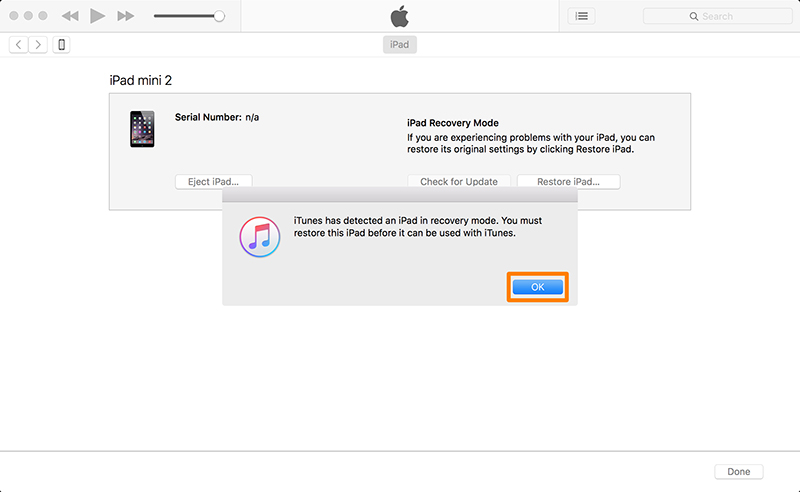
This method is very simple and can help you restore and unlock your iPad, even if you haven't synced it with other devices before.
Forgetting iPad password may cause some trouble, but don’t worry, there is a way to help you solve this problem. I highly recommend using the Apple screen unlock tool, it is very convenient and practical. You only need to download and install this tool, and then you can use the one-click unlock function to easily unlock your iPad with a password. This tool is very reliable and does not require any additional conditions to make your iPad usable again.
The above is the detailed content of Forgot iPad Password: 4 Ways to Restore iPad Screen Access. For more information, please follow other related articles on the PHP Chinese website!

Hot AI Tools

Undresser.AI Undress
AI-powered app for creating realistic nude photos

AI Clothes Remover
Online AI tool for removing clothes from photos.

Undress AI Tool
Undress images for free

Clothoff.io
AI clothes remover

AI Hentai Generator
Generate AI Hentai for free.

Hot Article

Hot Tools

Notepad++7.3.1
Easy-to-use and free code editor

SublimeText3 Chinese version
Chinese version, very easy to use

Zend Studio 13.0.1
Powerful PHP integrated development environment

Dreamweaver CS6
Visual web development tools

SublimeText3 Mac version
God-level code editing software (SublimeText3)

Hot Topics
 1377
1377
 52
52
 The Best 11-inch iPad Air Cases of 2025
Mar 19, 2025 am 06:03 AM
The Best 11-inch iPad Air Cases of 2025
Mar 19, 2025 am 06:03 AM
Top iPad Air 11-inch Cases: A Comprehensive Guide (Updated 03/14/2025) This updated guide showcases the best iPad Air 11-inch cases available, catering to various needs and budgets. Whether you own the new M3 or the M2 model, protecting your investm
 8 iPhone Apps I'm Using to Try and Live Forever
Mar 16, 2025 am 12:19 AM
8 iPhone Apps I'm Using to Try and Live Forever
Mar 16, 2025 am 12:19 AM
Maximize Your Lifespan: iPhone Apps for a Healthier, Longer Life Groucho Marx famously aspired to live forever, or die trying. While immortality remains elusive, we can significantly extend both our lifespan and healthspan (the length of time we enj
 Apple Intelligence Keeps Turning on After iPhone Updates
Mar 14, 2025 am 03:01 AM
Apple Intelligence Keeps Turning on After iPhone Updates
Mar 14, 2025 am 03:01 AM
New iPhone iOS updates are automatically reactivating Apple Intelligence, even for users who previously disabled it. This unexpected behavior, whether a bug or intentional, is causing frustration among users. The recent iOS 18.3.2 update, primarily a
 The Simple Reason I Don't Use Apple Family Sharing (However Good It Is)
Mar 22, 2025 am 03:04 AM
The Simple Reason I Don't Use Apple Family Sharing (However Good It Is)
Mar 22, 2025 am 03:04 AM
Apple's Family Sharing: A Broken Promise? Ask to Buy's Failure to Protect Against Redownloads Apple's Family Sharing, while convenient for sharing apps, subscriptions, and more, has a significant flaw: its "Ask to Buy" feature fails to pre
 The Best iPad Pro 13-inch Cases of 2025
Mar 25, 2025 am 02:49 AM
The Best iPad Pro 13-inch Cases of 2025
Mar 25, 2025 am 02:49 AM
If you've taken the plunge with the 13-inch iPad Pro, you'll want to kit it out with a case to protect it against accidental damage.
 Apple Intelligence Is a Bust but It's Had One Major Benefit
Mar 25, 2025 am 03:08 AM
Apple Intelligence Is a Bust but It's Had One Major Benefit
Mar 25, 2025 am 03:08 AM
Summary Apple Intelligence has so far underdelivered with unimpressive features, some of which probably won't arrive until iOS 19 launches later in
 The Best 13-inch iPad Air Cases of 2025
Mar 20, 2025 am 02:42 AM
The Best 13-inch iPad Air Cases of 2025
Mar 20, 2025 am 02:42 AM
Recommended Best iPad Air 13-inch Protective Case in 2025 Your new 13-inch iPad Air is easily scratched, bumped, or even broken without a protective case. A good protective case not only protects your tablet, but also enhances its appearance. We have selected a variety of protective cases with excellent appearance for you, and there is always one for you! Update: March 15, 2025 We updated the selection of the best budget iPad Air case and added instructions on case compatibility. Best Overall Choice: Apple Smart Folio for iPad Air 13-inch Original price $99, current price $79, saving $20! Apple Smart Fo
 Google Assistant Will No Longer Work With Waze on iPhone
Apr 03, 2025 am 03:54 AM
Google Assistant Will No Longer Work With Waze on iPhone
Apr 03, 2025 am 03:54 AM
Google is sunsetting Google Assistant integration in Waze for iPhones, a feature that has been malfunctioning for over a year. This decision, announced on the Waze community forum, comes as Google prepares to fully replace Google Assistant with its




