
The win10 system is an intelligent and excellent system. Recently, some Win10 friends have been asking what to do if their Win10 computer cannot open the Task Manager? Today, the editor will bring you a solution to the problem that Windows 10 Task Manager cannot be opened. Let’s take a look at it.

1. First, open the running function and use the combination Shortcut key operation, then enter click OK, and then open the Local Group Policy Editor.
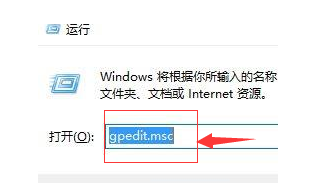
2. On the left side of the opened Local Group Policy Editor, we open: "User Configuration" --- "Administrative Templates" --- "System ”, and finally expand and click “Ctrl Alt Del Options”;
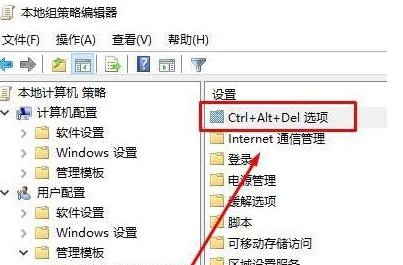
3. Then double-click the right button in the window to open
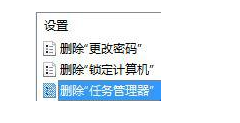
4. Then click or on the interface, and finally click OK to save the settings.
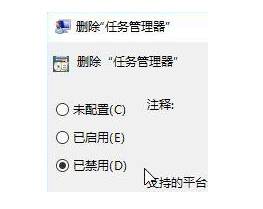
(The above content is the solution brought to you by the editor to solve the problem of Windows 10 computer not being able to open the task manager! If it helps you, please continue to pay attention to this site. .We will bring you more high-quality and useful articles)
The above is the detailed content of Win10 computer cannot open task manager. For more information, please follow other related articles on the PHP Chinese website!




