10 Ways to Solve Apple Music Download Song Issues
Why are my Apple Music not downloading?
The new song from the artist you love just came out and you try to download it to your device. Annoyingly, you discovered that Apple Music doesn’t download songs! What's stopping you from listening to music on the go? Various Apple users have complained about receiving "Unable to download song" message. Others stare at their screens waiting in vain for the download button to start after clicking on it; some even report the button spinning for days with nothing happening!
How to Fix Apple Music Not Downloading
If you encounter the same problem, we have you covered. We answer the question: “Why isn’t my Apple Music downloading any songs?” Find the 10 best ways to fix the problem here.
- Method 1: Check your network connection
- Method 2: Restart Apple Music App
- Method 3: Turn off iCloud Music and restart iPhone
- Method 4: Sign out of Apple ID
- Method 5: Turn off and turn on "Show Apple Music"
- Method 6: Update Apple Music App
- Method 7: Update iPhone Software
- Way 8: Repair iPhone System to Fix Apple Music Not Working Without Data Loss
- Way 9: Delete and Reinstall Apple Music
- Way 10: Contact Apple Get Help
Method 1: Check Your Network Connection
The first thing you should do is check if Wi-Fi or your data is turned on. If you use your mobile device's data to download songs, you must also allow Apple Music to use it. To do this, you must:
- Go into Settings. Then click "Music".
- Allow Cellular Data by swiping "On".
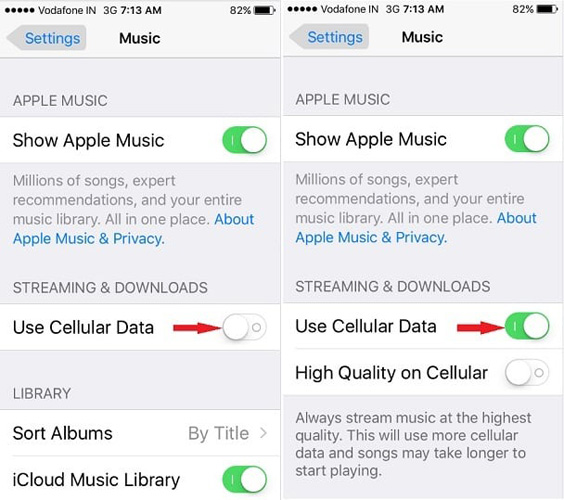
Way 2: Restart Apple Music App
Another option to fix the problem when Apple Music no longer downloads music is to restart the app. In a nutshell, it's very simple:
- Double-click the Home button.
- Swipe up on the Apple Music App to close it.
- Open Apple Music on the home page. You just restarted the application.
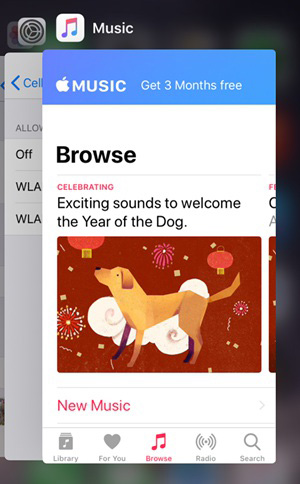
Method 3: Turn off iCloud Music and restart iPhone
Your device may be running some background applications, causing Apple Music to not run properly. To fix this issue, we recommend you follow these steps:
- Open the Settings app and go to Music.
- Slide the iCloud Music Library button.
- Turn off the device normally and turn it back on.
- Turn the option back on iCloud Music Library and enable "Enable" when prompted.
- Run the music application.
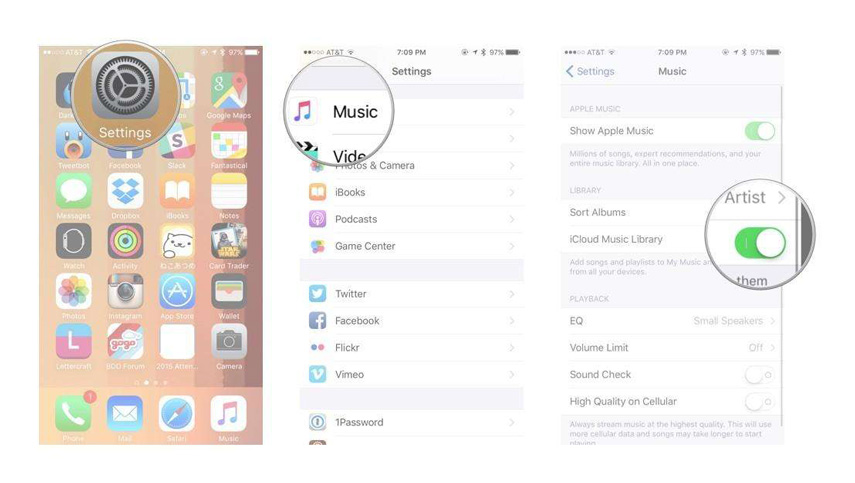
Way 4: Sign out of Apple ID
Your Apple ID is your access key to Apple Music and other apps. You can try logging out and logging in again to see if it helps the Apple Music not downloading issue. To do this:
- Click "Settings".
- Click where your name is and select "Exit".
- Use the same steps to log in again, then run Apple Music and try to download songs.
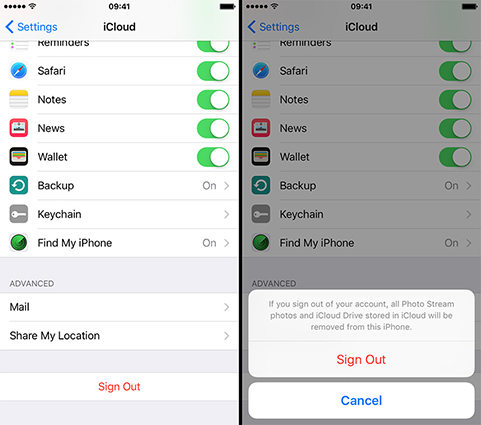
Way 5: Turn off and turn on "Show Apple Music"
"Show Apple Music" is the option to actually view the app in the home page. When you turn off this option, Apple Music will be hidden and you can restart the app in this way when Apple Music songs cannot be downloaded. Follow these steps:
- Go to Settings.
- In Music, slide down Show Apple Music.
- To restart it, slide it down again and run Apple Music .

Method 6: Update Apple Music App
Still not working? An updated version of the app can fix Apple Music not downloading music to library or cloud issue. Update:
- Open the "App Store" and tap "Update".
- If there is "Update" next to the Apple Music logo, you can update it.
- If not, sorry! You have the latest version, please read our other suggestions for solving the problem.

Method 7: Update iPhone Software
Updating your system to iOS 11 will make it more powerful and smarter, and may help you get your Apple Music back up and running. To update to iOS 11, follow these steps:
Click "Settings" , then click "General", select "Software Update". Then select "Install Now".
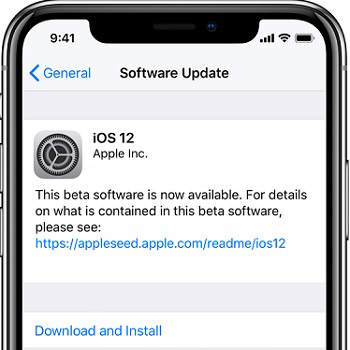
Way 8: Repair iPhone System to Fix Apple Music Not Working Without Data Loss
If Apple Music still doesn’t download any songs after trying the above methods, there may be a system glitch. To get rid of it, you should use an iOS repair tool to restore the iPhone system. ReiBoot is the recommended best iPhone system recovery software , allows you to completely fix Apple music not working/downloading issue without data loss. Download and install the program on your PC or Mac and follow the steps below to start the troubleshooting process.
Step 1 : Plug your device into your computer and launch the program. Click Repair Operating System. Then, click Start Repair to get started.
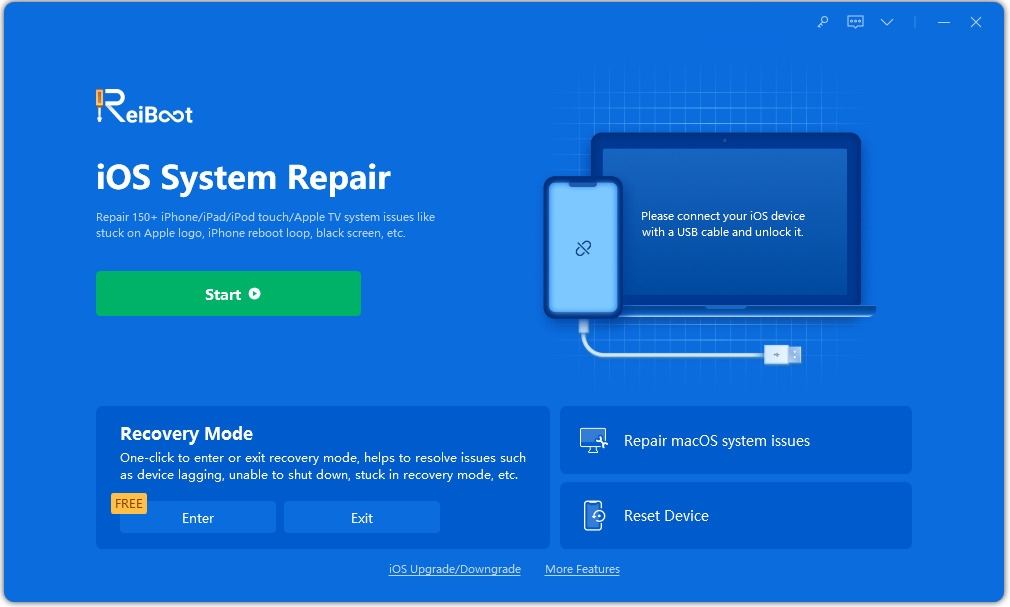
Step 2: You will be taken to a screen to Download the latest software for iPhone or iPad. Choose a save path and click "Download".
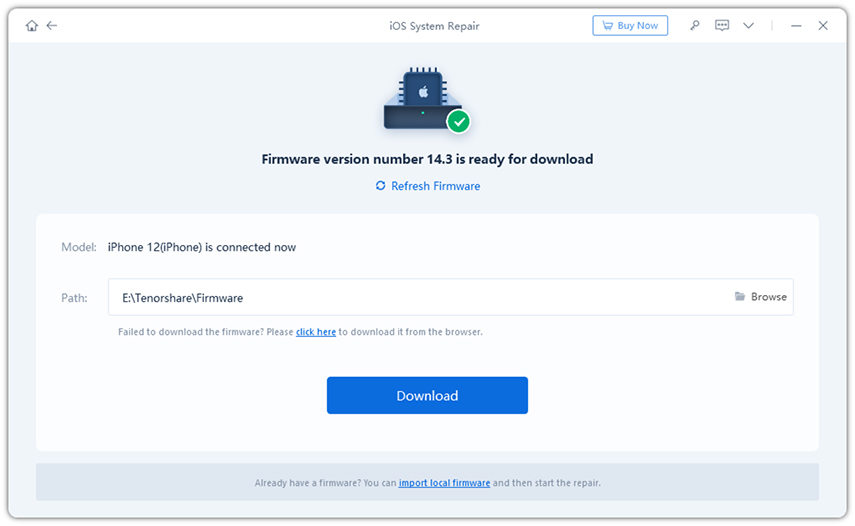
Step 3: Once the download is complete, click "Start Repair" and follow Follow the instructions. Your device will restart and will run normally.
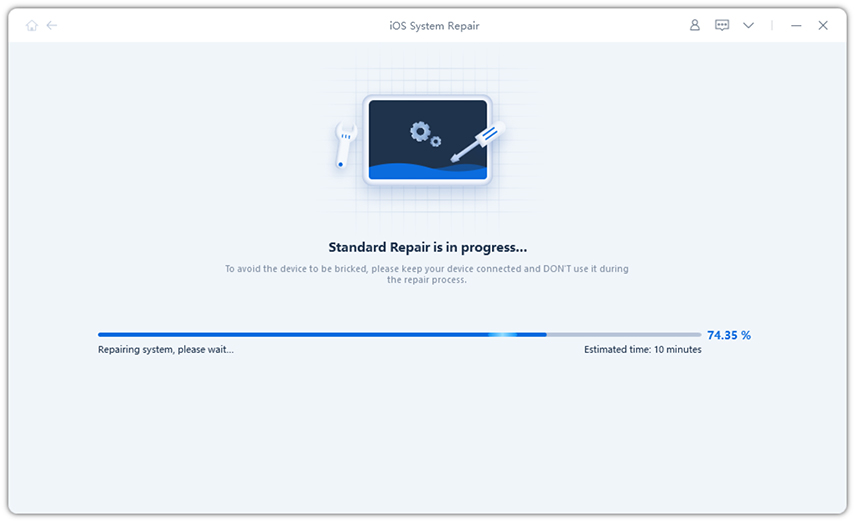
For any other iPhone issues like stuck in recovery mode, stuck on Apple logo, iPhone restarts endlessly, iPhone black screen of death or other problems, ReiBoot will help you solve these problems through the above steps.
Way 9: Delete and Reinstall Apple Music
Another way to try to solve the problem is to delete and reinstall Apple Music. Thanks to iOS 11, you can now delete these built-in apps by following these instructions:
- Press and hold the app until it shakes.
- Click on Apple Music, then tap Delete.
- Press the Home button to complete.
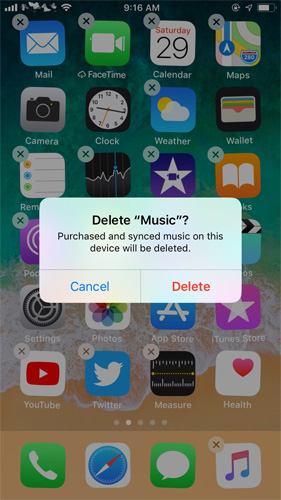
To reinstall the app, search for Apple Music in the App Store and download it like you would any other app.
Way 10: Contact Apple for Help
Unfortunately, if you are still having problems after completing all of the suggestions above, there is not much to do except contact Apple for help. If Apple Music continues not to download any songs, they may help you solve the problem or even replace your device.
Summary
Hope our tips helped you solve the problem of Apple Music downloading songs completely successfully! Remember to go through all the methods to see which one works best for you, from checking your network connection to using Tenorshare ReiBoot. If you have any further questions or want to suggest any other tips you know of, please feel free to contact us and leave a comment below.
The above is the detailed content of 10 Ways to Solve Apple Music Download Song Issues. For more information, please follow other related articles on the PHP Chinese website!

Hot AI Tools

Undresser.AI Undress
AI-powered app for creating realistic nude photos

AI Clothes Remover
Online AI tool for removing clothes from photos.

Undress AI Tool
Undress images for free

Clothoff.io
AI clothes remover

Video Face Swap
Swap faces in any video effortlessly with our completely free AI face swap tool!

Hot Article

Hot Tools

Notepad++7.3.1
Easy-to-use and free code editor

SublimeText3 Chinese version
Chinese version, very easy to use

Zend Studio 13.0.1
Powerful PHP integrated development environment

Dreamweaver CS6
Visual web development tools

SublimeText3 Mac version
God-level code editing software (SublimeText3)

Hot Topics
 1391
1391
 52
52
 Google Assistant Will No Longer Work With Waze on iPhone
Apr 03, 2025 am 03:54 AM
Google Assistant Will No Longer Work With Waze on iPhone
Apr 03, 2025 am 03:54 AM
Google is sunsetting Google Assistant integration in Waze for iPhones, a feature that has been malfunctioning for over a year. This decision, announced on the Waze community forum, comes as Google prepares to fully replace Google Assistant with its
 The Best iPad Pro 13-inch Cases of 2025
Mar 25, 2025 am 02:49 AM
The Best iPad Pro 13-inch Cases of 2025
Mar 25, 2025 am 02:49 AM
If you've taken the plunge with the 13-inch iPad Pro, you'll want to kit it out with a case to protect it against accidental damage.
 The Simple Reason I Don't Use Apple Family Sharing (However Good It Is)
Mar 22, 2025 am 03:04 AM
The Simple Reason I Don't Use Apple Family Sharing (However Good It Is)
Mar 22, 2025 am 03:04 AM
Apple's Family Sharing: A Broken Promise? Ask to Buy's Failure to Protect Against Redownloads Apple's Family Sharing, while convenient for sharing apps, subscriptions, and more, has a significant flaw: its "Ask to Buy" feature fails to pre
 Which iPhone version is the best?
Apr 02, 2025 pm 04:53 PM
Which iPhone version is the best?
Apr 02, 2025 pm 04:53 PM
The best iPhone version depends on your individual needs. 1. iPhone12 is suitable for users who need 5G. 2. iPhone 13 is suitable for users who need long battery life. 3. iPhone 14 and 15ProMax are suitable for users who need powerful photography functions, especially 15ProMax also supports AR applications.
 Apple Intelligence Is a Bust but It's Had One Major Benefit
Mar 25, 2025 am 03:08 AM
Apple Intelligence Is a Bust but It's Had One Major Benefit
Mar 25, 2025 am 03:08 AM
Summary Apple Intelligence has so far underdelivered with unimpressive features, some of which probably won't arrive until iOS 19 launches later in
 For Under $15, This Little Anker 10K Charger Is a Steal
Mar 23, 2025 am 03:02 AM
For Under $15, This Little Anker 10K Charger Is a Steal
Mar 23, 2025 am 03:02 AM
Anker Zolo 10K Portable Charger
 Anker's AirTag-Compatible Trackers Are Just $12 Today
Mar 27, 2025 am 03:05 AM
Anker's AirTag-Compatible Trackers Are Just $12 Today
Mar 27, 2025 am 03:05 AM
Anker Eufy SmartTrack Link Bluetooth Tracker: Affordable, Powerful Apple Find My Network Tracking Alternative This Anker Eufy SmartTrack Link Bluetooth tracker, which costs just $12, is an ideal alternative to Apple AirTag. It has most of the features of AirTag, while also solving some of the shortcomings of AirTag, such as the lack of built-in keyring holes and relatively high prices. It takes advantage of Apple's Find My network for tracking and comes with a convenient built-in keyring hole using a standard CR2032 battery. Amazon is currently promoting single-pack and double-pack
 8 Free iPhone Apps That Changed How I Organize My Life
Mar 22, 2025 am 03:01 AM
8 Free iPhone Apps That Changed How I Organize My Life
Mar 22, 2025 am 03:01 AM
Recommended eight essential iPhone applications to improve life efficiency This article recommends eight free iPhone apps to help you easily manage all aspects of your life, from to-do items to budget management. No need to spend a penny to improve efficiency and say goodbye to chaos. Quick link: Anylist: Universal List Application Zinnia: Digital Diary and Planning Tools Days: Countdown to Important Events Soon: Wishlist Management Sweepy: Fun cleaning assistant Hevy: Fitness Tracker Supercook: Recommended recipes based on ingredients Cashew: Budget Management Application Anylist: Create your exclusive list Anylist is a powerful




