 Mobile Tutorial
Mobile Tutorial
 iPhone
iPhone
 How to solve the problem of iPhone being unable to make calls and surf the Internet after upgrading to iOS 17.2.1?
How to solve the problem of iPhone being unable to make calls and surf the Internet after upgrading to iOS 17.2.1?
How to solve the problem of iPhone being unable to make calls and surf the Internet after upgrading to iOS 17.2.1?
Apple’s latest iOS version is 17.2.1, released two weeks ago. This official version, internal version number 21C66, focuses on fixing some important bugs and solving the problem of battery draining too quickly in some cases.

Although iOS 17.2.1 is only a small update, it prepares you for the upcoming iOS 17.3. Many old users, such as iPhone SE 2, iPhone 12 and iPhone 11, said that their battery life improved after upgrading. Sadly, however, some iPhone users are experiencing cellular connectivity issues after two weeks of use.
According to user feedback from the Apple community, after upgrading to iOS 17.2.1, users found that they were unable to connect to the operator's signal, resulting in the inability to conduct phone communications or use cellular network traffic. This issue mainly affects the iPhone 15 series models.
After upgrading to iOS 17.2.1, I was unable to receive calls, reset the phone while using cellular Internet, contacted its service provider, and changed the SIM card, including restoring it to factory settings, but none of these solved the problem.
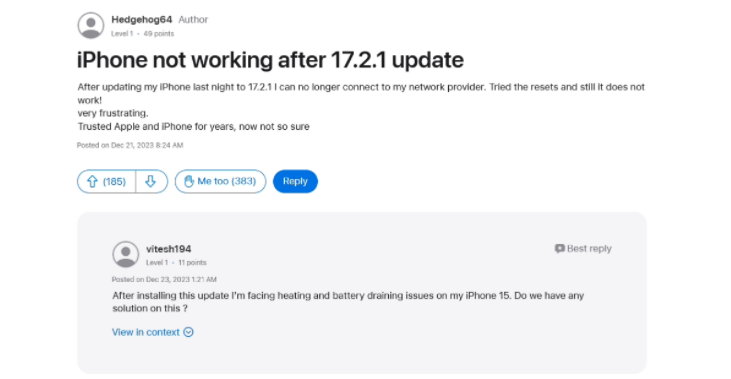
Currently, more than 383 users have voted "Me Too" on this post. Some users have contacted their service providers and changed their SIM cards, but this cannot solve the problem.
Users who encountered this problem contacted Apple’s official after-sales personnel but did not receive relevant help. And according to reports, some users have reported that iOS 17.2.1 can cause iPhones to overheat.
What should I do if I can’t make calls or use cellular Internet after upgrading to iOS 17.2.1?
If you are currently facing the problem of being unable to make calls or use cellular Internet after upgrading to iOS 17.2.1, the editor recommends first using the Apple mobile phone repair tool to repair the system. This software supports repairing 150 iOS system problems.
Repair process:
Step 1: Download and install the tool, and connect the device to the computer through a data cable. After the connection is successful, the software will automatically identify the computer. Click "Fix iOS system problems".
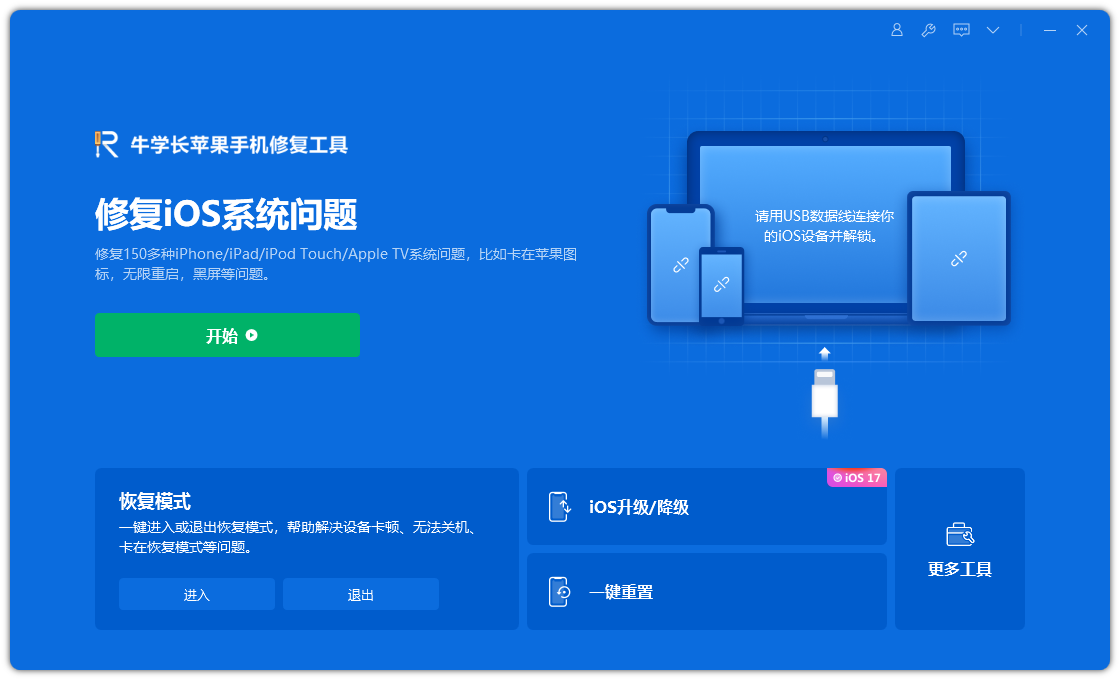
Then select "Standard Repair" and click to download the firmware. The software provides the latest version of iOS system firmware by default.
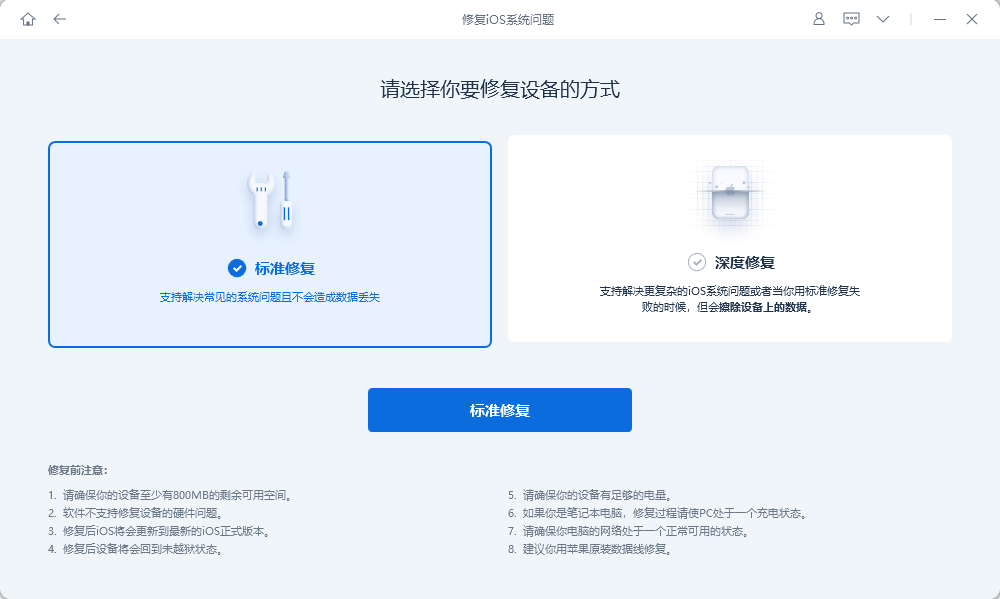
Step 2: After the firmware download is successful, click "Start Repair" to upgrade. The iPhone will automatically start the device after upgrading.
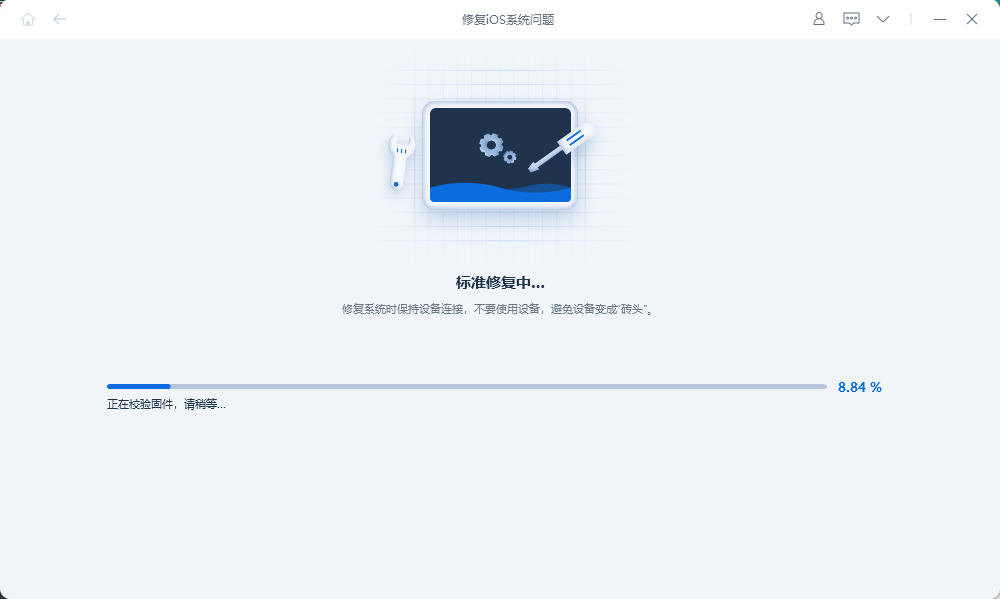
Step 3: Wait for the repair to be completed. The entire upgrade process takes about 10 minutes. Be careful not to disconnect the data cable during the operation. Just display "Repair Complete".
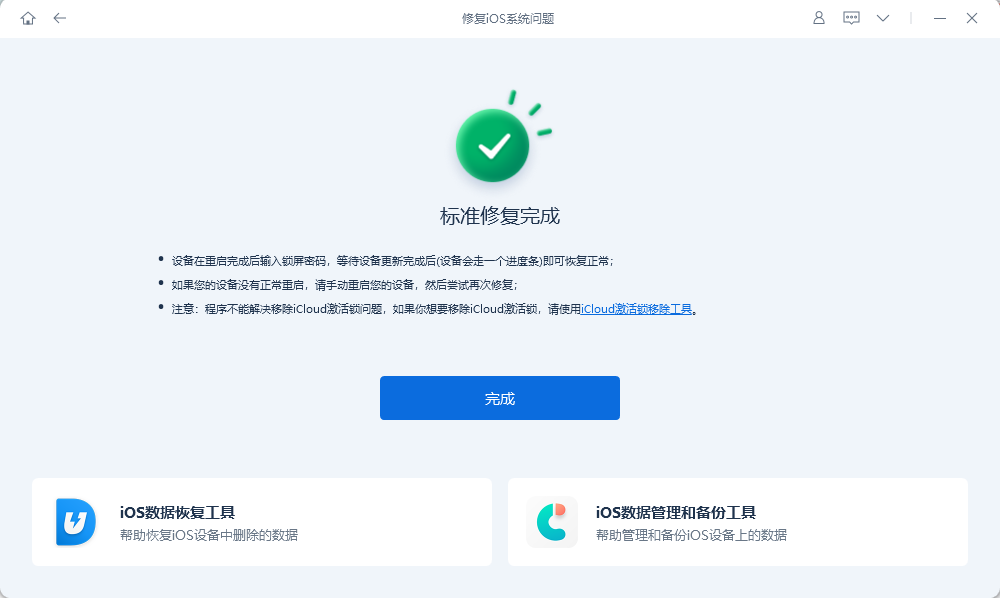
The above is the detailed content of How to solve the problem of iPhone being unable to make calls and surf the Internet after upgrading to iOS 17.2.1?. For more information, please follow other related articles on the PHP Chinese website!

Hot AI Tools

Undresser.AI Undress
AI-powered app for creating realistic nude photos

AI Clothes Remover
Online AI tool for removing clothes from photos.

Undress AI Tool
Undress images for free

Clothoff.io
AI clothes remover

Video Face Swap
Swap faces in any video effortlessly with our completely free AI face swap tool!

Hot Article

Hot Tools

Notepad++7.3.1
Easy-to-use and free code editor

SublimeText3 Chinese version
Chinese version, very easy to use

Zend Studio 13.0.1
Powerful PHP integrated development environment

Dreamweaver CS6
Visual web development tools

SublimeText3 Mac version
God-level code editing software (SublimeText3)

Hot Topics
 1386
1386
 52
52
 Google Assistant Will No Longer Work With Waze on iPhone
Apr 03, 2025 am 03:54 AM
Google Assistant Will No Longer Work With Waze on iPhone
Apr 03, 2025 am 03:54 AM
Google is sunsetting Google Assistant integration in Waze for iPhones, a feature that has been malfunctioning for over a year. This decision, announced on the Waze community forum, comes as Google prepares to fully replace Google Assistant with its
 The Best 13-inch iPad Air Cases of 2025
Mar 20, 2025 am 02:42 AM
The Best 13-inch iPad Air Cases of 2025
Mar 20, 2025 am 02:42 AM
Recommended Best iPad Air 13-inch Protective Case in 2025 Your new 13-inch iPad Air is easily scratched, bumped, or even broken without a protective case. A good protective case not only protects your tablet, but also enhances its appearance. We have selected a variety of protective cases with excellent appearance for you, and there is always one for you! Update: March 15, 2025 We updated the selection of the best budget iPad Air case and added instructions on case compatibility. Best Overall Choice: Apple Smart Folio for iPad Air 13-inch Original price $99, current price $79, saving $20! Apple Smart Fo
 The Simple Reason I Don't Use Apple Family Sharing (However Good It Is)
Mar 22, 2025 am 03:04 AM
The Simple Reason I Don't Use Apple Family Sharing (However Good It Is)
Mar 22, 2025 am 03:04 AM
Apple's Family Sharing: A Broken Promise? Ask to Buy's Failure to Protect Against Redownloads Apple's Family Sharing, while convenient for sharing apps, subscriptions, and more, has a significant flaw: its "Ask to Buy" feature fails to pre
 Apple Intelligence Is a Bust but It's Had One Major Benefit
Mar 25, 2025 am 03:08 AM
Apple Intelligence Is a Bust but It's Had One Major Benefit
Mar 25, 2025 am 03:08 AM
Summary Apple Intelligence has so far underdelivered with unimpressive features, some of which probably won't arrive until iOS 19 launches later in
 The Best iPad Pro 13-inch Cases of 2025
Mar 25, 2025 am 02:49 AM
The Best iPad Pro 13-inch Cases of 2025
Mar 25, 2025 am 02:49 AM
If you've taken the plunge with the 13-inch iPad Pro, you'll want to kit it out with a case to protect it against accidental damage.
 Which iPhone version is the best?
Apr 02, 2025 pm 04:53 PM
Which iPhone version is the best?
Apr 02, 2025 pm 04:53 PM
The best iPhone version depends on your individual needs. 1. iPhone12 is suitable for users who need 5G. 2. iPhone 13 is suitable for users who need long battery life. 3. iPhone 14 and 15ProMax are suitable for users who need powerful photography functions, especially 15ProMax also supports AR applications.
 For Under $15, This Little Anker 10K Charger Is a Steal
Mar 23, 2025 am 03:02 AM
For Under $15, This Little Anker 10K Charger Is a Steal
Mar 23, 2025 am 03:02 AM
Anker Zolo 10K Portable Charger
 Anker's AirTag-Compatible Trackers Are Just $12 Today
Mar 27, 2025 am 03:05 AM
Anker's AirTag-Compatible Trackers Are Just $12 Today
Mar 27, 2025 am 03:05 AM
Anker Eufy SmartTrack Link Bluetooth Tracker: Affordable, Powerful Apple Find My Network Tracking Alternative This Anker Eufy SmartTrack Link Bluetooth tracker, which costs just $12, is an ideal alternative to Apple AirTag. It has most of the features of AirTag, while also solving some of the shortcomings of AirTag, such as the lack of built-in keyring holes and relatively high prices. It takes advantage of Apple's Find My network for tracking and comes with a convenient built-in keyring hole using a standard CR2032 battery. Amazon is currently promoting single-pack and double-pack



