How to restore disappeared win7 desktop icons
win7 system is a very classic and excellent system. Recently, many friends are asking what to do if all the icons on the desktop disappear for some unknown reason? Today, the editor will bring you the solution to the problem that nothing is missing on the win7 desktop. Let’s take a look.

Solution to win7 desktop icon missing:
Solution 1:
1. The icon is gone, but the task volume is still there exist.
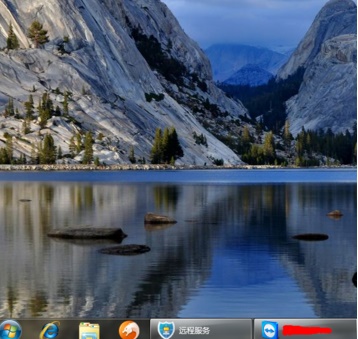
#2. Right-click a blank space on the desktop, click "View" and then click "Show Desktop Icons".
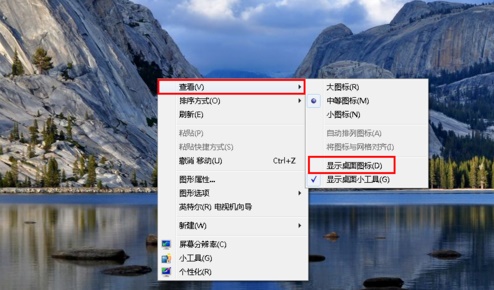
#3. In this way, the desktop chart of the computer will be back.
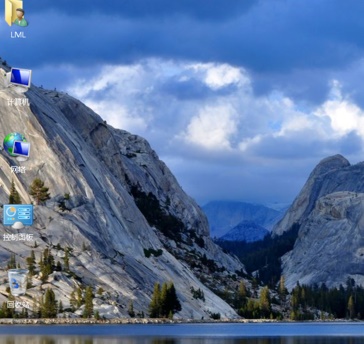
Solution 2:
1. All icons and taskbars are gone after startup.
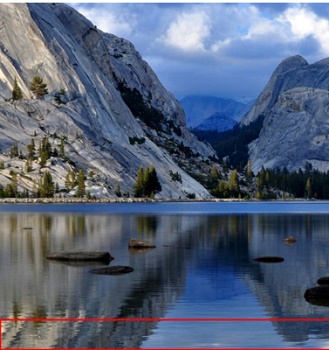
#2. Use the key combination "ctrl key alt key delete key".
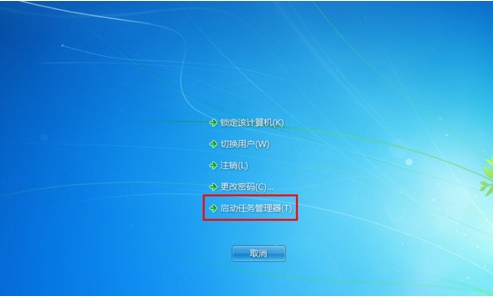
3. Call up the "Task Manager".
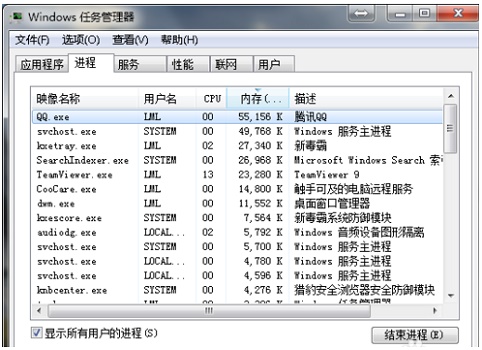
3. Click "File" and select "New Task (Run)".
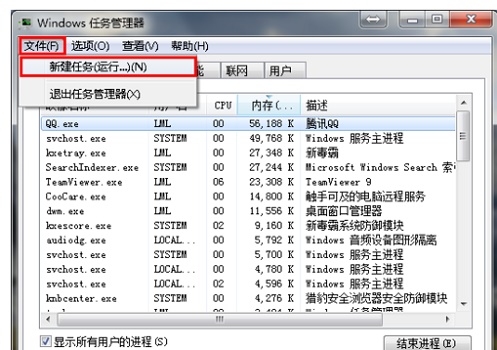
4. Enter "explorer" or "explorer.exe" after opening and click OK; (Note: This is a desktop process that controls all desktop icons and tasks bar display)
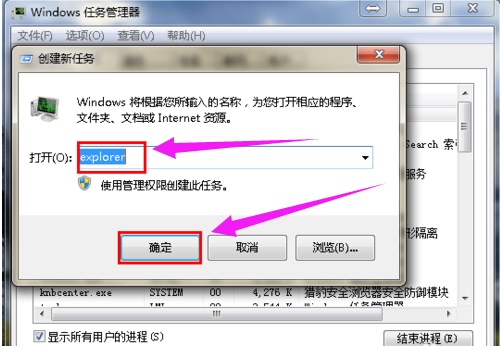
#5. You can see that the process is running normally in the task manager and the desktop icons are back to normal.
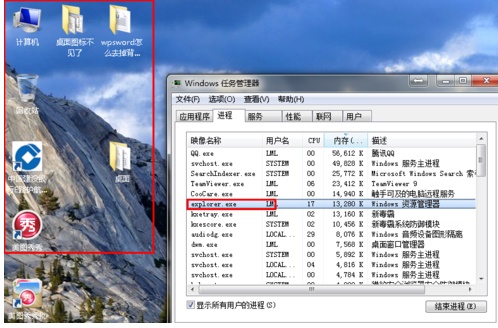
The above is the detailed content of How to restore disappeared win7 desktop icons. For more information, please follow other related articles on the PHP Chinese website!

Hot AI Tools

Undresser.AI Undress
AI-powered app for creating realistic nude photos

AI Clothes Remover
Online AI tool for removing clothes from photos.

Undress AI Tool
Undress images for free

Clothoff.io
AI clothes remover

Video Face Swap
Swap faces in any video effortlessly with our completely free AI face swap tool!

Hot Article

Hot Tools

Notepad++7.3.1
Easy-to-use and free code editor

SublimeText3 Chinese version
Chinese version, very easy to use

Zend Studio 13.0.1
Powerful PHP integrated development environment

Dreamweaver CS6
Visual web development tools

SublimeText3 Mac version
God-level code editing software (SublimeText3)

Hot Topics
 1386
1386
 52
52
 How to adjust the distance between desktop icons in Windows 11? Introduction to adjustment methods
Apr 19, 2024 pm 06:49 PM
How to adjust the distance between desktop icons in Windows 11? Introduction to adjustment methods
Apr 19, 2024 pm 06:49 PM
Many users found that when using win11, there was a problem with the proportion of the desktop icons. Because the distance between them was too far, it took up a lot of wallpaper space and the visual effect was ugly. So how should this problem be solved? Here are some tips for you to solve it quickly! Method 1 1. First we open the system “Settings”. 2. Then open the "Screen" on the right. 3. Then lower the zoom ratio to make it narrower. Method 2 1. We can also right-click the start menu and open "Run". 2. Then enter “regedit” and press Enter to open the registry. 3. Then enter "Computer HKEY_CURRENT_USER\ControlPanel\Desktop\WindowMetrics"
 Solution to the problem that Win11 system cannot install Chinese language pack
Mar 09, 2024 am 09:48 AM
Solution to the problem that Win11 system cannot install Chinese language pack
Mar 09, 2024 am 09:48 AM
Solution to the problem that Win11 system cannot install Chinese language pack With the launch of Windows 11 system, many users began to upgrade their operating system to experience new functions and interfaces. However, some users found that they were unable to install the Chinese language pack after upgrading, which troubled their experience. In this article, we will discuss the reasons why Win11 system cannot install the Chinese language pack and provide some solutions to help users solve this problem. Cause Analysis First, let us analyze the inability of Win11 system to
 How to set the desktop icons back to transparent in Windows 10
Feb 28, 2024 pm 12:40 PM
How to set the desktop icons back to transparent in Windows 10
Feb 28, 2024 pm 12:40 PM
There are still many small functions in win10 that are not known by users, so many users accidentally change desktop icons to transparent and don't know how to change them back. Today I will bring you a solution to the transparent win10 desktop icons. How to set the desktop icons back to transparent in Win10 1. First, right-click a blank area of the system desktop and select Personalize in the pop-up window. 2. Go to the control panel home page and click on the window color option on the right side of the interface. 3. At this time, you find that the option before enabling the transparency effect has been checked. You only need to uncheck and save the changes. 4. In this way, all desktop icons will be changed back. If you need to change the color, you only need to select the color at the top of the interface. This is the solution to win10 desktop icon transparency, the specific operation is still very
 Solution for Win11 unable to install Chinese language pack
Mar 09, 2024 am 09:15 AM
Solution for Win11 unable to install Chinese language pack
Mar 09, 2024 am 09:15 AM
Win11 is the latest operating system launched by Microsoft. Compared with previous versions, Win11 has greatly improved the interface design and user experience. However, some users reported that they encountered the problem of being unable to install the Chinese language pack after installing Win11, which caused trouble for them to use Chinese in the system. This article will provide some solutions to the problem that Win11 cannot install the Chinese language pack to help users use Chinese smoothly. First, we need to understand why the Chinese language pack cannot be installed. Generally speaking, Win11
 How to set CPU performance to full in Win11
Feb 19, 2024 pm 07:42 PM
How to set CPU performance to full in Win11
Feb 19, 2024 pm 07:42 PM
Many users find that the computer is not running smoothly enough when using the Win11 system. They want to improve CPU performance, but they don't know how to do it. The following will introduce in detail how to set the CPU performance to the highest level in Win11 system to make your computer more efficient. Setting method: 1. Right-click "This PC" on the desktop and select "Properties" in the option list. 2. After entering the new interface, click "Advanced System Settings" in "Related Links". 3. In the window that opens, click the "Advanced" tab at the top, then click the & at the bottom of "Performance"
 Strategies to solve Win11's inability to install the Chinese language pack
Mar 08, 2024 am 11:51 AM
Strategies to solve Win11's inability to install the Chinese language pack
Mar 08, 2024 am 11:51 AM
Strategies to deal with Win11’s inability to install the Chinese language pack. With the launch of Windows 11, many users can’t wait to upgrade to this new operating system. However, some users have encountered difficulties when trying to install the Chinese language pack, preventing them from using the Chinese interface properly. In this article, we will discuss the problem that Win11 cannot install the Chinese language pack and propose some countermeasures. First, let’s explore why there are problems installing Chinese language packs on Win11. This may be due to the system's
 How to solve the problem of white arrow on win11 desktop icon? Analysis of the problem of win11 desktop icon arrow turning white
Mar 28, 2024 am 10:11 AM
How to solve the problem of white arrow on win11 desktop icon? Analysis of the problem of win11 desktop icon arrow turning white
Mar 28, 2024 am 10:11 AM
What should I do if the arrow on the win11 desktop icon turns white? Many win11 system users have seen that the shortcut icons on the desktop have turned white, so what is going on? Users can directly create a new text document, enter the following code, and then follow the steps. Let this site carefully introduce to users the analysis of the problem of the win11 desktop icon arrow turning white. Solution 1 for the problem of win11 desktop icon arrow turning white: 1. First, right-click a blank space on the desktop and create a new text document. 3. After the input is completed, save it. 5. Then change its file extension to .bat. 6. After the renaming is completed, double-click the file to run it. Method 2: 1. Open the file with the white shortcut
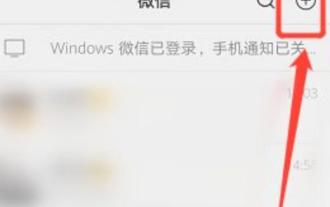 How to retrieve deleted WeChat friends How to retrieve deleted WeChat friends
Feb 22, 2024 pm 05:52 PM
How to retrieve deleted WeChat friends How to retrieve deleted WeChat friends
Feb 22, 2024 pm 05:52 PM
In the add friend option of WeChat, enter the other party's WeChat ID and click Add. Tutorial Applicable Model: iPhone13 System: iOS15.3.1 Version: WeChat 8.0.19 Analysis 1 First, click the plus icon in the upper right corner of the WeChat homepage. 2 Then click Add Friends in the pop-up options. 3. Then enter the add friend page and enter the other party’s WeChat ID. 4After searching for the friend, click Add to Address Book to add the friend. Supplement: How to delete WeChat friends 1. First open and log in to WeChat, click on the address book at the bottom of the WeChat main page. 2Click to enter the homepage of the friend you want to delete, and click the three dots icon in the upper right corner of the page. 3 Enter the profile settings and click the delete option at the bottom of the page to delete friends. Summary/Precautions What are the friends deleted by WeChat?




