 Mobile Tutorial
Mobile Tutorial
 iPhone
iPhone
 iOS17 photo update: People, cats, dogs and pets recognition function is more accurate
iOS17 photo update: People, cats, dogs and pets recognition function is more accurate
iOS17 photo update: People, cats, dogs and pets recognition function is more accurate
For users who love animals and have pets, iOS 17 brings a surprising new feature: the Photos app. The app can identify people, cats and dogs in photos, and can also distinguish between two different cats or puppies. This is undoubtedly a very convenient feature for users who want to organize and browse their pet photos. Now you can more easily find the photos you want without having to browse through massive photo albums. Whether it's recording the beautiful moments between you and your pet, or sharing cute photos of your pet, this feature will bring you a better experience.
The Photos app will place these photos in two albums, one is the "People and Pets" album, and the other is the "People" album (if no cats or dogs are recognized). After you add names to the recognized people and pets, you can find photos by name by searching for "photos." You can also name the people or dogs and cats in your photos or videos directly in the photo gallery or "People & Pets" album.
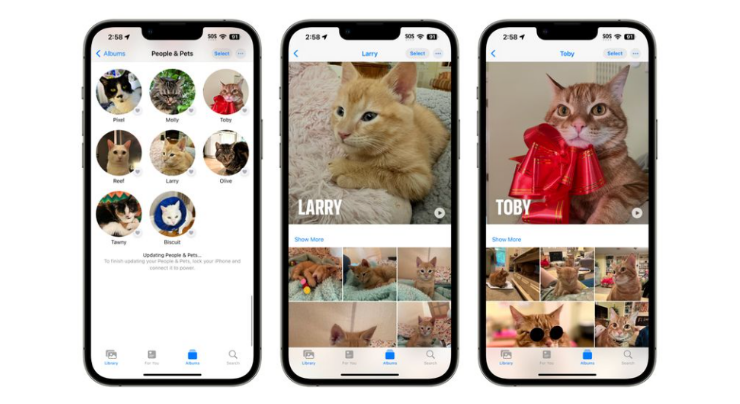
Name a person or pet in the People & Pets album
When viewing a photo on iPhone, you can see more details by swiping up. Named people or pets will appear in the lower left corner of the photo, while unnamed people or pets will have a question mark next to them. If you want to add a name to one of these unnamed people or pets, just tap the icon next to the question mark and select "Tag Name." This way, you can add accurate identification to the people or pets in your photos.
In addition, naming people or pets in the photo album is also a good choice.
Open the Photos app on your iPhone. Click on "Albums", then click on the "People & Pets" option, and finally click on the person or pet you want to name.
Click the "Add Name" button at the top of the screen and enter your name or select one from the list of suggested contacts.
3. Tap "Next". If the person or pet is recognized more than once, tap Select, tap each place it appears, then tap Merge.
4. Tap "Done".
You can find photos of frequently appearing faces of people and pets in the "People & Pets" album. If you want to name a person or pet you haven't identified yet, click "Add People" at the bottom of the People & Pets album.
Find photos of a specific person or pet
If you want to find photos of a specific person or pet, you can choose any of the following methods:
Click "Album" , then click "People & Pets" to view all their photos and videos.
Please click the "Search" button and enter the name you want to search for in the search bar, or click the name under "People".
Set cover photo
You can also set your favorite photo as the cover.
Open the album named "People and Pets" and click on the person or pet in it. Next, tap "Select," then "Show Faces."
2. Tap the photo you want to set as the cover photo. Tap the Share button, then tap Set as Cover Photo.
If an incorrect recognition occurs, how to correct it
If the iPhone fails to correctly recognize people or pets, you can manually correct it:
Click the "People and Pets" option, and then click Wrong person or pet identified.
Click the "Select" button and then click the "Show Faces" option.
3. Tap the incorrectly recognized image, tap the “More” button, then tap “These are not [names]”.
When you browse the photos in the gallery, if you find an incorrect recognition, you can correct it. Just click the Info button in the lower right corner of the photo, or swipe up on the screen to see the photo's details. If a person or pet in a photo is incorrectly identified, you can correct the error by clicking on the person or pet in the lower left corner of the photo and selecting "This is not [name]." This way, you can better manage and edit your photo library.
The above is the detailed content of iOS17 photo update: People, cats, dogs and pets recognition function is more accurate. For more information, please follow other related articles on the PHP Chinese website!

Hot AI Tools

Undresser.AI Undress
AI-powered app for creating realistic nude photos

AI Clothes Remover
Online AI tool for removing clothes from photos.

Undress AI Tool
Undress images for free

Clothoff.io
AI clothes remover

Video Face Swap
Swap faces in any video effortlessly with our completely free AI face swap tool!

Hot Article

Hot Tools

Notepad++7.3.1
Easy-to-use and free code editor

SublimeText3 Chinese version
Chinese version, very easy to use

Zend Studio 13.0.1
Powerful PHP integrated development environment

Dreamweaver CS6
Visual web development tools

SublimeText3 Mac version
God-level code editing software (SublimeText3)

Hot Topics
 1386
1386
 52
52
 Google Assistant Will No Longer Work With Waze on iPhone
Apr 03, 2025 am 03:54 AM
Google Assistant Will No Longer Work With Waze on iPhone
Apr 03, 2025 am 03:54 AM
Google is sunsetting Google Assistant integration in Waze for iPhones, a feature that has been malfunctioning for over a year. This decision, announced on the Waze community forum, comes as Google prepares to fully replace Google Assistant with its
 The Best 13-inch iPad Air Cases of 2025
Mar 20, 2025 am 02:42 AM
The Best 13-inch iPad Air Cases of 2025
Mar 20, 2025 am 02:42 AM
Recommended Best iPad Air 13-inch Protective Case in 2025 Your new 13-inch iPad Air is easily scratched, bumped, or even broken without a protective case. A good protective case not only protects your tablet, but also enhances its appearance. We have selected a variety of protective cases with excellent appearance for you, and there is always one for you! Update: March 15, 2025 We updated the selection of the best budget iPad Air case and added instructions on case compatibility. Best Overall Choice: Apple Smart Folio for iPad Air 13-inch Original price $99, current price $79, saving $20! Apple Smart Fo
 The Simple Reason I Don't Use Apple Family Sharing (However Good It Is)
Mar 22, 2025 am 03:04 AM
The Simple Reason I Don't Use Apple Family Sharing (However Good It Is)
Mar 22, 2025 am 03:04 AM
Apple's Family Sharing: A Broken Promise? Ask to Buy's Failure to Protect Against Redownloads Apple's Family Sharing, while convenient for sharing apps, subscriptions, and more, has a significant flaw: its "Ask to Buy" feature fails to pre
 Apple Intelligence Is a Bust but It's Had One Major Benefit
Mar 25, 2025 am 03:08 AM
Apple Intelligence Is a Bust but It's Had One Major Benefit
Mar 25, 2025 am 03:08 AM
Summary Apple Intelligence has so far underdelivered with unimpressive features, some of which probably won't arrive until iOS 19 launches later in
 The Best iPad Pro 13-inch Cases of 2025
Mar 25, 2025 am 02:49 AM
The Best iPad Pro 13-inch Cases of 2025
Mar 25, 2025 am 02:49 AM
If you've taken the plunge with the 13-inch iPad Pro, you'll want to kit it out with a case to protect it against accidental damage.
 Which iPhone version is the best?
Apr 02, 2025 pm 04:53 PM
Which iPhone version is the best?
Apr 02, 2025 pm 04:53 PM
The best iPhone version depends on your individual needs. 1. iPhone12 is suitable for users who need 5G. 2. iPhone 13 is suitable for users who need long battery life. 3. iPhone 14 and 15ProMax are suitable for users who need powerful photography functions, especially 15ProMax also supports AR applications.
 For Under $15, This Little Anker 10K Charger Is a Steal
Mar 23, 2025 am 03:02 AM
For Under $15, This Little Anker 10K Charger Is a Steal
Mar 23, 2025 am 03:02 AM
Anker Zolo 10K Portable Charger
 Anker's AirTag-Compatible Trackers Are Just $12 Today
Mar 27, 2025 am 03:05 AM
Anker's AirTag-Compatible Trackers Are Just $12 Today
Mar 27, 2025 am 03:05 AM
Anker Eufy SmartTrack Link Bluetooth Tracker: Affordable, Powerful Apple Find My Network Tracking Alternative This Anker Eufy SmartTrack Link Bluetooth tracker, which costs just $12, is an ideal alternative to Apple AirTag. It has most of the features of AirTag, while also solving some of the shortcomings of AirTag, such as the lack of built-in keyring holes and relatively high prices. It takes advantage of Apple's Find My network for tracking and comes with a convenient built-in keyring hole using a standard CR2032 battery. Amazon is currently promoting single-pack and double-pack



