
We know that computers will have various problems after being used for a long time. The most common one is the monitor problem. Many users have encountered abnormal monitor colors. So when you also encounter Win7 monitor colors What should I do if it is abnormal? Today I have sorted out the reasons for abnormal display colors and their solutions. Let’s take a look at them in detail.

1. Enter the win7 local policy window. The specific entry method can be through the run window (key combination "WIN R" shortcut key ), enter "gpedit.msc" and press Enter;
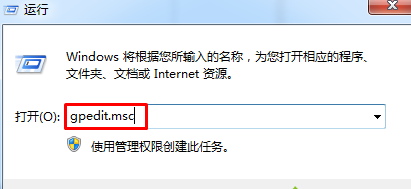
2. In the system policy editor window, we expand on the left: "User Configuration"-" Administrative Templates"-"Control Panel"-"Personalization", after that, we find in the right-click entry: Prevent changes to window color and appearance. Double-click to open and set it to "Enabled";
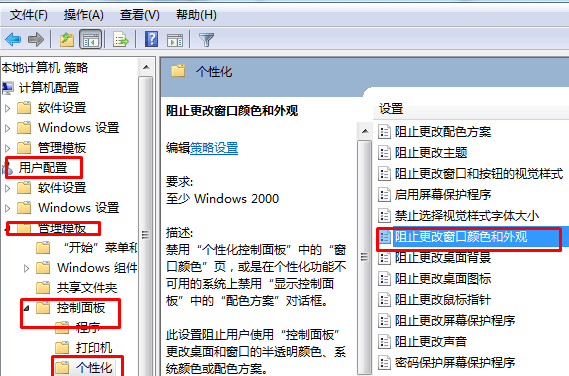
3. At this time, we double-click to modify the default settings to enabled, and then save it.
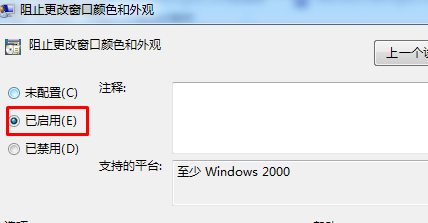
>>>How to restore the system default color settings in Win10. The above are the steps to restore the color of the win7 computer brought to you by this site. I hope it can solve your confusion. If you want to know more questions, please bookmark this site. Welcome to view.
The above is the detailed content of Restore color settings on win7 computer. For more information, please follow other related articles on the PHP Chinese website!




