
Many friends have encountered that Win10 Home Edition cannot be activated after restoring the system. In fact, you don’t have to worry too much about this problem. Many users have encountered it. Let me introduce to you what we should do if we encounter this problem. solve.

Problem 1: Product key authentication is unsuccessful
1. First we You need to carefully check whether the product key has been entered incorrectly.
2. Here we check to confirm whether the product key has exceeded its validity period.
3. If it is a computer product customized for OEM sales, you should pay attention to whether the logo attached to the computer is intact.
Question 2: Activation failure caused by hardware changes
If you have actually replaced some hardware components in the computer (such as motherboard, CPU, etc.), then in fact this may cause Windows 10 Activation cannot be performed normally.
1. If you have a Microsoft account, you must first associate it with your Windows 10 operating system before improving the hardware.
2. If you have not obtained a Microsoft account, we recommend that you contact Microsoft customer service department for technical assistance as soon as possible.
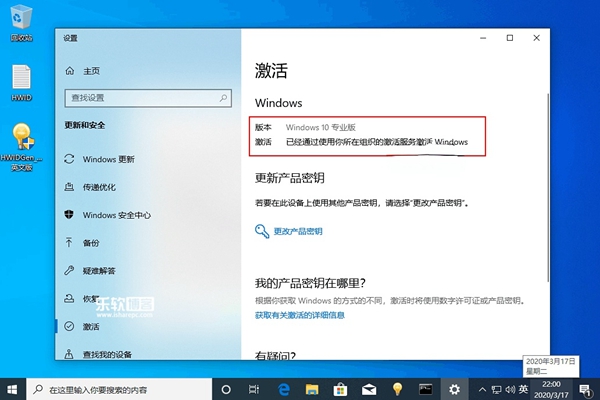
Problem 3: The network link is not smooth
1. First, make sure that your personal computer has successfully accessed and parsed the Internet.
2. Check whether the firewall and various security protection software have blocked such communication between the Windows system and the Microsoft server.
3. Then we weigh whether we intend to try to activate the Windows 10 process manually.
The above is the detailed content of Unable to activate problem: occurs after resetting win10 home version. For more information, please follow other related articles on the PHP Chinese website!
 What does independent direct connection mean?
What does independent direct connection mean?
 HTML space setting method
HTML space setting method
 location.assign
location.assign
 What are the uses of mysql
What are the uses of mysql
 What are the mysql update statements?
What are the mysql update statements?
 How to solve the problem that Ethernet cannot connect to the internet
How to solve the problem that Ethernet cannot connect to the internet
 What are the big data storage solutions?
What are the big data storage solutions?
 Three triggering methods of sql trigger
Three triggering methods of sql trigger
 How to implement instant messaging on the front end
How to implement instant messaging on the front end




