Solve the problem that Google Chrome cannot download PDF files
What should I do if Google Chrome cannot download PDF files? Google Chrome is a powerful and very user-friendly software. It supports users to download a variety of files, videos, etc., which brings great help to users' work and study. However, some users have reported that when using Google Chrome to download PDF files, they only open them but do not download them. Does anyone know how to solve this problem? Today, the editor has compiled a tutorial for beginners to solve the problem that Google Chrome cannot download PDF files. Users who encounter this problem can solve it through the following methods.
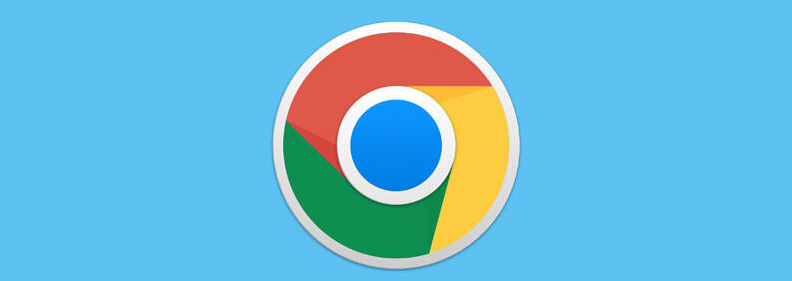
Tutorial on solving the problem that Google Chrome cannot download PDF files
Step one: Double-click to open Google Chrome and enter the homepage (as shown in the picture below).
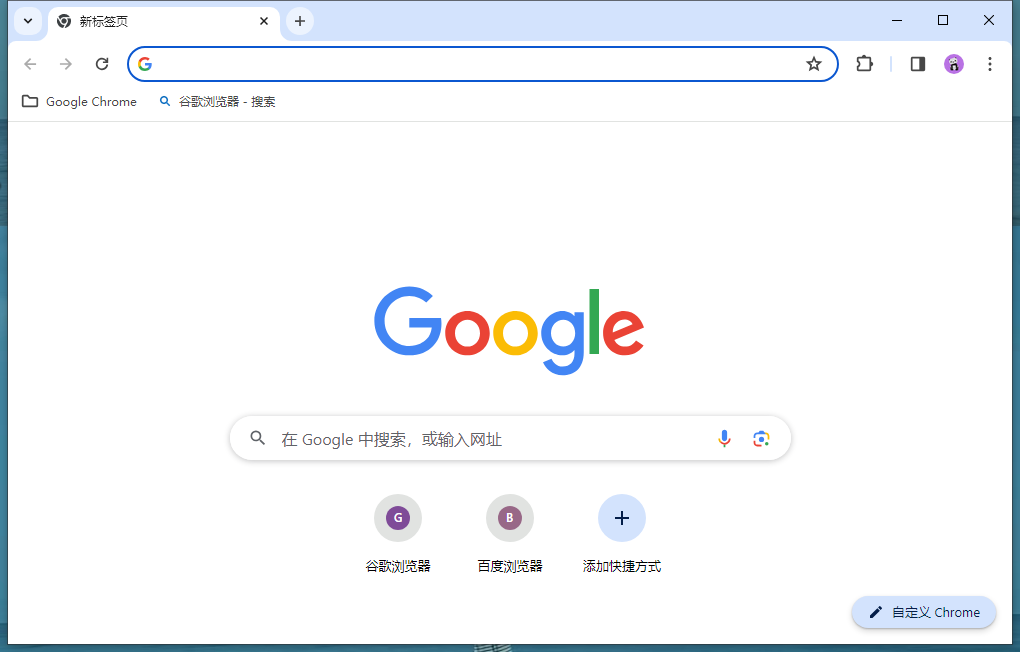
Step 2: Click the three-dot icon in the upper right corner of the interface and select "Settings" (as shown in the picture below).
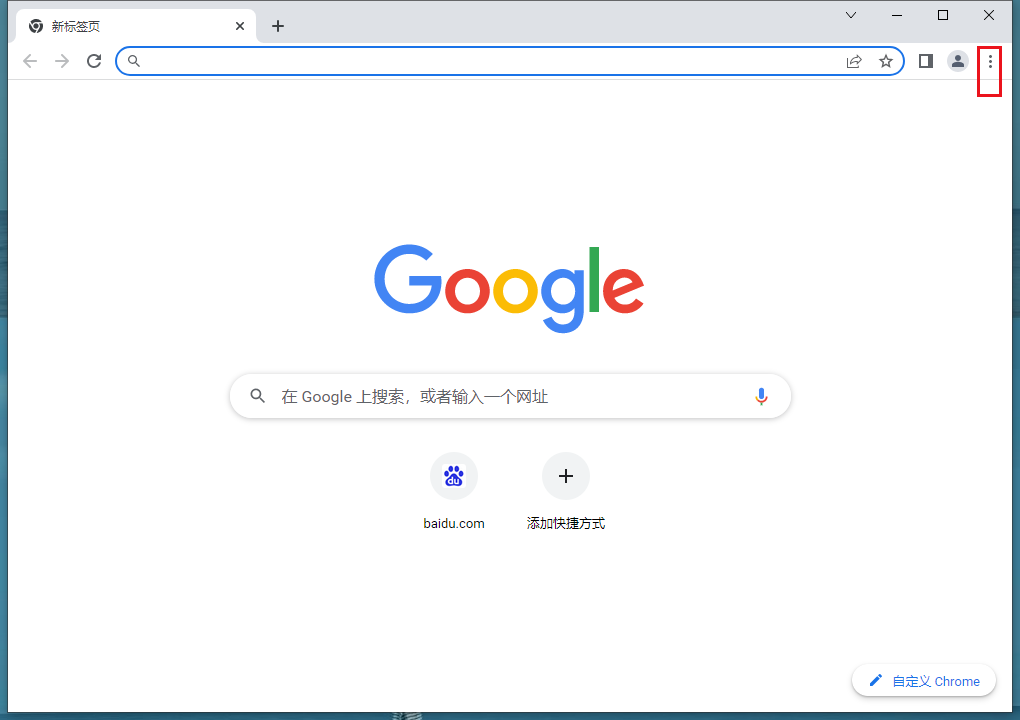

Step 3: Click "Privacy Settings and Security" on the left side of the new window, then click "Website Settings" ( As shown below).
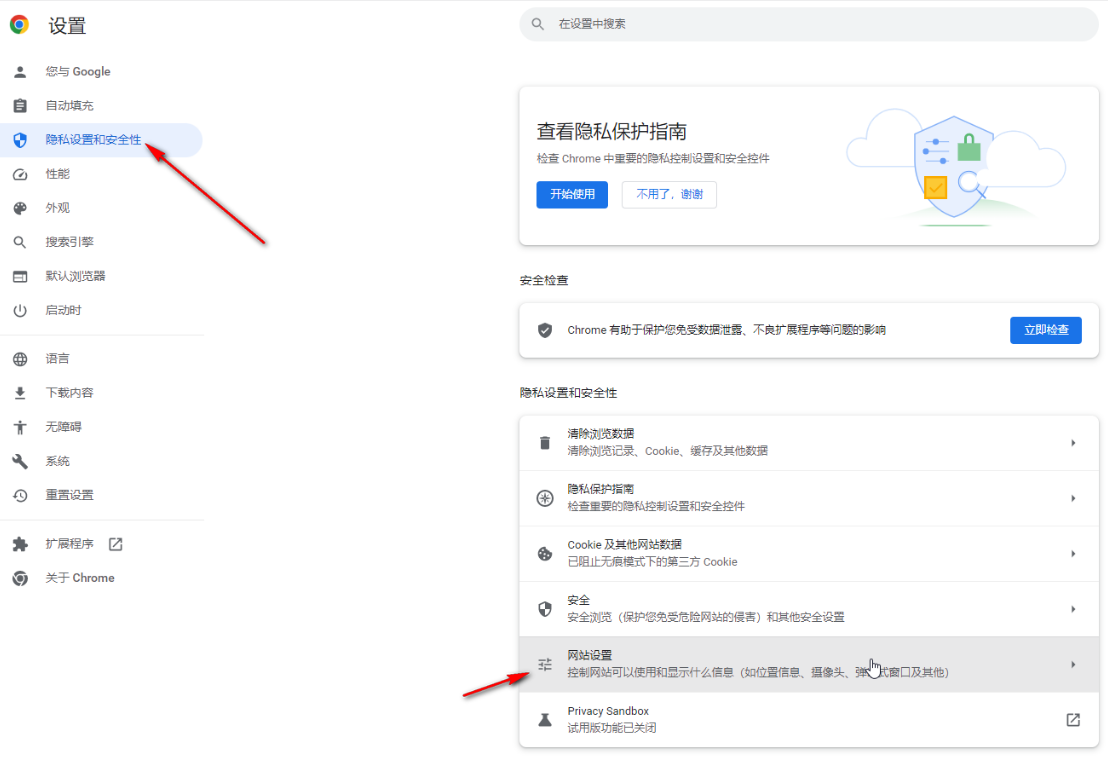
Step 4: Swipe down, click to expand "More Content Settings", and click "PDF Document" (as shown in the picture below).
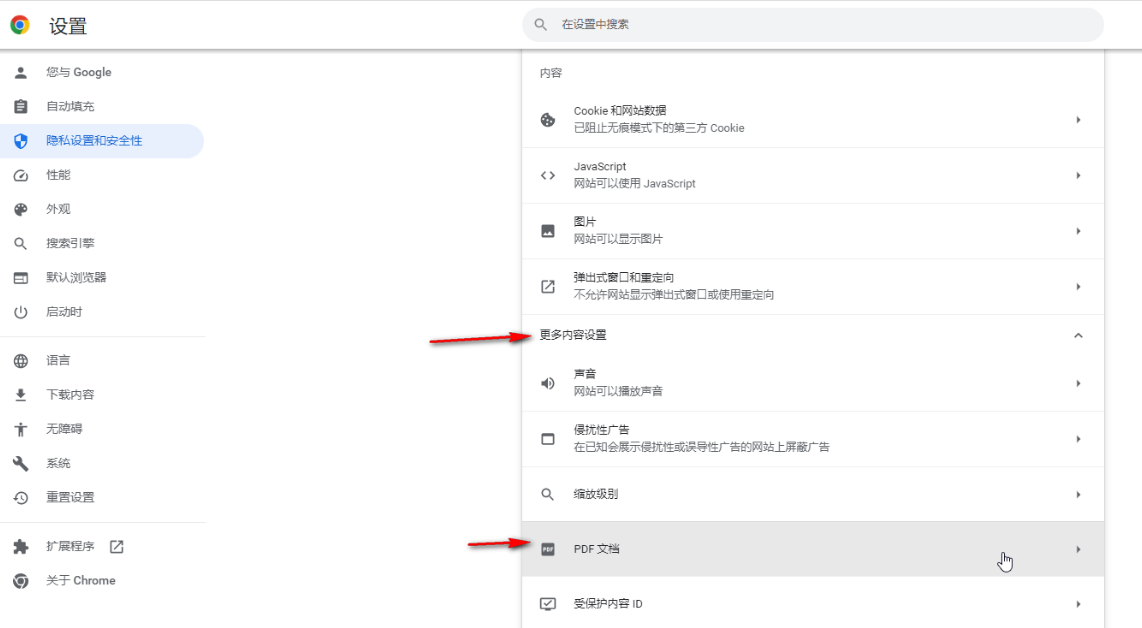
Step 5: Just click to download the PDF file in the window that opens (as shown in the picture below).
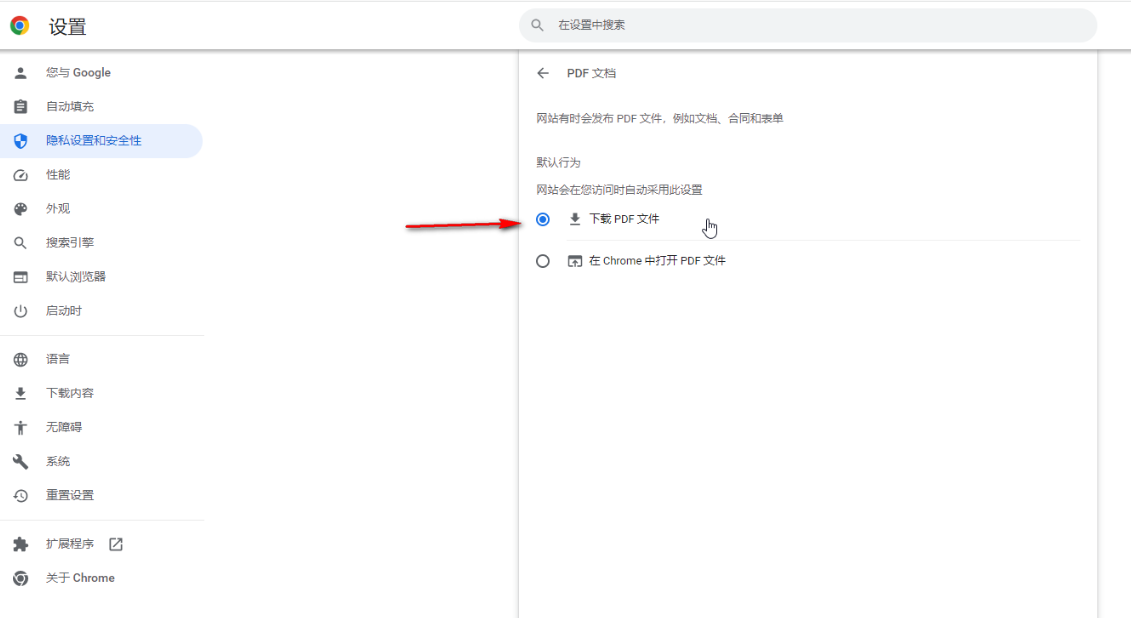
The above is the detailed content of Solve the problem that Google Chrome cannot download PDF files. For more information, please follow other related articles on the PHP Chinese website!

Hot AI Tools

Undresser.AI Undress
AI-powered app for creating realistic nude photos

AI Clothes Remover
Online AI tool for removing clothes from photos.

Undress AI Tool
Undress images for free

Clothoff.io
AI clothes remover

AI Hentai Generator
Generate AI Hentai for free.

Hot Article

Hot Tools

Notepad++7.3.1
Easy-to-use and free code editor

SublimeText3 Chinese version
Chinese version, very easy to use

Zend Studio 13.0.1
Powerful PHP integrated development environment

Dreamweaver CS6
Visual web development tools

SublimeText3 Mac version
God-level code editing software (SublimeText3)

Hot Topics
 Who actually owns Google?
Apr 02, 2025 pm 04:01 PM
Who actually owns Google?
Apr 02, 2025 pm 04:01 PM
Google is owned by Alphabet Inc., which is controlled by Larry Page and Sergey Bring: 1) The founder ensures control of the company by holding Class B shares (10 votes per share); 2) Alphabet's Class A and Class C shares are circulated in the open market and employee stock ownership plans, respectively, but do not affect the founder's control.
 What is Google Console used for?
Apr 03, 2025 am 12:13 AM
What is Google Console used for?
Apr 03, 2025 am 12:13 AM
The main function of GoogleConsole is to help website administrators monitor, maintain and optimize the Google search performance of their websites. 1) It provides reports on page indexing, search queries, click-through rates and rankings to help optimize SEO strategies. 2) By verifying website ownership, users can use their features such as viewing search analysis reports and submitting site maps. 3) Advanced users can automate tasks through APIs to process data to improve SEO results.






