Solution to slow startup of Windows 7
win7 system is a very excellent and practical system. After continuous use, many users have reported that they have encountered the problem of slower and slower boot speed? Today, the editor will bring you a solution to the slow startup speed of Windows 7 computer. Let’s take a look.

Win7 slow boot solution:
Method 1:
Solution: Increase virtual memory
1 . After booting, right-click "Computer", see the "Properties" button, and click Properties.
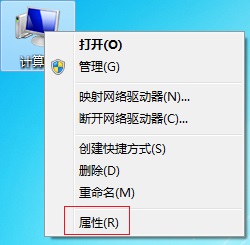
2. In the computer properties, find "System Protection" in the upper left corner and click "System Protection" with the left mouse button.

3. Enter the system properties, and see the word "Advanced" above in "System Properties". Click "Advanced" and see the word "Performance" below. , click Settings under Performance.
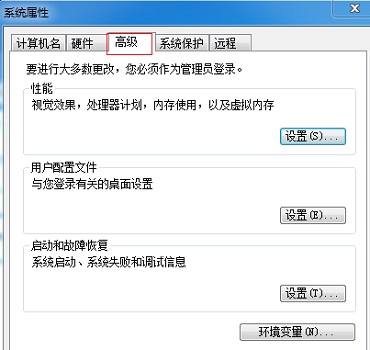
4. In "Performance Options", click "Advanced" again, as marked in the red box.
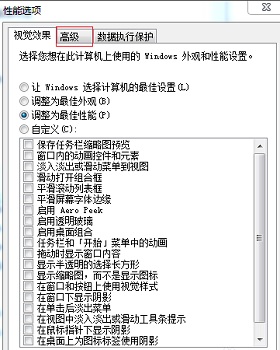
5. There is a "Virtual Memory" in the "Advanced" page. Click "Change" under Virtual Memory. On the "Virtual Memory" page, change "Automatically manage all Uncheck "Drive File Size", check "Custom Size" below, then set the memory size yourself, expand the original one, and click "OK".
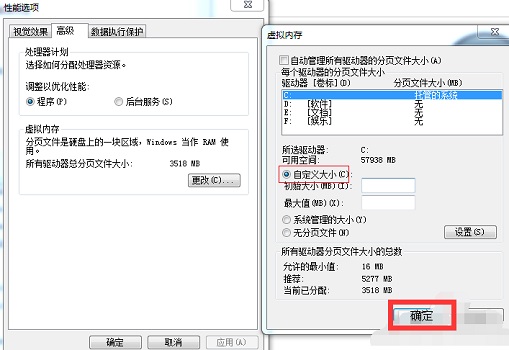
Method 2:
Solution: Always clean up system junk and disable startup items
1. Because we use computers every day, There is a lot of garbage in the system, which will also affect the boot speed, so we need to clean up the file residue and page garbage from time to time, which will also improve the system boot speed.
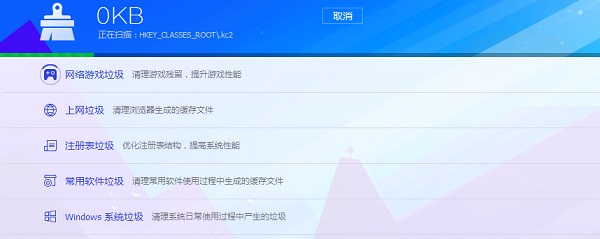
2. Then check whether there are many programs in the taskbar of our computer. When we turn on the computer, some programs will run automatically, and the running of each program will slow down the computer. To start the speed, we do this, enter "msconfig" in the run bar, and then confirm.
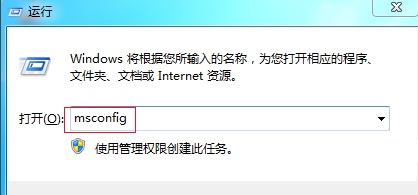
3. In the system configuration, click the "Startup" column, check the box in front of some unnecessary program software, and click "Disable All" to remove these software. , booting will be much faster.
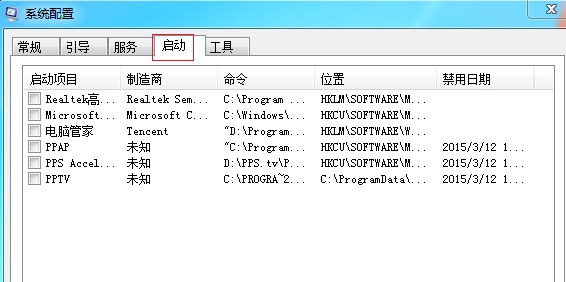
4. Finally, I want to tell you that when downloading files in the future, do not put them on the "C drive" because the C drive is the system drive and the default address of many files is the C drive. We You can change the installation location, as marked in the picture, and put the installation location on a drive letter other than the C drive.
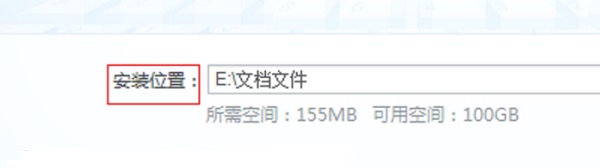
Method three:
After the system has been used for a long time, there will be many files that the user does not know whether to delete. At this time, the fastest method is Reinstalled the system.
1. First download a system you want to reinstall from the website.
This official win7 ultimate version is packaged based on the genuine win7 ultimate version, retaining all the functions and services of the original version, allowing users to experience the most complete win7 ultimate system.
At the same time, it has also optimized all aspects, not only adding more practical functions, but also improving the installation speed, simplifying the installation operation, and optimizing the system running speed.

2. After the download is completed, first back up the important files on the c drive. You can cut them directly into the d drive or put them elsewhere.
3. After the backup is completed, find the downloaded new system file and load the file.
4. After successful loading, you will enter the new folder and run the "One-click Installation System" program inside.
5. Then follow the prompts and wait for the system to automatically install after the progress bar appears.
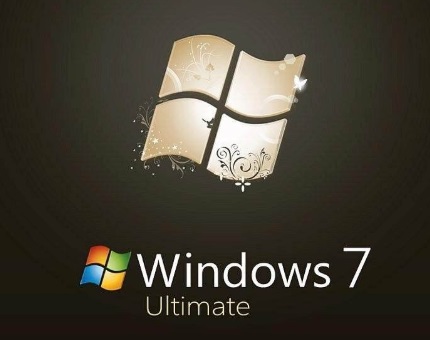
The above is the detailed content of Solution to slow startup of Windows 7. For more information, please follow other related articles on the PHP Chinese website!

Hot AI Tools

Undresser.AI Undress
AI-powered app for creating realistic nude photos

AI Clothes Remover
Online AI tool for removing clothes from photos.

Undress AI Tool
Undress images for free

Clothoff.io
AI clothes remover

AI Hentai Generator
Generate AI Hentai for free.

Hot Article

Hot Tools

Notepad++7.3.1
Easy-to-use and free code editor

SublimeText3 Chinese version
Chinese version, very easy to use

Zend Studio 13.0.1
Powerful PHP integrated development environment

Dreamweaver CS6
Visual web development tools

SublimeText3 Mac version
God-level code editing software (SublimeText3)

Hot Topics
 1359
1359
 52
52
 win11 activation key permanent 2025
Mar 18, 2025 pm 05:57 PM
win11 activation key permanent 2025
Mar 18, 2025 pm 05:57 PM
Article discusses sources for a permanent Windows 11 key valid until 2025, legal issues, and risks of using unofficial keys. Advises caution and legality.
 win11 activation key permanent 2024
Mar 18, 2025 pm 05:56 PM
win11 activation key permanent 2024
Mar 18, 2025 pm 05:56 PM
Article discusses reliable sources for permanent Windows 11 activation keys in 2024, legal implications of third-party keys, and risks of using unofficial keys.
 Acer PD163Q Dual Portable Monitor Review: I Really Wanted to Love This
Mar 18, 2025 am 03:04 AM
Acer PD163Q Dual Portable Monitor Review: I Really Wanted to Love This
Mar 18, 2025 am 03:04 AM
The Acer PD163Q Dual Portable Monitor: A Connectivity Nightmare I had high hopes for the Acer PD163Q. The concept of dual portable displays, conveniently connecting via a single cable, was incredibly appealing. Unfortunately, this alluring idea quic
 The Best Monitor Light Bars of 2025
Mar 08, 2025 am 03:02 AM
The Best Monitor Light Bars of 2025
Mar 08, 2025 am 03:02 AM
Reduce eye strain and brighten your workspace with a monitor light bar! These handy gadgets adjust brightness and color temperature, some even offering auto-dimming. This updated review (03/04/2025) highlights top picks across various needs. BenQ
 Top 3 Windows 11 Gaming Features That Outshine Windows 10
Mar 16, 2025 am 12:17 AM
Top 3 Windows 11 Gaming Features That Outshine Windows 10
Mar 16, 2025 am 12:17 AM
Upgrade to Windows 11: Enhance Your PC Gaming Experience Windows 11 offers exciting new gaming features that significantly improve your PC gaming experience. This upgrade is worth considering for any PC gamer moving from Windows 10. Auto HDR: Eleva
 This Wild Ultra-Wide Alienware Monitor is $300 Off Today
Mar 13, 2025 pm 12:21 PM
This Wild Ultra-Wide Alienware Monitor is $300 Off Today
Mar 13, 2025 pm 12:21 PM
Alienware AW3225QF: The best curved 4K display, is it worth buying? The Alienware AW3225QF is known as the best curved 4K display, and its powerful performance is unquestionable. The fast response time, stunning HDR effects and unlimited contrast, coupled with excellent color performance, are the advantages of this monitor. Although it is mainly aimed at gamers, if you can accept the shortcomings of OLED, it is also suitable for office workers who pursue high efficiency. Widescreen monitors are not only loved by gamers, but also favored by users who value productivity improvement. They are great for work and enhance anyone’s desktop experience. This Alienware monitor is usually expensive, but is currently enjoying it
 How to Create a Dynamic Table of Contents in Excel
Mar 24, 2025 am 08:01 AM
How to Create a Dynamic Table of Contents in Excel
Mar 24, 2025 am 08:01 AM
A table of contents is a total game-changer when working with large files – it keeps everything organized and easy to navigate. Unfortunately, unlike Word, Microsoft Excel doesn’t have a simple “Table of Contents” button that adds t
 ReactOS, the Open-Source Windows, Just Got an Update
Mar 25, 2025 am 03:02 AM
ReactOS, the Open-Source Windows, Just Got an Update
Mar 25, 2025 am 03:02 AM
ReactOS 0.4.15 includes new storage drivers, which should help with overall stability and UDB drive compatibility, as well as new drivers for networking. There are also many updates to fonts support, the desktop shell, Windows APIs, themes, and file




